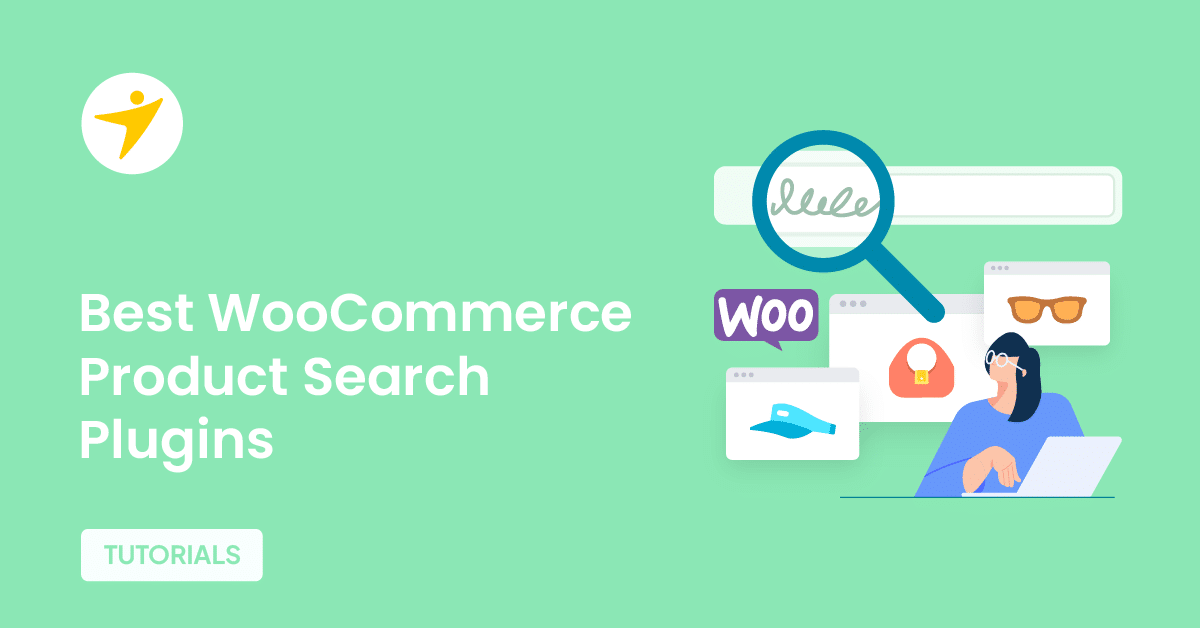Are you looking for the best WooCommerce widgets you can use on your store? If you are, keep reading this article. Here, we’ll show you the top widgets you should try.
If you’re running a WooCommerce store or even just featuring products on your WordPress blog, WooCommerce widgets can make a big difference in how users explore your site. These handy components let you display products, filter options, cart details, and more—right from your sidebar or footer.
In this guide, we’ll walk you through all the essential WooCommerce widgets, how to use them effectively, and why they matter for boosting both usability and sales.
First, let’s see where we can use the WooCommerce widgets.
- Where You Can Use WooCommerce Widgets
- Top Essential WooCommerce Widgets
- 1. Product Search
- 2. All Reviews
- 3. Store Breadcrumbs
- 4. Cart Link
- 5. Catalog Sorting
- 6. Classic Checkout
- 7. Classic Cart
- 8. Customer Account
- 9. Featured Category
- 10. Featured Product
- 11. Active Filters
- 12. Filter by Price
- 13. Filter by Stock
- 14. Filter by Attribute
- 15. Filter by Rating
- 16. Mini Cart
- 17. Product Categories List
- 18. Product Results Count
- 19. Reviews by Category
- 20. Reviews by Product
- 21. WooCommerce Brand Description
- 22. WooCommerce Brand Thumbnails
- 23. WooCommerce Brand Layered Nav
- 24. Recently Viewed Products List
- Plugins That Extend WooCommerce Widgets
- Best Practices for Using Widgets
- Frequently Asked Questions
- Conclusion
Where You Can Use WooCommerce Widgets
WooCommerce widgets can be incredibly versatile, making it easy to add dynamic elements throughout your website.
Here are the primary areas where you can use them to enhance the user experience and visibility of your products:
- Pages and Posts (Using Page Builders): If you’re using a page builder like Elementor or the WordPress block editor, you can place WooCommerce widgets within specific pages or blog posts. This is particularly useful for bloggers or affiliate marketers who want to promote products within their content.
- Popup or Modal Windows: With the right plugin, you can even add WooCommerce widgets inside popups or modal windows. This is especially helpful for promoting time-sensitive offers or encouraging users to add items to their cart.
By strategically placing WooCommerce widgets on your site, you can enhance product visibility, increase user engagement, and create a more interactive shopping experience.
Top Essential WooCommerce Widgets
In a nutshell, the essential WooCommerce widgets are:
- Product Search
- All Reviews
- Cart Link
- Catalog Sorting
- Classic Checkout
- Classic Cart
- Customer Account
- Featured Category
- Featured Product
- Active Filters
- Filter by Price
- Filter by Stock
- Filter by Attribute
- Filter by Rating
- Mini Cart
- Product Categories List
- Product Results Count
- Reviews by Category
- Reviews by Product
- WooCommerce Brand Description
- WooCommerce Brand Thumbnails
- Recently Viewed Products List
Below, we’ll show you what each widget has to offer.
1. Product Search
The Product Search widget enables customers to find products on your store quickly. It can be displayed in the sidebar or header for easy access. Customizable search results help enhance user experience by providing accurate, real-time results.
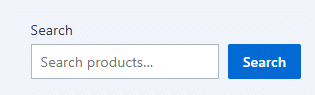
2. All Reviews
The All Reviews widget displays all customer reviews in a designated section. It gives potential buyers a chance to read about others’ experiences before making a purchase. This widget can help build trust and encourage more reviews from your customers.
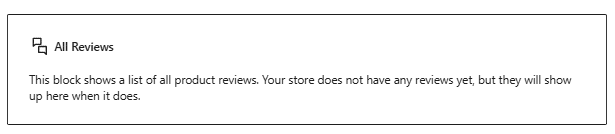
3. Store Breadcrumbs
The Store Breadcrumbs widget offers navigation links to help customers understand their location within the site. It makes it easier for users to backtrack through categories and subcategories. This can improve site navigation and reduce bounce rates.
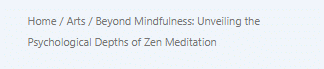
4. Cart Link
The Cart Link widget provides a link to the user’s shopping cart, often shown as an icon in the header or sidebar. It displays the number of items in the cart for easy tracking. This helps customers stay up to date on their purchases while shopping.
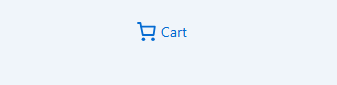
5. Catalog Sorting
The Catalog Sorting widget allows customers to sort products by attributes such as price, popularity, or rating. It enhances the shopping experience by giving users more control over how they view products. This widget can improve user engagement by allowing users to personalize their browsing experience.

6. Classic Checkout
The Classic Checkout widget provides a streamlined, traditional checkout process for customers. It displays all necessary fields for shipping and payment, keeping things simple. This can benefit customers who prefer a straightforward checkout flow without distractions.
7. Classic Cart
The Classic Cart widget displays the contents of the user’s shopping cart in a simple and accessible format. It can include product details such as quantity, price, and subtotal. Customers can modify or remove items directly within this widget, improving ease of use.
8. Customer Account
The Customer Account widget allows users to log in, register, and manage their account information. It can be added to the header or sidebar for easy access. This feature enhances customer experience by providing a personalized shopping interface.
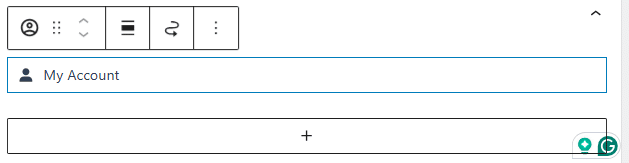
9. Featured Category
The Featured Category widget displays a selection of products from a specific category that you want to highlight. It’s an excellent way to promote special collections or seasonal items. This widget can draw attention to particular areas of your store to increase sales.
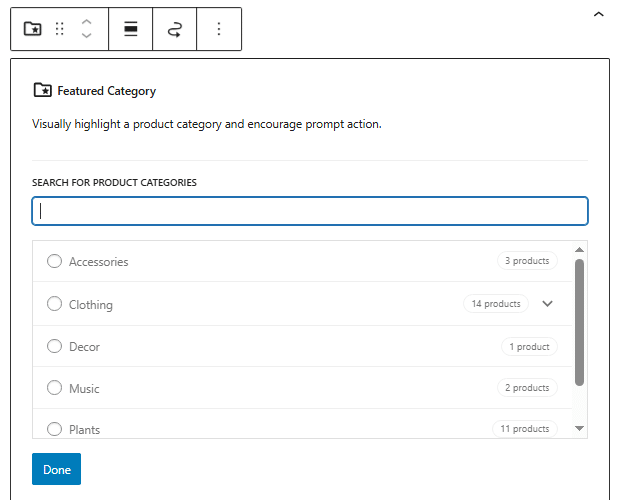
10. Featured Product
The Featured Product widget showcases individual products you want to highlight on your site. Whether it’s a sale item or a new arrival, this widget can increase visibility and drive traffic to specific products. It’s excellent for marketing key products and promotions.
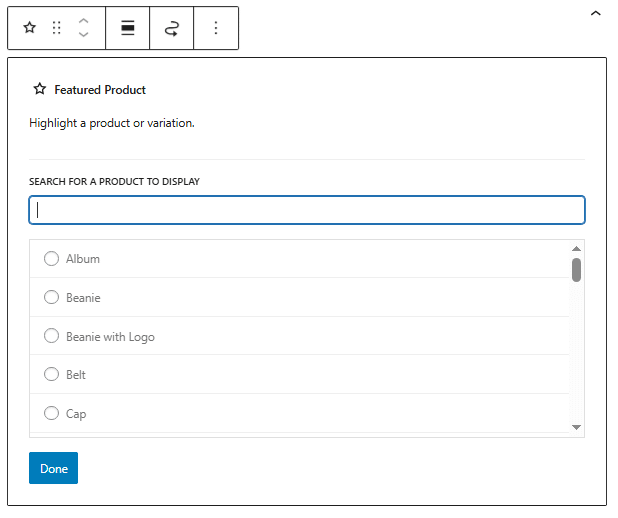
11. Active Filters
The Active Filters widget displays the filters customers have applied to their product search. It allows users to quickly see their current search criteria and modify them as needed. This improves the shopping experience by helping customers narrow down product options efficiently.
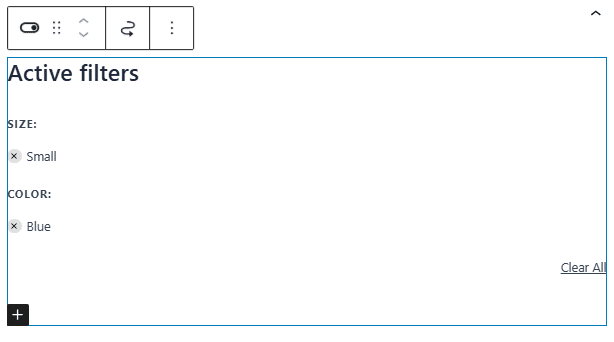
12. Filter by Price
The Filter by Price widget allows customers to filter products within a specified price range. This can be useful for shoppers with budget constraints, improving the chances of conversion. It’s an essential tool for stores with a wide range of pricing options.
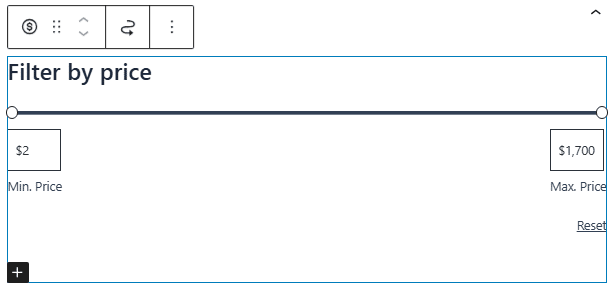
13. Filter by Stock
The Filter by Stock widget allows customers to filter out-of-stock products and view only available items. It prevents frustration by helping customers focus on what’s in stock. This can boost sales by giving customers a hassle-free browsing experience.
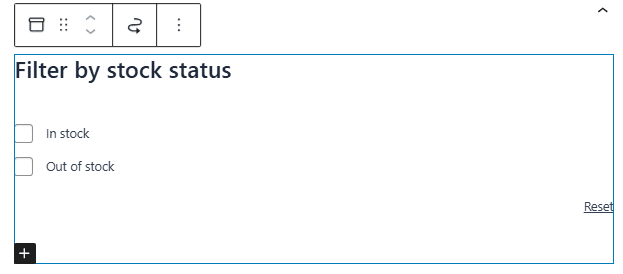
14. Filter by Attribute
The Filter by Attribute widget allows customers to filter products by specific attributes, such as size, color, or brand. It offers a more refined search, making it easier for shoppers to find exactly what they’re looking for. This is especially helpful in stores with extensive inventories.
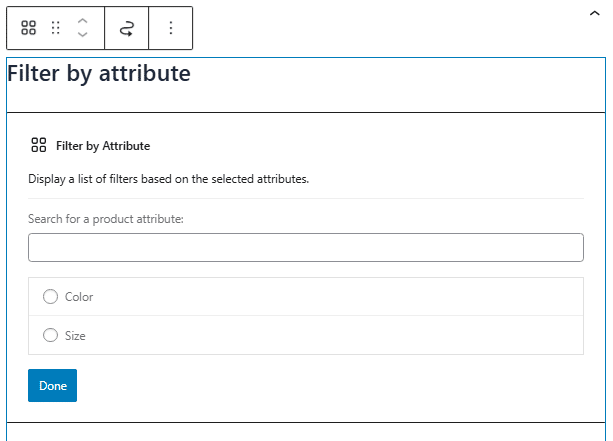
15. Filter by Rating
The Filter by Rating widget allows customers to filter products by rating. Shoppers can choose products with higher ratings, ensuring they find popular and well-reviewed items. This widget can enhance the customer experience and drive sales.
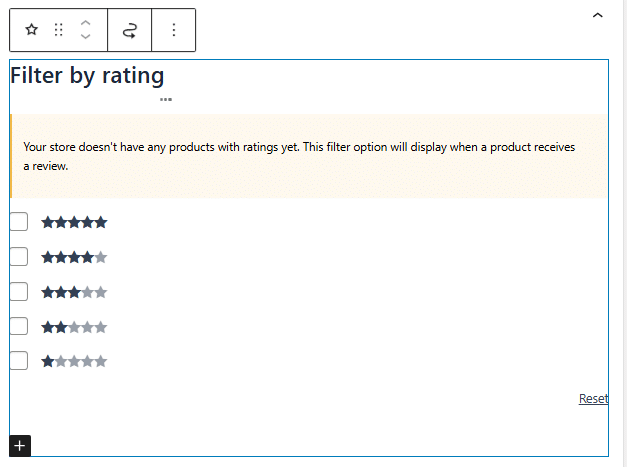
16. Mini Cart
The Mini Cart widget offers a compact version of the shopping cart, displaying the number of items and total price. It is typically placed in the header or sidebar, making it easy for customers to keep track of their cart without interrupting their shopping. It offers quick access to checkout.
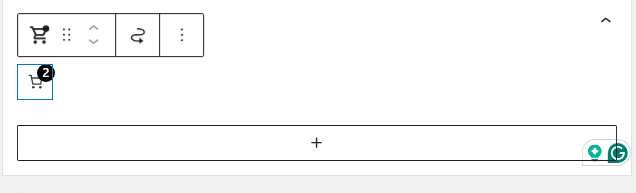
17. Product Categories List
The Product Categories List widget displays a list of your store’s product categories. This makes it easier for customers to navigate your store and find what they’re looking for. It is beneficial for stores with multiple categories and a wide range of products.
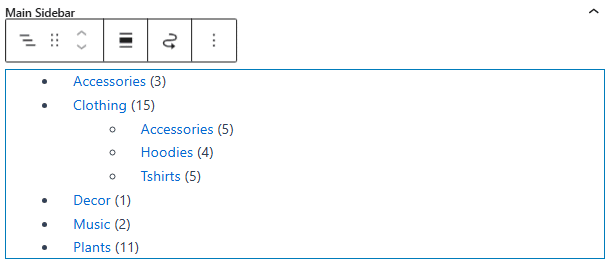
18. Product Results Count
The Product Results Count widget shows the number of products available in a selected category or search result. It gives customers a quick idea of the inventory available, helping them make informed decisions. This widget can also encourage further browsing.
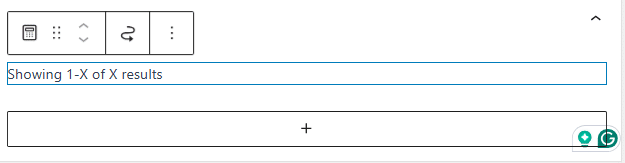
19. Reviews by Category
The Reviews by Category widget aggregates customer reviews by specific product categories. It makes it easier for potential customers to read reviews that are relevant to the products they’re interested in. This helps build trust and guides purchasing decisions.
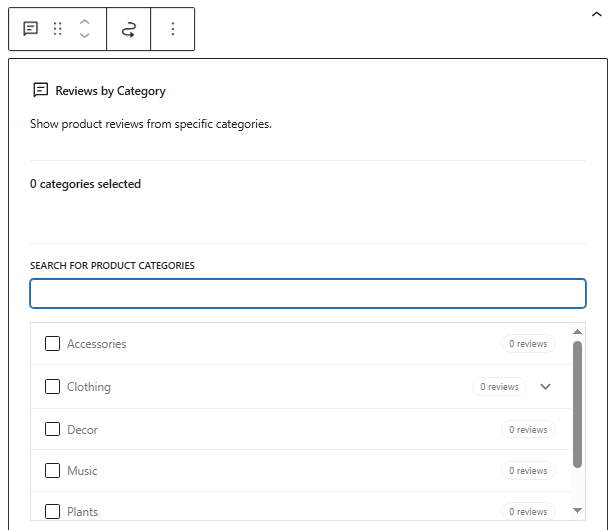
20. Reviews by Product
The Reviews by Product widget allows customers to see reviews for specific products. It can be displayed on product pages to offer social proof and encourage purchases. This widget is valuable for boosting credibility and increasing conversion rates.
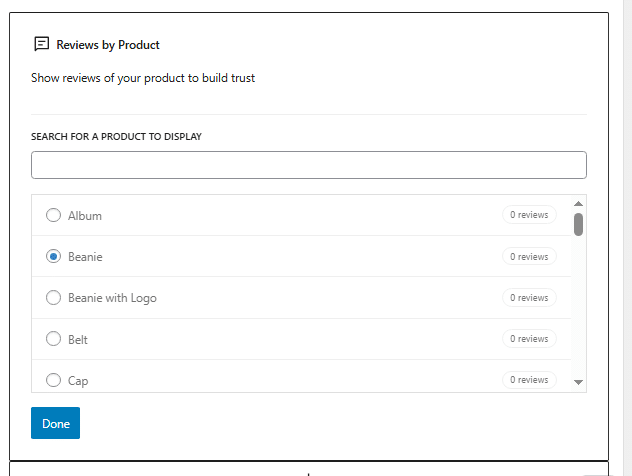
21. WooCommerce Brand Description
The WooCommerce Brand Description widget displays a description of the product brand, providing more information about the brand’s values and offerings. It’s valid for customers interested in learning more about the brands you carry. This widget helps improve customer trust.
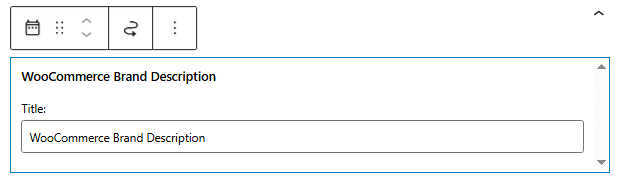
22. WooCommerce Brand Thumbnails
The WooCommerce Brand Thumbnails widget showcases images of product brands. It’s ideal for stores that feature multiple brands, making it easier for customers to browse by brand. It enhances navigation and gives customers a quick overview of available brands.
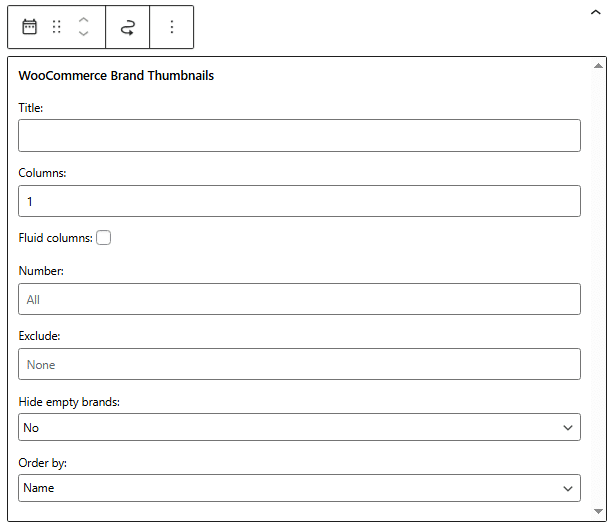
23. WooCommerce Brand Layered Nav
The WooCommerce Brand Layered Nav widget lets customers filter products by brand. It allows shoppers to quickly find products from their favorite brands, which improves the shopping experience. This widget is great for stores that sell a variety of branded products.
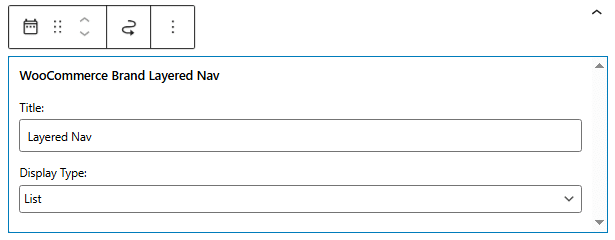
24. Recently Viewed Products List
The Recently Viewed Products List widget shows customers the products they’ve previously viewed. This can encourage them to return and make a purchase by reminding them of items they found interesting. It’s a helpful tool for improving conversion rates and customer retention.
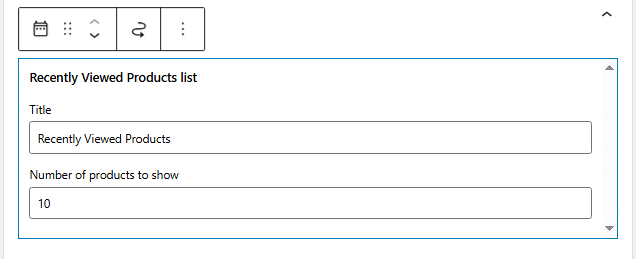
Plugins That Extend WooCommerce Widgets
Here are a few plugins you can use to enhance your WooCommerce widgets:
- Elementor Pro – Adds advanced WooCommerce widgets for product grids, categories, and more.
- Product Filters for WooCommerce – Adds powerful filtering widgets for attributes, categories, prices, etc.
- YITH WooCommerce Ajax Product Filter – Adds AJAX-powered filtering widgets.
- Ultimate Addons for Elementor – Offers a range of WooCommerce widgets for Elementor users.
Best Practices for Using Widgets
When using WooCommerce widgets effectively, there are a few best practices to keep in mind to ensure your site is user-friendly, efficient, and optimized for conversions.
Here are some key strategies:
- Limit the Number of Widgets: Too many widgets can clutter your site and overwhelm visitors. Focus on adding only the most relevant widgets, such as your product categories, best sellers, or cart summary. Keeping things simple and clean will improve the user experience.
- Ensure Mobile Responsiveness: Ensure your widgets are mobile-friendly, as a significant portion of shopping is now done on mobile devices. Test the placement and functionality of your widgets on smaller screens to ensure they don’t interfere with the browsing experience.
- Test the Widgets Regularly: Periodically review them to ensure they are still serving their intended purpose. For example, if a widget for seasonal promotions is no longer relevant, it’s time to remove it and replace it with something more current.
By following these best practices, you’ll be able to use WooCommerce widgets to their full potential, creating a better shopping experience for your visitors and driving more sales in the process.
Frequently Asked Questions
Now, let’s see some frequently asked questions regarding this topic.
WooCommerce widgets allow you to add dynamic content, such as product filters, best sellers, or cart summaries, to your site’s sidebars, footers, or other widget-ready areas.
Yes, many WooCommerce widgets work in any widgetized area, even on blog pages, making them great for bloggers who promote products or affiliate items.
No, most WordPress themes that support widgets will also support WooCommerce widgets. However, WooCommerce-compatible themes offer better styling and placement options.
You can add widgets by going to Appearance > Widgets or using the block-based widget editor to drag and drop WooCommerce elements where needed.
Yes, several plugins—both free and premium—extend your widget options with additional features like product sliders, custom filters, or tabbed product sections.
Absolutely! You can tweak them with custom CSS or use page builders like Elementor to style widgets visually and match your brand’s design.
Conclusion
WooCommerce widgets are essential interface elements that enhance user interaction with your online store or blog.
Whether you’re a store owner looking to boost conversions or a blogger wanting to feature specific products, these widgets help create a more organized and engaging website layout.
From showcasing best-sellers to offering advanced filtering options, each widget plays a vital role in improving navigation and user experience. Use them wisely to get the most out of your WooCommerce-powered website.
In this article, we’ve shown you the top widgets you can use. We recommend trying them one at a time to see which one adds value and increases conversion rates.
Do you know any other WooCommerce widgets or methods to customize your store?
Let us know in the comments.