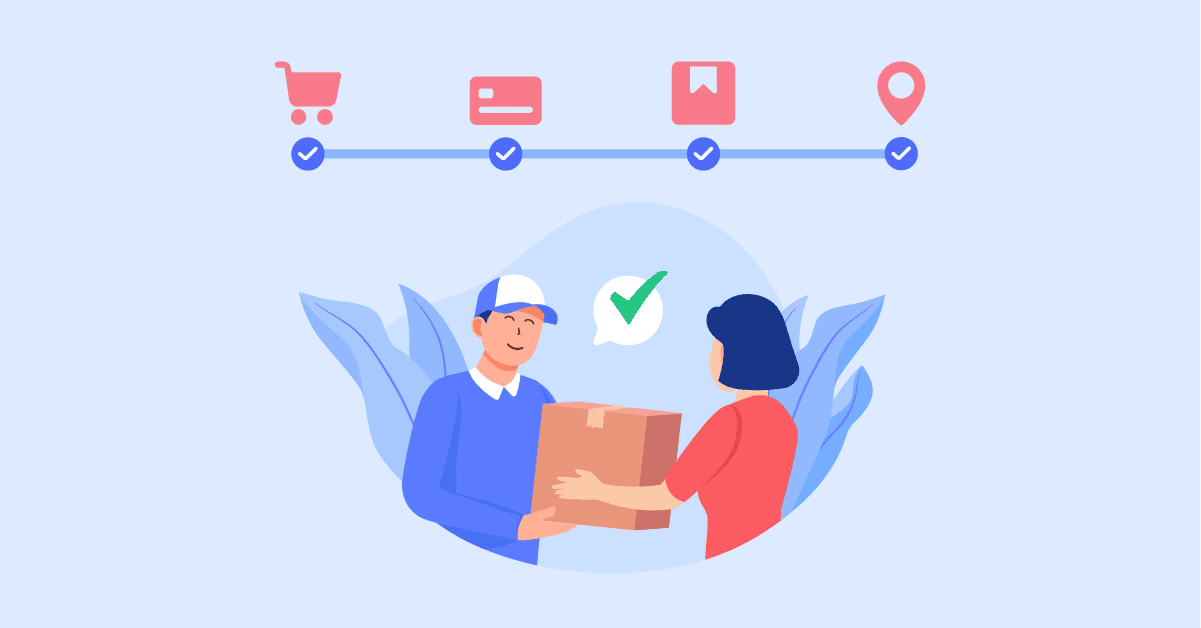When it comes to order management, it takes much effort to keep your customers well-informed while creating a smooth workflow for the order purchase and shipment process. Right from the moment an order is placed on your store, till it is shipped, received, and further post-purchase events.
With the help of custom order statuses, you can touch base with your customers based on many scenarios:
- Shipping delayed: due to weather conditions, local COVID-19 lockdown, etc.
- Returned received: let customers know if you already got the returned package
- Order partly shipped
- Package in transit, and so on
Ways to create WooCommerce custom order statuses
Depending on your coding experience, there are several ways around custom order status creation:
- Custom code: only recommended for advanced WordPress users. You can find out more here:
- Send a custom email when an order is marked with custom status (learn more)
- Register status hook and allow automatic email notifications when the order is changed (learn more)
- WooCommerce Order Status Manager by SkyVerge (paid extension): good for established stores
- Custom Order Status for WooCommerce by TycheSoftwares (free / paid): you will have to upgrade to the premium version to have full control of separate email content for different statuses
- Flow Notify : Create custom order statuses and send automated notifications when a defined order status is triggered.
In the next steps, I’m using the Custom Order Status plugin by Tyche Softwares. It’s been used by more than 10,000 active websites so the whole community is there to have your back. ☺️
Send a custom email on order status change
By default, WooCommerce is built-in with foundational order statuses including:
- Payment pending
- On hold
- Processing
- Completed
- Cancelled
- Refunded
- Failed
If you don’t want to take risks with theme code modification, adding custom order status requires using plugins. Here’s how to do it using a free plugin.
Create new order status for WooCommerce
Custom Order Status allows you to add new custom WooCommerce order statuses and trigger sending the email with custom heading & subject.
After installing and activating the plugin, go to WooCommerce > Custom Order Status > Add new.
You will have to define this new status by giving it:
- Name: to differentiate your new statuses
- Slug: a unique slug for the status permalink
- Icon code: just to make the status recognizable in your order list
- Color: you can set the color to for the icon and its name text
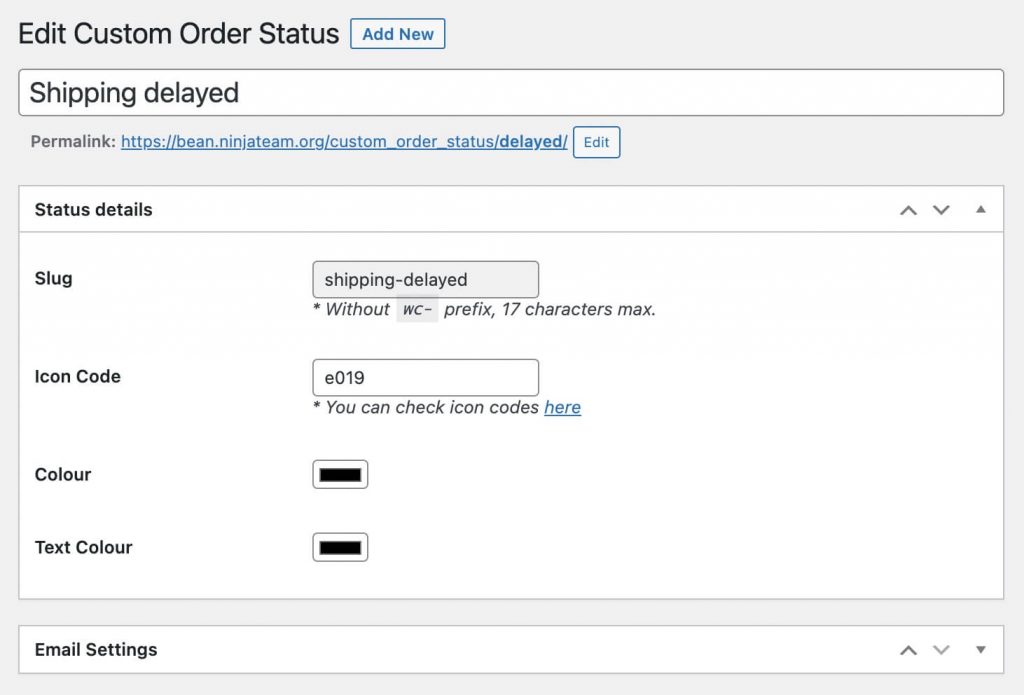
Check if the status is live
After the order status is published, you should be seeing new status inserted in the order status’ dropdown list. Please try changing the status of one of your placed testing orders to the newly created status.
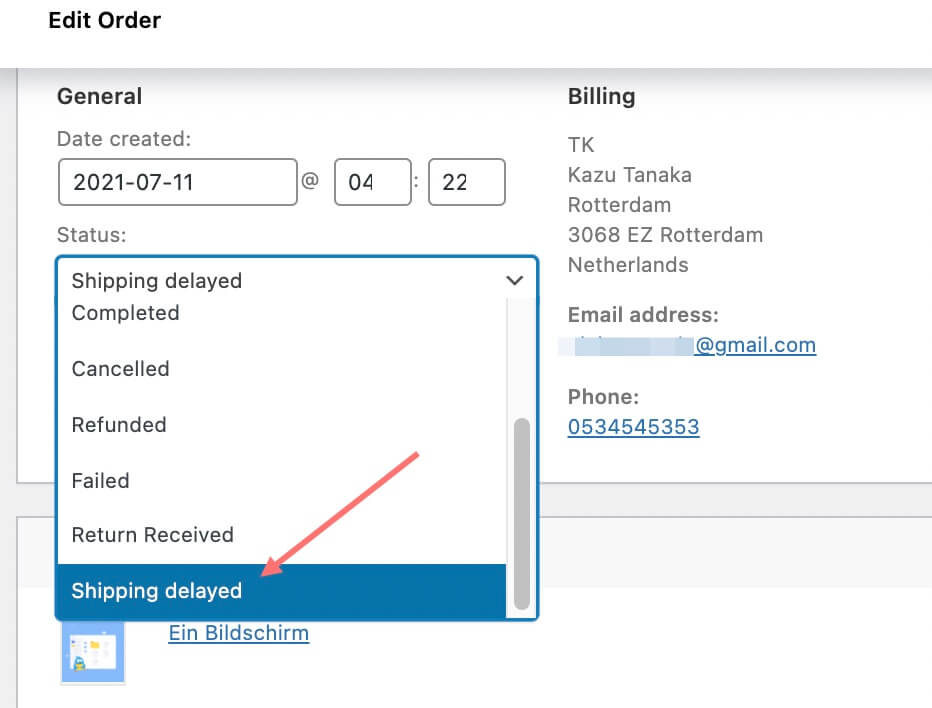
With the above settings, once the order status change is updated, your new status appears in your order list like this:
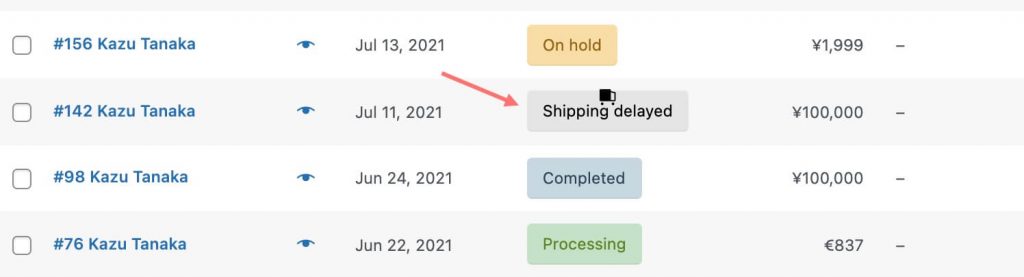
Write email notification for custom order status
Please note that even after you have successfully created a custom order status, no email templates will be added to the email notifications list.
In order to write the email to be sent on this order status change, you will have to set it up yourself.
Go to WooCommerce > Settings > open tab Custom Order Status > open sub-tab Emails.
Here you can write some short notice to touch base with your customers on the order status. For instance, my current status is “Shipping delayed” so I’m gonna explain the cause of this delay and give further information on the next shipping date or so.
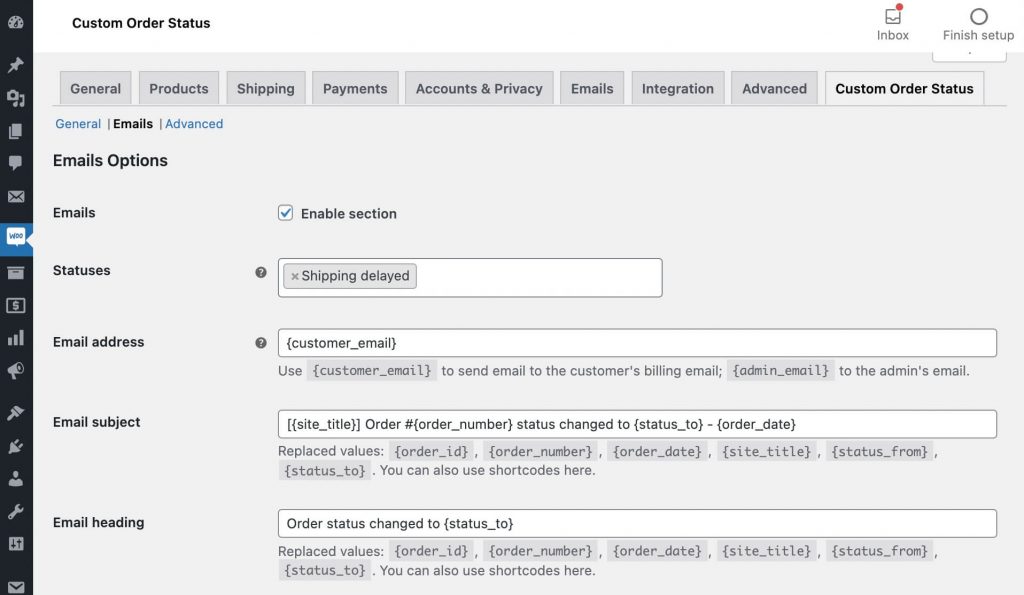
While this plain text email can be enough, there’s no place for you to embed your shop logo, contact links, and media icons. As a result, it could look somewhat austere and make you appear unprepared in the customers’ eyes.
If you wish to make this email more like your regular order status emails and well-presented for your WooCommerce store, customizing the template can be done easily without programming knowledge.
Yes, it can be done in a drag-and-drop email builder using YayMail – WooCommerce Email Customizer (Pro version).
Customize email templates sent on custom order status change
Alrighty, after you have YayMail Pro activated in your store’s backend, a brand new email template will be created and triggered on its specific order status change.
Go to WooCommerce > Email Customizer, open the email notification dropdown list, pick “Shipping delayed” template and there you go.
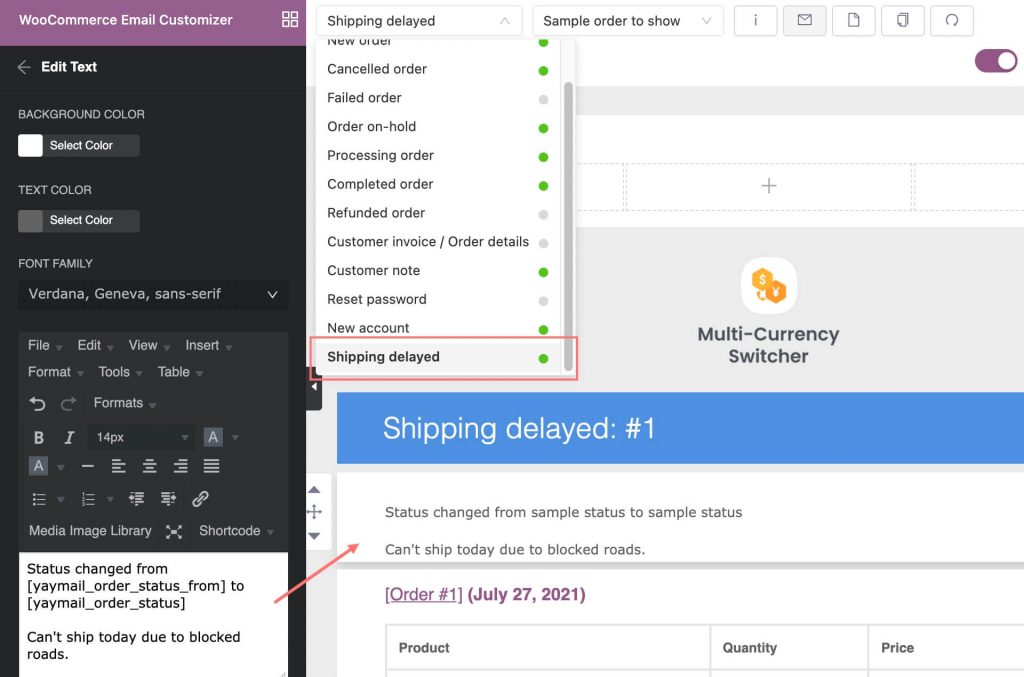
Now you are able to add whatever you wish to the email, such as:
- Your shop’s logo
- Custom heading with your color profiles
- Custom subject and email content
- Email footer, useful links, and other resources
When you finish designing the email, just preview it and send a test email.
Over to you
This article aims to help you as a store owner customize WooCommerce order status emails without hassle. If this doesn’t resolve your issue of custom order status, feel free to chat with us using the chat button below.
Check out our WooCommerce tutorials where you can learn how to customize WooCommerce in many aspects without having to code it from scratch.