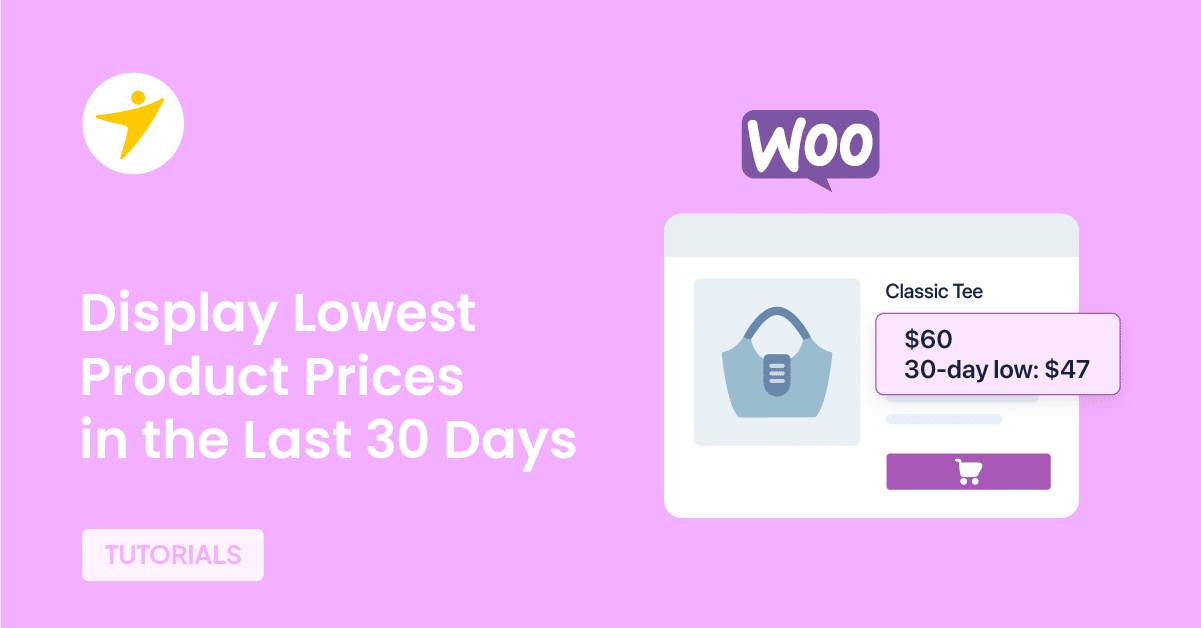Do you want to display the lowest product prices in the last 30 days in WooCommerce? If you are looking for a complete tutorial, keep reading this article!
If you run an online store, you should optimize it for conversions. Among the main priorities for WooCommerce store optimizations is displaying the price.
Properly displaying the lowest price in the last 30 days in WooCommerce can attract new customers and generate revenue.
If you need a step-by-step guide on displaying the lowest-priced products in the last 30 days, keep reading this article. We will show you how to accomplish this task.
But before going further, let’s see why you should display lowest product prices in the last 30 days.
Why You Should Display Lowest Product Prices of the Last Month
Displaying the lowest product prices of the last month can offer several benefits for both retailers and consumers:
- For Retailers:
- Attract Price-Sensitive Customers: By showcasing the lowest prices, you can attract customers looking for the best deals, potentially increasing foot traffic or online visits to your store or website.
- Clearance of Stock: If certain products were at their lowest price due to clearance or end-of-season sales, highlighting this can help move inventory that might otherwise sit unsold.
- Competitive Edge: In competitive markets, showing that your lower prices can give you an edge over competitors. It reassures customers that they are getting good value.
- For Consumers:
- Informed Decisions: Consumers can make more informed purchasing decisions by understanding the price history and assessing whether now is a good time to buy.
- Trust and Transparency: Seeing historical price data can increase trust in a retailer, as it shows a level of transparency not all businesses provide.
- Savings Confirmation: It confirms to shoppers that they are indeed getting a deal, or it might encourage them to wait for another price drop if they see a pattern in pricing.
Now you know why you should display the lowest price in your WooCommerce store. Next, we will explain the Omnibus directive and how it affects you or your customers.
Omnibus Directive: What to Expect
The Omnibus Directive, formally known as Directive (EU) 2019/2161, is an amendment to several existing EU directives to enhance consumer protection. This directive seeks to strengthen consumers’ rights in the digital market, particularly focusing on online sales and eCommerce.
Its primary objectives include increasing transparency, introducing stricter regulations for online retailers regarding information disclosure, and protecting consumers from unfair commercial practices.
The directive aims to level the playing field for businesses and ensure high consumer protection by standardizing these practices across the European Union.
For WooCommerce store owners, the Omnibus Directive introduces several new obligations:
- Price Transparency
- Review Authenticity
- Contact Information
- Compliance with Legal Standards
- Technical Adjustments
- Consumer Withdrawal Rights
And so on.
How to Display the Lowest Product Price in the Last 30 Days in WooCommerce
WooCommerce doesn’t come with this feature by default. You should use a third-party plugin for it. The plugin we are going to use is WC Price History for Omnibus.
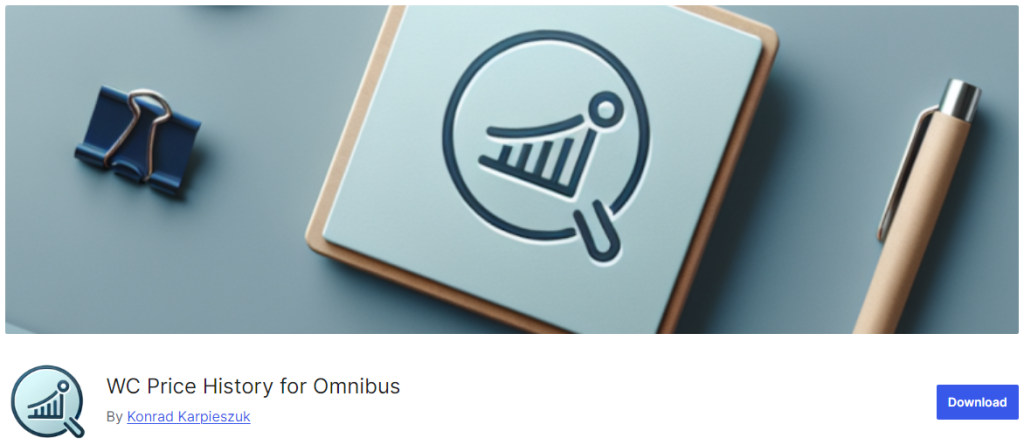
The first thing you need to do is install and activate this plugin on your WordPress website.
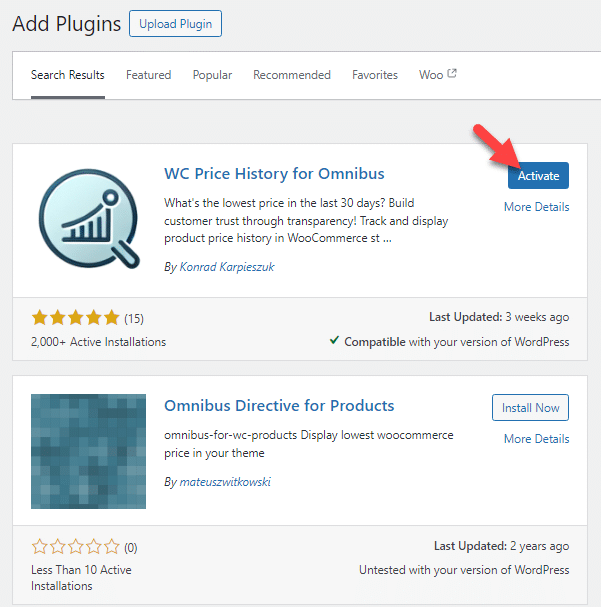
After the activation, you can see the plugin’s settings under WooCommerce.
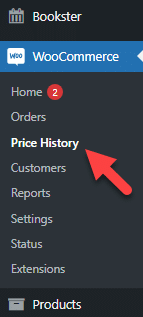
Open the plugin’s settings.
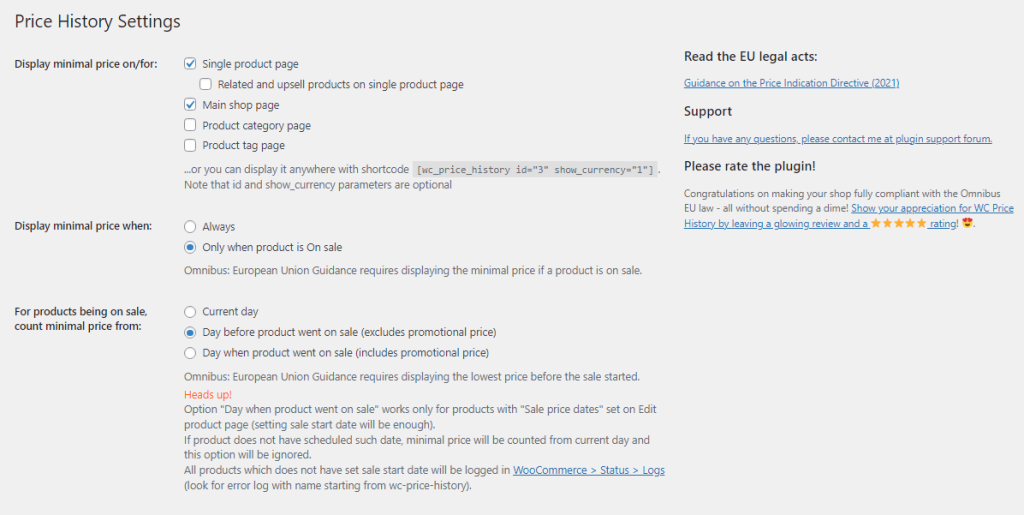
The options we are going to enable are:
- Display minimal price on
- Single product page
- Main shop page
- Always display minimal price
- Days to count – 30
- Minimal price text
Once you have completed the configuration, save the changes. Afterward, go to the front end of the website and check the shop archive and individual product pages.
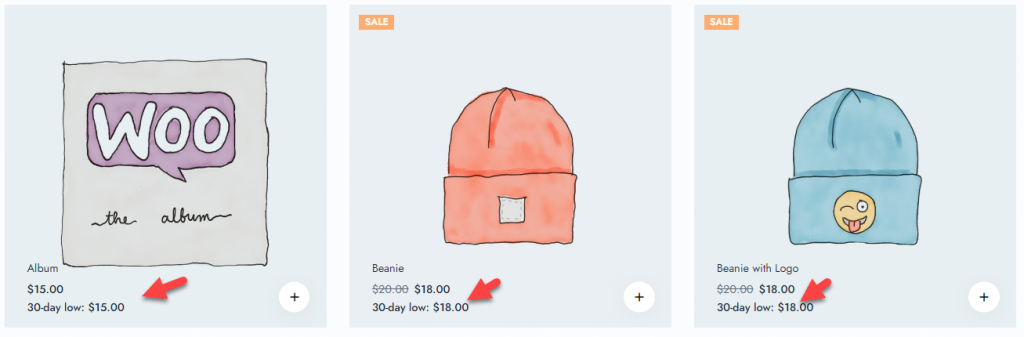
As you can see in the screenshot, the plugin shows the lowest price in the last 30 days.
Similarly, you can also check the individual product pages.
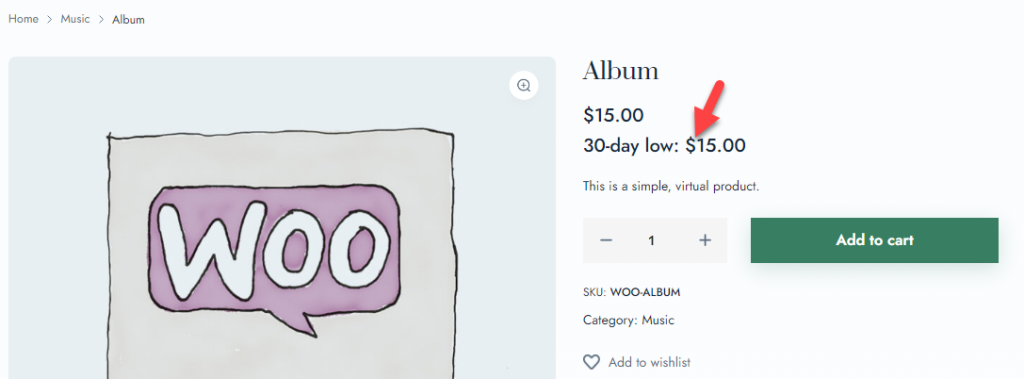
You can see the lowest price there, too.
That’s it.
This is how you can display the lowest product price in the last 30 days in WooCommerce. The process is simple with a plugin like WC Price History for Omnibus.
Bonus: Best WooCommerce Price History Plugins
- Product Price History for WooCommerce
- Omnibus
- Qala Product Price History for WooCommerce
- WooCommerce Price History / Price Alert Notifications
Conclusion
Displaying the lowest price in your WooCommerce store might increase conversions by creating scarcity. In this blog post, we have shown you the simplest method for displaying the lowest price for a WooCommerce product in the last 30 days.
As this article shows, you can easily display the lowest prices without coding using a plugin like WC Price History.
Would you display the lowest product price in the last 30 days in WooCommerce?
Also, if you want more similar blog posts, check out our blog archive.