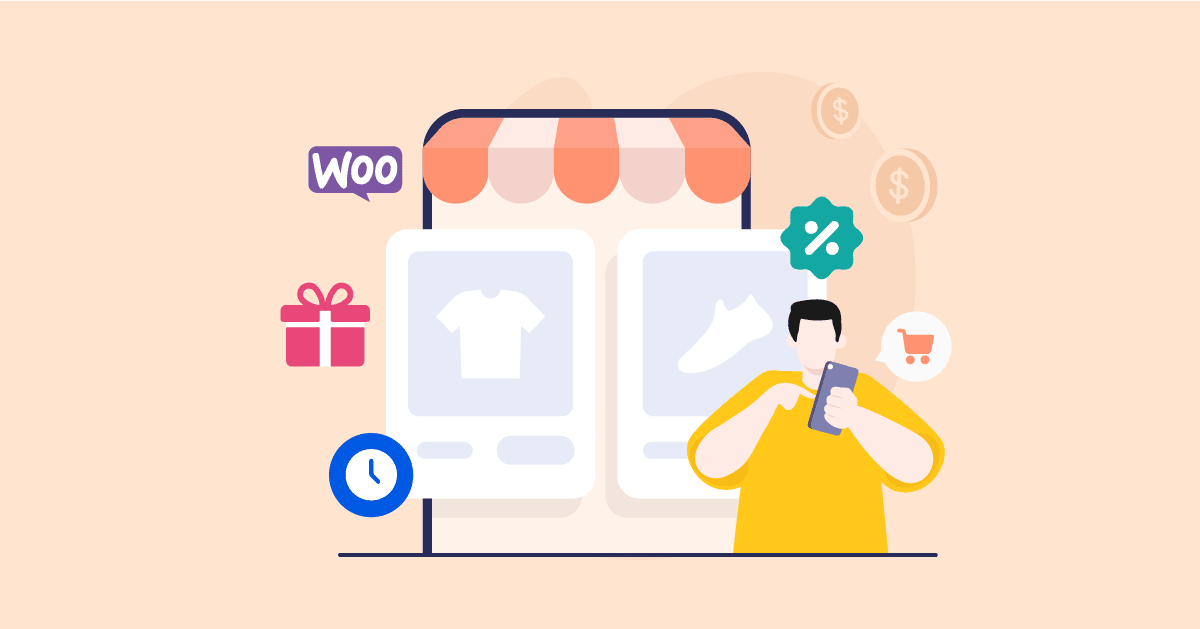Conditional discounts for WooCommerce are not easy to set up without coding. If you wish to create these types of automatic discounts in WooCommerce, YayPricing is a great solution!
If your ongoing customers are happy with your offers like seasonal discounts, user role’s special prices, bonuses, free products, BOGO, they will land you new clients by spreading your services.
These are the reasons to consider YayPricing for creating conditional discounts for WooCommerce.
What to Look for in YayPricing WooCommerce Dynamic Pricing & Discounts?
Acquiring new customers is very difficult unless you have a solid marketing strategy. At the same time, you have to keep your current customers happy.
Along with WooCommerce email dynamic content, dynamic pricing and discounts also help personalize the offers and present them in the most appealing way to your customers.
Simple Adjustment
This rule has five pricing methods. Here are the five pricing methods for your reference. These methods are as follows.
- Fixed Discount
- Percentage Discount
- Fixed Fee
- Percentage Fee
- Fixed Price
You can adjust your product price to create dynamic pricing and discounts for your customers using YayPricing fixed, percentage, and fixed price discount methods.
You can display the tooltip and default price on the cart page along with an offer description.
Bulk Pricing
Fixed, percentage and fixed price discount methods allow you to create dynamic pricing and discounts in a bulk volume.
As an online store owner sometimes you may need to add extra fees at the checkout field. You may need to add fees based on shipping, Payment gateway charge, tax, etc. You can do this using fixed fees and percentage fees.
Buy One Get One
Buy One Get One (BOGO) is the most popular and widely used feature of YayPricing by which you can generate, maximize, and attract more customers. Let’s see the features scenario below.
Free products can be given to customers as a gift -based on conditions like cart subtotal price, cart quantity, logged-in customer, specific customer, and customer role.
- Create promotional pricing like buy one get one free.
- Buy three and get one free.
- Buy two and get 50% off on the second.
- Buy X and get a discount based on conditions like cart subtotal price, cart quantity, logged-in customer, specific customer, and customer role.
- Display your offer description in the cart and motivate customers to available discounts by spending more.
How to Create Conditional Discounts in WooCommerce with YayPricing
Let us walk you through the step-by-step processes of creating conditional discounts in WooCommerce using YayPricing. If you are already a WooCommerce store owner, then you just need to install and activate the plugin.
Install And Activate the YayPricing WooCommerce Dynamic Pricing and Discounts Plugin
Login to your WordPress dashboard, Navigate down to Plugins > Add New. Click on Add New. This will take you to a new window. Upload the YayPricing Zip file and click on Install Now. Once the installation is done, activate the plugin and access its interface from WooCommerce > YayPricing. Do not forget to install and activate WooCommerce to use the YayPricing WooCommerce Dynamic Pricing and Discounts plugin.
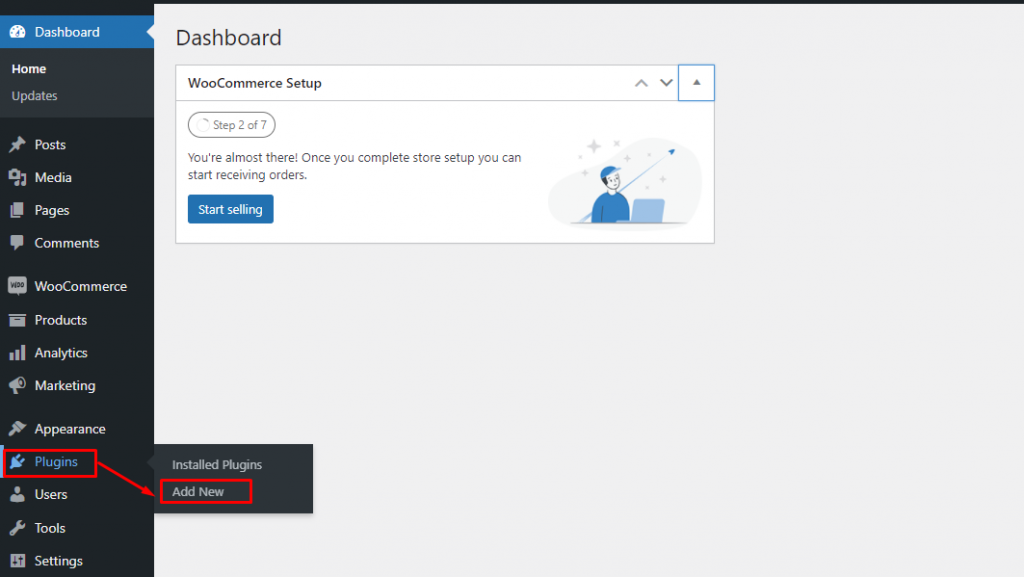
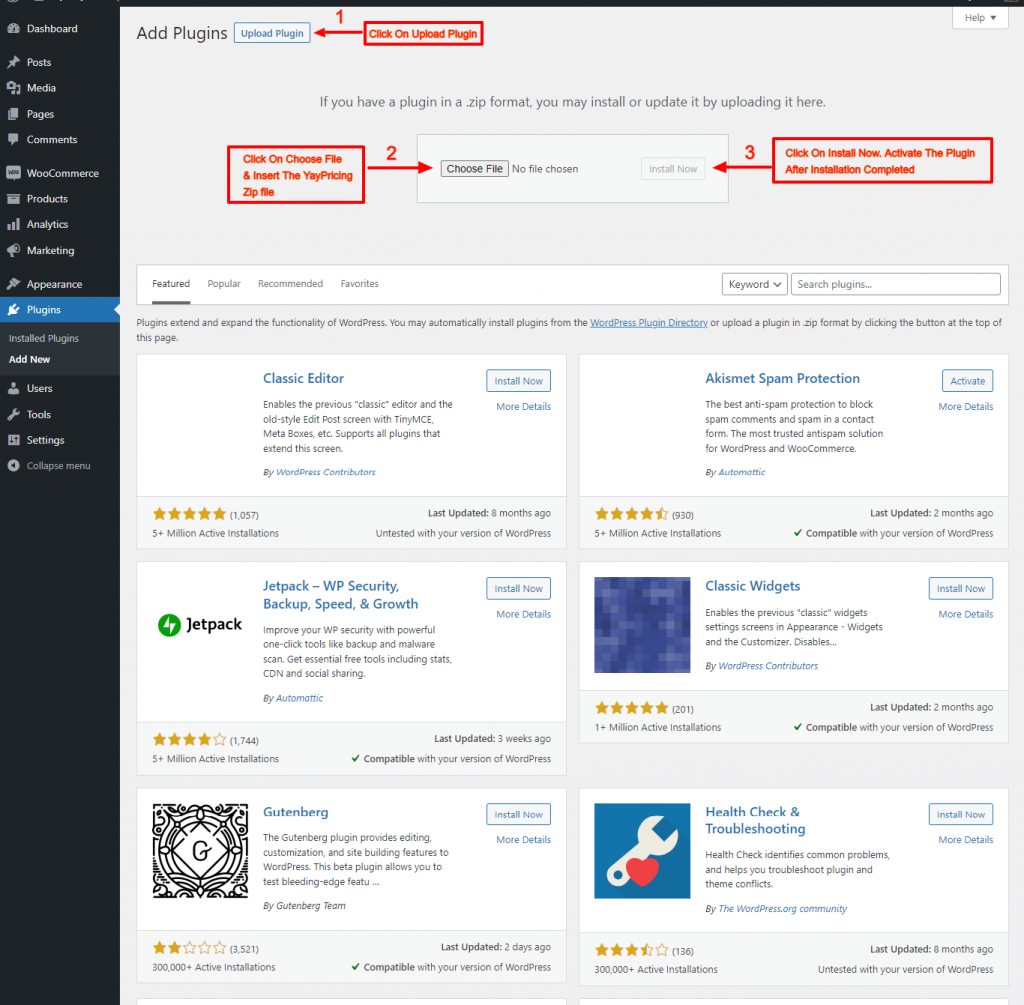
Use Cases of Creating Conditional Discounts
YayPricing WooCommerce Dynamic Pricing and Discounts plugin enable you to create conditional discounts based on a lot of conditions. Let’s create some sample conditional discounts here.
How To Create Conditional Discounts Based on Cart Subtotal Price
First of all, start with creating a discount rule. From the Product Pricing tab, Click on Add Rule then select rule type Simple Adjustment from the Type of Rule drop-down This rule will give you three criteria to configure pricing type, settings, and conditions which ultimately results in a conditional discount. You can also give your rule name from the Name input field.
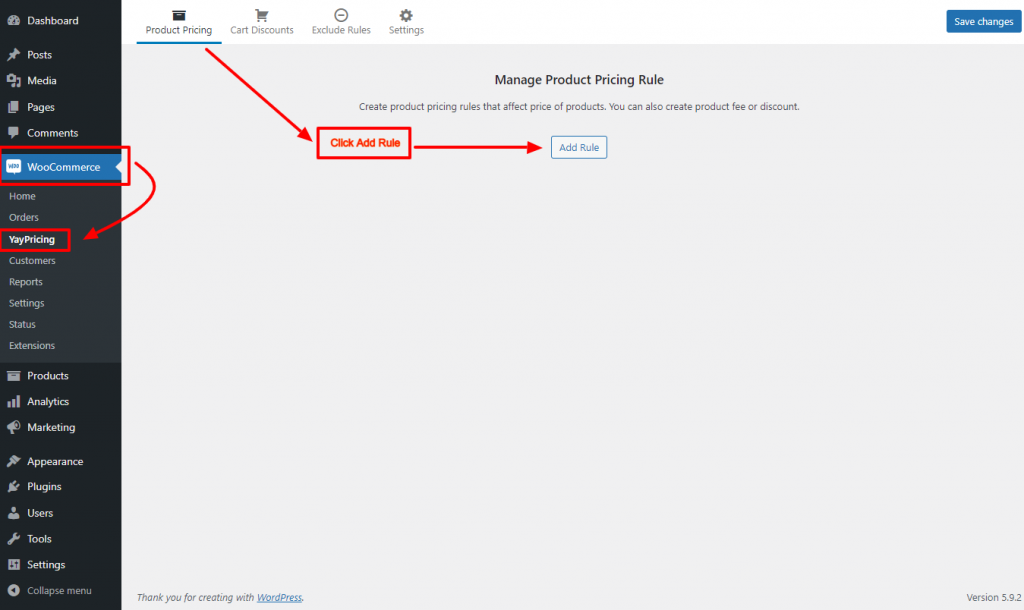
Now, select Fixed Discount from the pricing type drop-down. Input a pricing value in the pricing value field.
Time to add the filter now. Click on Add Filter. Choose the filter name from the product filter drop-down. In this case, we have selected the Product name/is one of/the beanie filters. This rule will affect all the products that match any of these filters. Remember all the products will be affected if there is no filter.
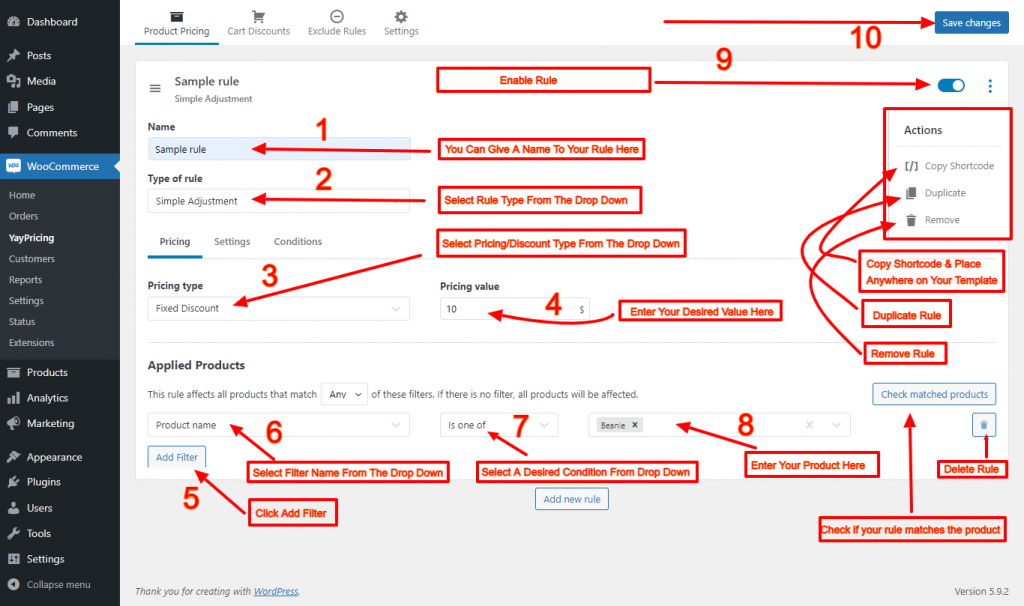
Finally, click on Save Changes and move to the Settings option. From the Settings, you can set tooltip and offer descriptions on the cart page. Do not forget to save your changes. Let’s set the conditions now. To set this, click on Add Condition. Then select Cart Subtotal Price and other desired conditions from the drop-down.
Following are the step-by-step sample scenarios for creating conditional discounts based on cart subtotal price.
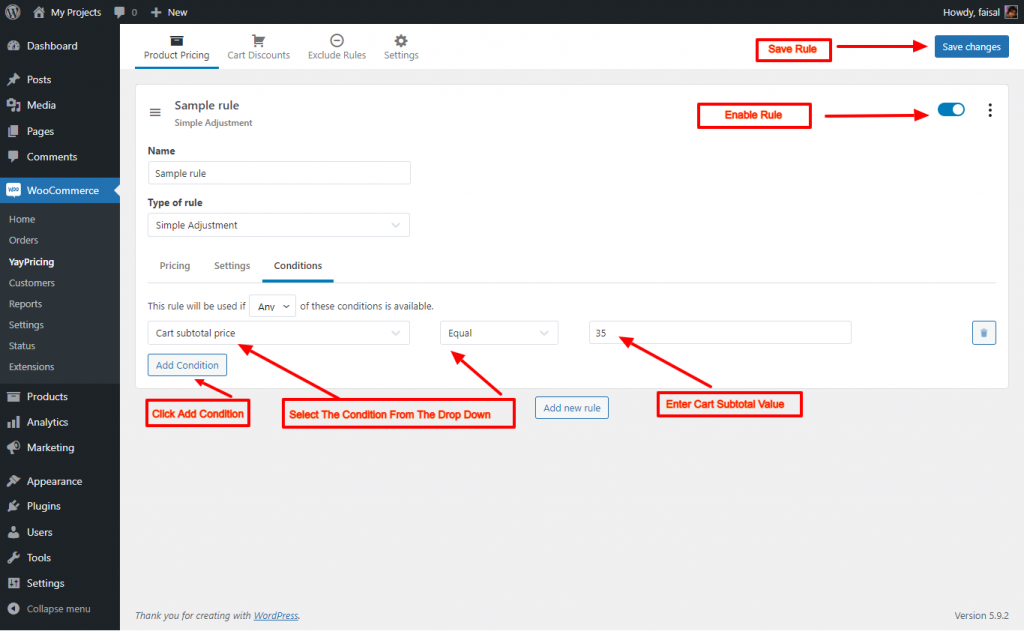
We have chosen a cart subtotal price/equal condition. Save your condition by clicking save changes. Similarly, you can create more rules and conditional discounts using the other use cases.
As always, you can take a look at the product and cart page to see how it works in real life.
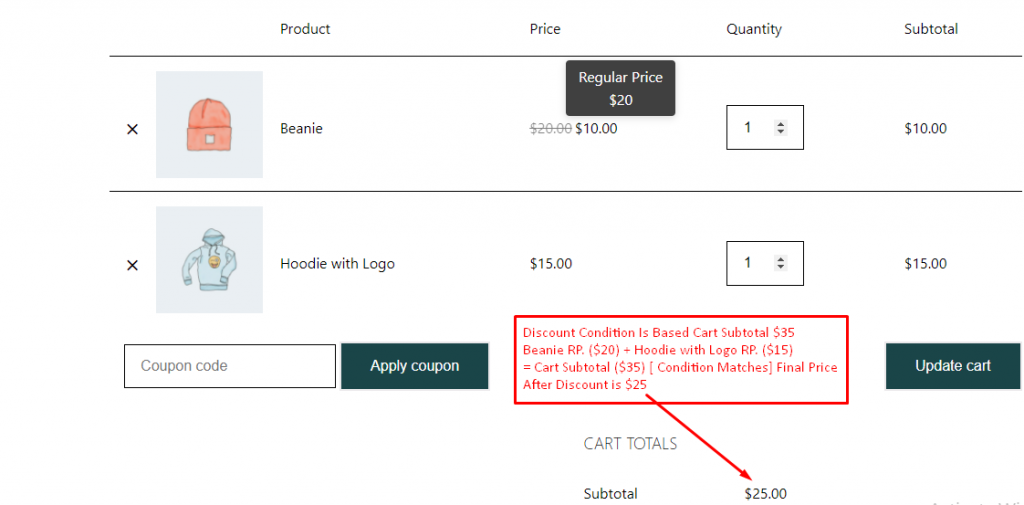
How To Create Conditional Discounts Based on Cart Quantity
Now, we will create bulk Pricing conditional discounts based on cart quantity. First, Let’s set the pricing range from the pricing tab by clicking on Add Range. You can set any bulk range here to offer a bulk discount.
Pick a pricing type from the drop-down (here, we have selected Percentage Discount.) and enter the percentage value you want to offer. Then, add your desired filter by simply clicking on Add Filter. We have picked the filter Product name / is one of / Beanie here for our sample conditional discounts scenario.
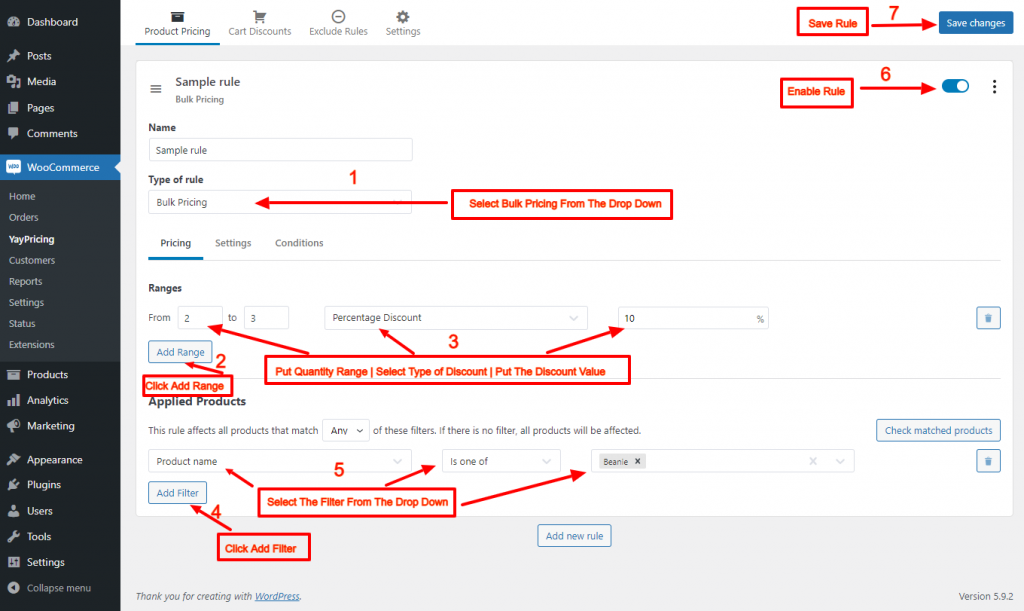
Finally, navigate to the condition tab- click on Add Condition and pick your preferred condition from the drop-down. We have picked a cart quantity/equal condition scenario.
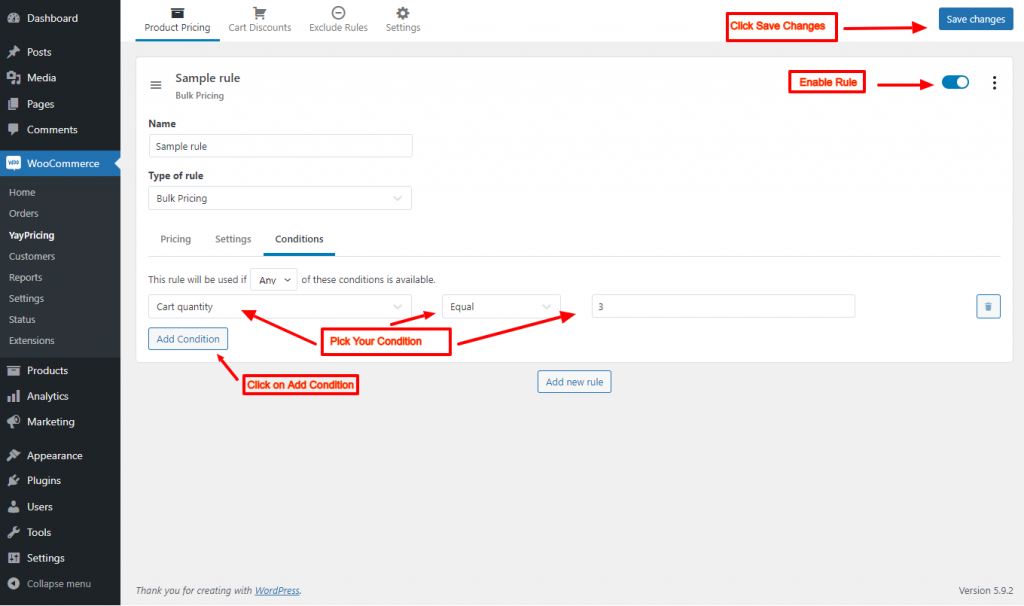
You can create more conditional discounts with YayPricing use cases. Let’s explore the bulk conditional discounts scenario gradually from the following screenshots.
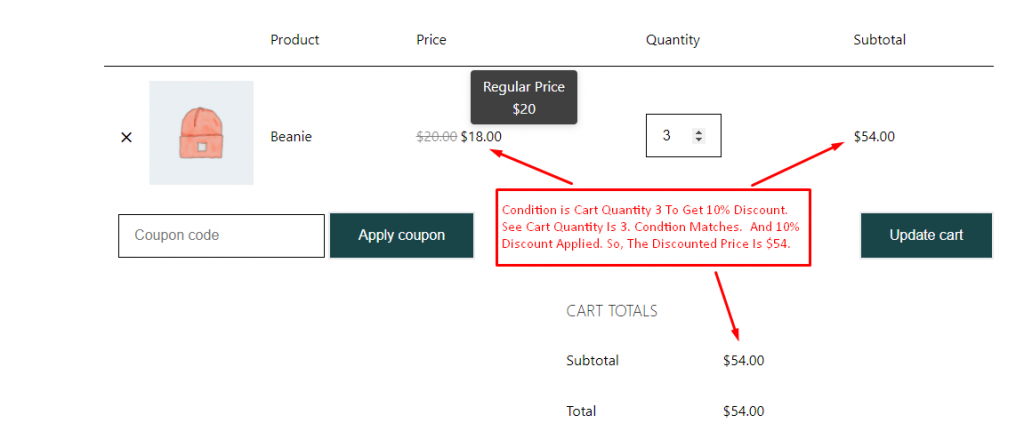
How To Create Buy 3 Get One Free Conditional Discounts
We will deal with two Scenarios here. These are free items and discounts at the time of purchase.
Let’s start with the free item scenario. Select the Buy…Get… rule from the rule drop-down. Afterward, mark the radio button that says Get Free Item.
Next, we have to set the Buy Products filter. The filter we have chosen here is 3/product name/is one of/Beanie. Finally, filter 1/product name/is one of/Beanie we have picked for the Get Products.
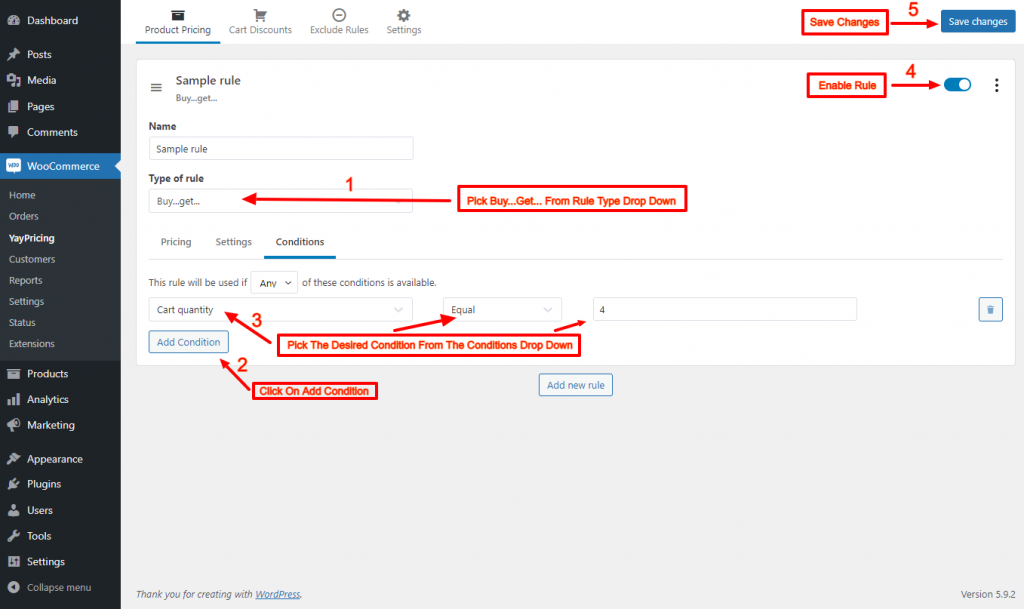
Here is the conditional scenario. If a customer with cart quantity 4 buys 3 products, he will get a free product. You add the condition according to the instructions in the second screenshot. Similarly, we can also set conditional discounts at the time of purchase. Sample conditional scenarios of buy 3 get one attached here.
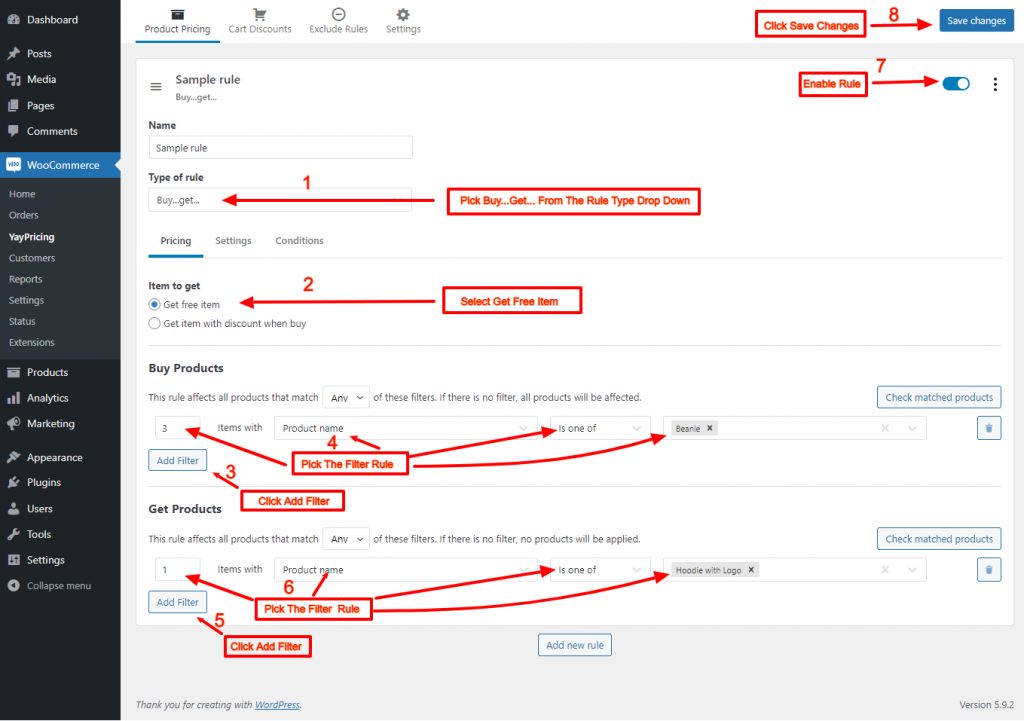
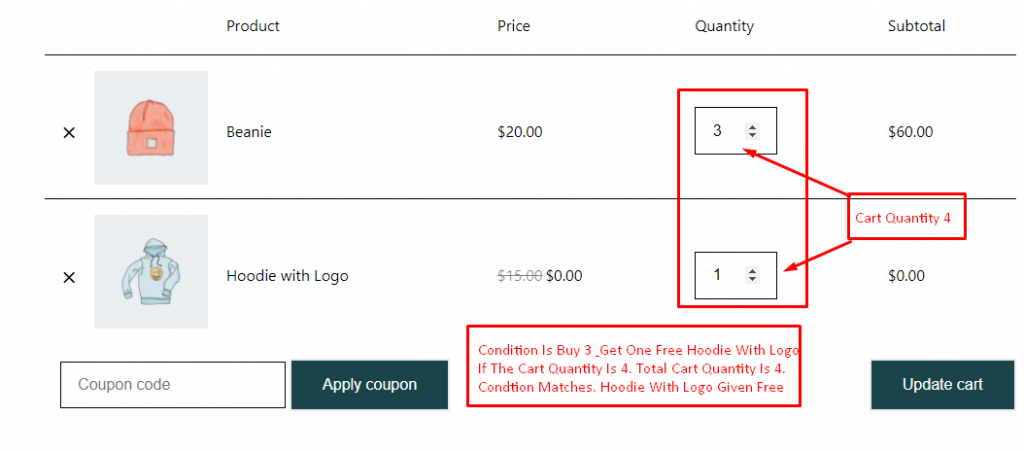
How To Create Conditional Cart Discounts Based On Cart Item
Choose your discount type and value from the pricing type drop-down. You can set tooltip text and display it on the cart totals. Set your condition by clicking on Add Condition.
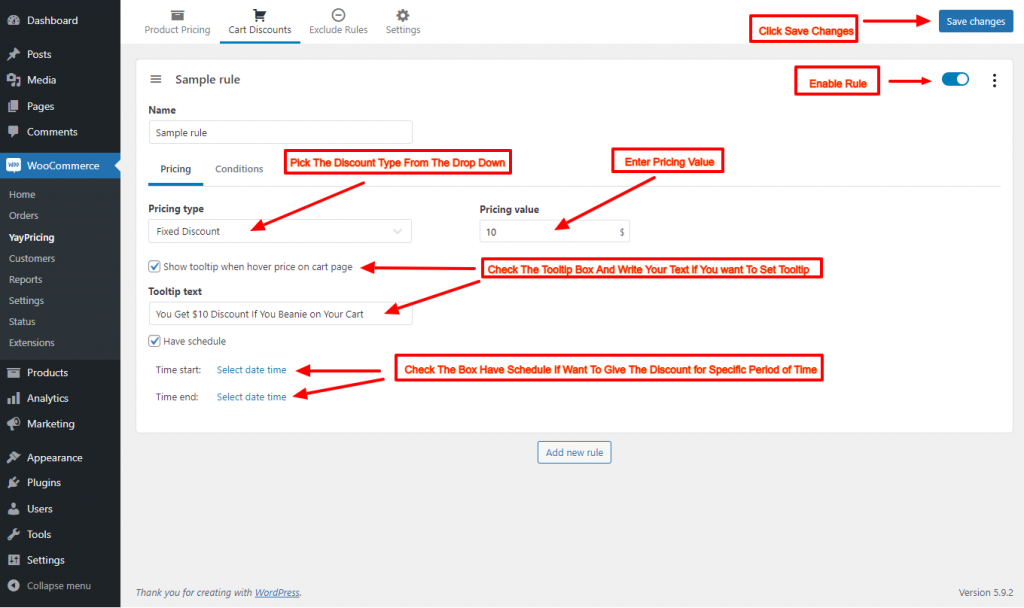
The customer gets a discount if the rule matches the cart item/contain/beanies condition. There are also some other use cases by which you can create more conditional discounts. Below are the sample scenario screenshots.
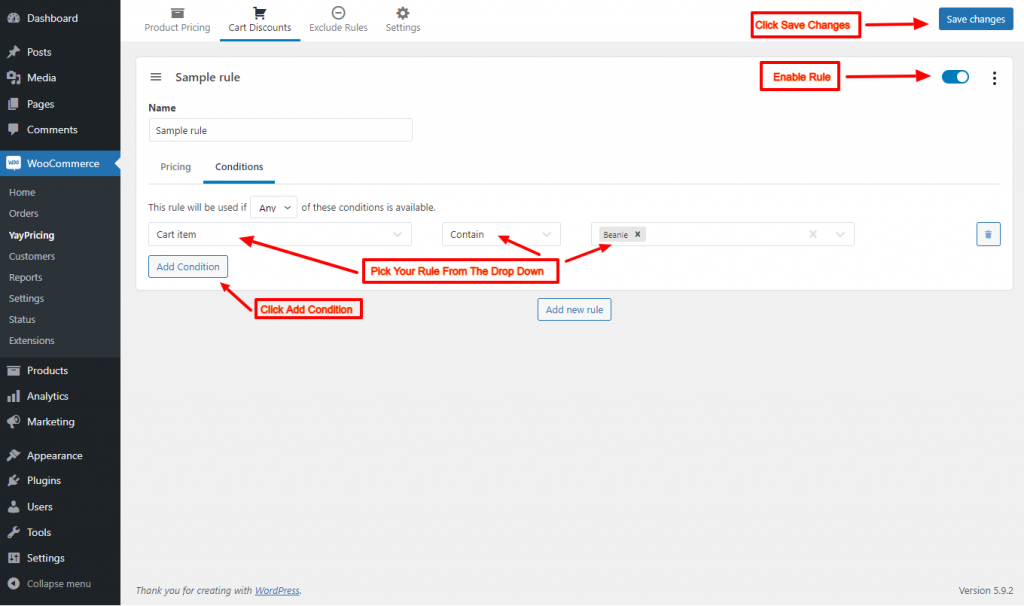
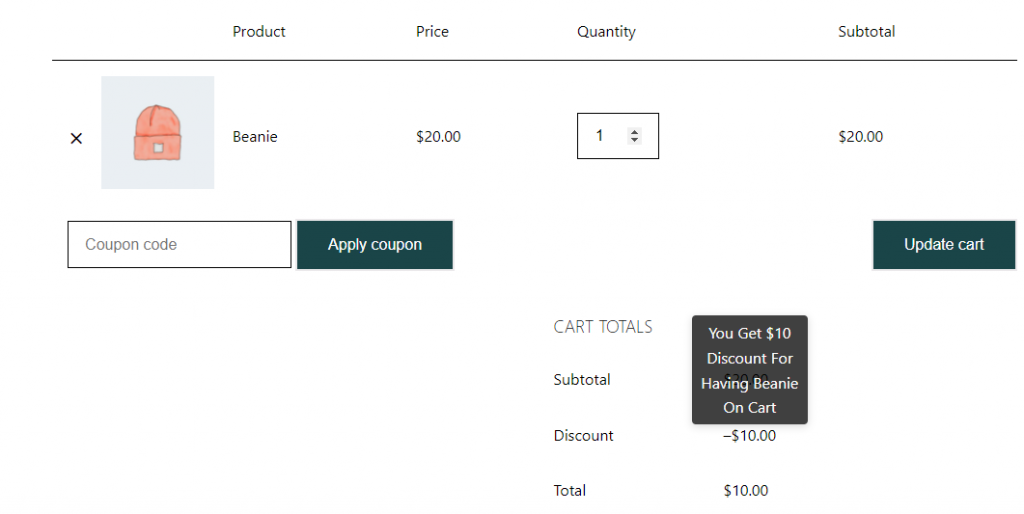
WooCommerce Dynamic Pricing Best Practice
YayPricing fixed fee and percentage fee feature will give you the freedom to add shipping cost, payment gateway cost, etc. during checkout. You can just include that extra cost at the checkout by using a Fixed fee and percentage fee for providing additional services.
You can create discount rules using the above-mentioned pricing methods and apply the rules to the product name, variation, category, price, and in-stock product.
Apply the discount rules based on conditions like cart subtotal price, cart quantity, logged-in customer, specific customer, and customer role.
You can also create filters to apply the rules to specific products. But, remember the rules will be applied to all products if there is no filter.
The rules can be scheduled for a specific period.
Check Matched Products is a brilliant feature by which you can check whether the products match the filter or not.
You can delete created filters anytime if you want. You can also remove and duplicate rules.
Shortcode is another very impressive feature by which you can copy and paste and use it anywhere on your template.
Set discounts based on quantity and apply the rules to the product name, variation, category, price, and in-stock product. For example, buy X quantity of products and get X amount of discount.
- Create customer role base discounts.
- Offer discounts on the cart subtotal.
- Offer discounts on cart quantity and cart subtotal.
- You can set discounts for logged-in customers.
- Display customizable pricing tables on a single product page.
Cart Discounts
YayPricing – Dynamic Pricing And Discounts has got cart-based dynamic pricing and discount features. Customers can easily increase sales by using the cart discount strategy. Let’s explore the features below.
Cart discounts allow you to create discounts on three pricing methods namely fixed discount, a percentage discount, and fixed product discount.
You can apply the discounts based on the conditions like cart item, cart subtotal price, cart quantity, logged-in customer, customer role, and specific customer.
You can display the tooltip on the cart page.
You can also schedule discounts with start and end dates.
Exclude Rules
This is another powerful yet very effective feature of the YayPricing – WooCommerce Dynamic Pricing And Discounts plugin. You can exclude any rules if you want with this feature.
Dynamic Pricing Settings
You can adjust the application of rules for product pricing by picking ones from the How The Rules Are Applied drop-down list. You can also combine all the rules into one for cart discounts. You can also export and import rules here.
Conclusion
The plugin comes with two pricing plans. A yearly plan will cost you $49 for a single site and $195 lifetime for a single site in a one-time payment. There is also pricing for multiple and unlimited site licenses in Yearly and one-time payment plans.
You need to have a feasible strategy to drive sales for your WooCommerce store. Offering conditional discounts through YayPricing could be your first step to making more sales online. You can certainly achieve conditional discounts for WooCommerce strategy using YayPricing.