Halloween is almost here and that means it’s time to start thinking about shopping. If you own a WooCommerce shop, this is a great opportunity to increase your revenue.
With a little planning and some creativity, you can make the most of the Halloween season.Just like any other holiday, crafting a Halloween email campaign will give your subscribers goosebumps!
Looking to add some extra spookiness to your Halloween emails this year? We’ve got just the thing. Check out these tips to take your campaigns from good to ghoulishly good.
Spooktacular Email Campaign Ideas You Can’t-Miss
Now, let’s look into unique ways you can increase Halloween sales for your WooCommerce store.
1. Stock Up With Halloween Items To Spice Up The Occasion
Don’t let Halloween pass you by without stocking up on all the festive decor, costumes, and candy! Your shop will be the hit of the holiday with all the fun and spooky items available.
Here are some examples of how you can be creative in your approach. If you are a clothing store that specializes in Halloween apparel, you may want to consider selling t-shirts with a Dracula-themed design. Alternatively, you may sell spooky masks just during Halloween sales.
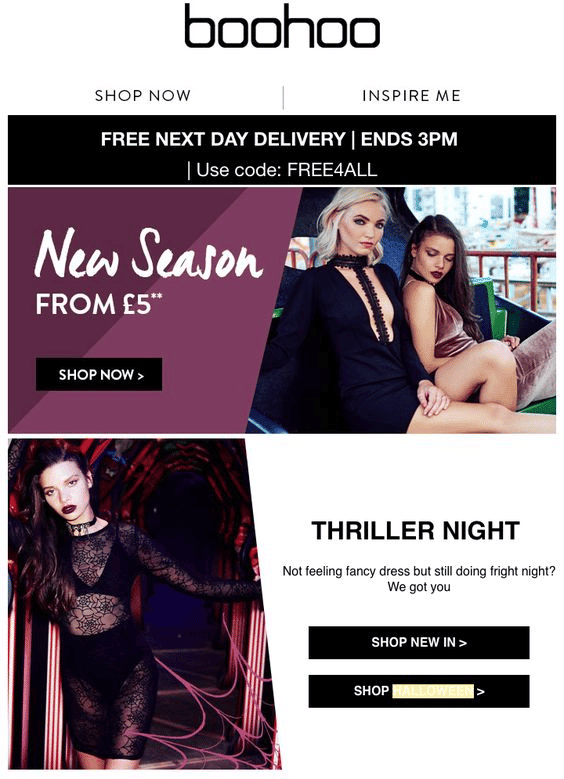
Look no further than Lush! The company has gathered a selection of items from their shop which are perfect for adding a touch of spookiness to this holiday. Check out how the company has cleverly linked copywriting with its products.
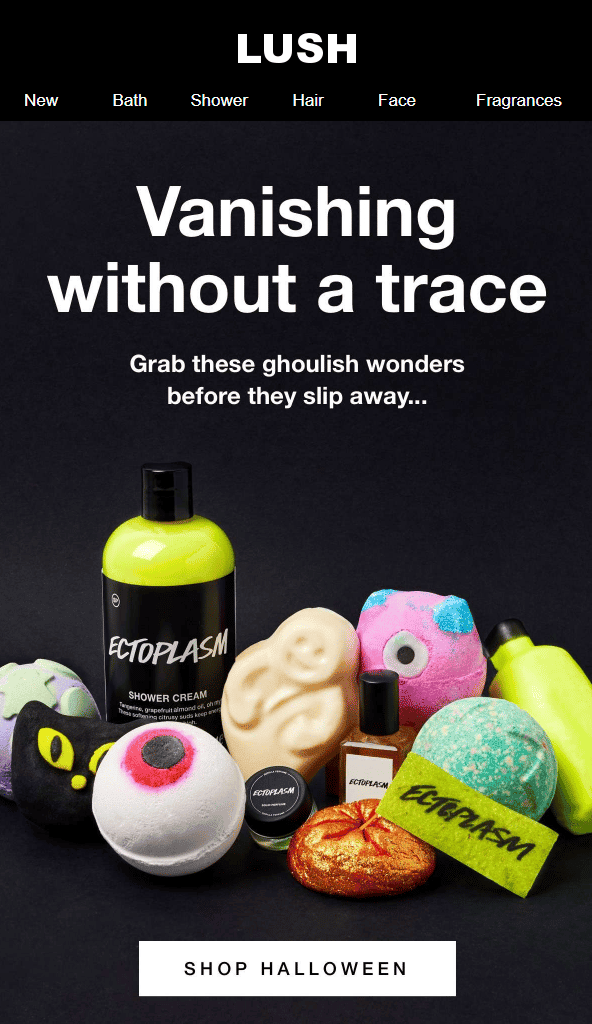
2. Season the festival with interesting ideas related to Halloween
May your customers be hungry for ideas to prepare for their own Halloween? Let’s try inspiring them with exhilarating tips, DIY instructions, or valuable entertaining information.
Blue Apron is excited to share a Halloween recipe for a spooky dessert that is perfect for a party. This easy-to-make treat will be a hit with everyone! You don’t need to go to the website for a full recipe – a quick glance at the email is all you need to get cooking!
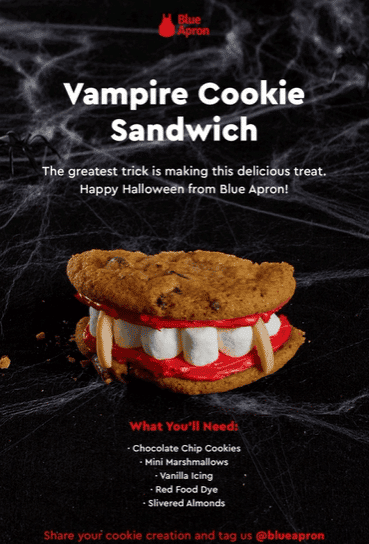
Otherwise, YayCommerce also customized a spooky Halloween email to spread the email template ideas to our customers.
3. Of course, knock on your customers’ email doors full of treats.
You may want to consider offering special Halloween gift packs to customers based on a target purchase total.
For example, if your customer spends a total of $500 on products, they’ll receive a surprise Halloween gift box. This email can be customized in the marketing email and order confirmation email when customers purchase.
You can put together a bundle of similar products to display on the product page as a suggestion or offer the bundle as an upsell.
CLEAR offers a free upgrade for 2 months as their Halloween surprise for their prospects. They created a Halloween design by collecting all the things associated with the holiday: black and orange colors, a spider, and a candle. They also have a Halloween-themed subject line: “Your scary good deal is here.”
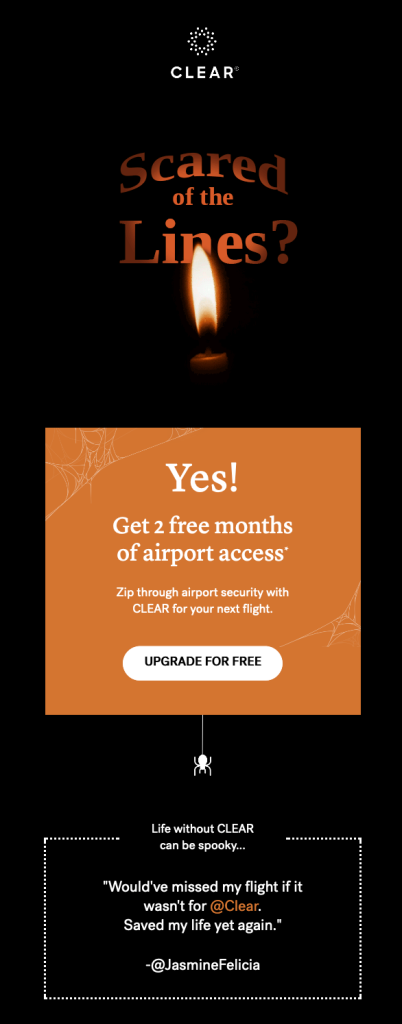
Fear out your customers with Halloween email campaigns powered by YayMail
In this instruction, we will hop on the integration of YayMail and AutomateWoo. The integration between YayMail and AutomateWoo allows you to customize your follow-up emails with ease. When a customer activates an event in their account, they can be automatically notified by personalized messages at set times or on specific days!
Step 1: Prepare and brainstorm
- Download the YayMail plugin, AutomateWoo plugin, and YayMail Premium Addon for the AutomateWoo plugin, and then activate them all.
- Gather some ideas for your email template sent on this special day.
Step 2: Create an email template used for the Halloween campaign with AutomateWoo
- After activating AutomateWoo, you will see the AutomateWoo tab on the left panel of the WordPress
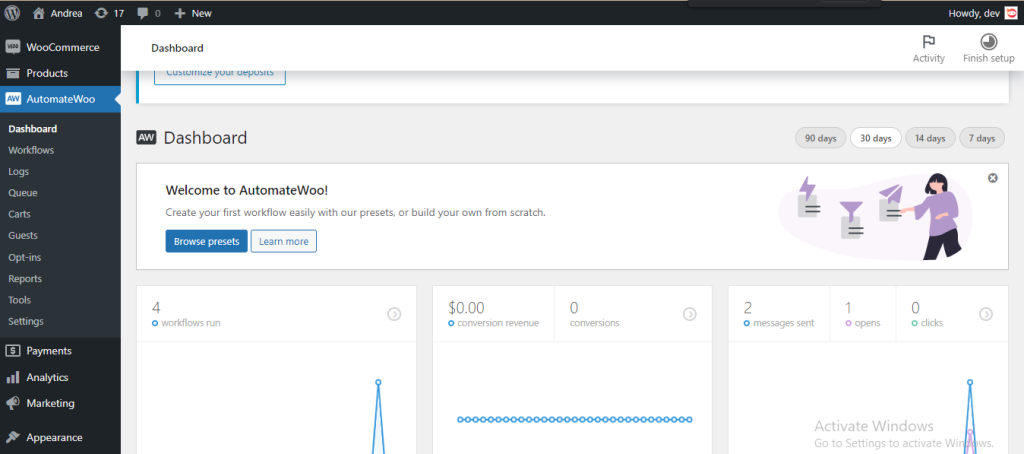
- Go to Workflow in AutomateWoo, and choose Add Workflow
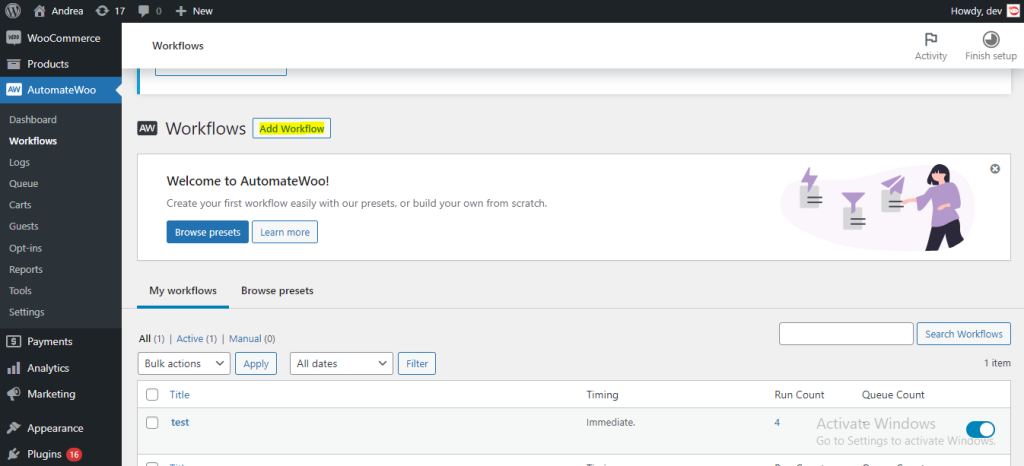
- Start editing the options of Trigger, Rules, and Actions.
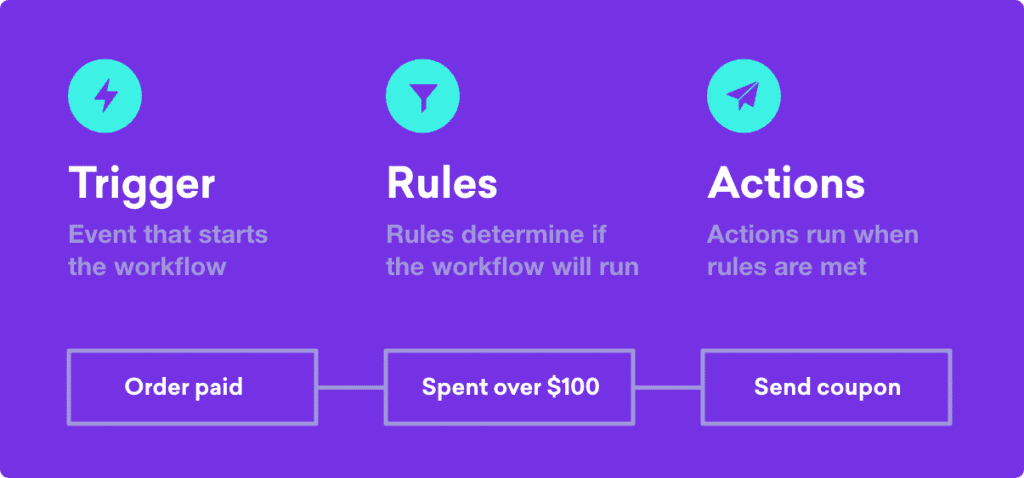
Trigger
- When creating a workflow, you can choose a trigger to determine when the workflow will run. This could be anything from an abandoned cart to when an order has been placed in your store. Once you have chosen a trigger, the compatible rules, actions, and variables will be displayed, making it easy for you to continue creating your marketing campaign.
- In this case, I want to set up the email automatically sent to customers who created any order with us in the last 1000 days. So I chose the option Order Created.
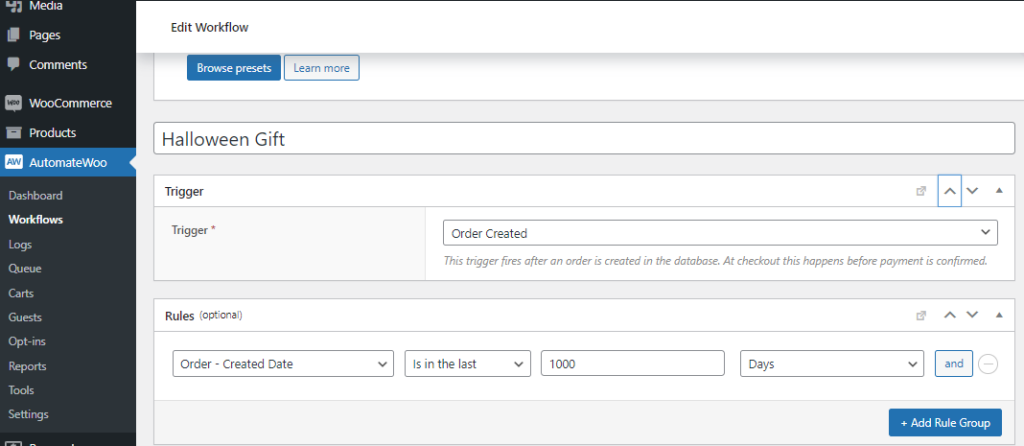
Rule
- Rules can be used to make workflows more specific, thus increasing the flexibility of marketing campaigns. These restrict workflows so that they only trigger in certain situations, giving you a high degree of flexibility in your marketing campaigns. Each rule comes with its own comparison statements.
- As illustrated in the image above, I have configured the Rules with the corresponding parameters.
Action
- Once you have selected a trigger, you can use an action to determine the response which happens afterward. In this case, I choose to Send an Email.
- Then I modify the information such as Sent to, Email Subject, Email Heading, Email Preheader
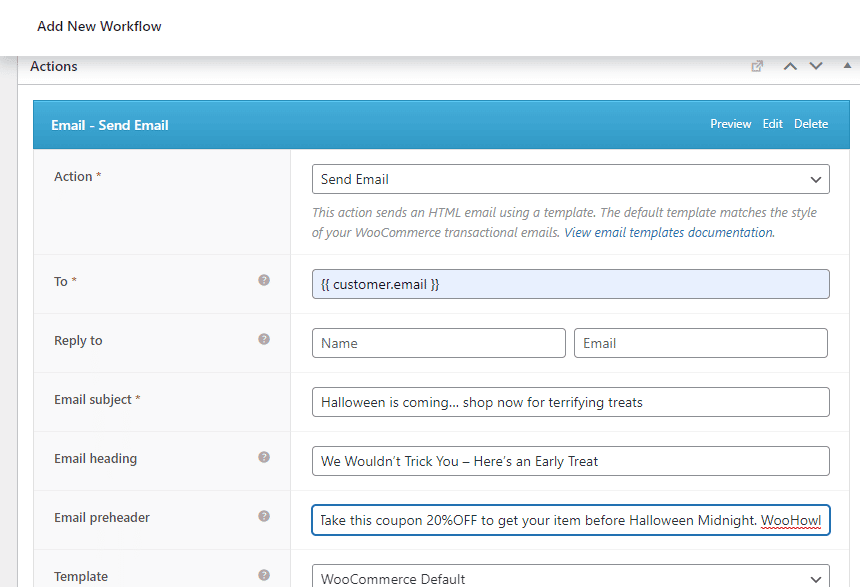
Timing
- You can schedule workflows to run at any time that is convenient for you. Whether it is immediately, after a set time, or even at a particular hour or day of the week, you can tailor your marketing content to reach your customers when they are most receptive.
- Here I customize the time to one week before Halloween.
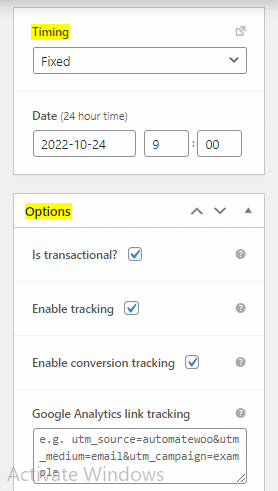
Then click Save
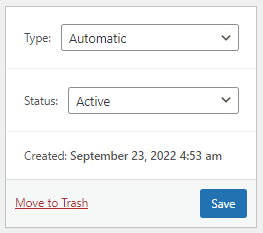
Step 3: Customize the email template in YayMail’s interface
When you jump into YayMail, you can find the space where you can customize the Halloween Email. It is located in the drop-down tab “Template”.
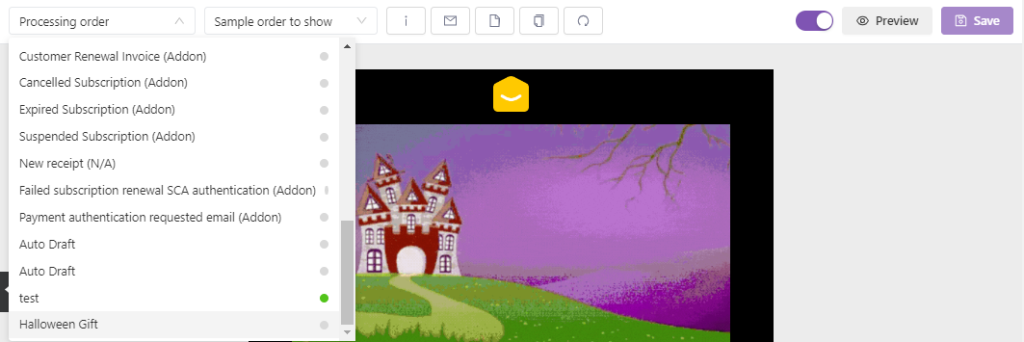
Now it’s time to edit and play with your template. We bring about a bunch of tutorials, tips, and tricks to create the most outstanding WooCommerce email here. Remember to use the Shortcodes provided by AutomateWoo.
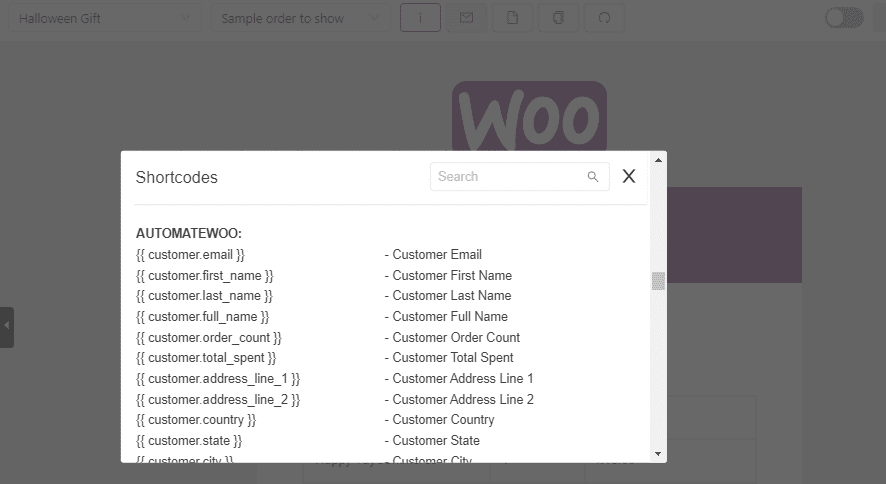
Start costume-sizing your Halloween email now…
Still, trying to figure out how to make your Halloween email stand out from the rest? YayMail Addon for AutomateWoo has you covered. With our advanced Email Editor and customizable templates, you and your team can quickly and easily create campaigns that will be sure to impress your recipients. So don’t be scared, become scary with us!
When it comes to Halloween email marketing, these marketers know that it takes work to turn a great idea into a great copy and design. So, if you’re looking for some inspiration for your own holiday email campaigns, take a cue from these winning examples. As for your own costume, you might need to put in a little extra effort to make sure you’re the best dressed in the inbox.
