Shipping may seem like a small detail, but it can make a huge impact on your sales. Did you know that over 60% of customers abandon their carts when they see a shipping charge?
It’s time to implement a winning strategy that will inspire your customers to stay and shop. Offering free shipping on your online store is the key to unlocking success and boosting customer loyalty.
But how can you set up free shipping in your WooCommerce store? Look no further than my ultimate guide!
I’ll show you how to offer WooCommerce free shipping on all products or create customized conditions, for example:
- Free shipping for specific products or customers or payment methods,
- Free shipping over an amount, or even cart subtotal price,
- Combine multiple free shipping conditions, etc.
Plus, with the help of the powerful YayPricing plugin, these advanced WooCommerce free shipping settings are easier than ever to configure. So let’s get started.
What is Free Shipping?
Are you familiar with the concept of Free Shipping? It’s a marketing strategy that can greatly boost sales.
Although some business owners may be hesitant to offer anything for free, free shipping can be viewed as a business model that encourages customers to spend more.
It’s important to note that while it may be advertised as “free”, the cost is often hidden in the product’s price. As a result, it’s a popular tool used by entrepreneurs to achieve their profit goals.
Why Should You Offer Free Shipping?
Providing free shipping can be an effective strategy to increase customer loyalty and attract new clients. However, it can be challenging for smaller businesses to offer free shipping without a sound delivery plan in place.
- High shipping costs can negatively impact a customer’s decision to purchase products from your store. If shoppers find out that additional shipping fees have been added at checkout, they may abandon their cart.
- Research shows that online shoppers value free shipping more than discount coupons. In fact, many customers are willing to wait longer for delivery if shipping costs are waived.
- While some shoppers may be willing to pay premium shipping fees for urgent purchases, many prefer the convenience of free shipping. You can include this option in your store and offset costs by adjusting your pricing strategy.
- Offering multiple shipping options can prevent cart abandonment and improve the overall shopping experience for your customers.
Therefore, incorporating free shipping and various shipping choices can help boost your profits while meeting the needs of your online shoppers.
When Should You Offer Free Shipping?
Offering free shipping is a great way to retain customers, but it’s important to determine when it’s appropriate to do so in your WooCommerce store
To determine the best approach, you should consider your unique situation and goals. Here are a few options to consider:
1. Go all-in with carte blanche free shipping – it’s as easy as increasing product prices to absorb the cost of shipping, or working with shippers to get the best deals on shipping costs. You can even calculate how much extra sales volume you need to make up for reduced profits per sale and qualify for reduced shipping costs with higher volumes.
2. Free shipping with a minimum order – This is a great way to increase your average order value and make up for the shipping costs. Encourage your customers to add more items to their cart to meet the minimum threshold for free shipping.
3. Limited locations – Shipping costs can be a real burden, but you can ease the burden for customers in your country by offering them free shipping. Alternatively, you could offer free shipping from your distribution center to a nearby retail outlet. By communicating these options clearly to your customers, you can provide them with the best possible shopping experience.
4. Free shipping on select products – Consider offering free shipping on select products. Just be sure to test this strategy on items with good profit margins and low shipping costs. You can even use it to boost sales of items that don’t sell as frequently. For instance, why not offer free shipping on bulk purchases?
5. Free shipping on a combination of products – For instance, if a customer buys a nice fry pan, why not offer free shipping on a trivet? You could even give customers a buy-one-get-one variation to tempt them into purchasing more items. And if they add a product to their cart, hit them with a fun message like, “You’re so close to free shipping! Add one more item and let the good times roll.
Don’t be afraid to get creative and try different strategies that benefit both you and your customers. To streamline the process, consider using a plugin like Dynamic Pricing & Discounts is my top pick to easily manage and centralize all free shipping options.
How to Set up Free Shipping in WooCommerce Setting
To provide free shipping for your customers on WooCommerce, you can easily set it up using the WooCommerce built-in settings.
It helps you set up basic WooCommerce free shipping options including free shipping on all products, based on specific shipping zone or for over minimum order amount.
Step 1: Add Shipping Zone
To get started, navigate to WooCommerce Settings > Shipping > Shipping Zone > Add shipping zone. From there, you can create a shipping zone based on the country and zip code.
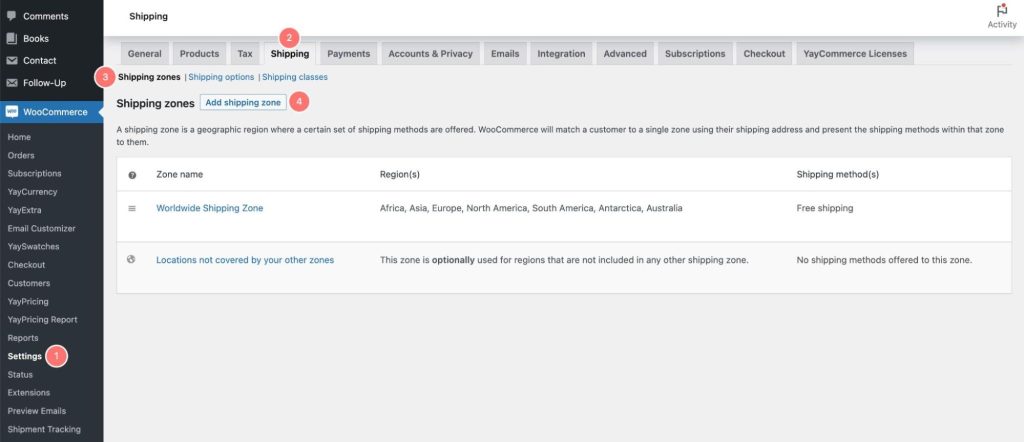
Step 2: Add Free Shipping to Shipping Zone
In the Shipping zones setting, edit Zone name and choose specific regions from the Zone regions dropdown list.
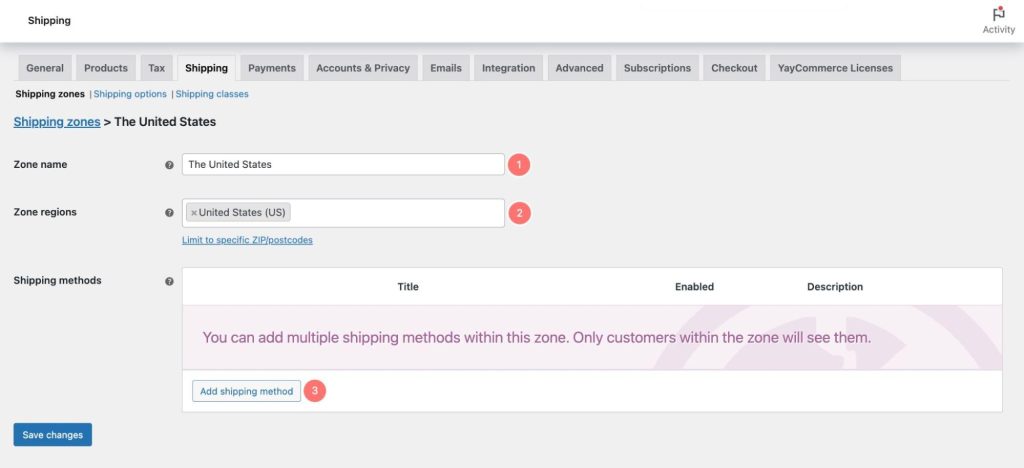
Next, choose Add shipping method. WooCommerce offers three options:
- Local pickup
- Flat rate
- Free shipping.
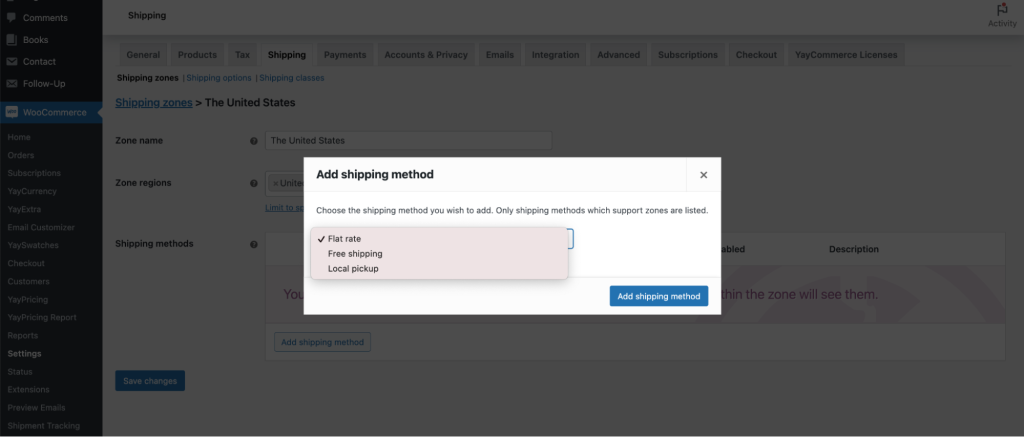
For our purposes, we’ll select Free Shipping and make sure the option is enabled. Then click Add Shipping Method.
Step 3: Enter Free Shipping Title
The Free Shipping tab will appear. You are required to give a title. For instance “Enjoy Free Shipping on Your Purchase Today”.
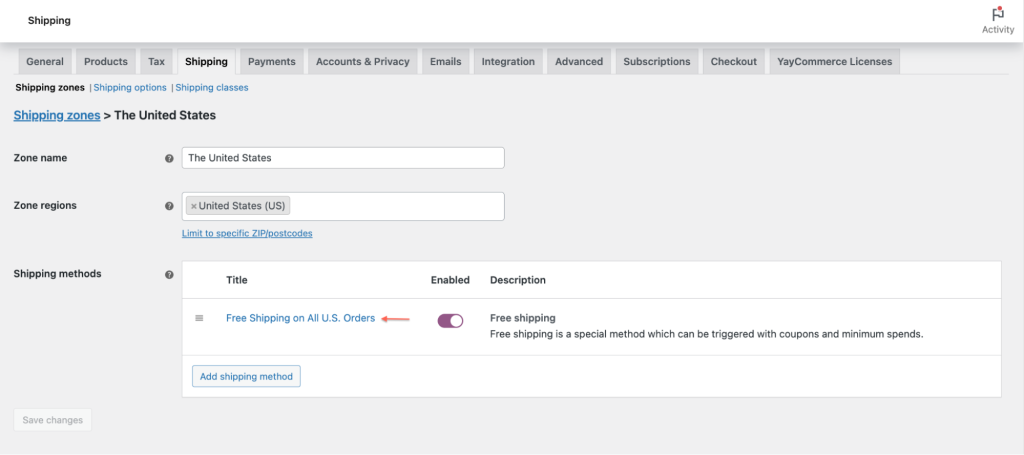
Step 4: Enter the Minimum Amount for Free Shipping
If you want to apply Free Shipping for all products, all you have to do is click on Save your changes. Customers in those shipping zones will now get free shipping with every purchase they make.
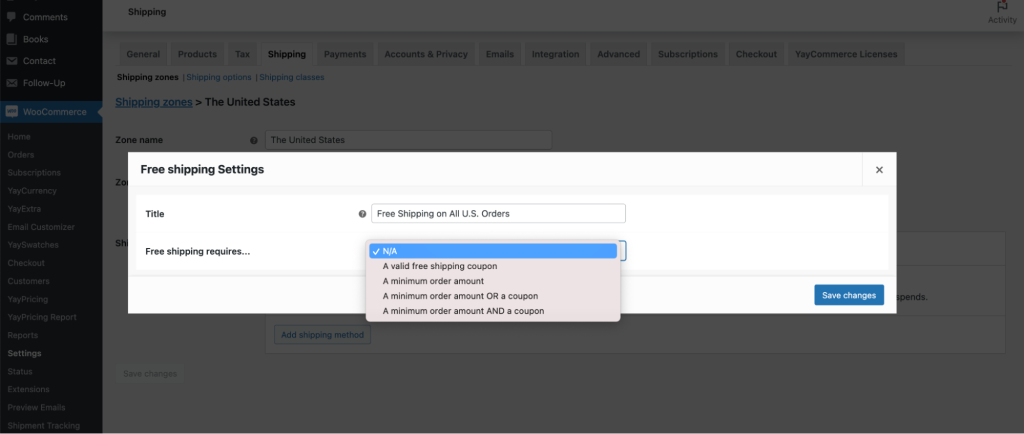
If you want to apply for the conditions that apply the free shipping rule, WooCommerce gives four options under the “Free shipping requires…” setting to choose from:
1. N/A – You can leave it as the default option N/A. Then free shipping will apply to all products in chosen shipping zones.
2. A valid Free shipping coupon – If you want to give free shipping based on the Coupon that you have created, then you can choose this option. It’s basically if your customer has any coupon code only then he will be able to get the free shipping option.
3. A minimum order amount – If you want to give free shipping after a particular amount spent by your customer then you can choose this option. For example, if you want to give free shipping on an order amount above $100, then you can choose this option.
4. A minimum order amount or a Coupon – If you want to give free shipping with a coupon code or a particular amount spent by your customer then you can choose this option.
5. A minimum order amount and a Coupon – If you want to give free shipping with a coupon code and a particular amount spent by your customer then you can choose this option. But for this, you have to create a coupon code as well as a minimum order amount for getting this option.
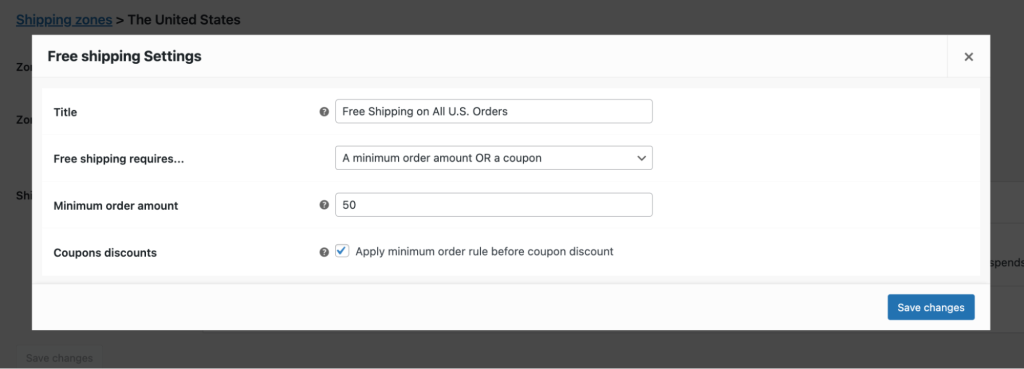
You can select the option as per your choice and then Free shipping will be automatically set for your shipping option. Then click Save changes. This is a simple way to get a free shipping option.
Disadvantages of Built-in WooCommerce Free Shipping Setting
Firstly, while the built-in free shipping option in WooCommerce can be useful in some cases, it may not be flexible enough to support all the scenarios that merchants may want to offer to their customers.
For instance, the default setting only allows for a minimum order amount to trigger free shipping, which may not be ideal for businesses that want to offer free shipping for certain products, customer groups, or payment methods.
To overcome these limitations, you may need to use additional plugins or customization.
Second, implementing more advanced free shipping settings can be complex. For example, setting free shipping for a specific product requires creating and configuring a Shipping Class, while displaying or hiding different shipping fee options may require coding knowledge.
Third, as your product offerings grow in quantity and complexity, managing pricing, discount, and fee settings across different interfaces in WordPress can become overwhelming and challenging to remember.
To address these issues, I recommend installing a comprehensive dynamic pricing and fee plugin, such as YayPricing – WooCommerce Dynamic Pricing and Discount Plugin.
With this plugin, you can easily customize all your pricing, discounts, and fees in one place. Plus, it has a user-friendly interface that makes it super easy to use. You can even set up free shipping for all sorts of conditions! So let’s explore how you can use YayPricing to set up dynamic and customizable free shipping with ease in the next section!
How to Set up WooCommerce Free Shipping with YayPricing
Learn how to configure WooCommerce Free Shipping with YayPricing in a few simple steps.
Step 1: Create New Fee Rule in YayPricing
1. Download and Activate YayPricing.
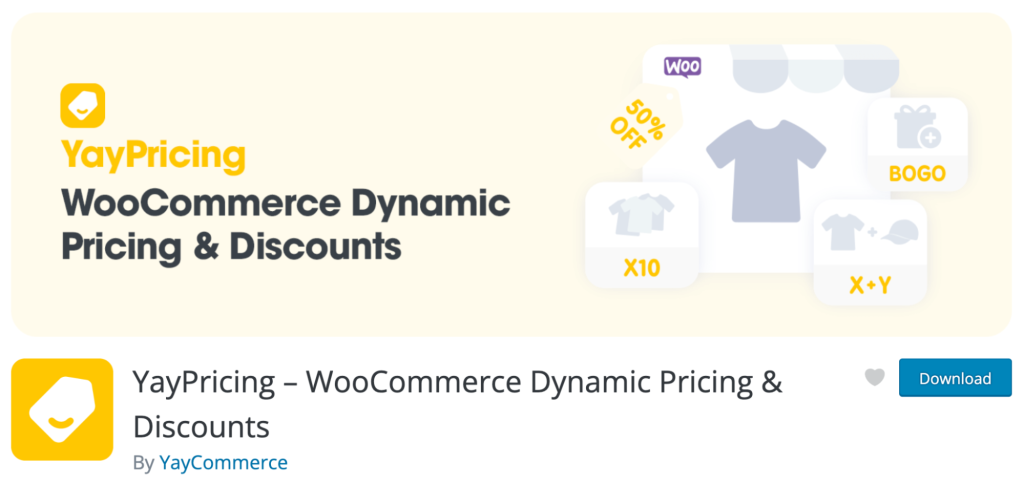
You can download YayPricing Free or Pro to set up WooCommerce free shipping features.
- Free version: YayPricing – WooCommerce Dynamic Pricing & Discounts
- Pro version: YayPricing Pro – WooCommerce Dynamic Pricing & Discounts
Then activate the plugin.
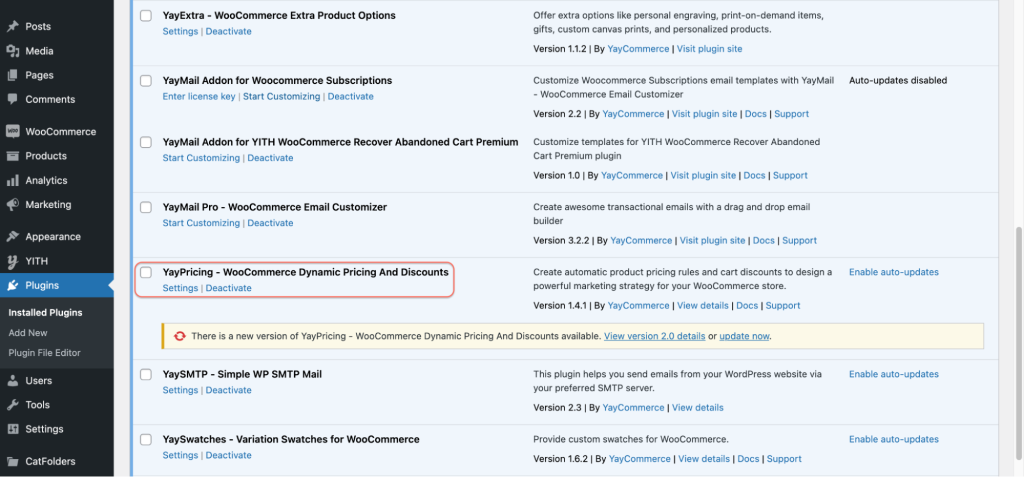
2. Go to YayPricing, then navigate to the Checkout Fee tab. Then, click on “Add Rule“.
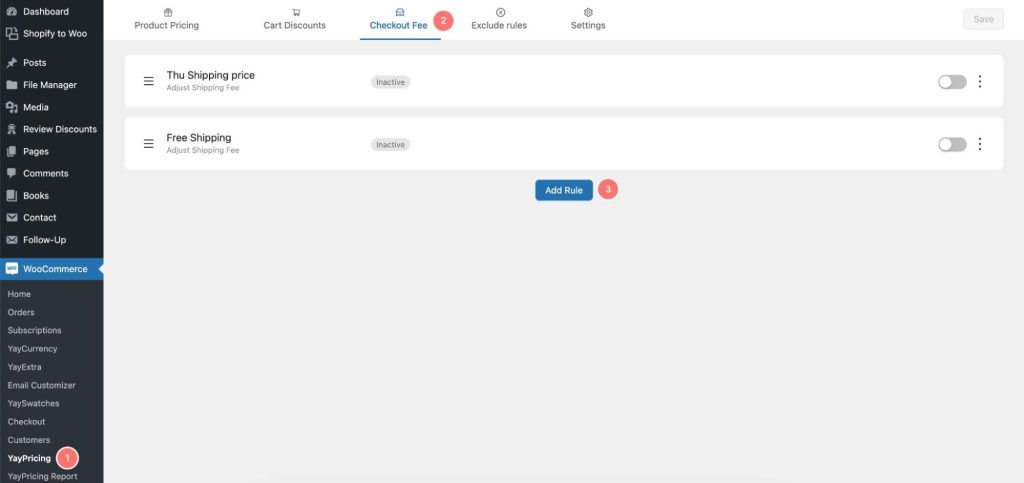
Step 2: Set Shipping Fee as Free
1. Give the Fee rule a Name and select “Adjust Shipping Fee” as the Rule type.
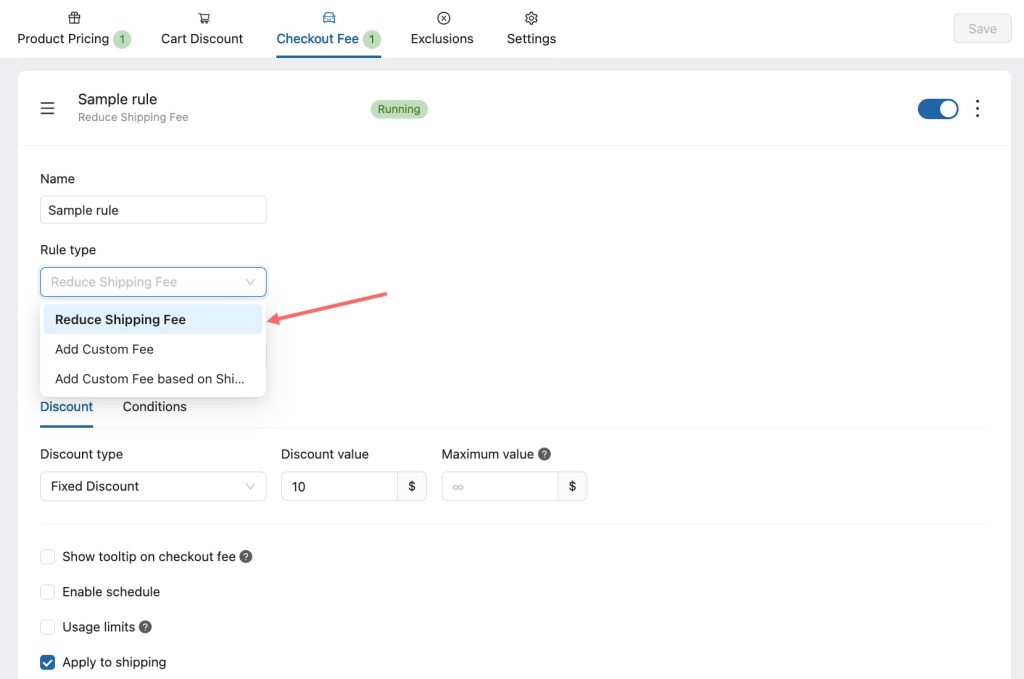
2. Under the Pricing sub-tab, you can set the shipping fee as Free in two ways:
The first option is to select “Percentage Discount” as the Pricing Type and set the Pricing Value to 100%. Additionally, you have the option to specify a maximum discount value by filling the Maximum value or leaving it blank.
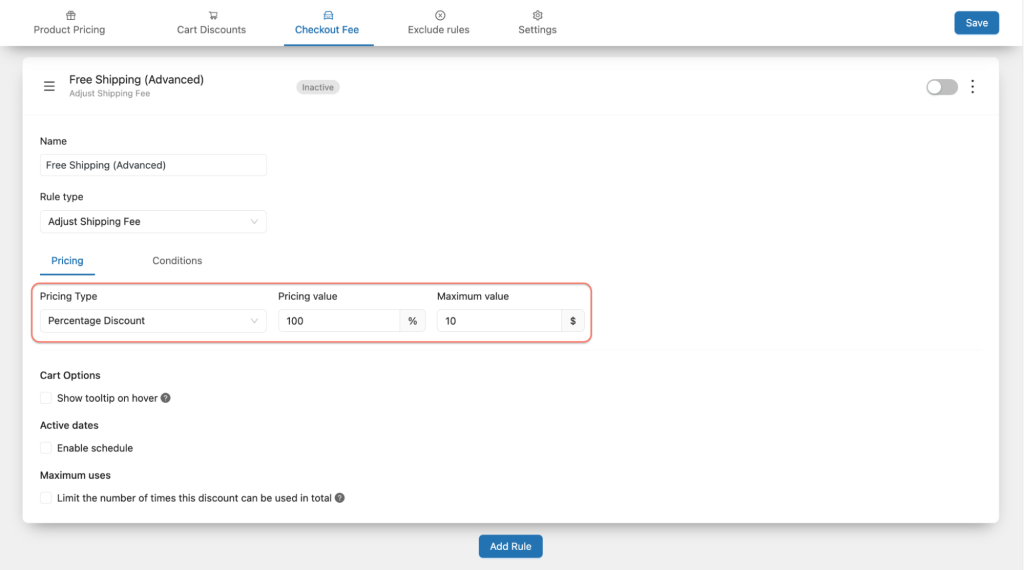
The second option is to select “Fixed Discount” as the Pricing Type and set the Pricing Value to a specific amount. This value can be set to match the highest shipping fee of products within your store or to align with your pricing strategy.
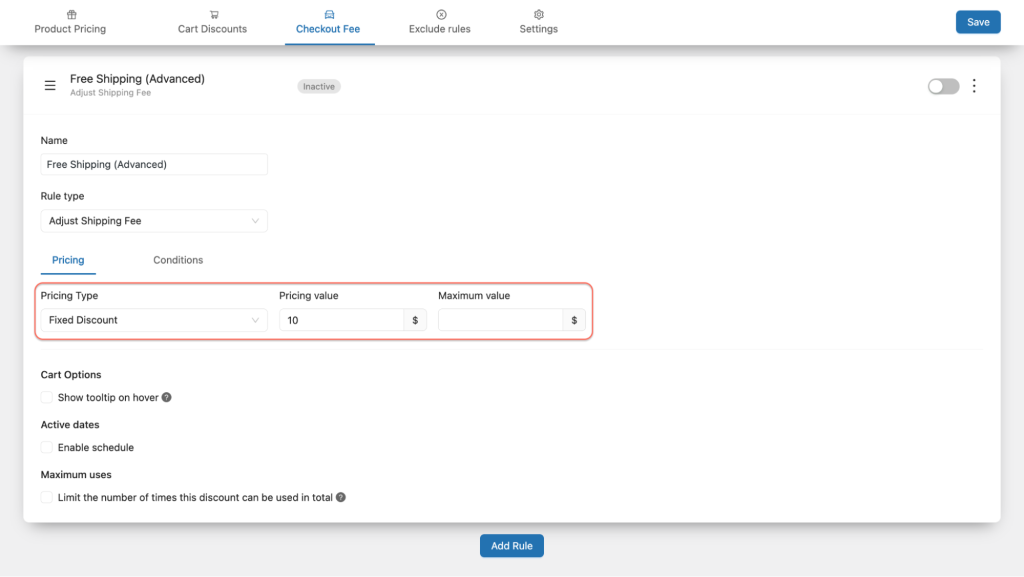
3. Indicate whether or not you want to Show a tooltip on hover. For example, you could name it “You Have A Free Shipping Coupon. Use Now!”.
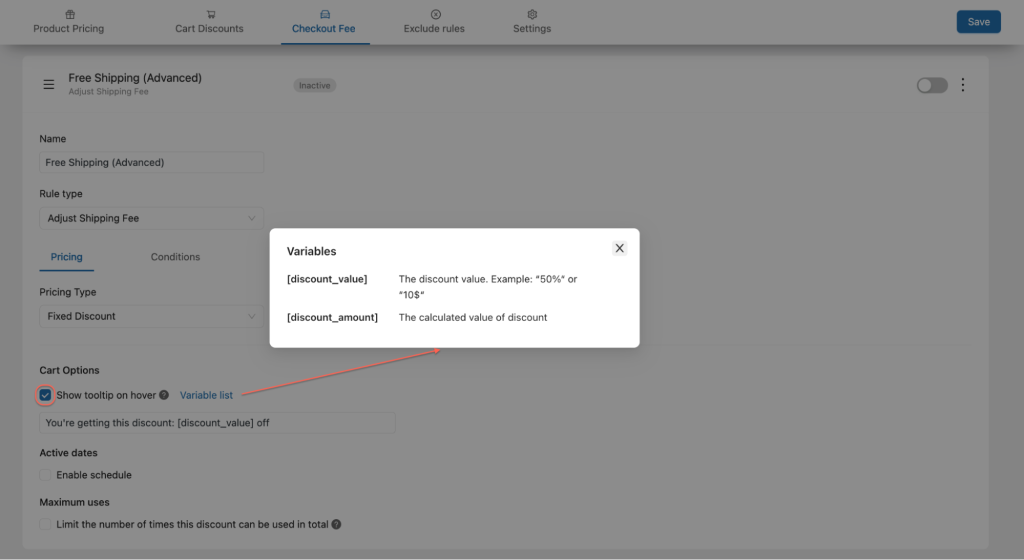
You can also use the Variable list to dynamically display the [discount_value] or [discount_amount] of the shipping fee. For example, I entered “You Get A [discount_value] Off Shipping Fee 😍”
4. Enable the schedule for the free shipping application by defining the starting and ending times.
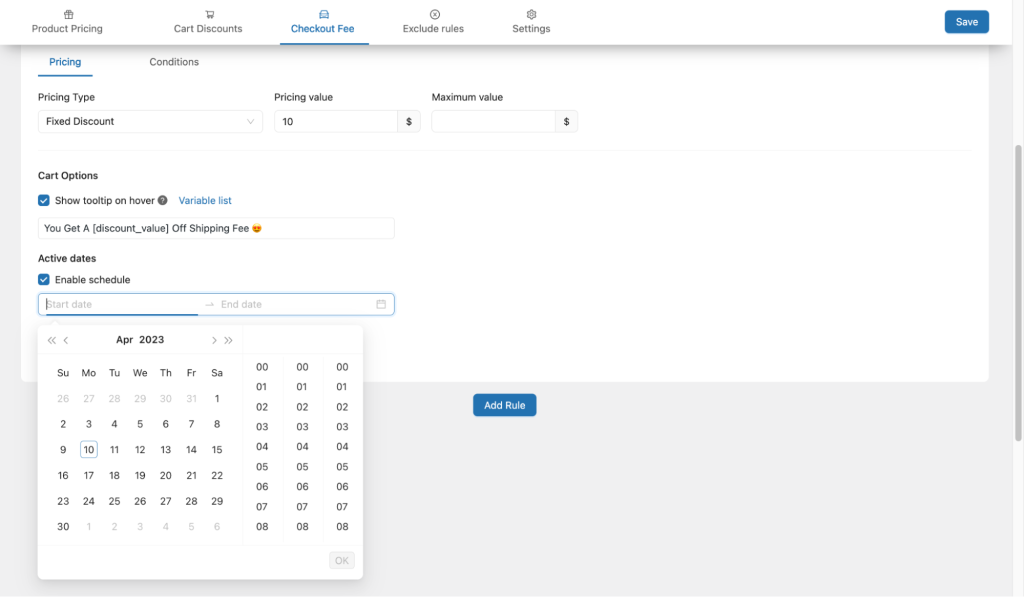
5. Tick the checkbox in Maximum Uses to whether to limit the number of times this discount can be used in total.
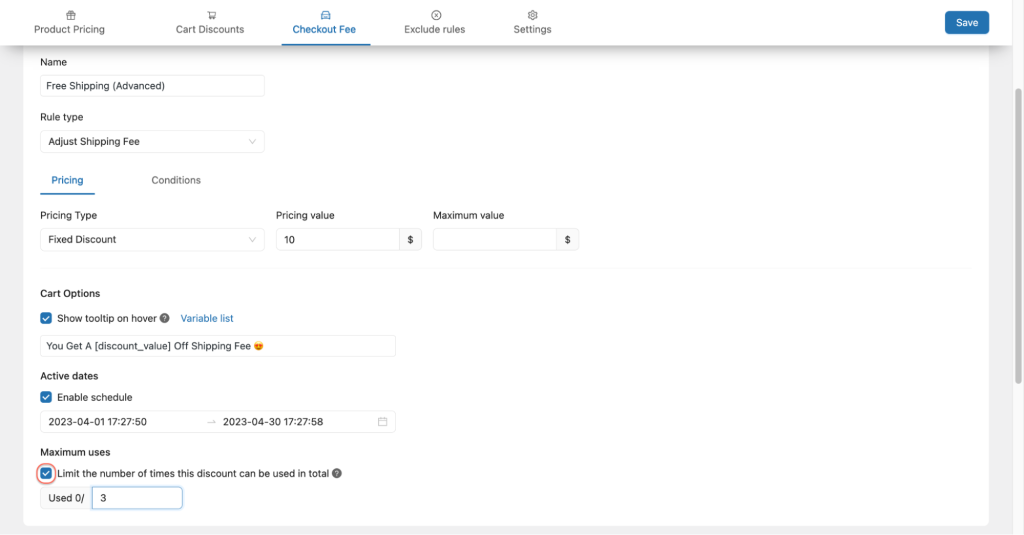
Click Save before going to the next step.
To activate this rule, switch on the button on the top right. Now free shipping rule has been applied to the whole store.
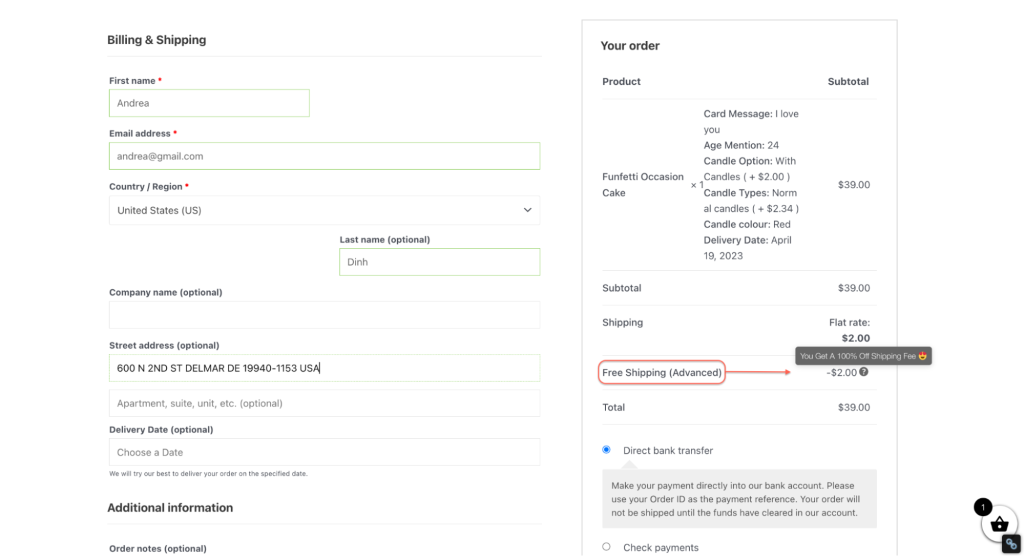
Step 3: Set Condition for Free Shipping Application
Now, turn to the Conditions sub-tab. Here is where you can manage to apply free shipping based on conditions related to shipping details, payment methods, specific products or customers, or over amount, etc.
Then, click add one to create a condition rule for the free shipping application.
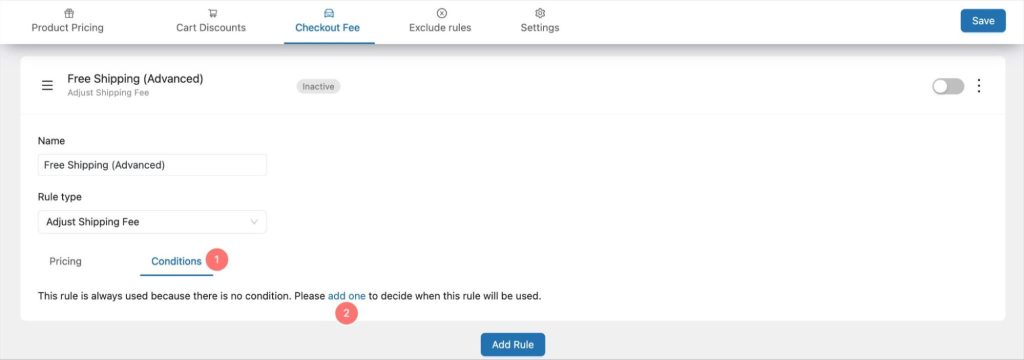
Now let’s start setting up the conditions when the free shipping rule will be used.
1. Choose Any or All so that the rule will take effect relatively when any/all of the condition is correct.
2. Choose the Condition Subject from the dropdown
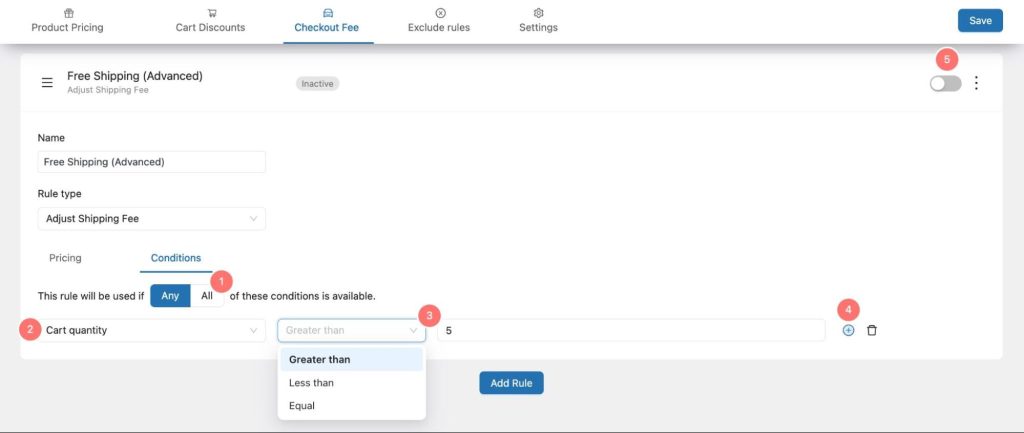
3. Choose the value attached to that Condition Subject which triggers the condition rule
4. If you want to configure a mix of multiple conditions, click the (+) button on the right of the first condition to add a new condition rule. You can see the next image as an example (Free shipping when buying more than two Waterproof Slippers)
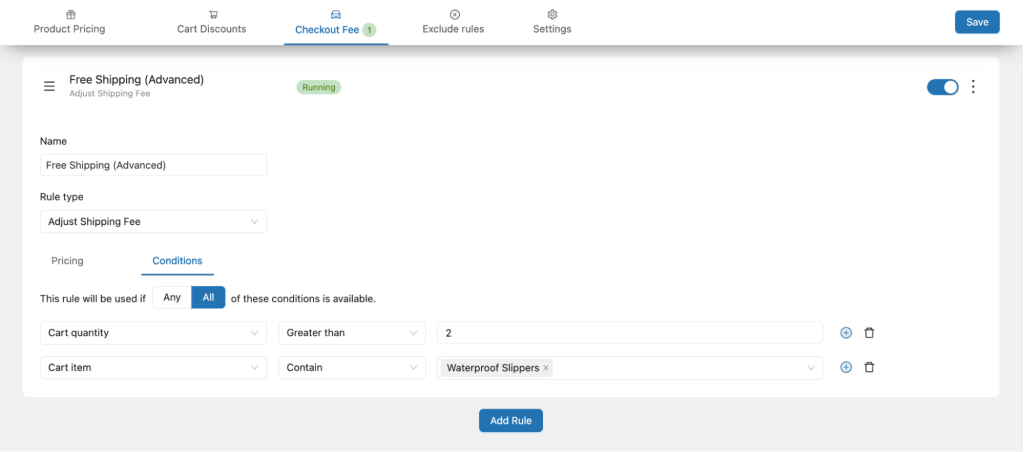
5. Switch on the button on the top right to activate the Free Shipping rule and Save.
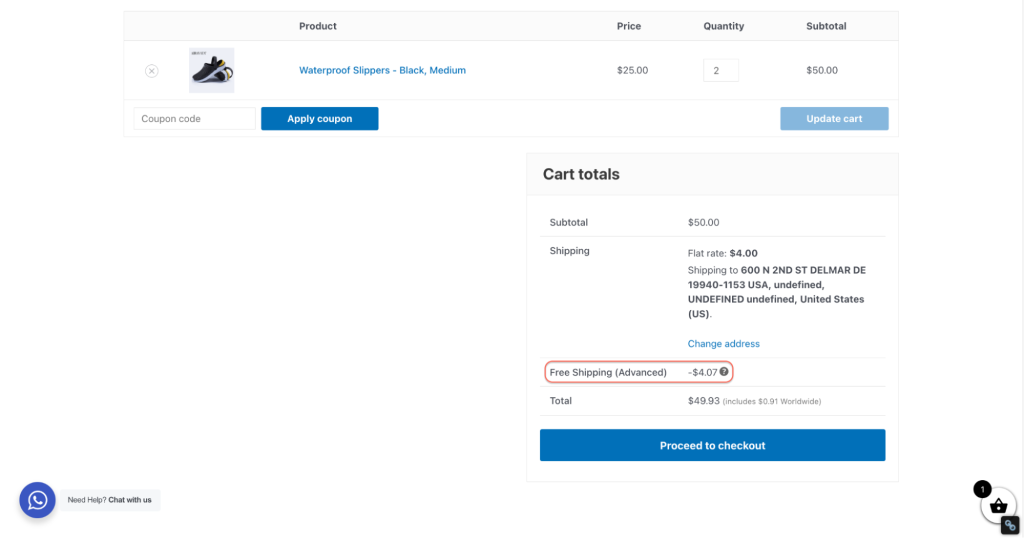
The table below the detailed instruction on how each Condition Subject works.
Set WooCommerce Free Shipping for Specific Products, Free Shipping over Amount, etc.
| When Free Shipping Works | Condition Subject | Filter out Condition Subject | Example |
| WooCommerce Free Shipping on All Products | Leave the condition empty | ||
| WooCommerce Free Shipping on Shipping Total Fee | Shipping total fee | Choose among: (1) Greater than (2) Less than (3) Equal And type a shipping total fee value. | Free shipping on orders with a shipping total fee of less than $3 |
| WooCommerce Free Shipping on Shipping Region | Shipping region | Choose between: (1) In list (2) Not in list And choose countries/cities from the dropdown list | Free shipping on orders shipped to all states of The US |
| WooCommerce Free Shipping on Payment Method | Payment method | Choose between: (1) In list (2) Not in list And choose payment methods from the dropdown list | Free shipping for all order payment methods except for Cash on delivery |
| WooCommerce Free Shipping for Specific Products | Cart Item | Choose between: (1) Contain (2) Not contain And choose products from the dropdown including all the products in your store | Free shipping on all gaming table items Free shipping for customers buying a computer mouse with a mouse pad |
| WooCommerce Free Shipping over Subtotal Price | Cart subtotal price | Choose among: (1) Greater than (2) Less than (3) Equal And type a cart subtotal price value | Free shipping on food delivery with order subtotal price higher than $50 |
| WooCommerce Free Shipping over Amount | Cart quantity | Choose among: (1) Greater than (2) Less than (3) Equal And type a value of the quantity of all line items in the cart. | Free shipping when buying more than 3 suits. |
| WooCommerce Free Shipping on Login Customer | Is logged in customers | Choose between: (1) Logged in (2) Not logged in | Free shipping for the first-time buyer (who haven’t logged in before) |
| WooCommerce Free Shipping on Buyer Role | Customer role | Choose between: (1) In list (2) Not in list And choose types of buyers from the dropdown list | Free shipping for all partners and affiliate agents of the company |
| WooCommerce Free Shipping over Specific Customer | Specific customer | Choose between: And choose a specific customer ID or customer name | Free shipping for the first-time buyer (who haven’t logged in before) |
| WooCommerce Free Shipping over Loyal Customers | Customer order count | Choose among: (1) Greater than (2) Less than (3) Equal And type the number of orders having been made | Free shipping on customers who have bought from 5 to 10 times before |
| WooCommerce Free Shipping when Applied Coupon | Applied Coupon | Choose between: (1) In list (2) Not in list | Free Shipping when customers applied the coupon code “SHIPPING100” |
| WooCommerce Free Shipping on Specific Date | Previous purchase date | Choose among: (1) Before (2) After (3) On (4) In Range | Free shipping on orders when purchased on Oct 10 |
| WooCommerce Free Shipping over Order history product/category | Order history product/category | Choose among: (1) Contain all (2) Contain in list (2) Not contain in list | Free shipping on customers who have bought “Blue Cap” before. |
Testing Free Shipping in WooCommerce
Free shipping can be a great strategy to increase sales in your store, but it’s important to test it before implementing it. There are some important steps to follow to ensure you’re making the right decisions.
First, it’s necessary to understand the costs and profit margins of your products, as well as the standard shipping fees. With this information, you can estimate the shipping costs for each product and choose a reliable shipping company.
Second, conducting an A/B split test is a good way to determine if free shipping is effective for your store. You can offer free shipping on specific items, such as your best-selling products, and compare the order conversion rates with and without free shipping.
If you opt for the “free shipping with conditions” option, gradually increasing the minimum order amount to meet the threshold can also be tested. Keep in mind that testing free shipping requires patience and an understanding of which methods will work best for your store.
Conclusion
It’s time to ignite your business with a winning strategy that will inspire your customers and keep them coming back for more. Offering free shipping is the ultimate key to unlocking success and boosting customer loyalty.
My comprehensive guide has unveiled the secrets of offering free shipping on all your products or creating customized conditions that suit your business needs. With the cutting-edge YayPricing plugin, you can effortlessly configure advanced shipping settings like free shipping for specific products or customers, payment methods, or cart subtotal price. The possibilities are endless.
Say goodbye to basic and code-requiring free shipping setups, YayPricing will support you every step of the more advanced way. If you have any other conditions that you want to apply to the shipping fee, YayPricing’s expert team will implement them in no time.
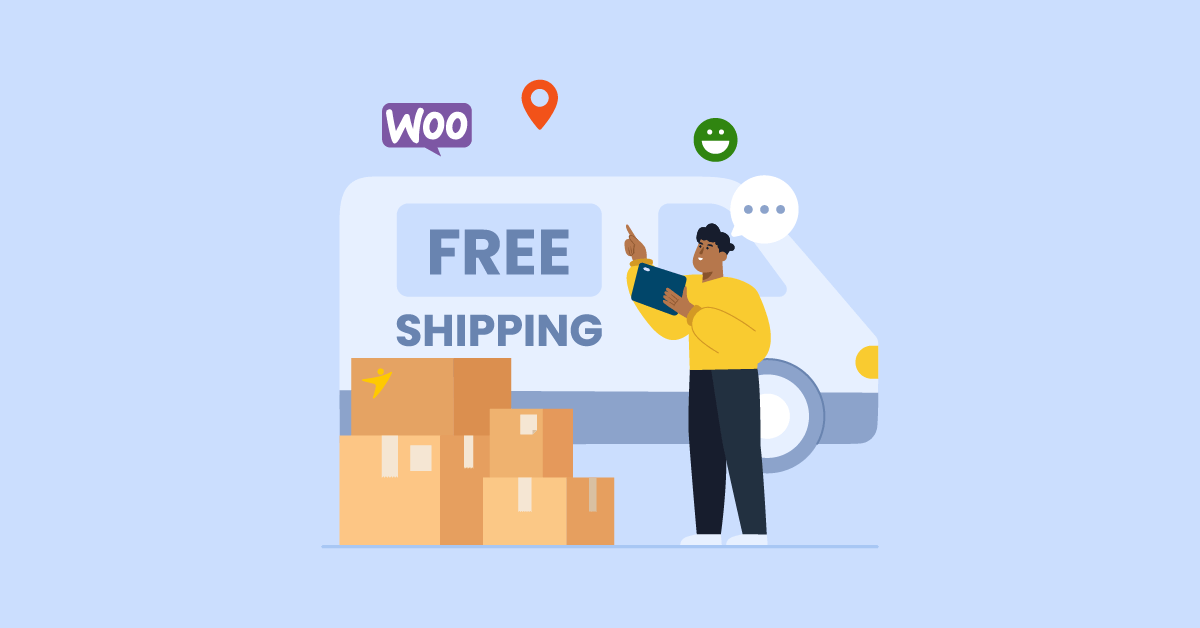
[…] Our YayPricing also provides some pre-built pricing templates for users. Besides, you can create unique promotion strategies based on pricing rules combined with 20+ conditions. […]