Are you running an appointment booking website and need to customize WooCommerce booking email templates? Keep reading the article if you need a step-by-step guide to complete the process.
With a powerful CMS like WordPress and a plugin like WooCommerce, anyone can start an online store without hassle. But handling the store and optimizing it for better conversions can be challenging.
To improve the overall user experience, you must tweak your WordPress themes, CTA buttons, perform A/B tests, etc.
But to keep existing customers happy and engaged, you should modify the user account area, booking email templates, etc. Most WooCommerce store owners will need to remember these silly tasks that can help them get a better user experience and conversion rates.
That’s why we will cover how to customize the WooCommerce booking email templates in this article.
But before diving deeper, let’s look at what is WooCommerce booking emails.
What Are WooCommerce Booking Emails?
Booking emails are emails sent to customers or store owners from an appointment booking website.
Appointment booking websites are very casual these days. You could easily integrate an appointment booking system into a gym website, yoga training website, saloon website, dentist’s website, and so on.
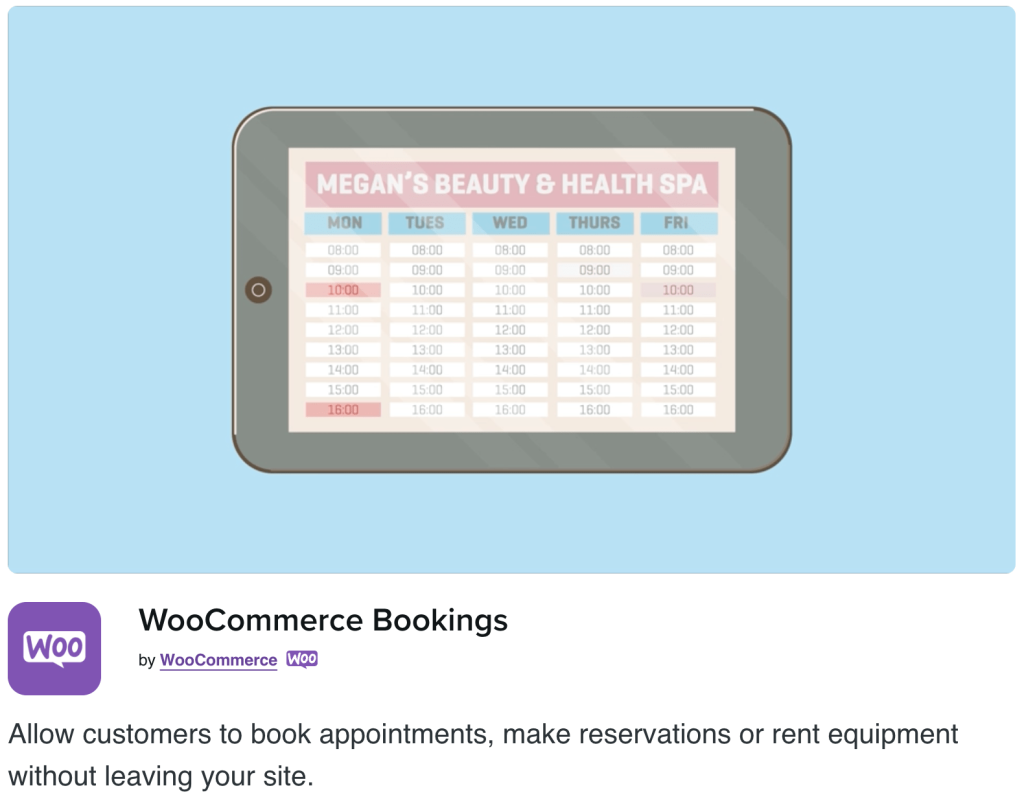
The booking emails help the store owner and customers precisely track their appointment. This gives the customer a heads-up on their upcoming meeting.
The following section will cover the popular WooCommerce booking emails you should know.
Types of WooCommerce Booking Emails
Here are the six kinds of WooCommecre booking emails:
- Booking reminder: Email will be sent to customers one day before their appointment.
- Booking confirmed: This email template will be used after the store confirms the booking automatically or manually.
- Booking pending confirmation: This will be used after the customer books a slot and needs approval from the store owner.
- Booking notification: These emails are sent manually.
- Booking canceled: After the customer cancels the booking, this email will be sent to the client.
- Admin booking canceled: When a customer cancels the booking, this email will be set to the store admin.
The following section will show why customizing the WooCommerce booking email templates is a good idea. So you will better understand the concept.
Why Customize WooCommerce Booking Email Templates?
By default, WooCommerce comes with a basic email template. You should rethink the decision if you are running a booking website and using the default email template. Customers will feel like the store needs to be more professional and start to ignore your services.
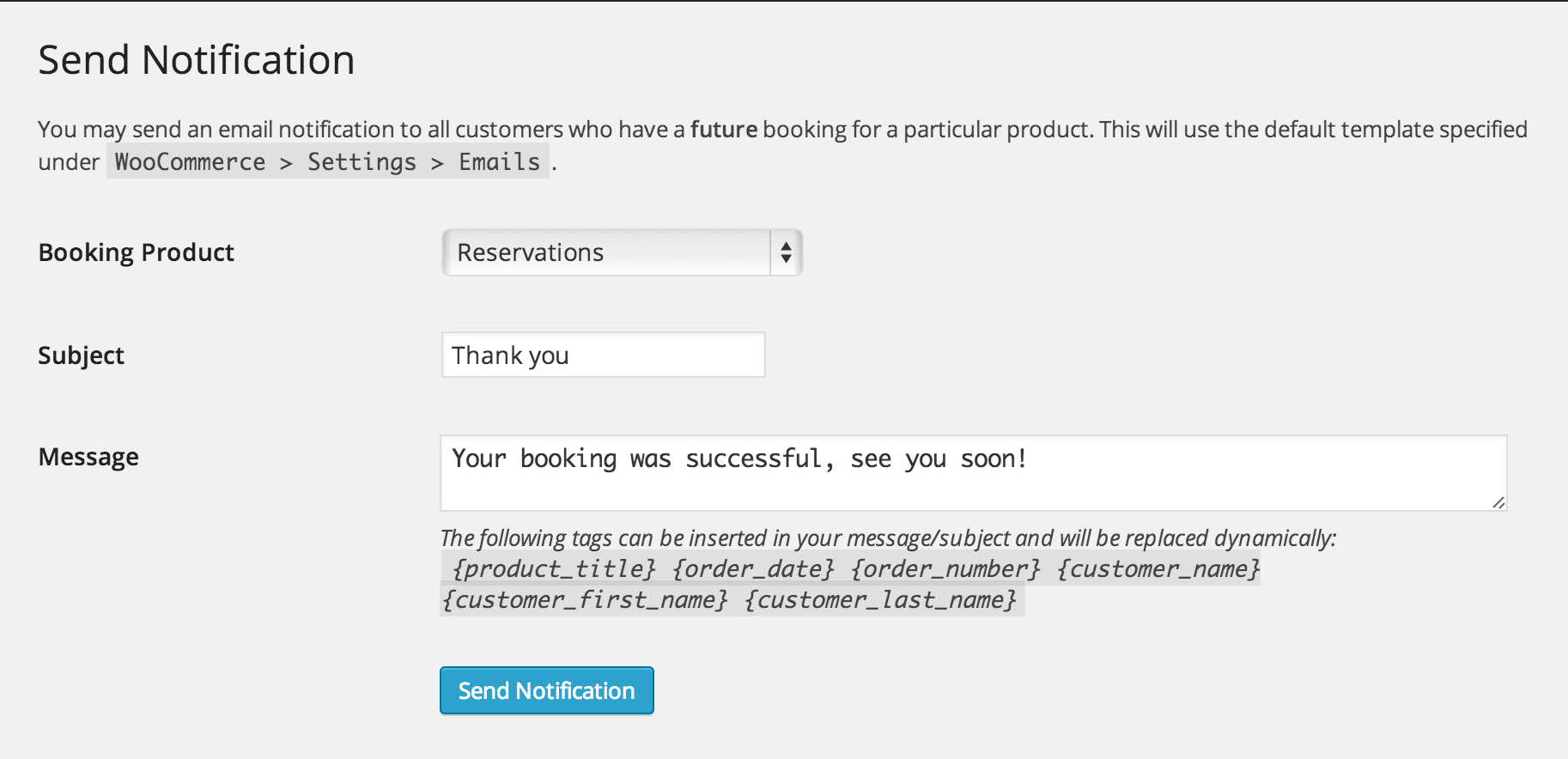
You should customize the WooCommerce booking email templates to build trust and credibility.
Also, instead of sending a basic email, you will get a better client response if you can customize it and make it more personalized. It will help you run a successful online store.
So, tweaking simple things like customizing WooCommerce email templates is vital to your store’s overall conversion rate. Doing this can get you more open rates, replies, etc.
Now, you know the importance of tweaking the booking templates. Next, let’s check out the step-by-step guide to do it.
How to Customize WooCommerce Booking Emails?
The first thing you need to do is log in to your backend of the WooCommerce store. If you have already installed and configured the WooCommerce Bookings plugin, continue the below steps.
On the other hand, if you haven’t configured WooCommerce bookings on your WordPress installation, do it first.
To customize the WooCommerce booking emails, we will use a plugin called YayMail. YayMail is a freemium plugin created by YayCommerce. The free version plugin can be downloaded from the WordPress repository and has basic features.
Upgrading to a premium version will give you better features and customization options.
We will use the premium version with their YayMail Addon for WooCommerce Bookings to complete the task.
Installation and Activation
Once you have activated WooCommerce and WooCommerce bookings, install the YayMail premium plugin.
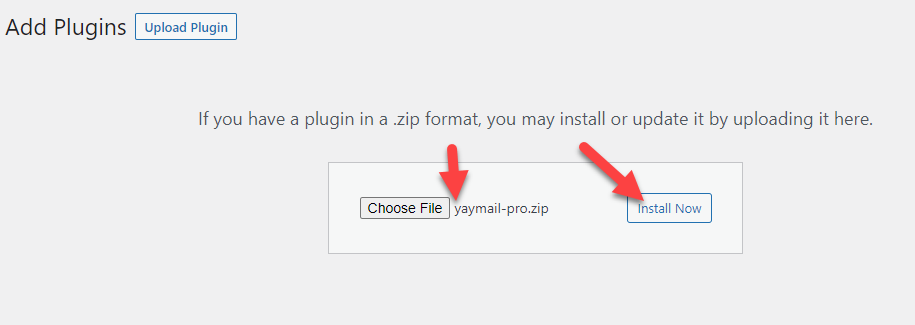
After installation, you should activate it.
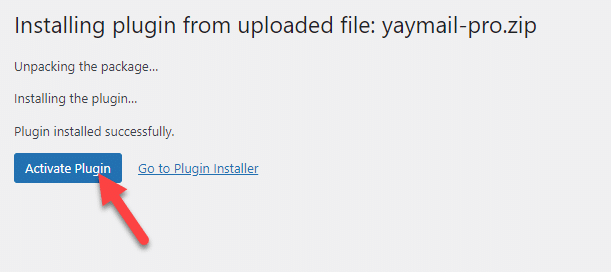
Next, you need to install the YayMail addon for WooCommerce bookings.
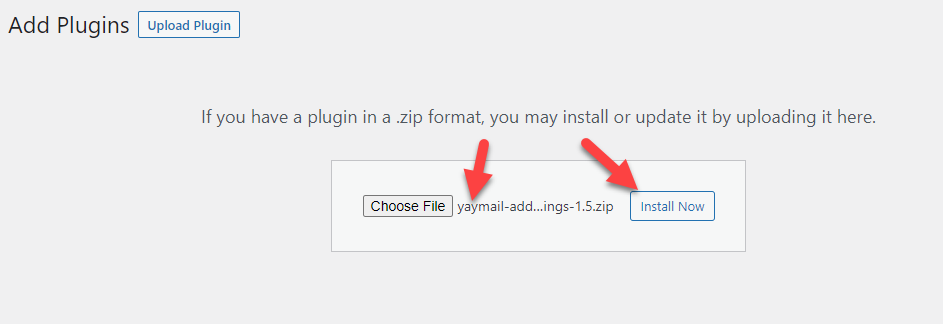
As we did earlier, activate the plugin after installation.
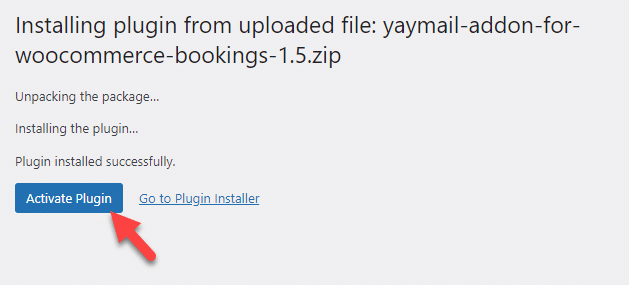
Now under the WooCommerce settings, you will see the email customizer.
Customization
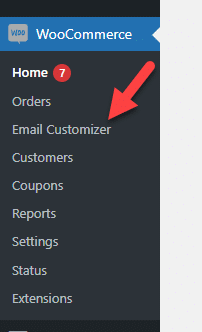
You can click on the customizer, and the plugin will take you to a drag-and-drop email customization wizard.

On top, you will see the emails you can customize with the plugin. As our tutorial says, we will focus on WooCommerce booking email templates here.
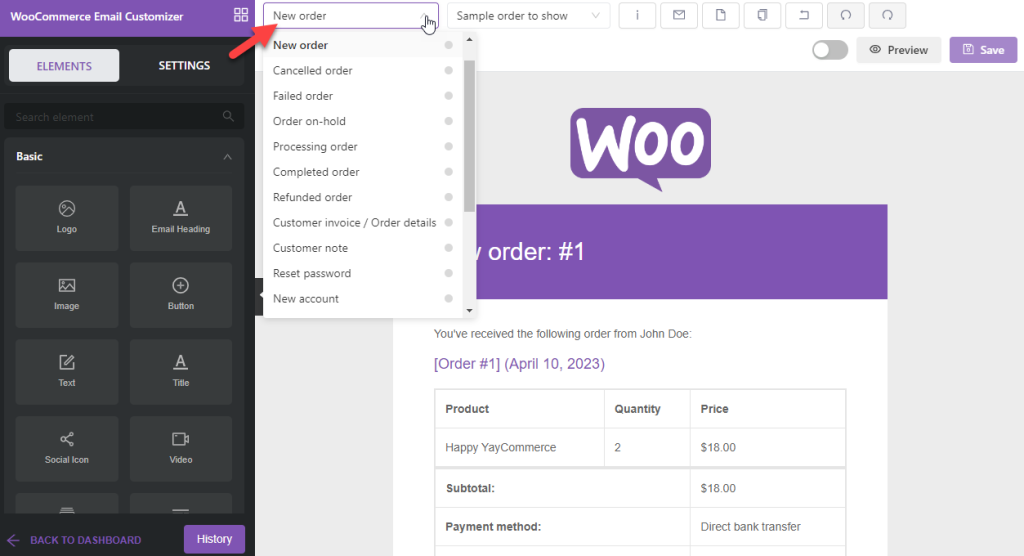
You will be able to tweak templates of
- Booking reminder
- Booking confirmed
- Booking pending confirmation
- Booking notification
- Booking canceled
- Admin booking canceled
You can pick the email template from there. In this case, we will be modifying the Booking Confirmed template.
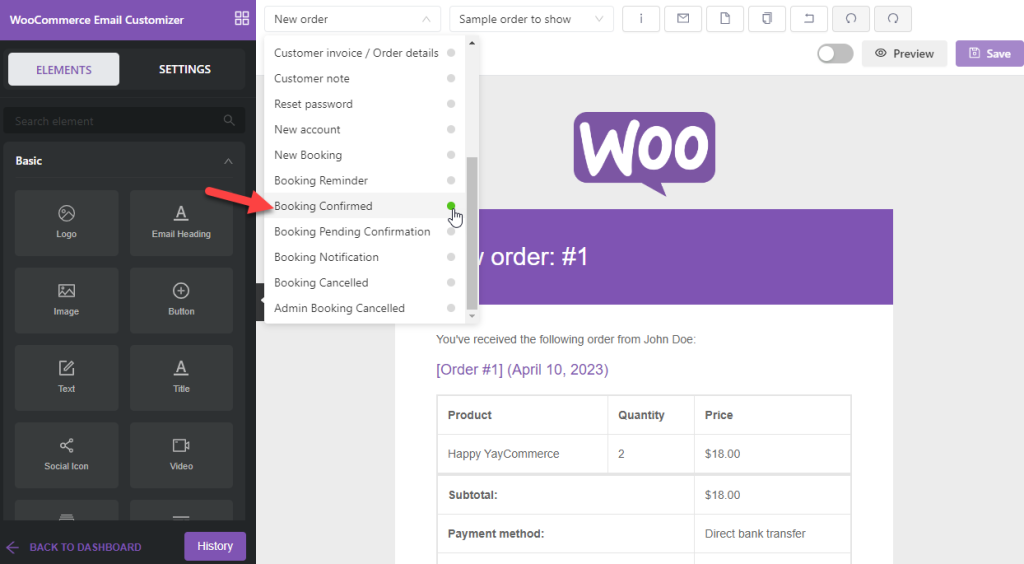
After selecting the template, check the left-hand side of your screen. You will see two options there:
- Elements: elements/fields you can drop into the email template
- Settings: additional customization options you can perform
You will see multiple elements like:
- Logo
- Email heading
- Image
- Button
- Title
- Text
- Social icon
And so on.
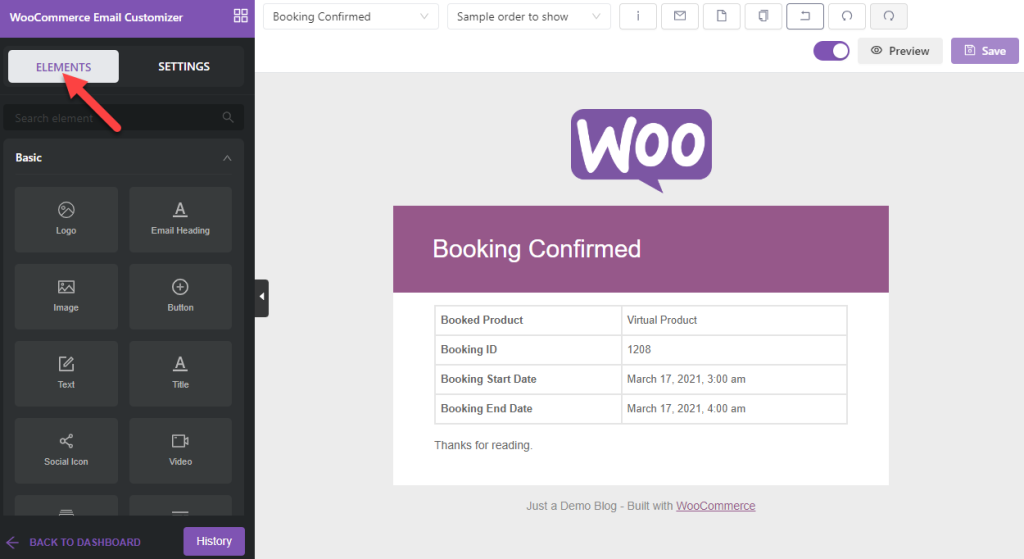
On the other hand, if you check the settings section, you can see extra configuration options like:
- General settings
- Email configuration
- Template settings
- Import/export options
Etc.
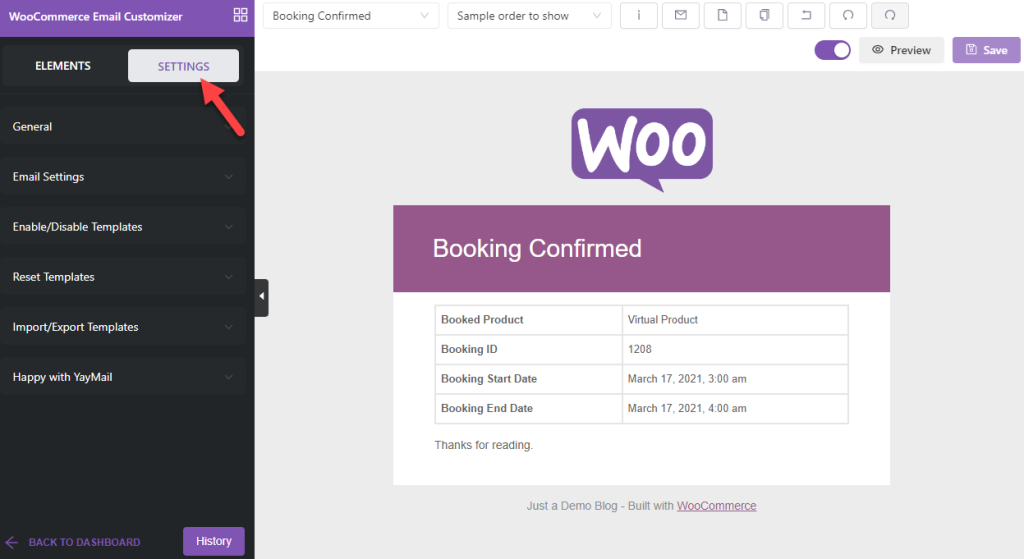
The right-hand side of the screen will show you a live preview of the booking email.
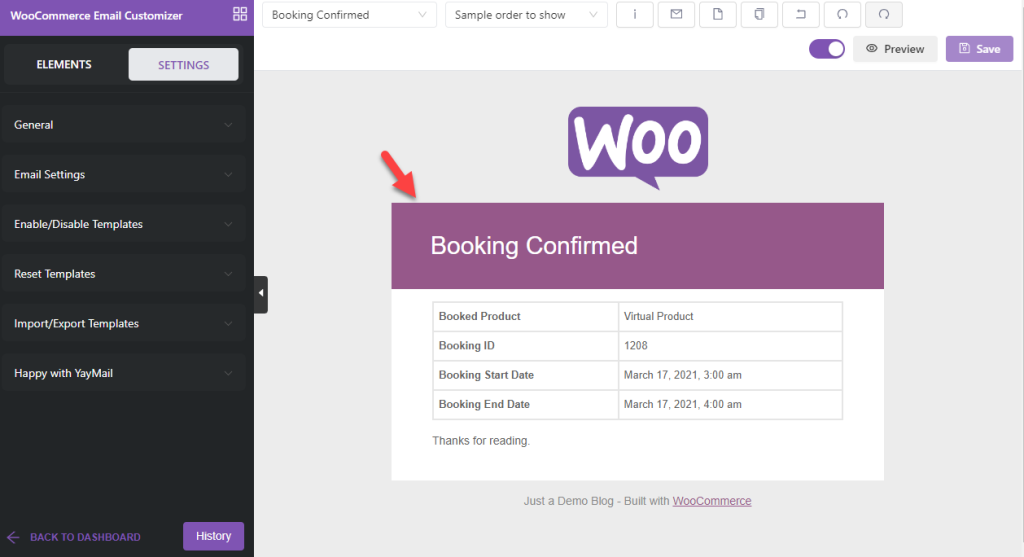
As you can see, the booking confirmation email is limited. It doesn’t have enough information or styling. Well, let’s fix it with the YayMail Pro plugin.
Customizing the Logo
The first thing you need to do is tweak the logo of your email. If you click on the logo, you will see its dedicated settings on the left-hand side of the page.
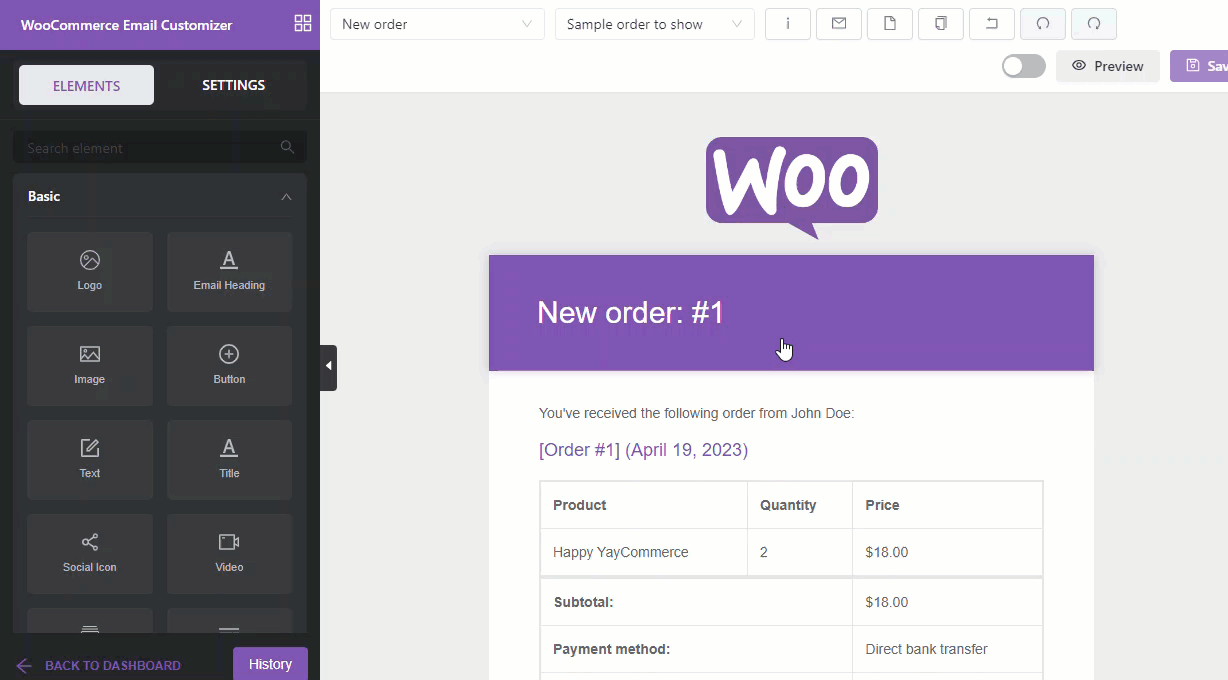
You could see options like:
- Alignment
- Padding
- Image
- Width
- Background color
- URL
And so on. You can add your logo to the section and tweak the background color, alignment, etc. In our case, we have modified the logo like this:

As you can see in the image, we have modified the logo’s width, padding, and background color and made it better.
Header Customization
Next, let’s move to the header part of the booking email. Instead of showing just a booking confirmed message, we could do more here. As we did earlier, click the header to open the customization options.
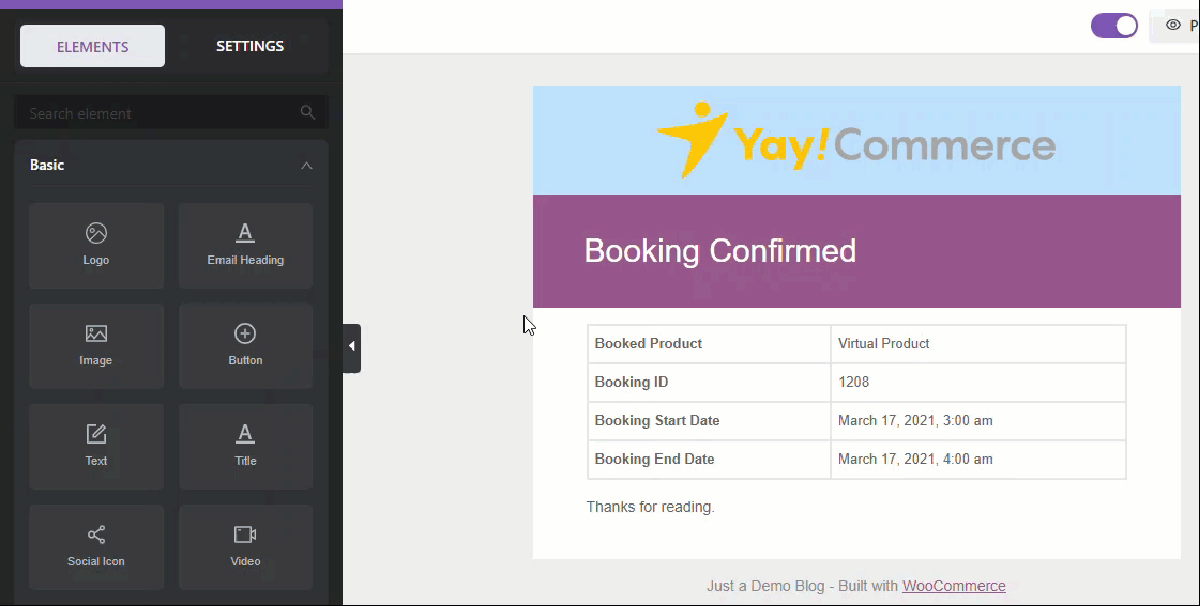
You can use the available configuration options to modify the section. Once you have tweaked the area, you can move to the next one – booking details.
Tweaking the Booking Details
As we did earlier, click on the section to open the customization options.
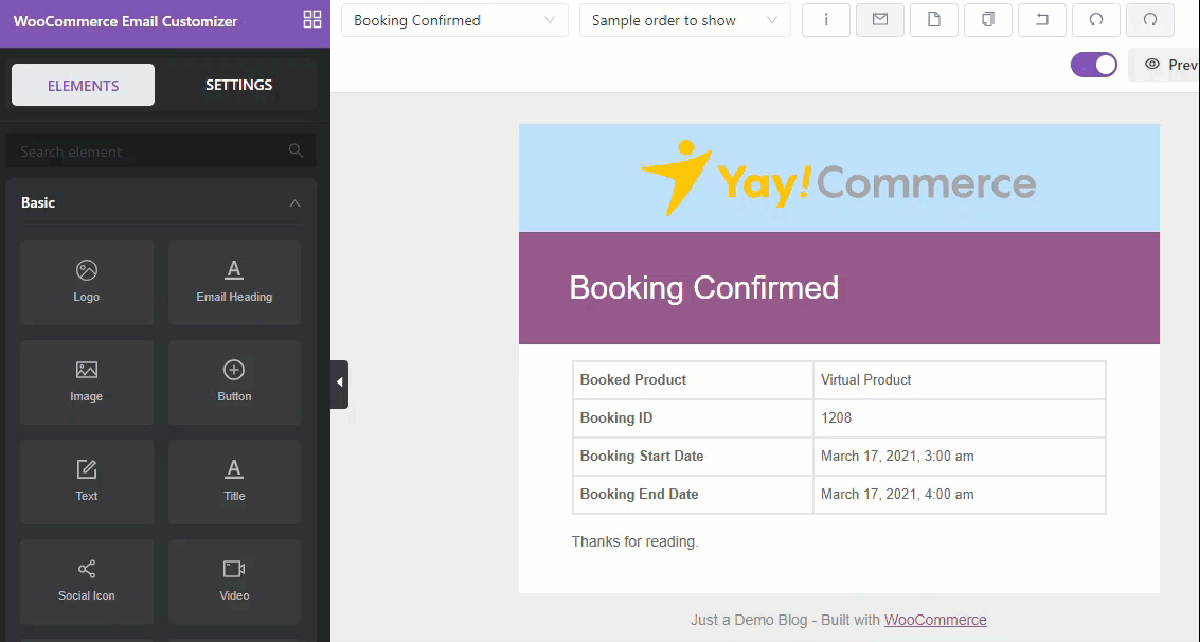
Finally, tweak the footer section of your store.
Modifying the Footer
Adding the social media icons here would be a great idea.
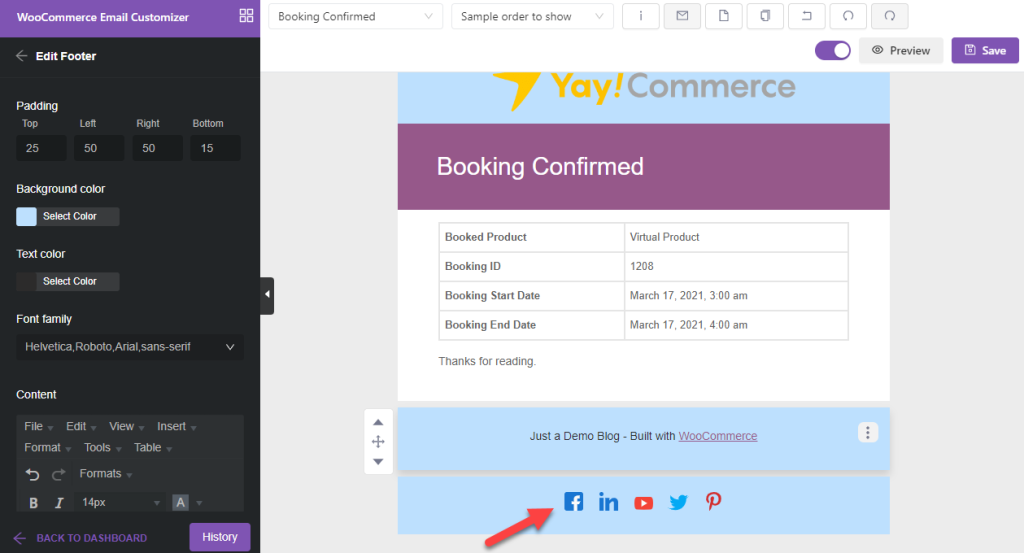
Hit the save button when you complete the customization.
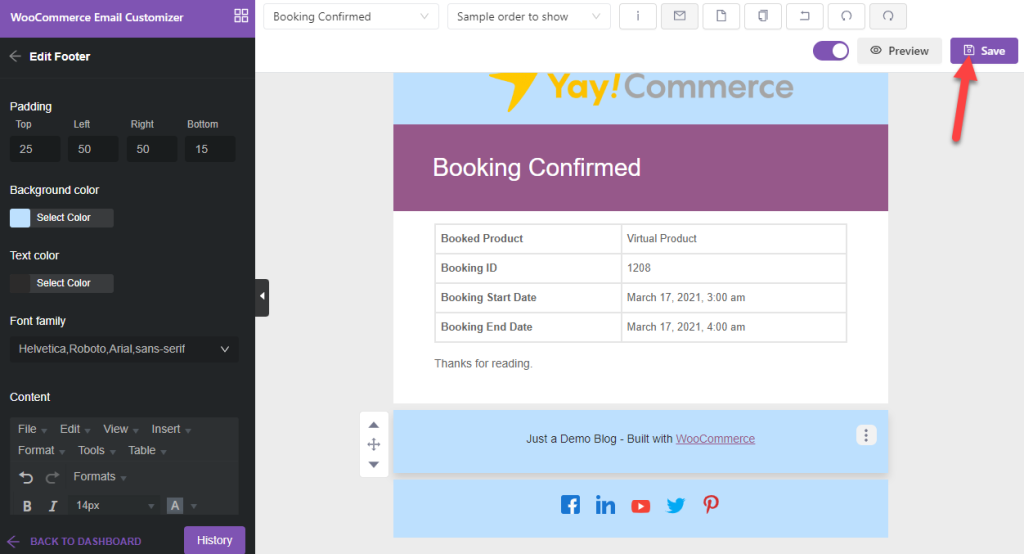
If you need to customize another template, choose it from the dropdown.
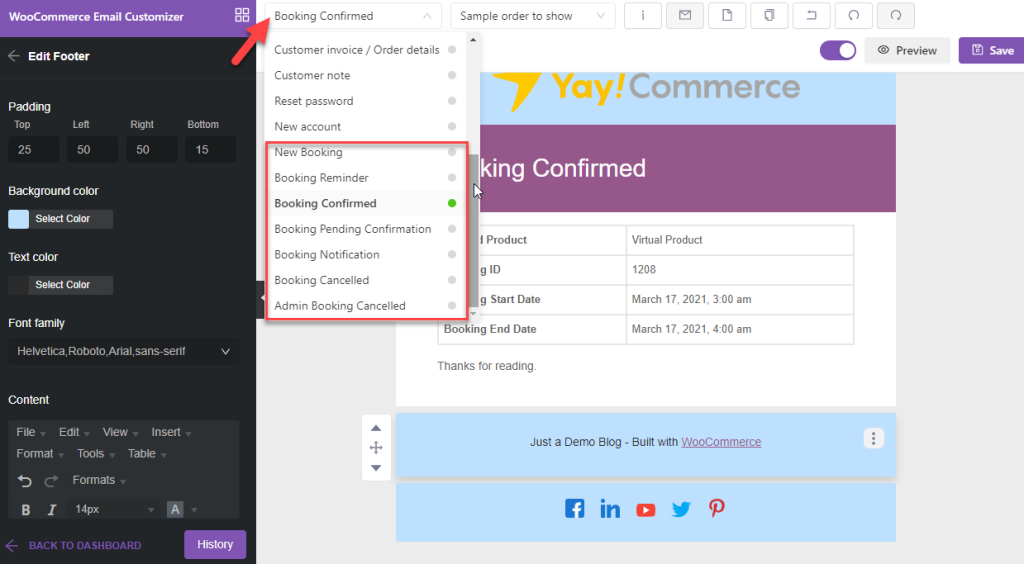
That’s it!
This is how you can customize WooCommerce booking email templates. In our case, we spend 5-10 minutes tweaking the template, and here’s the final result:
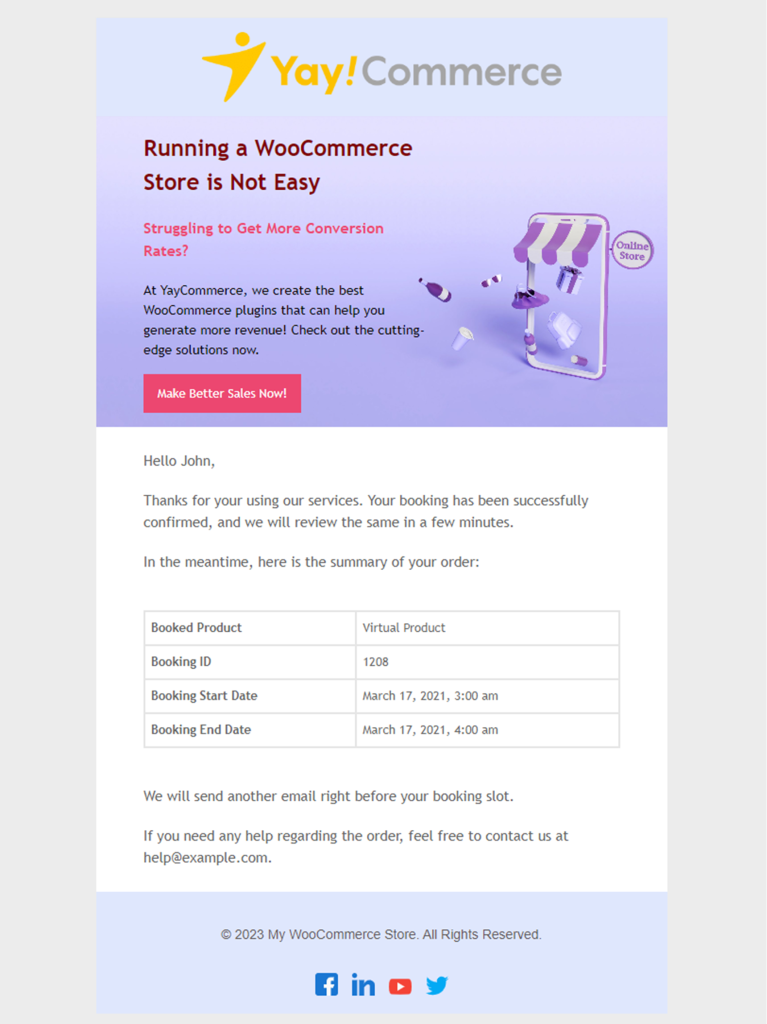
Better than the default one, right?
A plugin like YayMail Pro makes it easy to customize the WooCommerce booking email templates without touching a single line of code. Watch the video tutorial below for a more detailed guide.
Frequently Asked Questions
Next, let’s see some frequently asked questions regarding WooCommerce booking emails and customization.
Booking emails are emails sent to clients or store owners from an appointment booking website. It lets the store admin or customer know their booking status.
Customizing the booking emails to make your online store more professional and improve the user experience. So many online store owners do this, and they see great results.
A powerful plugin like YayMail and its addon are the only things you need. Without hiring a WordPress developer, you can tweak the templates according to your brand preferences and requirements.
No. The YayMail plugin and its WooCommerce booking addon make it easy to customize the booking email templates without touching a single line of code.
So without coding knowledge, you can create stunning email templates in a few minutes.
Yes.
Tweaking the booking email templates can bring you a better user experience. It will help make your online store more professional and increase the conversion rate.
Conclusion
When you run an appointment booking website, tweaking the email templates is necessary. Hiring a WordPress developer for the task could cost you hundreds of dollars.
Plus, you should get help from the developer when you need to tweak individual sections or ensure the codes are compatible with the latest version of WordPress or WooCommerce plugins.
This could be a problem in the long run.
But with a plugin like YayMail Free/Pro and its WooCommerce booking addon, you can tweak every email template within a few minutes. As you can see above, the tool comes with a drag-and-drop email customizer, so without any coding knowledge, you can tweak the templates without any hassle.
Apart from booking emails, the plugin can also be used for tweaking regular WooCommerce emails. So, considering the benefits, it is one of the finest tools you can use in your WooCommerce store.
We hope you have found the article helpful and enjoyed the read. If you did, please share this post with your friends and fellow bloggers on social media. Also, check out our WooCommerce blog archive for more similar articles.

Best WordPress Booking Calendar Plugins for WooCommerce - YayCommerce
[…] It has a WooCommerce email customizer extension to allow customizing WooCommerce booking email templates. […]