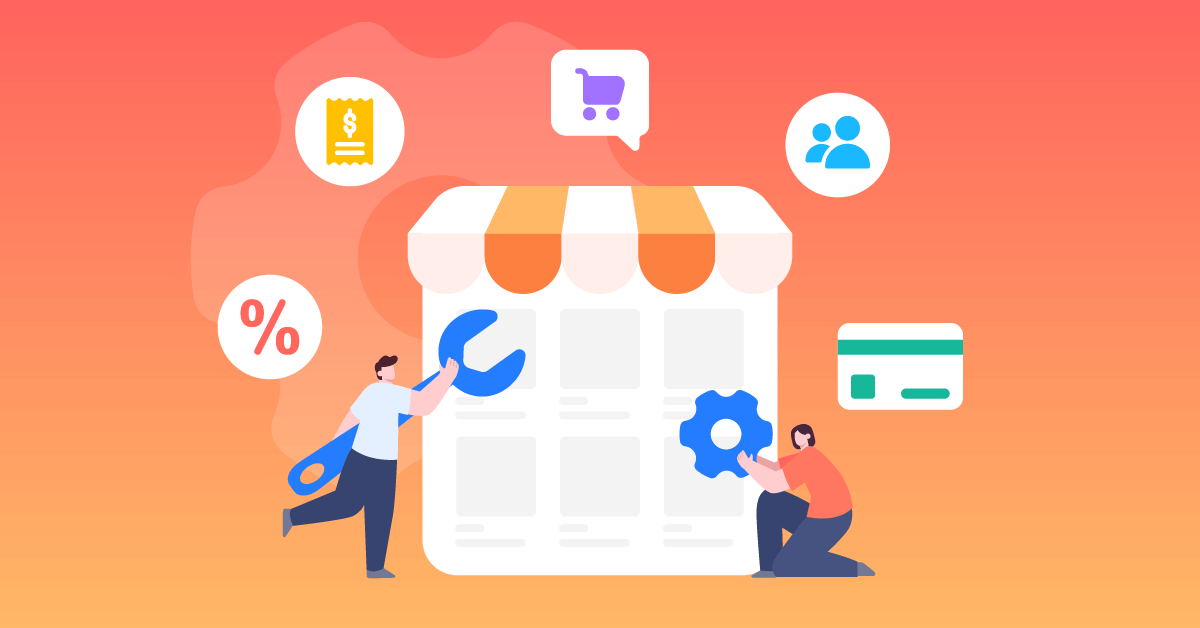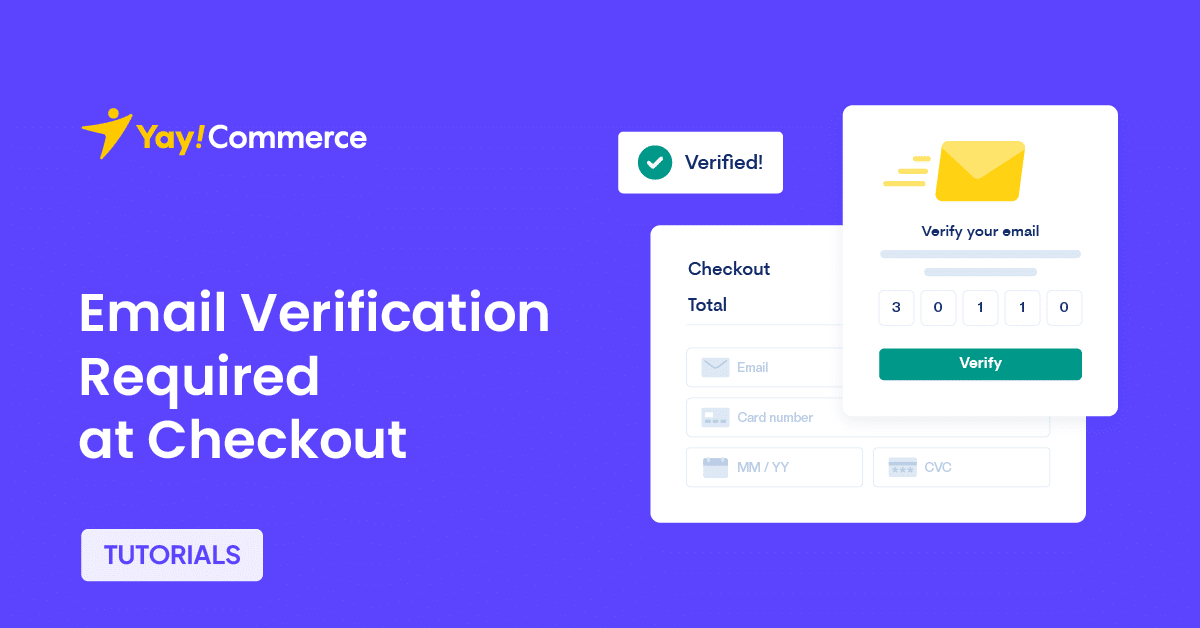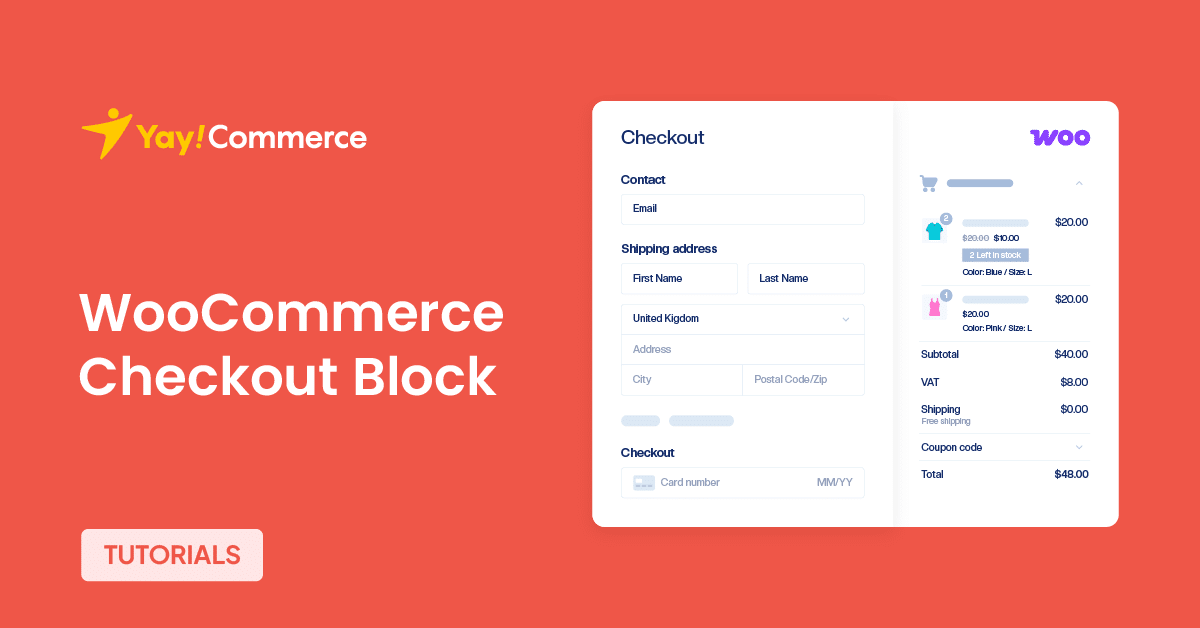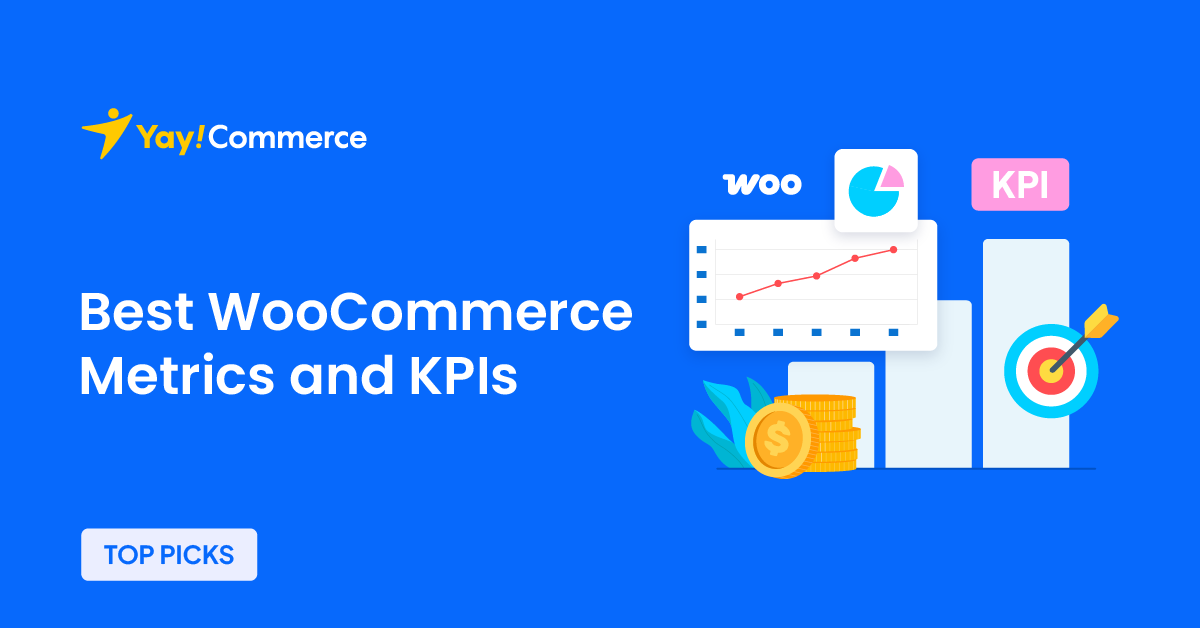Basically, Dokan provides separate modules to customize stores and enhance the customer/vendor experience. Think about their modules as “plugins”, you only have to activate the modules one by one depending upon the particular functionality that you need.
Dokan offers only 4 free plugins:
- Dokan PDF Invoice: requires WooCommerce PDF Invoices & Packing Slips and allows admin/vendors to generate invoices for customers
- Dokan Product Duplicator: allows vendors to duplicate products
- Dokan WPML Integration: enable WPML for your Dokan Multivendor Marketplace
- Dokan WC Vendors Migrator: merges existing data created by WC Vendors plugin
In order to customize your multivendor marketplace further, you will need Dokan Pro which comes with extended modules.
1. Customize Dokan vendor and customer email templates with YayMail
Here’s the fun part.
You can customize vendor, customer, transaction, and order status emails! Using an email customizer framework like YayMail, the full email template is now your own canvas. Feel free to edit and paint it as much as you like.
In this tutorial, you will need:
- YayMail Core plugin: free version
- YayMail Addon for Dokan: premium addon
Upon activation, you will see a brand new email editor by going to WooCommerce > Email Customizer.
It’s not necessary to apply the same design to all emails. From Settings, you can choose which ones to enable or disable with just a few clicks. Then, from the top dropdown, you can select a particular one to start designing while live previewing the template.
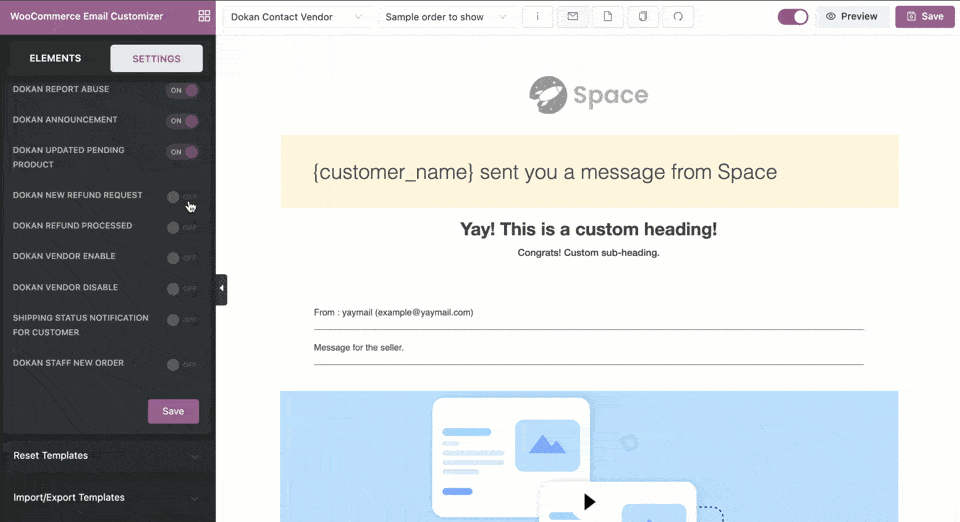
It’s super easy to drag and drop blocks from the panel to the email body. In the next steps, I’m describing how to use combinations of elements and shortcodes to deliver a Dokan Contact Vendor email.
Logo
Needless to say, it’s an important header image to display at the top of all emails which represents your website and brand identity
- Alignment: I have it middle aligned and additional padding
- Change image: upload a logo, preferably tinified
- Width: adjust the image width easily and proportionally by sliding the pointer of the size bar
- Background color: pick your color, here I chose transparent, and since the base surrounding color is white, it takes on white color
- URL: add your multivendor marketplace home page URL
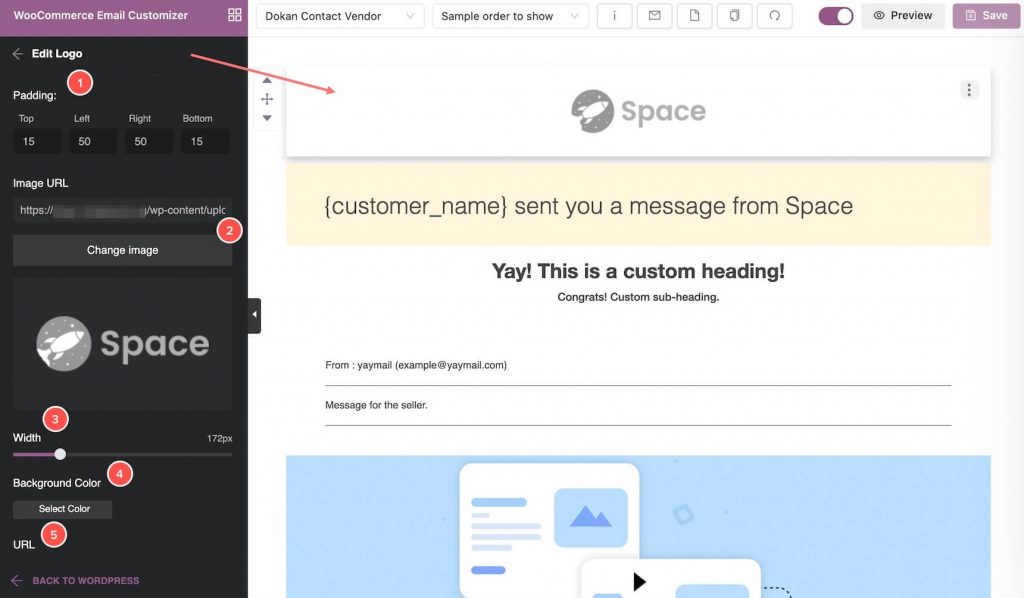
Email Heading
Here’s the catch-up phrase to get the attention of the vendors.
- Background color: pick a color for this block, here I have varden color
- Text color: pick color for the heading text such as gray
- Content: add shortcode for dynamic fields of customer name and site title, also write your own message
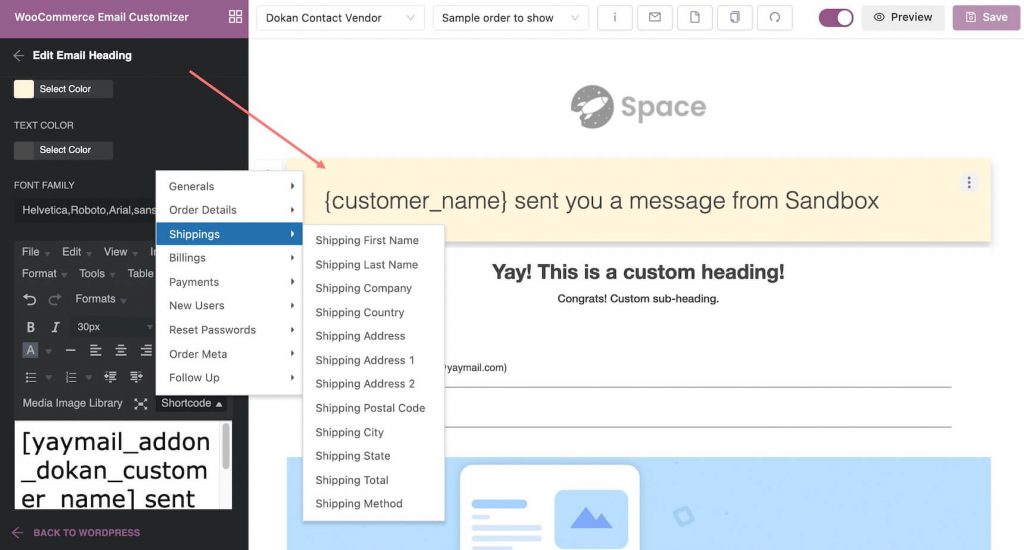
Text
You can add a few more text blocks to add more information, too.
Media
Below the heading and text blocks, you can also place an image gallery or video that fits your purpose.
Footer
For the email footer, I’m gonna use multiple-column blocks. These column elements work just like your website page builder. It acts as a frame and you can drag and drop other content/media elements into them.
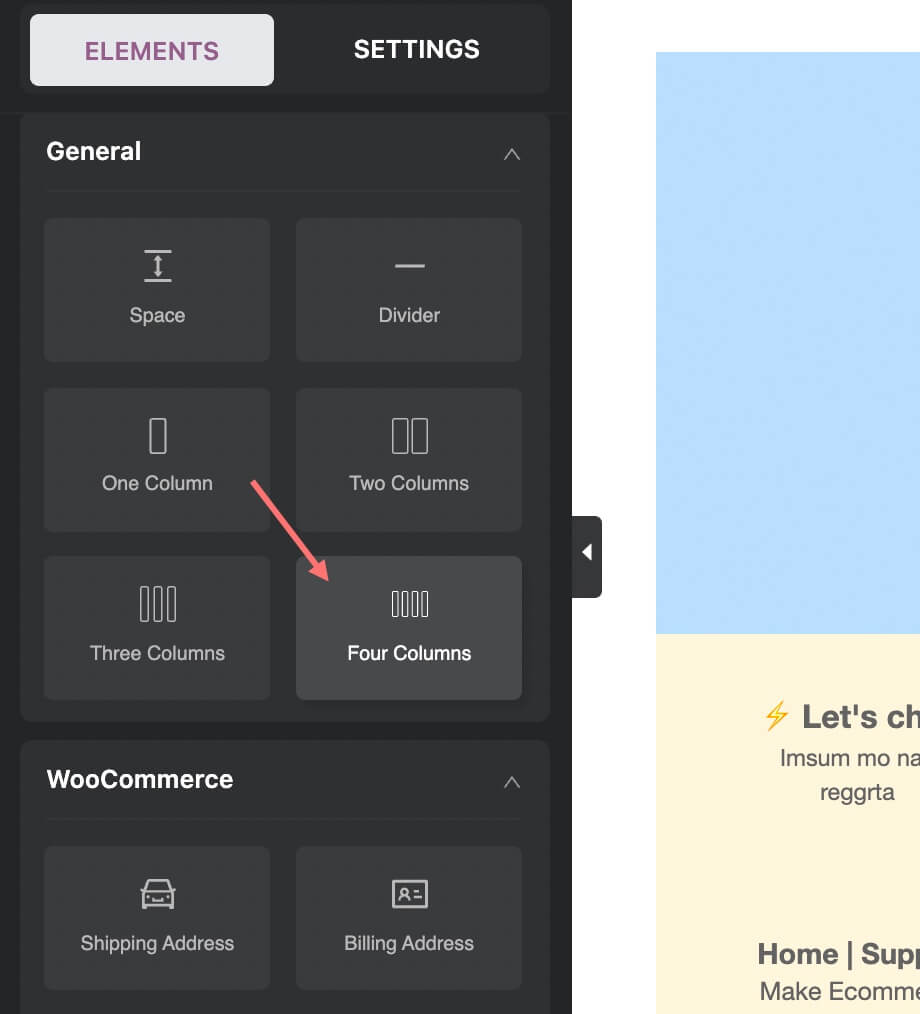
- Let’s chat: add a contact link to the first column
- Location: add the store location address
- Hotline: add the phone number or WhatsApp number, whatever you prefer
- Promotional info
- More useful links: add more resources, forums and such, to help recipients find our more about your business
- Social icons: insert social media logos and URLs easily including Youtube, Messenger, Facebook, Instagram, Twitter, and more
- More images such as footnote, partner icons, QR code, powered-by info
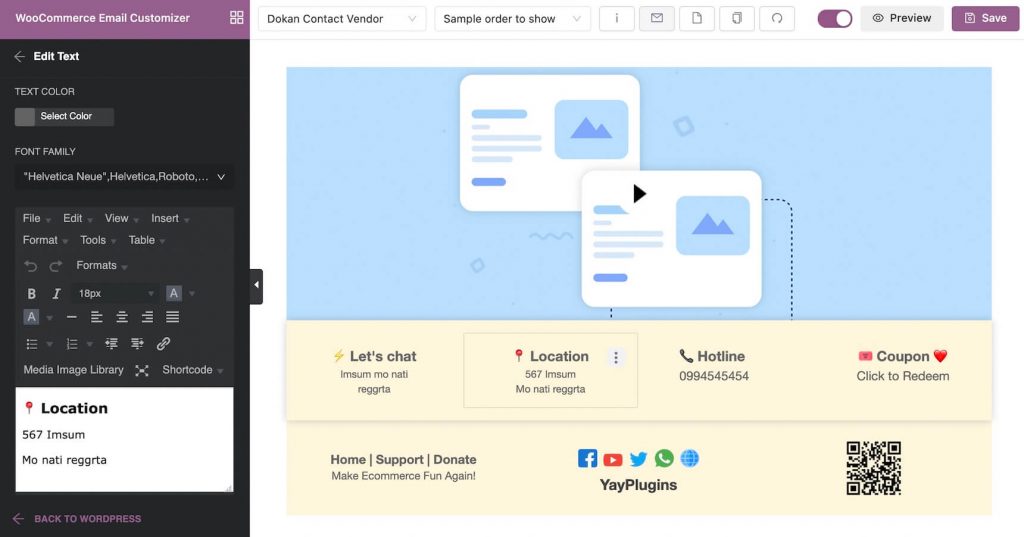
Generally, here’s what you can achieve after stylizing the email layouts and adding more beneficial information.
Have something else you want to add? Don’t hesitate to contact support and let us know.
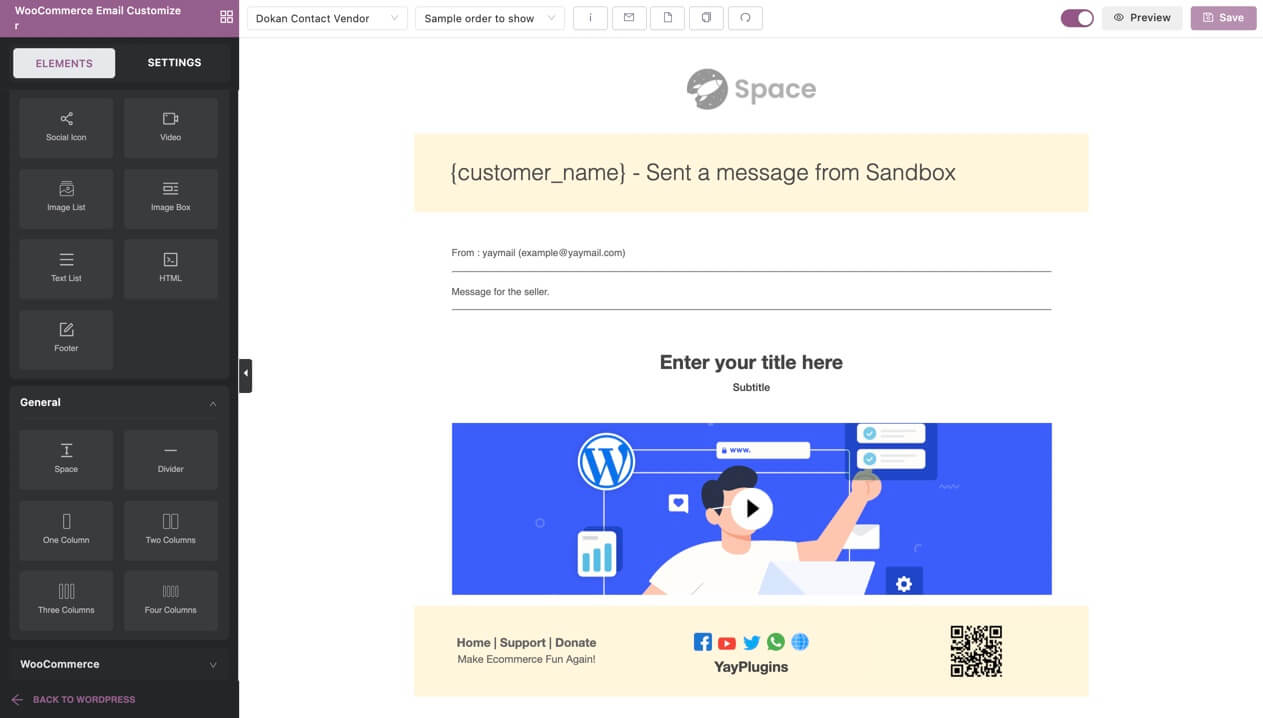
Next, we’ll touch on the hot topics for European businesses.
2. Enable custom fields for EU compliance
EU Compliance Fields module is the latest feature built-in Dokan to support European store owners. It helps your multivendor store and vendors as individuals meet the requirements of their customers’ countries while selling via the marketplace.
This module can be found in Dokan Pro’s module list.
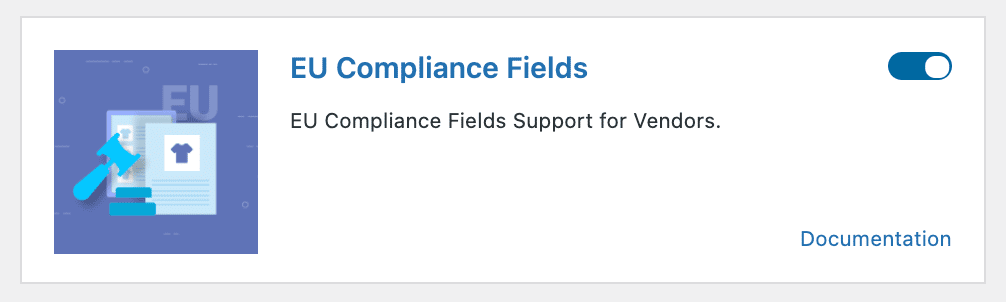
Generally, vendors need to add their VAT number to the vendor storefront so that the business meets EU requirements. When their sales exceed the VAT threshold for their country, vendors need to register for VAT.
In Germany, the vendors have to show the VAT ID on the Shop page since 1st July 2021. To be compliant with specific German legal conditions, you can use one of these two plugins:
Either you choose, YayMail add-ons can also help with customizing the email templates.
Since the Germanized extension comes with a freemium scheme, it’s great to start with. And luckily, Dokan is now fully compatible with the Germanized for WooCommerce.
Here are two requirements that you should take into consideration if your vendors or customers are German-based or generally related.
1. Enable Germanized support for vendors
By checking these options, your vendors and customers will see additional custom fields on the registration form, during the checkout process, and email notifications.
These extra fields help make sure your marketplace transactions are transparent and compliant with tax laws.
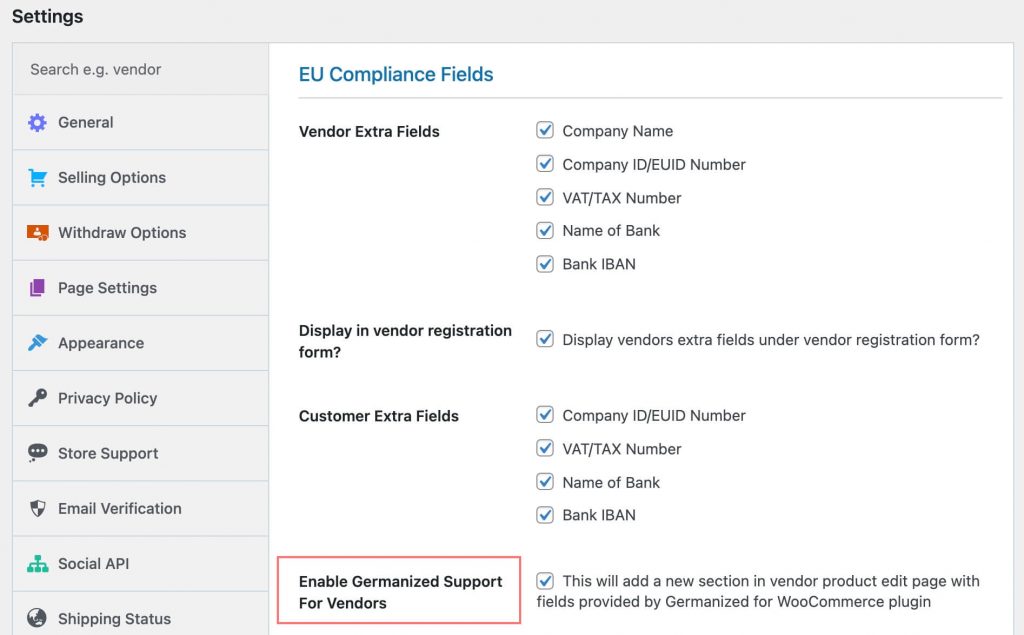
2. Double opt-in email verification
If you’re using Dokan and Germanized at the same time, you’ll need to config settings to make sure those two plugins get along well. Because Dokan comes with a built-in email verification workflow, it can be overridden if you turn the same function on within Germanized.
Here we suggest that you let Dokan handle the email verification process.
First, you need to navigate to Dokan > Settings > Email Verification and turn on email verification on the registration form. You can also edit the text for registration notice and login notice here.
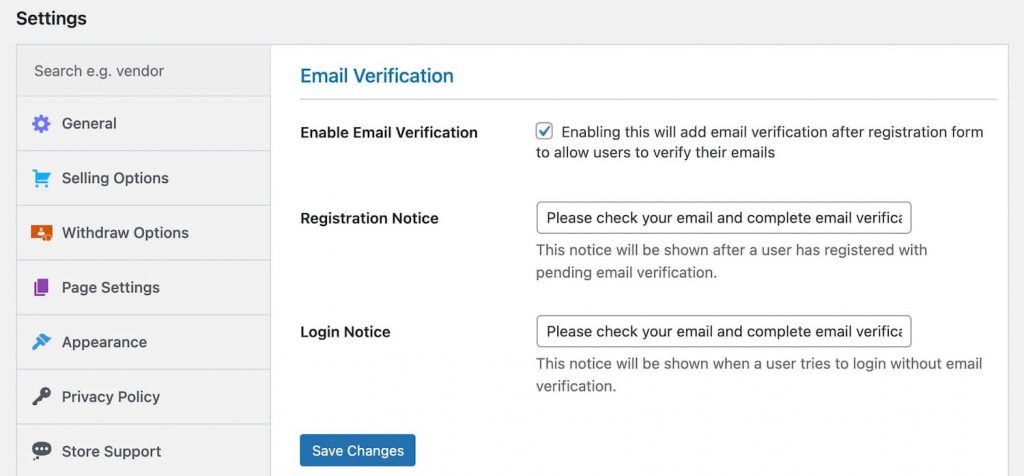
Then, you need to disable that function in Germanized.
Just go to WooCommerce > Settings > Germanized > Double Opt In and make sure the option is off.
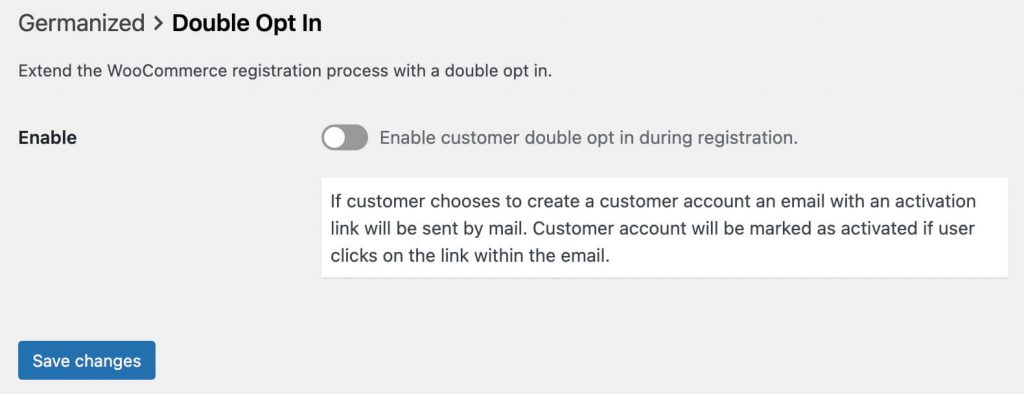
This way, there should be no conflicts between Dokan email settings and Germanized adaptations.
3. Customize Dokan store pages with Elementor
Are you a fan of Elementor? Then you’ll love it more than yesterday.
Dokan marketplace got you equipped with Elementor integrations. Now you can build vendor and storefront pages in the drag and drop UI of Elementor page builder (Pro).
To start building pages, go to Dokan > Modules and enable Elementor Page Builder widgets for Dokan.
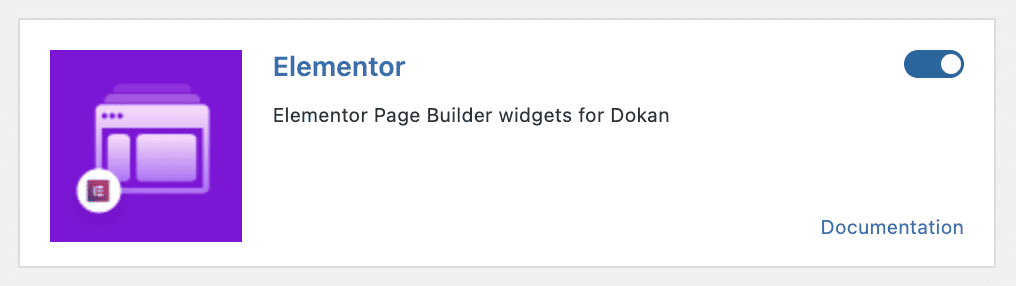
Then you can start importing the pre-built templates or building your sections and pages from scratch.
With each element block, you’re free to change their text, position, and other properties.
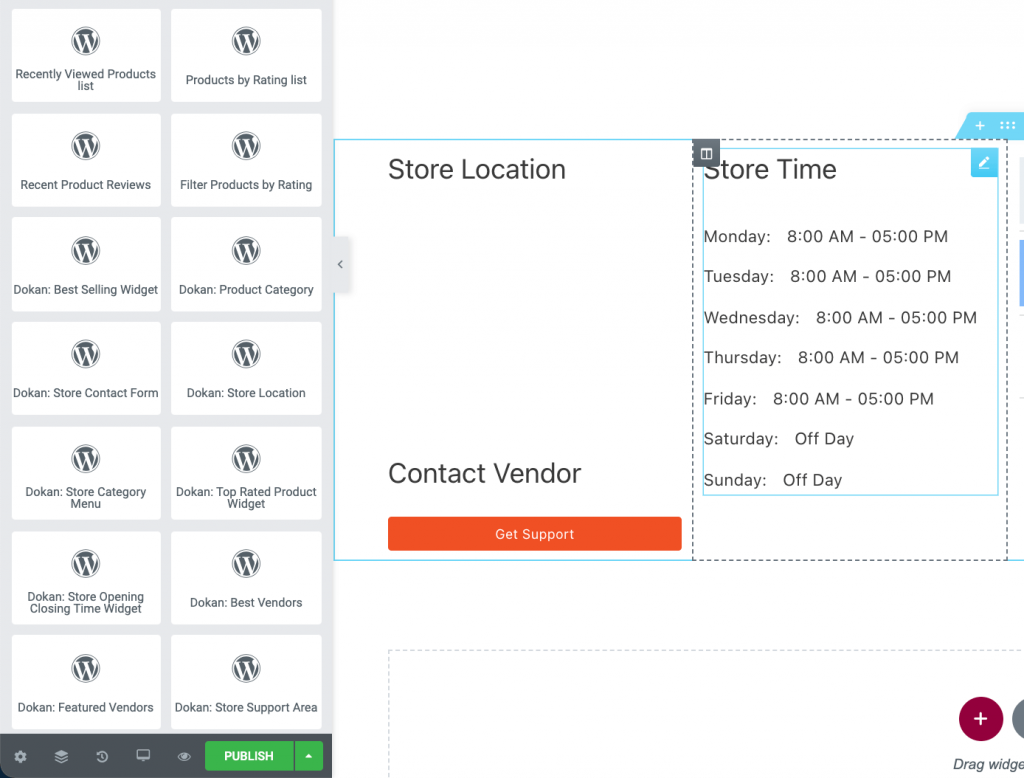
Now carry on the designing work for these storefront pages as you see fit and most optimized for your marketplace’s lines of products.
Here’s how your section template might look like on the front end.
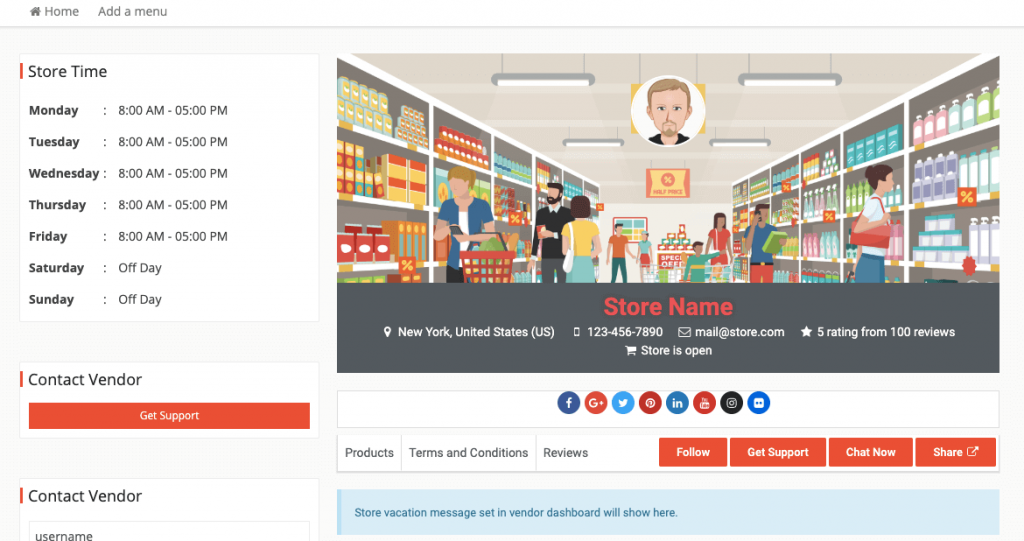
4. Allow single product to be sold by multiple vendors
Single Product Multivendor is a Dokan module that allows many vendors to offer the same product. This increases the chance of customers buying a specific product after browsing its multiple suppliers.
To start using this feature, you can go to Dokan > Modules and enable it.

Then, go to Dokan Settings > Single Product MultiVendor, check this box and fill in your custom text.
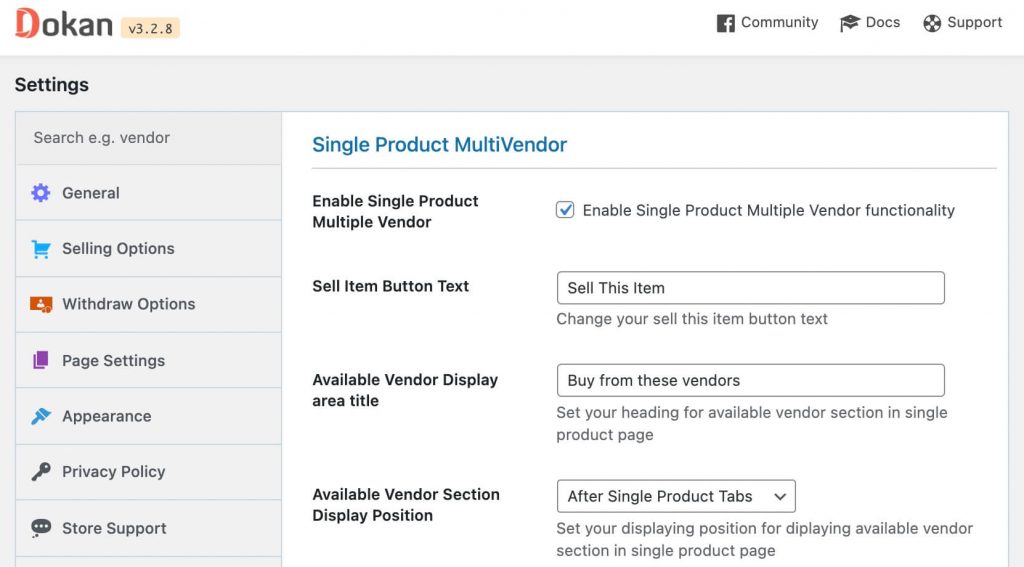
Over to you
Selling products bilaterally is already hard, managing a multivendor marketplace can get much tougher. But if you cater well enough to both sides of vendors and customers, the market fruits are worthwhile.
Be it the Dokan vendor dashboard, appearances, storefronts, or email templates, there are always some methods to customize it the way you want.
Have you found better solutions, just leave them in the comment section below.
If you like this article, don’t forget to check out other WooCommerce tutorials.