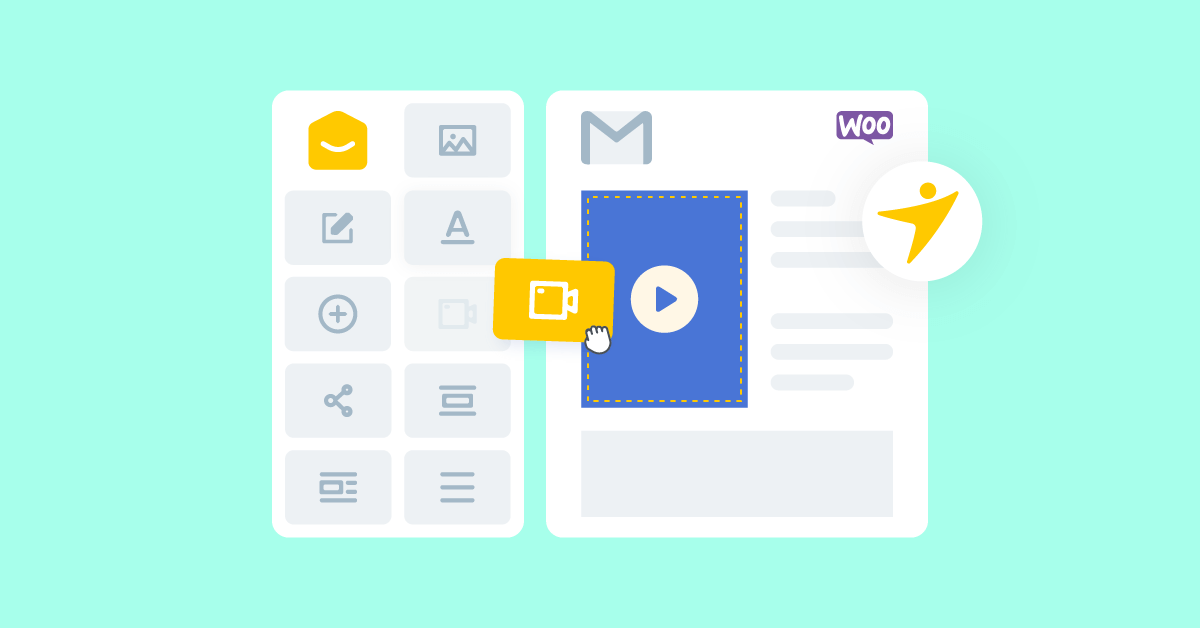Do you want to embed a video in the WooCommerce email? If you are looking for a step-by-step guide, keep reading this article. Here, we will show you the step-by-step process to embed a video in WooCommerce email.
WooCommerce emails are so important.
When someone pays for your membership, service, or product, WooCommerce will automatically send them emails regarding their order.
While you need to stand out from the crowd, customizing the WooCommerce emails is one of the best options.
When we say about customizing the WooCommerce emails, adding a video to the email and tweaking the design of the overall template would come in handy.
Do you need help embedding a video in the WooCommerce email and customizing it further?
Don’t worry. Keep reading this article if you need a step-by-step guide on tweaking the email template and adding a video. We will show you how to take WooCommerce emails to the next level.
Before going further into the tutorial, let’s see why embedding videos in WooCommerce email is a good idea.
Why You Should Embed Video in WooCommerce Email
The default email templates are basic. A default email template won’t be a good idea when you handle an online store or offer services through WooCommerce. You should consider tweaking the email design to make your website look more professional.
You should embed a video in the WooCommerce email if you can boost the user experience this way. Let’s start with an example.
When selling event tickets to any artist’s concert (like Taylor Swift, Billie Eilish, or Dua Lipa), tweaking the email template and adding a video would be helpful. This will help you improve the user experience.
Once you have added the video to the email template, the visitors will know what they can expect from the show. Similarly, if you sell any physical products or services, you can embed a video on how to use the specific product properly.
Now you know why embedding a video in the WooCommerce email is good. Next, let’s see how to complete the process.
How to Embed Video in WooCommerce
You do not need to write a single line of code to add a video to your WooCommerce email. With a powerful tool like YayMail, you can customize every inch of your WooCommerce email templates.
Step 1. Installation and Activation
For this tutorial, we will be using the premium version of YayMail. So, as usual, install and activate YayMail on your WooCommerce site. Once you have completed the activation, you can see the plugin’s settings under the YayCommerce option.
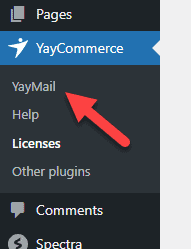
After selecting the YayMail option, you will be redirected to the YayMail dashboard.
Step 2. Configuring YayMail
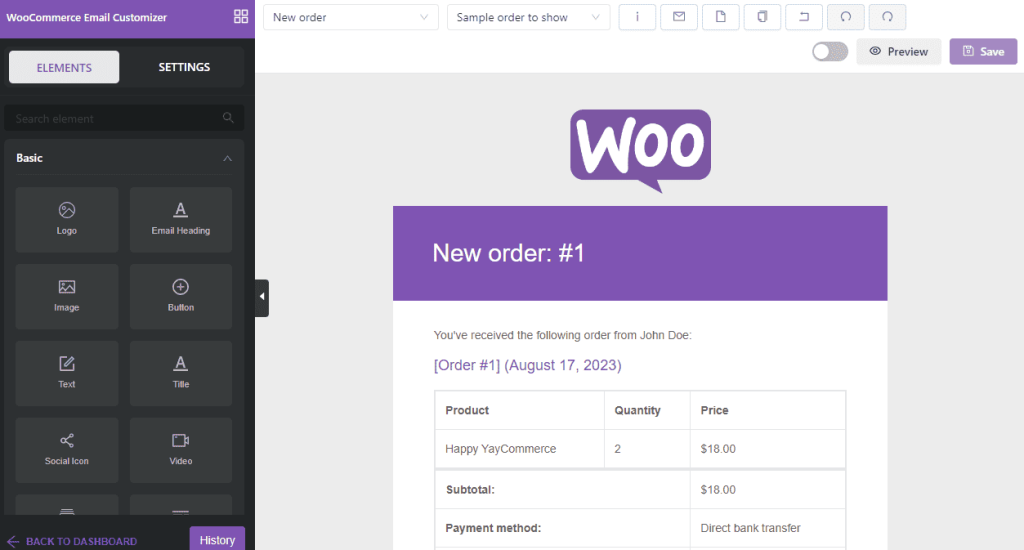
You can choose the email template you need to modify from the dropdown. By default, the tool will display the New Order template.
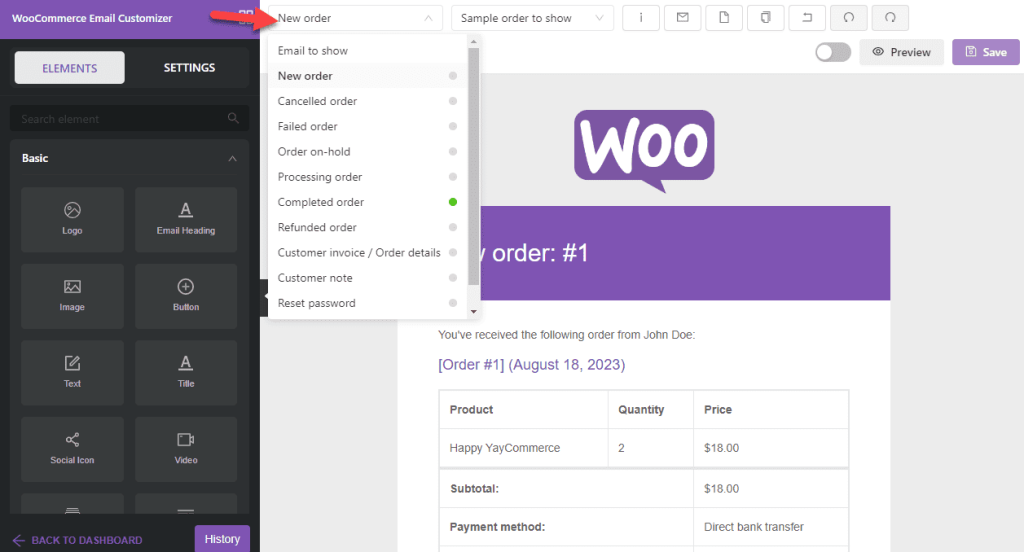
In this case, we will modify the Completed Order template.
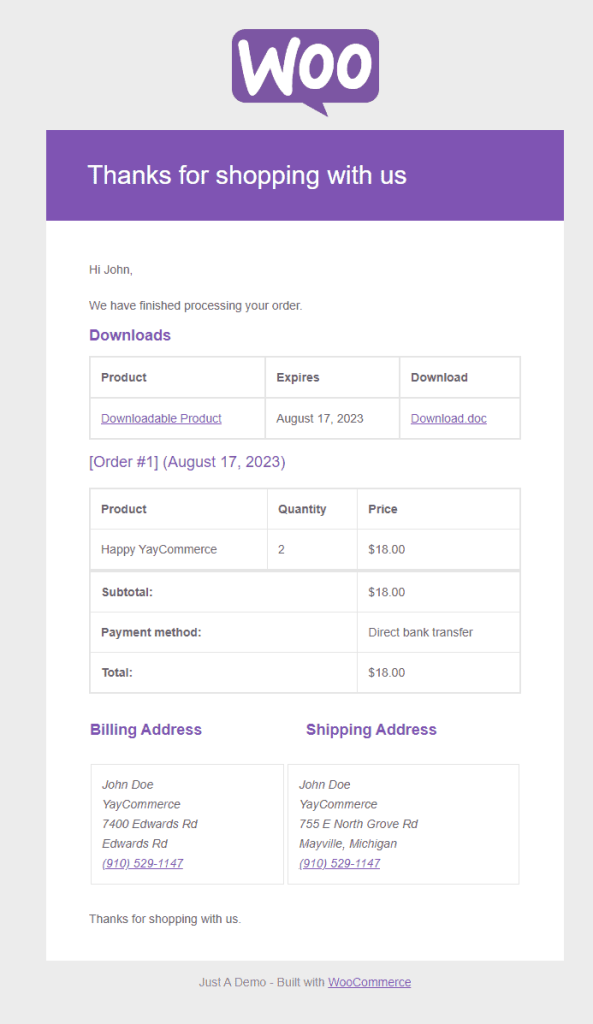
The template comes with blocks like:
- Logo
- Email header
- Text
- Order item download
- Order item
- Address
- Footer
But all the elements can be customized. For example, if you click on any element, you can see the edit options on the left-hand side.
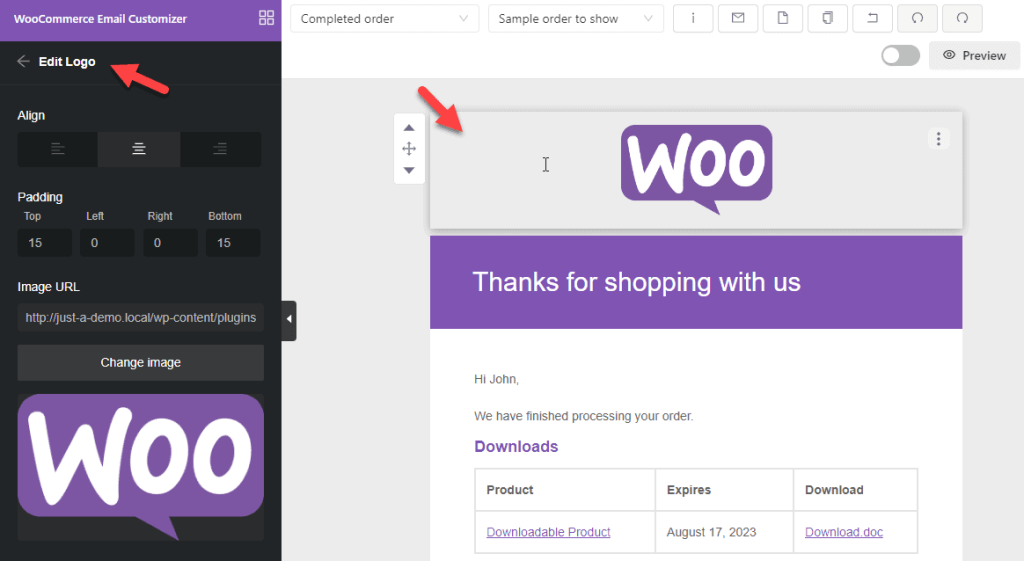
Similarly, you can tweak every bit of your email template. We have spent 10 minutes tweaking the email template, and here is the final result:
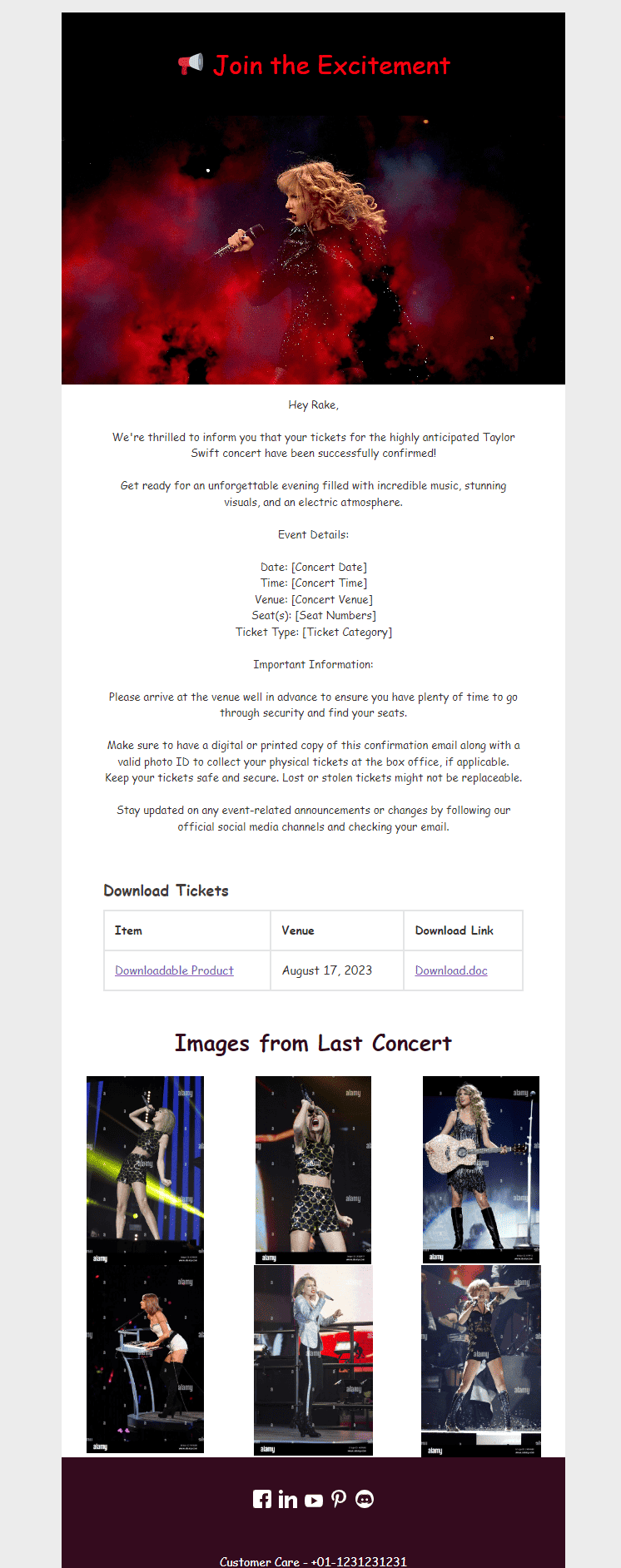
Now you know how to tweak the email template. Next, let’s see how to embed video in WooCommerce email.
Step 3. Embedding a Video In the Email
You have three options to embed a video in the email.
- Full-width embedding
- Three column embedding
- Two column embedding
We will show you each method below. First, let’s start with the full-width embedding.
3.1 Embedding Full-Width Videos
If you search for a video block, you will see the option on the left-hand side.
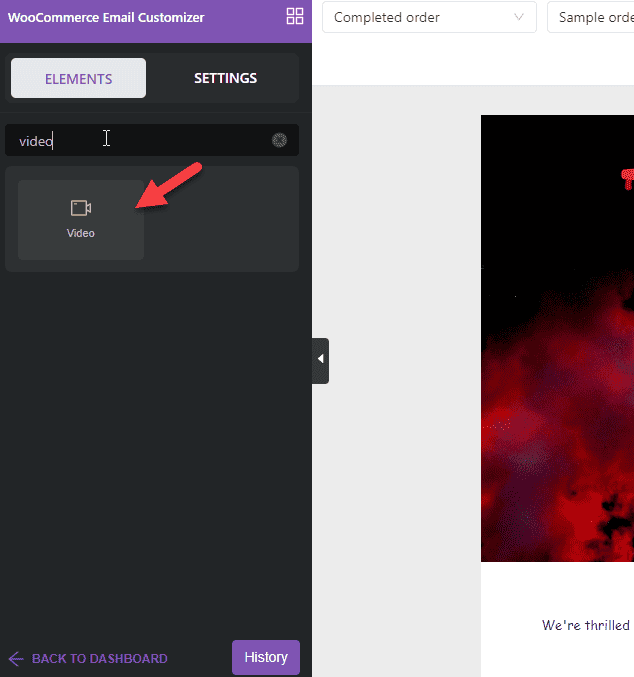
You need to drag and drop it inside the email template.
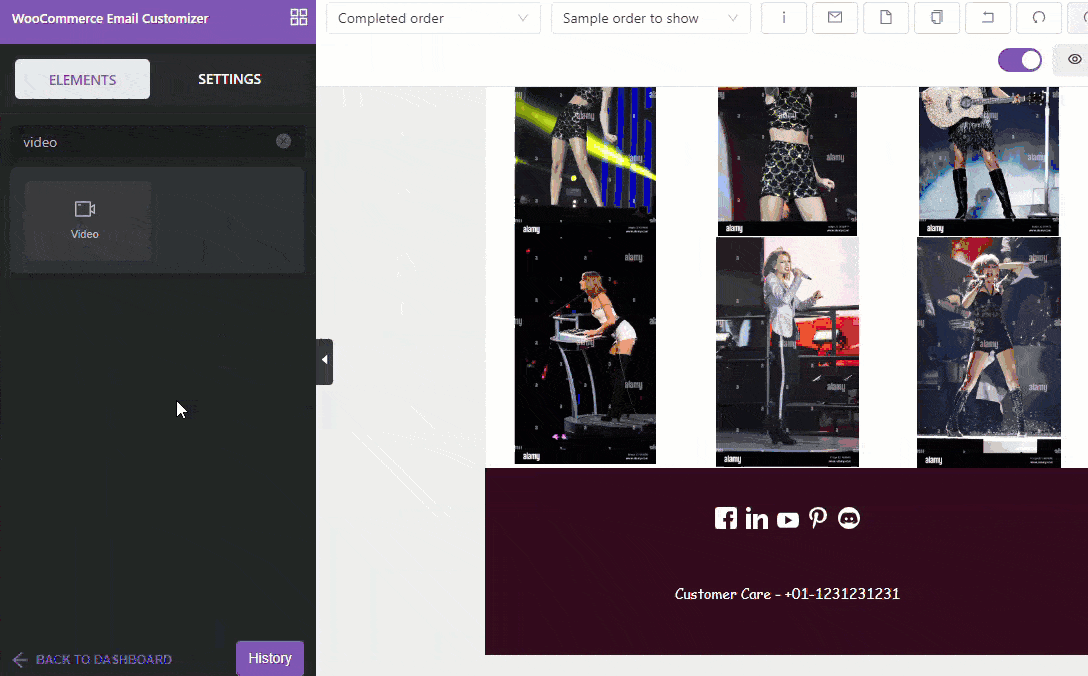
Now if you click on the block, you can see the options on the left-hand panel.
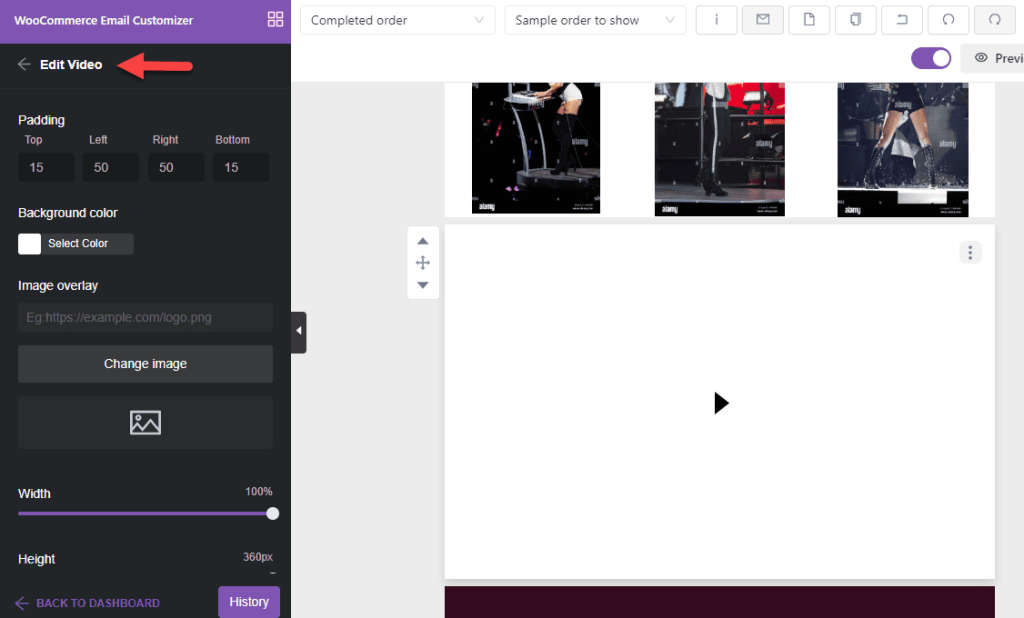
We will not recommend uploading videos directly to your WordPress website. Instead, upload the video to YouTube and use the video URL for embedding.
If you scroll down to the bottom, you can see an option to add the YouTube video URL. Enter the URL there.
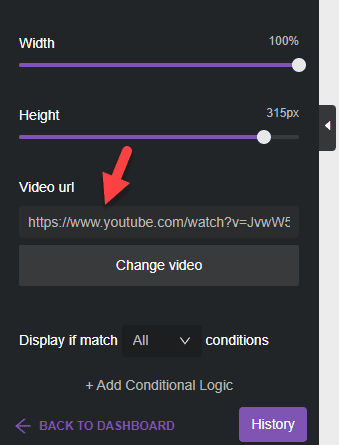
You can also choose an overlay image for the block.
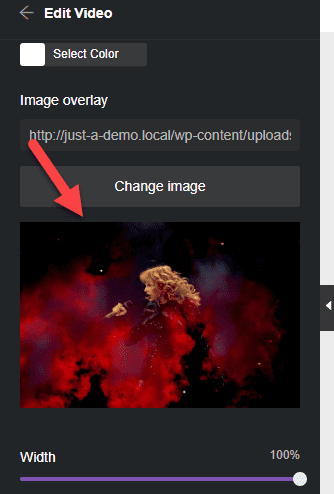
After making these configurations, the embedded video will look like this:
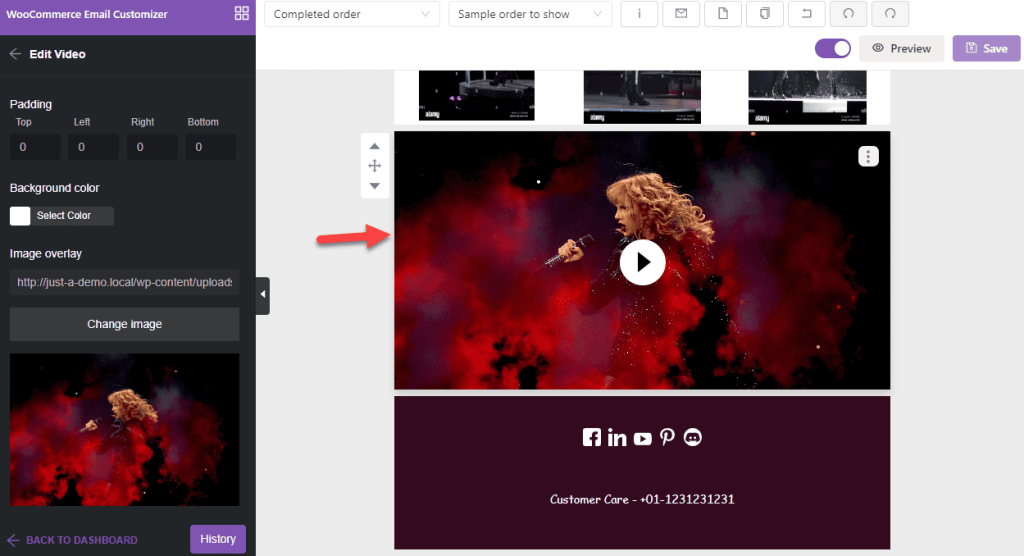
Now the modified order template will look like this:

That’s it! Now, let’s move to the second option, 3-column embedding.
3.2 Embedding Videos in 3 Columns
If you need to add multiple videos to the email, embedding them individually, as we did earlier, won’t be a good idea. It will make the email long and unsuitable for a good user experience.
In that case, you can use a column block. Add a 3-column block to your template from the left-hand side.
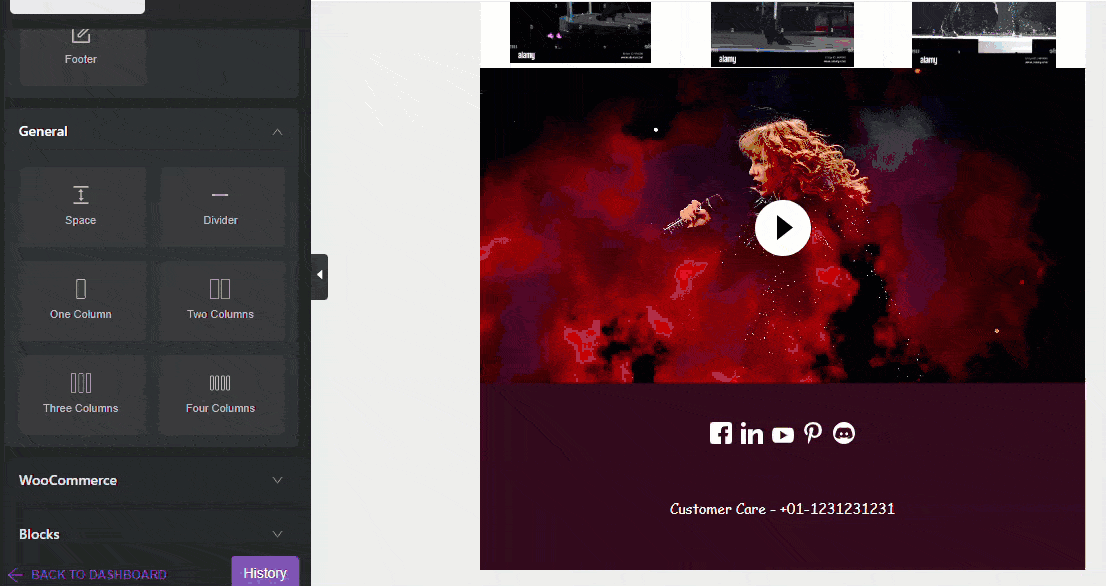
Now you can add a video block to the individual columns.
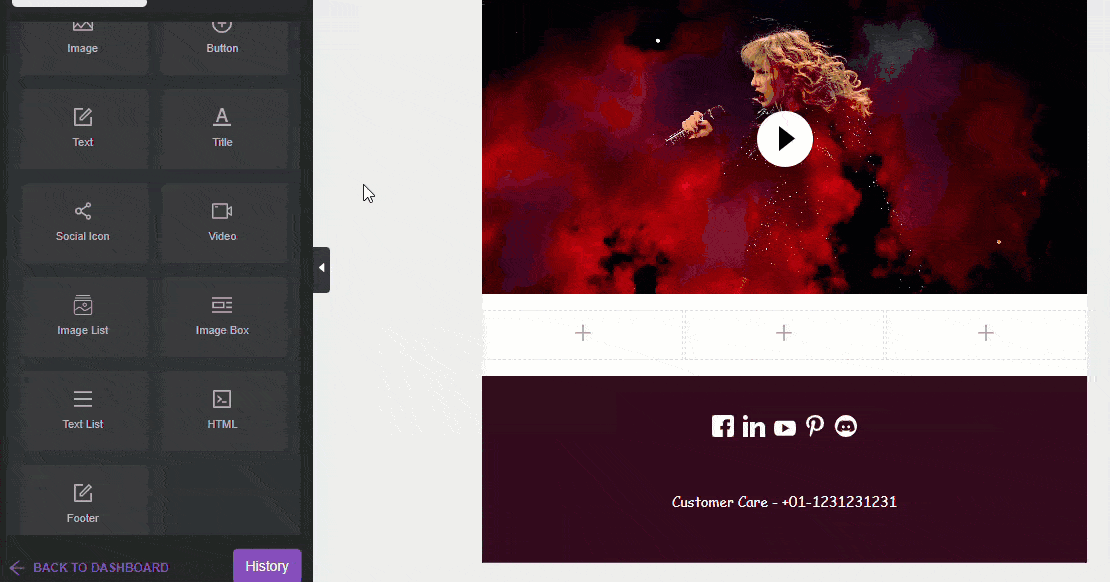
As we did before, you can add the YouTube video URLs in the video block settings and save the option.
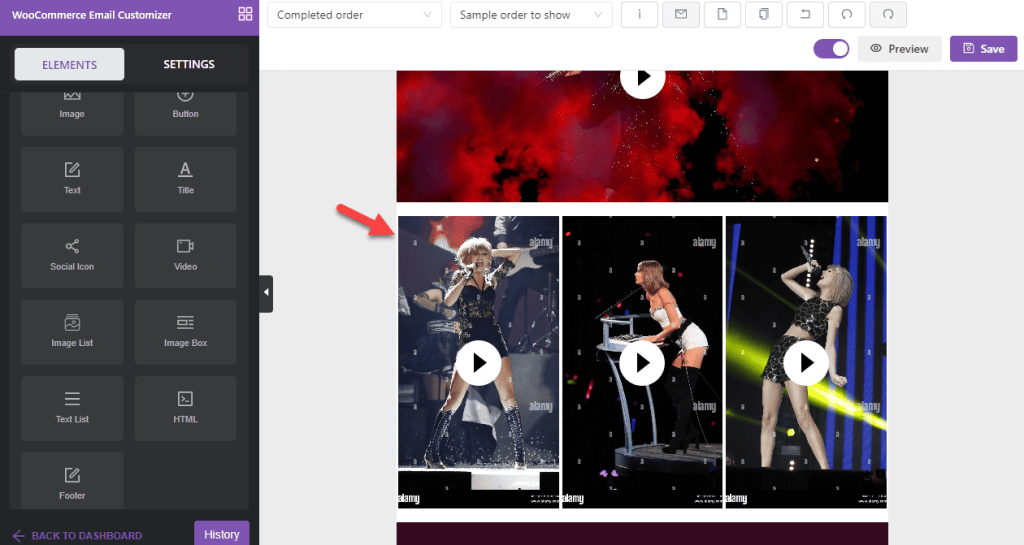
This way, you can add multiple videos to the email template without affecting the user experience.
3.3 Adding Video with Text
Now if you need to add a video to the email with some text, follow this method. To complete the process, use a two columns block.
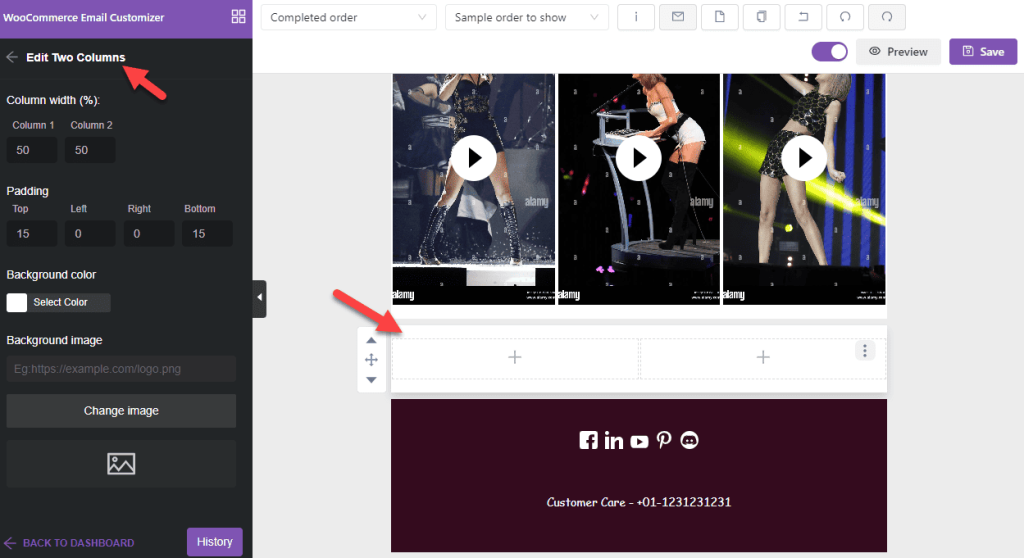
Inside the first column, add a video block. In the second column, you can add a text block.
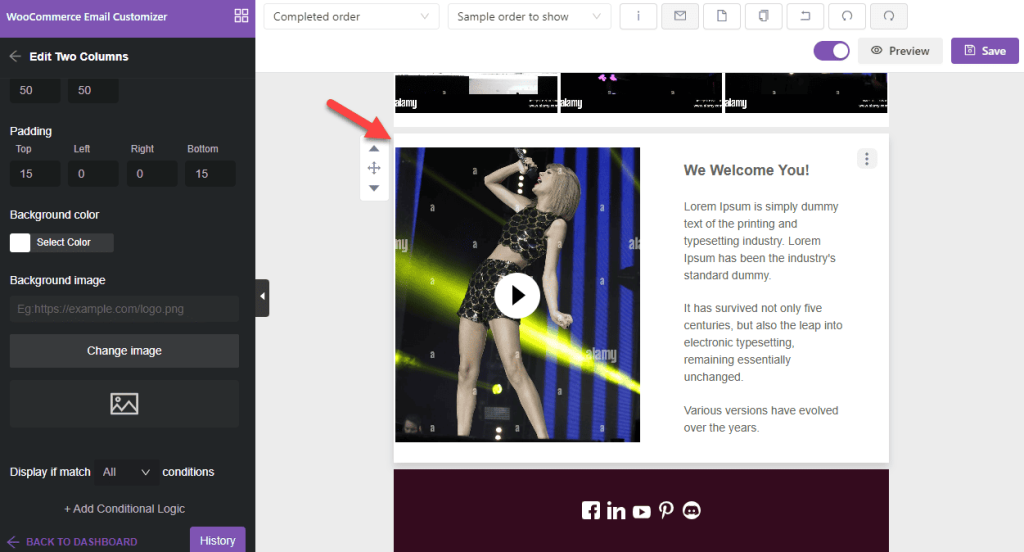
That’s it!
This is how you can embed video in WooCommerce. You can save and enable this template.
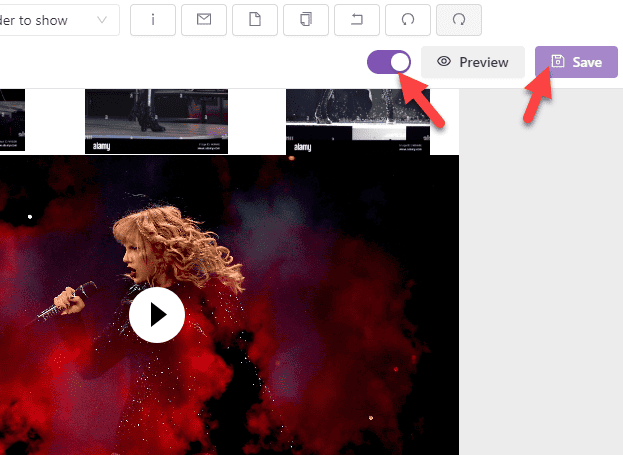
When someone gets the event tickets, this template will be used for confirmation emails! You can also use send test email feature to ensure everything is good.
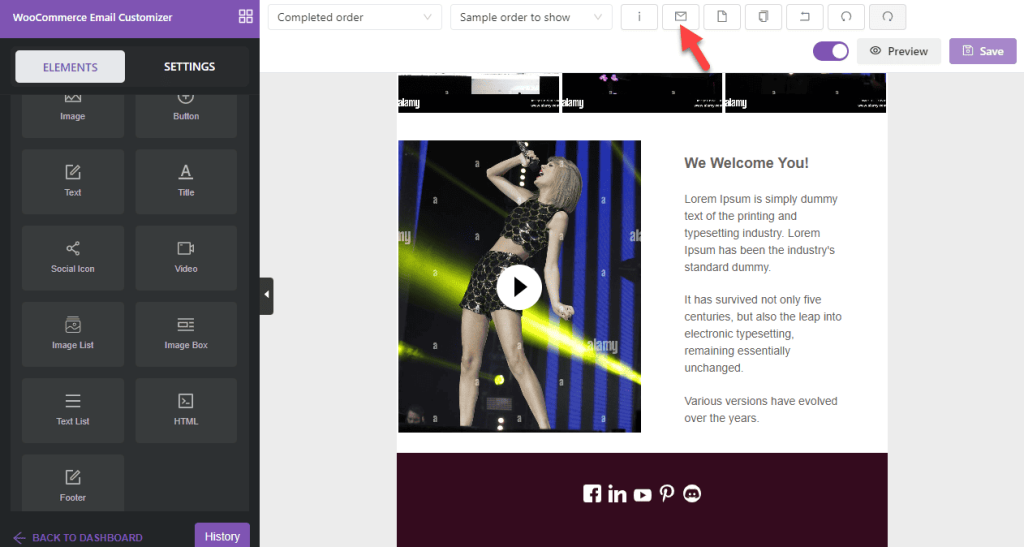
You are good to go if you have received the test email in your inbox.
Conclusion
While you work with a customer-centric business, ensure the user experience is excellent. There are so many methods to improve the user experience. Some common ones are implementing a better website design, improving the speed, etc.
Tweaking email templates are a crucial part of boosting the user experience. This article shows a step-by-step guide to tweak the email template and embed a video. As you have seen, a tool like YayMail will simplify the process.
Without touching a single line of code, you can tweak the template.
We hope you have found this article helpful and enjoyed reading it. If you did, please share this post with your friends and fellow bloggers on social media.
Apart from embedding videos, how else will you tweak your email templates?
Let us know in the comments.