Do you want to improve speed index in WordPress? If you are looking for a simple guide, keep reading this article!
Struggling with slow loading times on your WordPress site or WooCommerce store? One key factor that affects performance and user experience is the Speed Index. It measures how quickly the visible contents of a page are displayed, directly impacting how fast your site feels to visitors.
A poor Speed Index can reduce engagement, hurt conversions, and impact rankings.
In this guide, you will learn how to improve your Speed Index in WordPress by optimizing your site, reducing load times, and using effective plugins and tools. Follow these strategies to speed up your website, enhance your WordPress performance, and keep your visitors engaged across all devices.
First, let’s see what Speed Index is and why it matters.
What Is Speed Index and Why Does It Matter
Speed Index is a load performance metric that shows how quickly the visible parts of your web page are populated during loading. Unlike total page load time,
Speed Index focuses on the time it takes for users to actually see content appear on their screens. In simple terms, Speed Index measures how fast your WordPress site feels to real users. A lower score means content becomes visible more quickly, resulting in better engagement, lower bounce rates, and improved website performance overall.
Tools like Google PageSpeed Insights and GTmetrix calculate your speed index score using the speed index in Lighthouse. For most sites, a Speed Index below 3,000 ms is considered good, while anything above 4,000 ms indicates a need for optimization techniques.
For WooCommerce stores and content-heavy WordPress websites, improving the Speed Index is critical. It ensures that the contents of a page load fast enough to keep users engaged and prevent slow browsing experiences.
Speed Index is not just about numbers. It directly impacts site speed as a ranking factor and influences how users perceive the speed and performance of your online store or blog.
How to Check the Speed Index Score
If you need to check the speed index score of your WooCommerce store or WordPress website, you can go to the Google PageSpeed Insights website. There, enter the domain name of the website and start the analysis.

Within a short while, you will see the results. Scroll down to the metrics section and you will see the speed index score there.
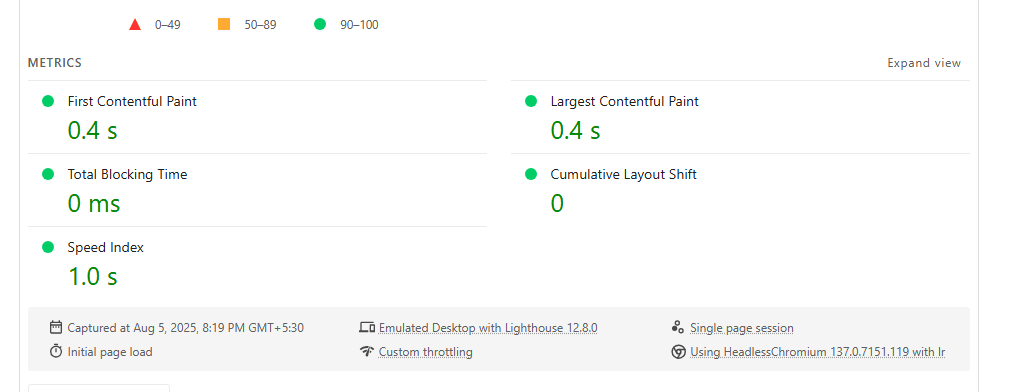
What Is a Good Speed Index Score
The Speed Index measures how quickly the contents of a page are visibly populated. It’s a core web performance metric used in tools like Google PageSpeed Insights and GTmetrix.
A lower score means your WordPress site loads faster and offers a better user experience.
Below is a breakdown of what different speed index scores indicate:
| Speed Index Score (ms) | Performance Rating | Recommendation |
|---|---|---|
| 0 – 1,000 | Excellent – Optimized for speed | Great for user experience and SEO |
| 1,000 – 2,500 | Good – Acceptable load performance | Consider minor WordPress optimization |
| 2,500 – 4,000 | Moderate – Needs improvement | Run a website speed test and tweak settings |
| 4,000 – 6,000 | Poor – Slow website experience | Use speed optimization plugins and CDN |
| 6,000+ | Very Poor – Severely slows your site | Upgrade hosting and reduce site load |
Common Issues Slowing Down Speed Index in WordPress/WooCommerce
Before you optimize your site, it’s essential to understand the technical bottlenecks that often hurt the speed index metric in WordPress and WooCommerce environments. These issues affect both page load time and overall website performance, making your site feel sluggish for users.
So here are the main issues you would need to know:
- Render-Blocking Resources: CSS and JavaScript files that prevent the browser from loading visible content quickly can increase site load time and hurt your speed index in Lighthouse reports.
- Heavy WordPress Themes and Page Builders: Bloated themes or complex page builder layouts can slow down the content of a page, especially above-the-fold areas, which impacts the speed of your WordPress site.
- Unoptimized Images and Fonts: Large media files without lazy loading or compression add significant delay to the overall speed and reduce your speed score.
- Too Many WordPress Plugins: Using multiple plugins, especially poorly coded ones, can increase server response time and add scripts to every page, lowering performance and speed.
- Dynamic WooCommerce Scripts: Features like cart fragments, variation logic, and AJAX calls can slow down WooCommerce performance, particularly on shop and product pages.
- Slow Hosting or Server Response Times: A sluggish server will directly affect the performance of your site, especially when handling large databases or concurrent users.
In the next section, we will show you how to improve the speed index in WordPress or WooCommerce. Without any further ado, let’s get into the steps.
How to Improve Speed Index in WordPress or WooCommerce
In a nutshell, the best methods to improve the speed index score are:
- Use A Lightweight Theme
- Enable Critical CSS Loading
- Defer Or Delay JavaScript Execution
- Optimize Images Using Modern Formats And Lazy Loading
- Implement A CDN
- Minify And Combine CSS And JS Files
- Preload Important Assets
- Remove Unused CSS And JavaScript
- Reduce Third-Party Scripts
- Use Fast, WooCommerce-Optimized Hosting
- Disable WooCommerce Cart Fragments
- Disable WooCommerce Scripts On Non-Shop Pages
- Avoid Page Builders
- Use A Caching Plugin
- Reduce Time To First Byte (TTFB)
- Minimize DOM Size
- Limit Plugin Use And Deactivate Unnecessary Features
Below, we will show you how each method can help you get a better score and why you should use it.
1. Use A Lightweight Theme
Choosing a lightweight WordPress theme is one of the most effective ways to improve performance and speed up WordPress. Bloated themes packed with unnecessary features or animations can slow down your website’s performance significantly.
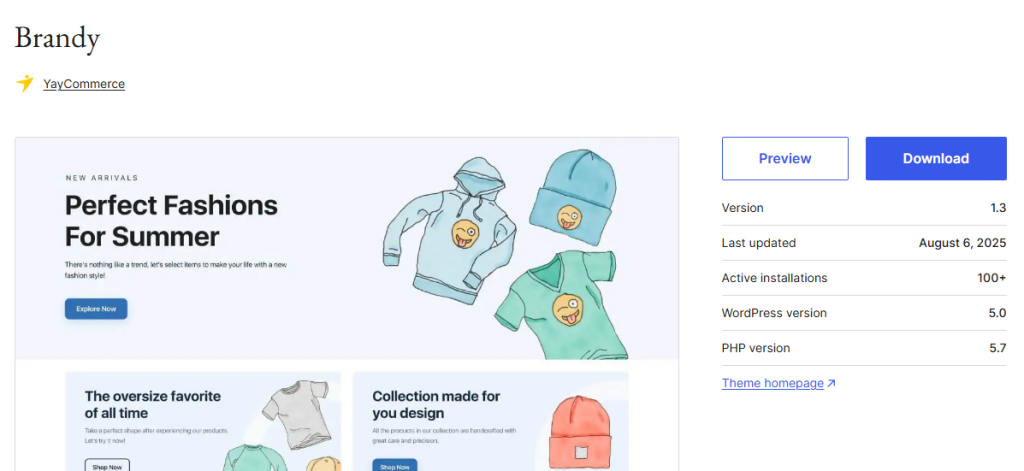
These themes often add excessive elements to your site, which negatively affect the speed of your website and lead to a poor user experience. To optimize your website, opt for themes that are specifically optimized for speed and designed with clean code.
A well-coded, lightweight theme helps improve your speed index score by ensuring pages are visibly populated faster and without lag.
Additionally, using the WordPress Customizer efficiently with a lightweight theme reduces the strain on your WordPress database and allows visitors to access content faster.
If your current theme is slowing down your website, it may be time to switch to one that’s optimized for performance. The goal is to make your site faster without compromising on design or functionality.
Some of the best themes we recommend are:
- Brandy
- GeneratePress
- Kadence
- Astra
- OceanWP
And so on.
2. Enable Critical CSS Loading
Critical CSS loading helps improve performance by rendering above-the-fold content faster. Instead of waiting for the entire CSS file to load, it prioritizes only the necessary styles first.
This can speed up WordPress and boost your website’s performance by improving perceived load times. It also helps reduce delays caused by render-blocking resources. By using a plugin for WordPress that supports critical CSS, you can make your site faster and ensure the page is visibly populated sooner.
This optimization technique plays a vital role in improving your speed index score and enhancing overall website speed and performance.
3. Defer Or Delay JavaScript Execution
Delaying or deferring JavaScript execution can significantly improve performance by allowing essential page elements to load first.
This technique reduces render-blocking scripts that slow down your website’s performance. By using speed optimization plugins or a plugin for WordPress with defer options, you can ensure JavaScript loads after the page is visibly populated.

This not only helps speed up WordPress but also improves your speed index score. It’s one of the key changes to your site that prevents a slow website experience, improves the speed of your website, and keeps your site optimized for speed as your traffic grows.
4. Optimize Images Using Modern Formats And Lazy Loading
Images can slow down your website if not properly optimized. Use modern formats like WebP or AVIF to reduce file size without losing quality.
Combine this with lazy loading to delay loading offscreen images until needed. These techniques speed up WordPress and improve performance significantly.

When you optimize your website with lightweight media, you also reduce strain on your WordPress database.
This can help increase your speed index score and boost your website’s speed and performance. For WordPress users aiming to make their site faster, image optimization is a must-have strategy.
Use a WordPress optimization plugin like ShortPixel or Optimole, which is loved by the WordPress community.
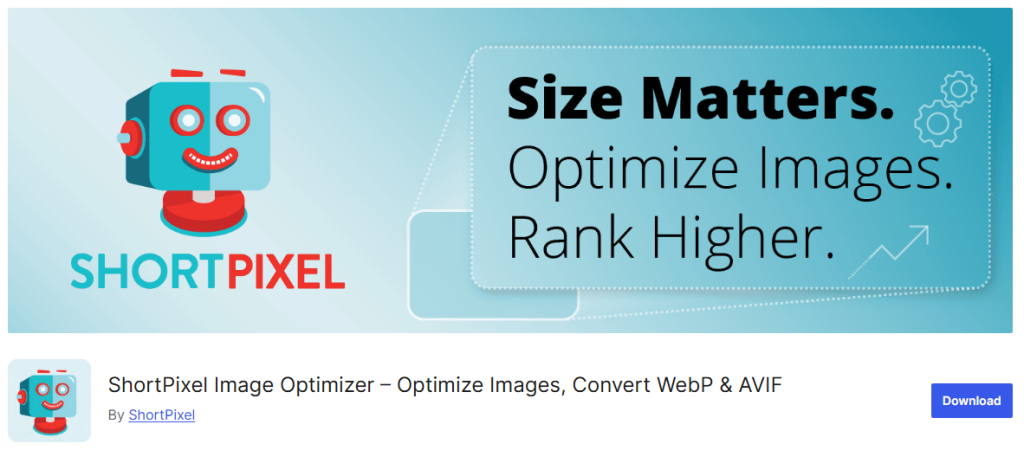
5. Implement A CDN
A Content Delivery Network (CDN) helps speed up WordPress by serving your site’s static files (like images, CSS, and JS) from servers closer to your visitors.
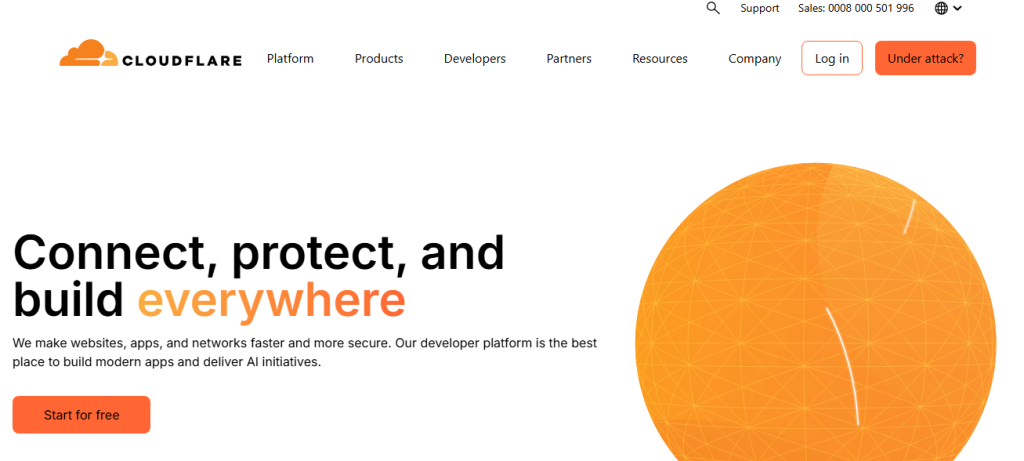
This reduces latency and improves the speed of your website. Using a CDN is one of the most effective speed optimization services that can significantly improve your site’s performance. It also helps reduce the load on your WordPress database and lowers Time To First Byte (TTFB).
To optimize your website and ensure it’s fully optimized for speed, integrating a reliable CDN is a smart move for any WordPress user.
Some of the best CDN networks for website speed and performance are:
- Cloudflare
- KeyCDN
- BunnyCDN
- Google Cloud
6. Minify And Combine CSS And JS Files
Minifying and combining CSS and JavaScript files is a crucial step in WordPress speed optimization. It reduces file sizes by removing unnecessary characters, which decreases page load times.

This can help improve performance, make your site faster, and prevent it from becoming a slow website. Using speed optimization plugins or a dedicated speed optimization service can automate this process.
It’s an effective way to reduce the number of HTTP requests and improve your site’s speed index score. These changes to your site can significantly boost the website’s speed and performance without affecting design or functionality.
To enable the minify feature, you can use a plugin like WP Rocket, Perfmatters, or FlyingPress.
7. Preload Important Assets
Preloading key assets helps speed up WordPress by instructing the browser to load critical files early. This improves performance and reduces the chance of having a slow website.
Preloading fonts, hero images, and essential scripts can enhance perceived loading speed and user experience. It’s a smart way to optimize your website and boost the speed of your website before the rest of the content loads.

Implementing this using a plugin for WordPress or manually through code changes to your site can contribute to better website performance and help increase your speed index score effectively.
8. Remove Unused CSS And JavaScript
Removing unused CSS and JavaScript helps speed up WordPress by reducing the amount of code the browser needs to process. When unnecessary assets are loaded, they slow down your website and impact your site’s performance.

By identifying and eliminating unused code, you can optimize your website, reduce bloat, and make your site faster. WordPress optimization plugins or manual cleanup methods can help streamline your site’s frontend.
This not only improves performance but also contributes to better speed index scores and overall website speed and performance, making a noticeable difference for both visitors and search engines.
9. Reduce Third-Party Scripts
Excessive third-party scripts can slow down your website and impact the speed of your WordPress store. Scripts from ad networks, chat widgets, analytics tools, or social media buttons increase load time and reduce your website’s performance.
To improve performance and speed up WordPress, only use essential third-party services. Disable or delay non-critical scripts during the initial page load.
This helps increase your speed index score and ensures your site is optimized for speed. Keeping third-party scripts minimal is a smart way to make your site faster and maintain a smooth user experience.
10. Use Fast, WooCommerce-Optimized Hosting
Your hosting provider plays a vital role in your website’s performance. Shared or low-quality hosting can slow down your website and affect the speed of your WordPress store.
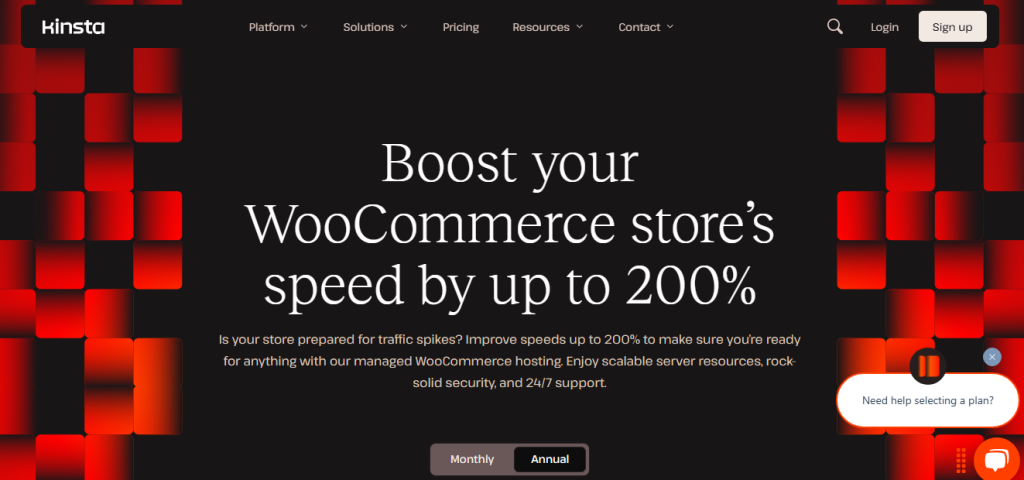
Choosing a WooCommerce-optimized hosting solution helps improve performance, reduce load times, and ensure your site is optimized for speed. These hosts are built to handle WordPress database queries, high traffic, and dynamic content efficiently.
To speed up WordPress and increase your speed index score, invest in reliable hosting tailored for WooCommerce. It’s one of the best steps to take to improve your site’s speed and overall performance.
11. Disable WooCommerce Cart Fragments
WooCommerce cart fragments are used to update the cart in real-time without refreshing the page, but they can significantly slow down your website.
On non-cart pages, this script can delay page load and negatively impact the website’s performance. Disabling it on unnecessary pages can improve performance and help speed up WordPress.
This small change can reduce resource usage, improve your site’s speed index score, and enhance the overall website speed and performance. Use a plugin for WordPress or a simple code snippet to control cart fragments and keep your site optimized for speed and better user experience.
12. Disable WooCommerce Scripts On Non-Shop Pages
WooCommerce loads scripts and styles across your entire WordPress site, even on pages where they aren’t needed. This can slow down your website and impact its overall speed.
To speed up WordPress and improve performance, disable WooCommerce scripts on non-shop pages using a plugin for WordPress or custom code.
Doing so helps optimize your website, reduce page load time, and improve your site’s speed. It’s a simple yet effective optimization technique that enhances a website’s performance, especially for sites with high traffic.
Keep your site clean and fast by only loading essential elements where necessary. You can do this with the help of the Perfmatters plugin.
13. Avoid Page Builders
Page builders can add unnecessary bloat to your WordPress site, often slowing down your website’s performance. Many of them load extra CSS, JavaScript, and elements to your site, which can slow down your website and affect key metrics like speed index and page load times.
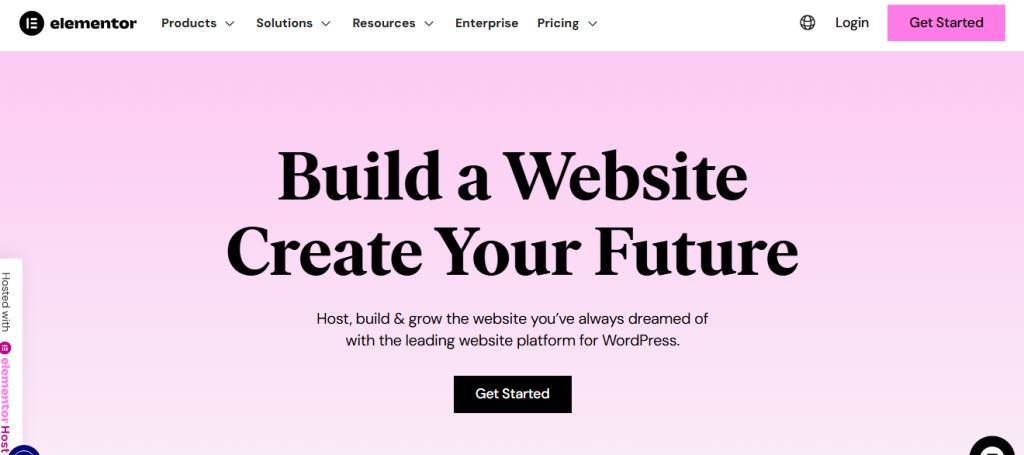
If you want to speed up WordPress and improve performance, consider switching to block-based or native editing tools. These are often optimized for speed and offer a cleaner codebase.
Removing heavy builders is one of the key changes to your site that can make your site faster and improve your speed index score.
14. Use A Caching Plugin
A good caching plugin for WordPress can dramatically improve your website’s performance by storing static versions of your pages.
This reduces server load and speeds up page delivery for returning visitors. When you use a plugin like WP Rocket or similar speed optimization plugins, you can increase your speed index score and make your site faster without complex configurations.
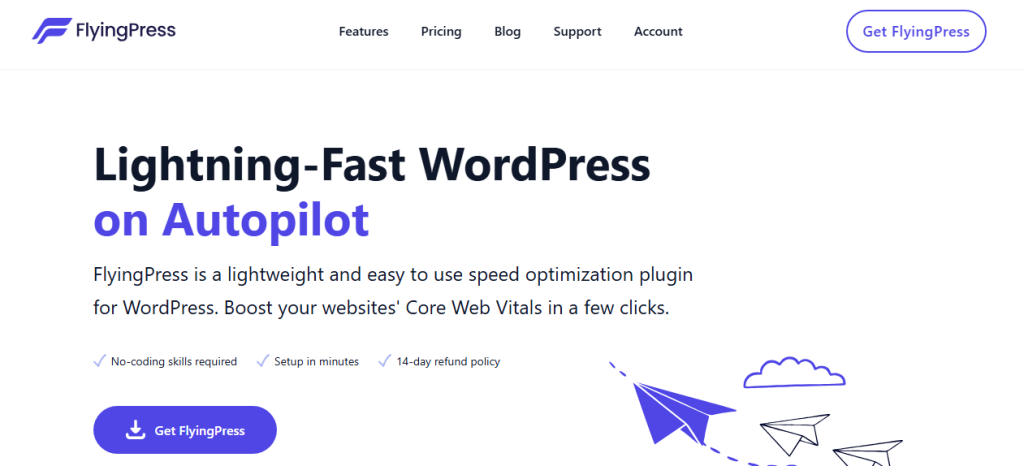
Caching minimizes database requests, which is especially useful if your site relies heavily on the WordPress database. To speed up WordPress efficiently, caching is one of the most essential optimization techniques every WordPress user should consider.
Some of the best WordPress plugin for site performance we recommend are:
- WP Rocket
- FlyingPress
- W3 Total Cache
- WP Super Cache
- WP Fastest Cache
15. Reduce Time To First Byte (TTFB)
Reducing Time to First Byte (TTFB) is essential to optimize your website and improve performance. A slow website often signals a delay in server response, which can slow down your website and affect the overall user experience.
To speed up WordPress, consider using a speed optimization service or upgrading your hosting. Minimizing heavy database queries in the WordPress database can also make your site faster.
With the right server configuration and caching, you can reduce TTFB and boost your website’s speed and performance. Use a speed test tool to test and monitor improvements regularly.
16. Minimize DOM Size
A bloated Document Object Model (DOM) can slow down your website and negatively impact the speed of your website.
To improve performance and optimize your website, keep the DOM size minimal by avoiding unnecessary HTML elements, deep nesting, and excessive page builder blocks. Reducing DOM complexity helps pages load faster and makes your site more responsive, especially on mobile devices.
This change also improves website’s speed and performance and supports overall WordPress speed optimization. Regularly audit your pages and remove redundant elements to keep your site optimized for speed and deliver a better experience for all WordPress users.
17. Limit Plugin Use And Deactivate Unnecessary Features
One of the most common reasons for slow WordPress performance is the excessive use of plugins. While plugins add useful functionality to your WordPress site, running too many of them can reduce overall speed and negatively impact your site’s performance.
To improve speed index and maintain an optimized setup, it’s important to take control of what’s running in the background.
- Regularly audit your list of active plugins and remove any that are unnecessary.
- Avoid installing multiple plugins that perform the same task.
- Choose lightweight alternatives to heavy plugins whenever possible.
- Look for optimization plugins that combine multiple features in one.
- Deactivate modules or options within plugins that you are not actively using.
- Monitor plugin performance with tools like Query Monitor or New Relic.
- Ensure all installed plugins are up to date and supported.
- Use a plugin like WP Rocket or FlyingPress that replaces several single-use tools.
- Always test performance after adding or updating any plugin
Limiting plugin use and trimming unused features is a reliable way to reduce load time, increase your speed score, and improve your site’s speed and performance without sacrificing functionality.
Final Tips and Best Practices for 2025
Improving the Speed Index in WordPress or WooCommerce is not a one-time task. It requires ongoing performance optimization and regular audits to maintain your site’s speed and performance.
Here are some other tips you can follow to ensure your WooCommerce store or WordPress website is consistently fast:
- Offload order-related emails to third-party services like SendGrid or Mailgun to reduce PHP execution time during checkout.
- Reduce variation bloat – Split complex variable products into simpler product listings to reduce backend load and improve page speed.
- Use AJAX selectively – Too many AJAX-driven features (like live filters, wishlists, or cart counters) can severely affect loading speed.
- Pre-generate popular product pages – Use static page generation or full-page caching for high-traffic items to reduce dynamic rendering.
- Clean your WooCommerce database regularly – Use a tool like WP-Optimize to delete expired transients, orphaned variations, and old sessions.
- Implement smart product image sizing – Serve product images in responsive sizes with lazy loading and WebP format.
By following these steps, you can significantly improve your website’s speed. Feel free to use a platform like Google PageSpeed Insights or GTmetrix to understand the change in the overall performance.
Frequently Asked Questions
Now, let’s take a look at some of the frequently asked questions and answers regarding this topic.
Speed Index is a performance metric that measures how quickly the visible parts of a page are displayed. A lower score indicates faster loading.
You can measure Speed Index using tools like Google PageSpeed Insights, Lighthouse, or GTmetrix. These tools evaluate your site’s speed and performance, including how quickly above-the-fold content becomes visible.
Slow Speed Index scores are often caused by render-blocking scripts, bloated themes, large product images, heavy page builders, and too many WordPress plugins that load unnecessary assets on every page.
Yes, you can optimize your site by deferring JavaScript, inlining critical CSS, lazy loading images, and using a caching plugin. However, switching to a lightweight, performance-optimized WordPress theme can also give a significant boost.
Some of the top WordPress plugins for speed optimization include WP Rocket, FlyingPress, LiteSpeed Cache, and Perfmatters. These tools help minimize load time, manage assets, and optimize your site automatically.
By default, WooCommerce adds scripts, styles, and dynamic elements that can affect performance. You can speed up your WooCommerce store by disabling unused features, optimizing product images, and reducing cart fragment usage.
To improve site speed on product pages, optimize your images without losing quality, use fast hosting, reduce product variation complexity, and lazy load customer reviews or dynamic content.
You should run a speed test at least once a month or after major changes using Google PageSpeed Insights or a speed test tool like GTmetrix. This helps track performance metrics and identify any issues affecting your site’s speed.
While not a direct ranking factor, Speed Index is part of the Core Web Vitals, which influence your site’s performance and SEO. A slow site can hurt rankings, so improving your Speed Index helps deliver a better user experience and organic visibility.
Conclusion: Increase WordPress Speed and Performance with Speed Index Improvement
Improving the Speed Index in WordPress or WooCommerce is essential for delivering a smooth user experience and staying competitive in 2025.
As we’ve seen, there are multiple strategies you can implement to enhance your site’s performance and load time. Start by using a lightweight WordPress theme, enabling critical CSS loading, and deferring non-essential JavaScript.
Optimize your images with lazy loading and modern formats like WebP, and remove unused CSS or plugins that slow down your site. For WooCommerce-specific improvements, consider disabling cart fragments, cleaning up your database, and preloading popular product pages.
Make sure to test regularly using tools like Google PageSpeed Insights or Lighthouse to measure your speed index and track performance trends. Website performance is not static. It requires consistent monitoring and optimization.
By following these practices, you’ll not only improve your speed index score but also create a faster, more reliable shopping experience for your users.
Do you know any other methods to improve speed index in WordPress?
Let us know in the comments.