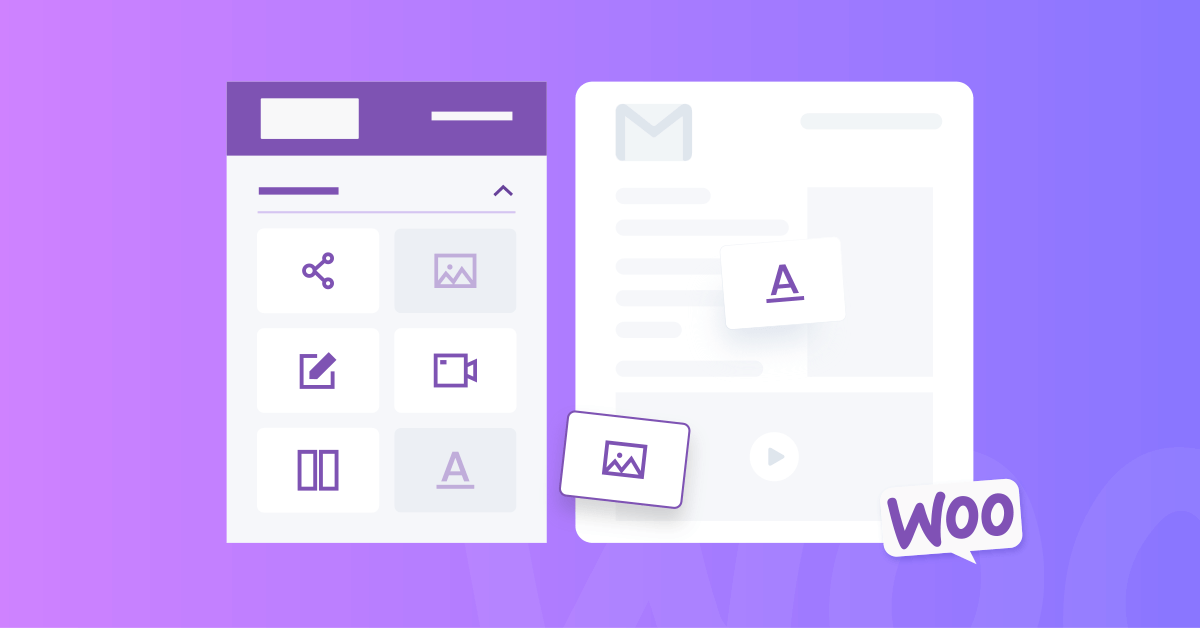Why should you take special care of WooCommerce order emails?
Amongst all kinds of marketing and transactional emails, order confirmation emails have the highest open rate of around 65%. It’s the touching point where you should offer post-purchase promotions.
It is no secret that the Thank you page and Order confirmation email are the two major levers that turn an existing customer into a returning one. In this article, we’ll show you from the basics to advanced tips & tricks in order to optimize and customize WooCommerce email templates.
Essential Content of WooCommerce Email Template
WooCommerce order emails help keep customers informed about their purchases. They can be the Processing order or Completed order, depending on your store’s products and setup. Here is the required information to be included in an order email template:
- The name of the shop/vendor
- Shop website, logo, and other brand values
- The name and address of the customer who placed the order
- The date of the order confirmation
- Ordered items: product name, pricing
- The total, payment method, etc.
When customizing email templates, make sure to follow the checklist above.
While WooCommerce email settings already provide you with basic insertion of those order details, have you ever felt like something’s missing? Something like the ordered product image, cross-sale items, or your social media profiles?
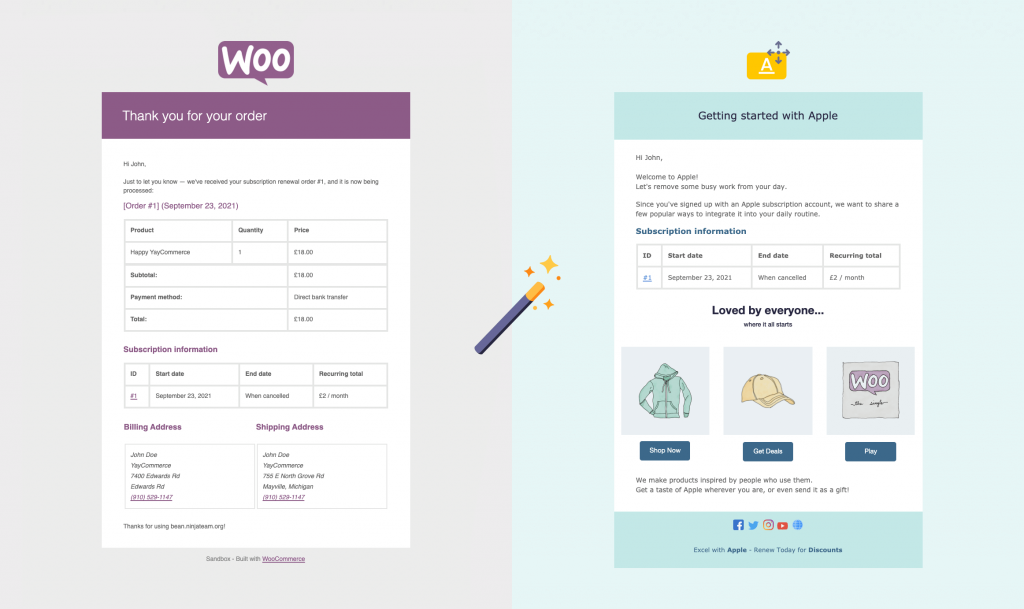
You can spice up the default templates to turn them into good-looking emails that set your site apart from other regular WooCommerce stores. And that is what we’re going to discuss in the next section.
WooCommerce Email Template Customization
You could send a plain text email and get the job done, but consider customizing WooCommerce email templates to convey a lasting impression. In order to do that, adding extra email content will definitely help!
In this section, I’m showing you the extra contents to add to any WooCommerce default order email. Why just saying Thank you for your order when you have so much more to say?
If you don’t know what to write, here are some suggestions to start with:
- Add a coupon to WooCommerce email templates
- Send a product review request
- Insert promotional sidebar or block
- Add personalized email content
Adding extra email content can be done quickly using an email builder, just like when you add a block in a WordPress page builder. In the steps below, I’m using the YayMail framework to insert WooCommerce email additional content.
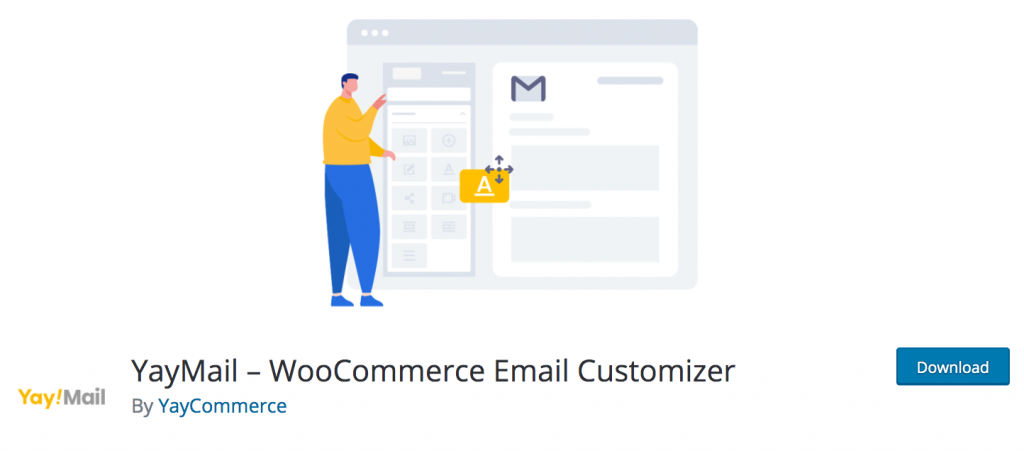
Add a coupon to WooCommerce email templates
After installing and activating the YayMail plugin, you can go to WooCommerce » Email Customizer to access the email builder. You’ll see an element panel on the left and a top toolbar. So go to the first dropdown over there to choose among the WooCommerce email templates.
Right when you pick the Completed order email, its template including content is automatically loaded in the live preview.
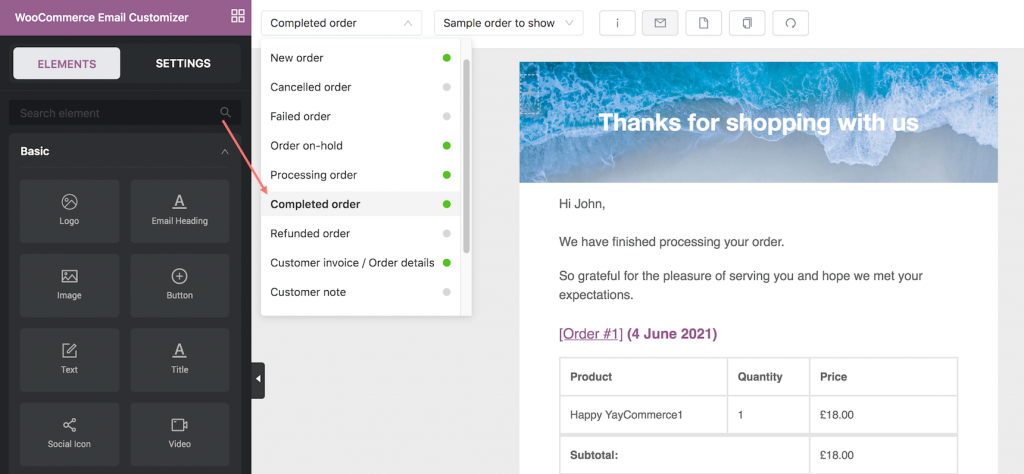
Since it’s a drag and drop email builder, you can just find a suitable element and put it in the email body. As shown below, I’m using the Image Box in which I can insert an image and some custom text.
Then copy and paste the coupon code you want to use for returning customers.
Ta-da! That’s it! Your email template now looks much more impressive and intriguing than it used to be, right?
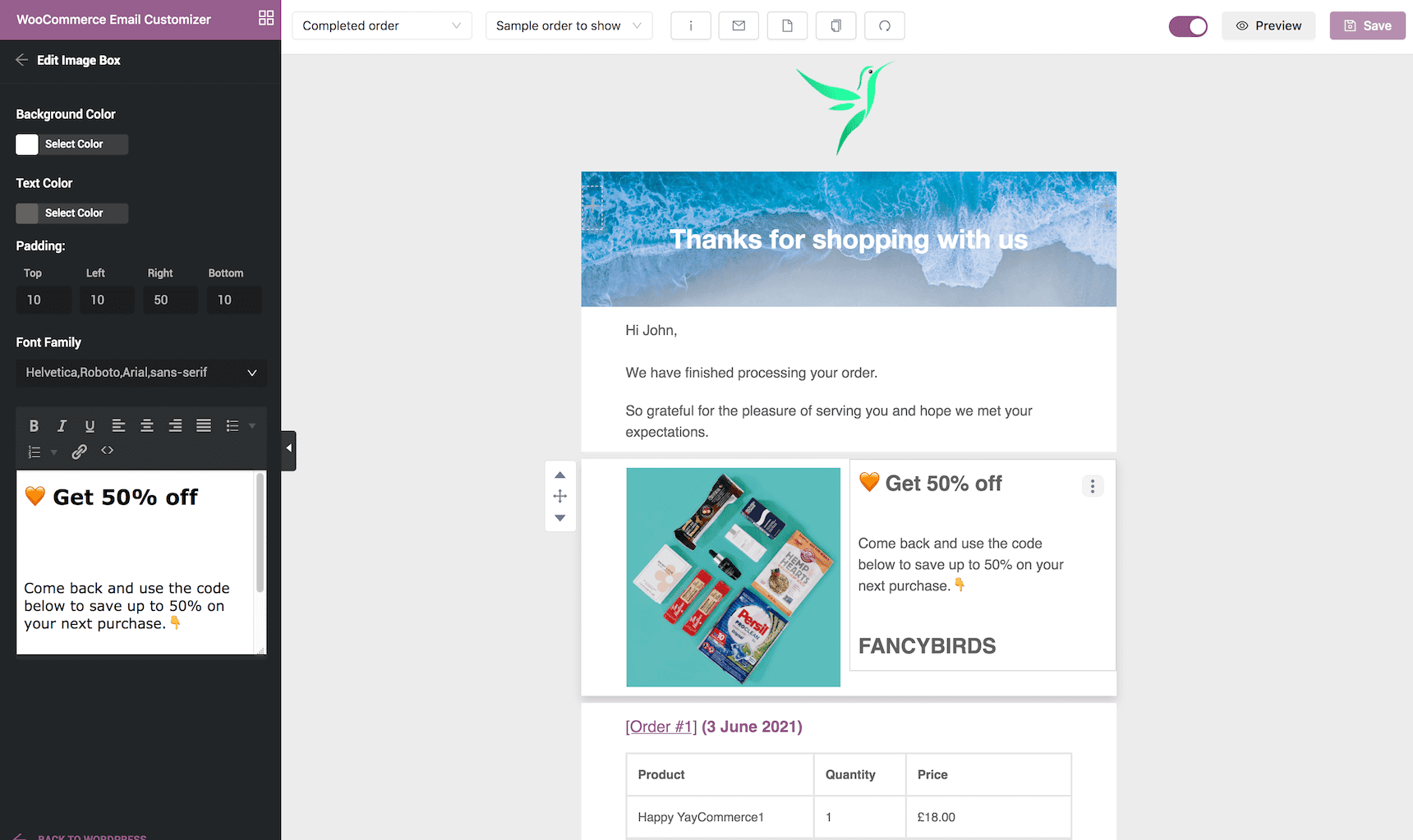
Send a product review request
There are many paid plugins that allow you to send custom emails to your customer after the purchase, eg: Follow-ups. It can be used to request reviews, promote products, send invitations, remind users about special occasions, and so on. The good news is YayMail Addon for WooCommerce Follow-ups also helps you customize all those newly created emails!
Read more: YayMail Premium Addon for WooCommerce Follow-Ups
However, I think smaller stores can make use of built-in email templates such as Customer Note to send custom content. Not only that it is free, but you can also send as many notes as you’d like. Unlike the Processing or Completed order email initiated by the order status, the Customer note is triggered by admin activities. That’s why you can send notes just whenever you want — a day, a week, or even a month after the completed order.
The first post-purchase email should be sent is a product review request, I suppose.
Implementing the request email is easier than ever with the YayMail email builder. Here’s how.
- Add a text block: You can write a heading on the top, and some longer text as shown below.
- Add a button: Pick the color scheme that fits your brand, change the button text, and paste the shortcode for View Order. Hint: You can easily click the button with an (i) icon on the upper toolbar to view the shortcode list.
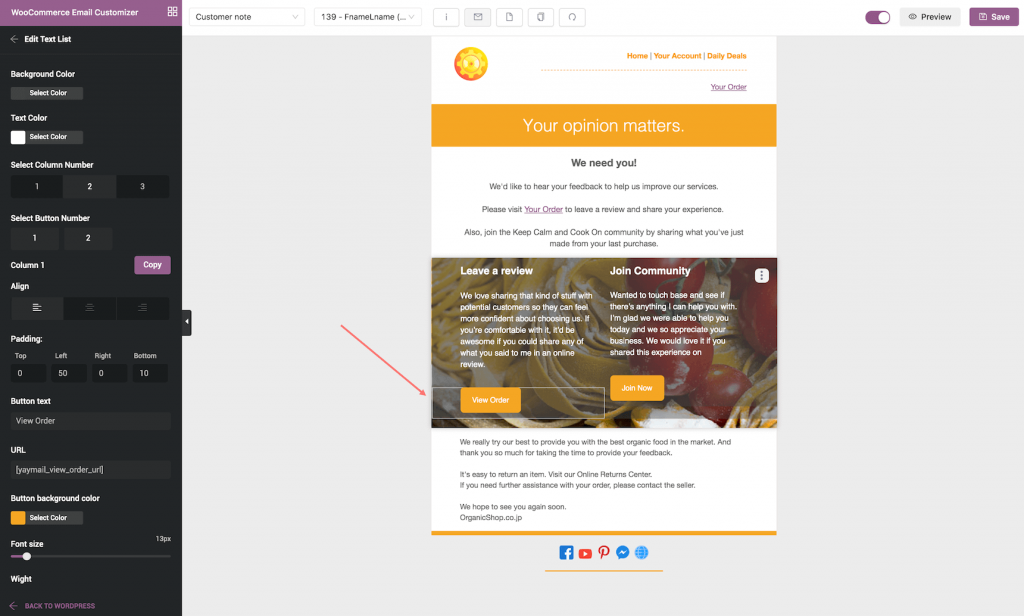
3. Send the note email: Go to WooCommerce » Orders » Pick the order you want to ask for reviews and insert a note. You can just fill in some dummy text because the text won’t be shown in the real email anyway. Make sure to select Note to customer from the dropdown.
Right when you click Add, the email is on its way to reach customer’s inbox! Cool, don’t you think so?
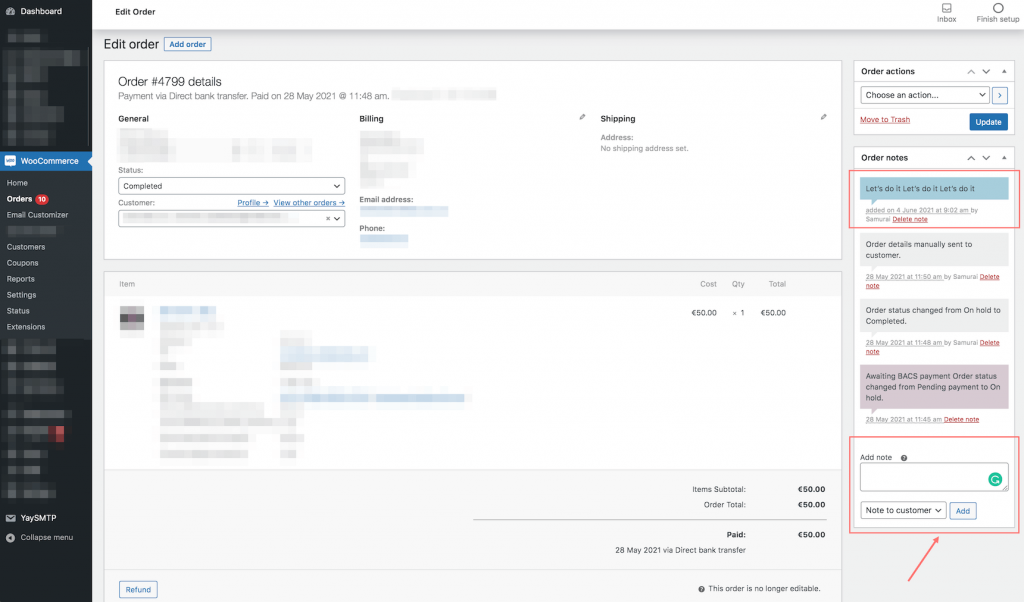
In addition to sending product rating requests, you can also send buyers off to questionnaires, feedback surveys, or vote polls. Indeed, the possibilities are limitless!
Quick note: When you need to send plain customer notes, remember to disable that email template in the YayMail interface. This helps make sure your message will be sent to customers with the default WooCommerce email design.
Insert promotional sidebar
With the YayMail framework, it’s also super easy to add multiple custom columns to any email templates.
So right from the start, when sending the New Account emails, you can grasp the chance of leaving some additional messages to your audience.
Go to Email Customizer » Elements » General, there you can see all the possible column layouts for your emails. Simply add one of them, for instance, a 2-column block. Then go ahead and adjust the column width and put in the suitable content.
Here I choose two-thirds and one-third columns. I use the right-side column to add a top-down banner. Multiple images and text blocks can be added, too. As shown below, I’ve added a vertical banner on the right, and even manage to embed a Youtube video under the columns.
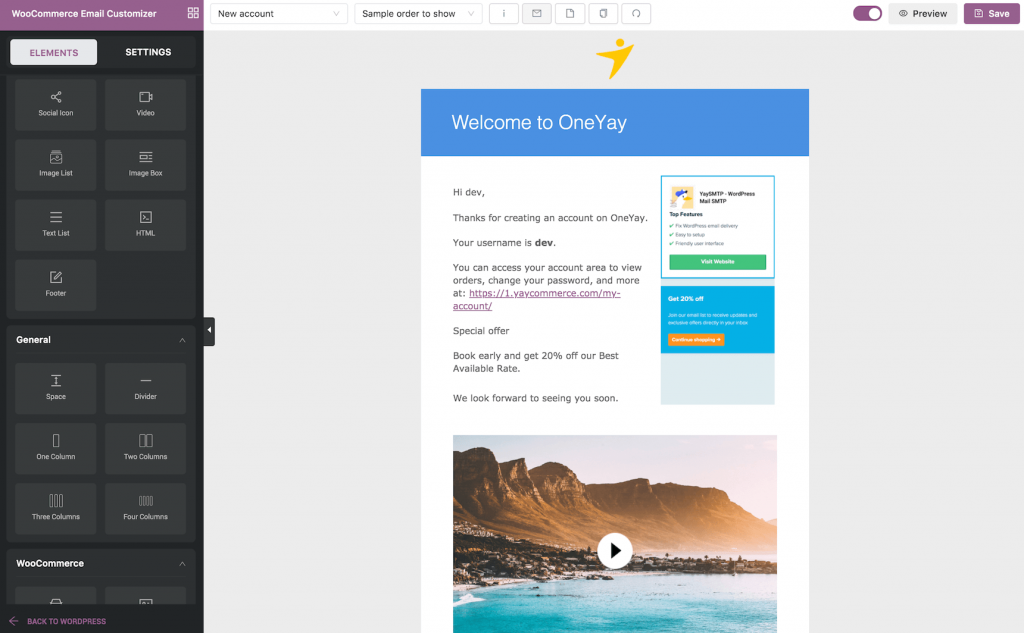
Add personalized email content
It’s become clear over the past few years that cross-selling/upselling is impossible without delivering the offers right in the transactional WooCommerce email templates.
Refer to the video tutorial below to know how to recommend related products in your order email. For example, show helmets and gloves when a customer has bought a mountain bike!
With YayMail’s conditional logic addon, you can add personalized email marketing elements such as:
- Customers also bought
- Related products
- Most popular products, Loved-by-everyone products
- Clearance sales, Seasonal offers, etc.
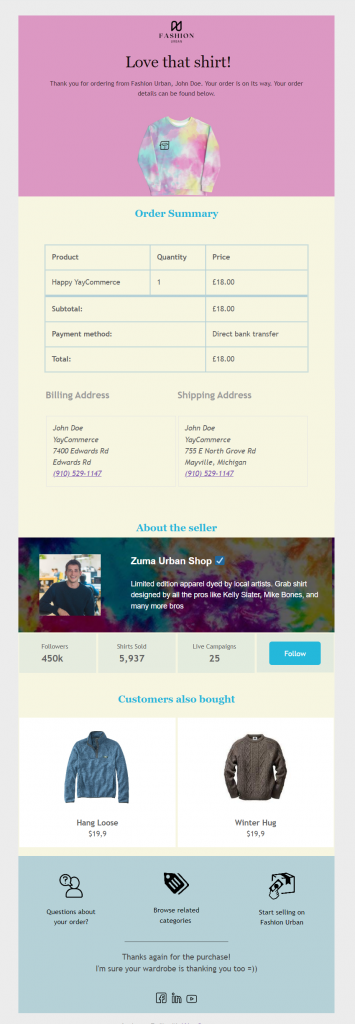
With this little nudge, anyone registering an account on my website will be automatically invited to see my offers and videos. The YayMail framework is completely free for you to do this. I can do it, and so do you!
Final Verdict
YayMail is a full-fledged email builder framework, just like Elementor is a versatile website page builder. In the above tips and tricks, I’m using the free version which already fills my needs.
YayMail free version allows for additional content blocks like multiple columns, social media icons, product category links, etc. as demonstrated in the screenshot below.
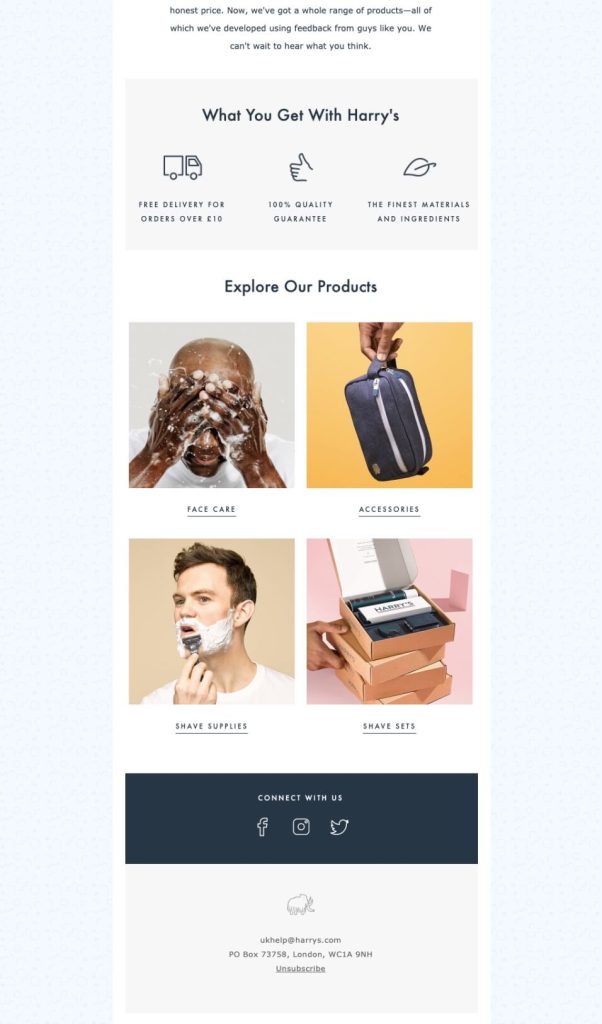
If you wish to apply these advanced email customizations to other WooCommerce email templates, please take into consideration that YayMail comes with plenty of add-ons. Depending on which WooCommerce extensions you’re deploying in your online store, you can find here all the available dedicated email customizer addons.
Some notable plugins with WooCommerce email templates that YayMail addons can helpfully customize are including:
- WooCommerce Subscriptions
- YITH WooCommerce Subscriptions
- Dokan Multi-Vendor
- YITH Multi-Vendor
- Appointments for WooCommerce
- WooCommerce Bookings