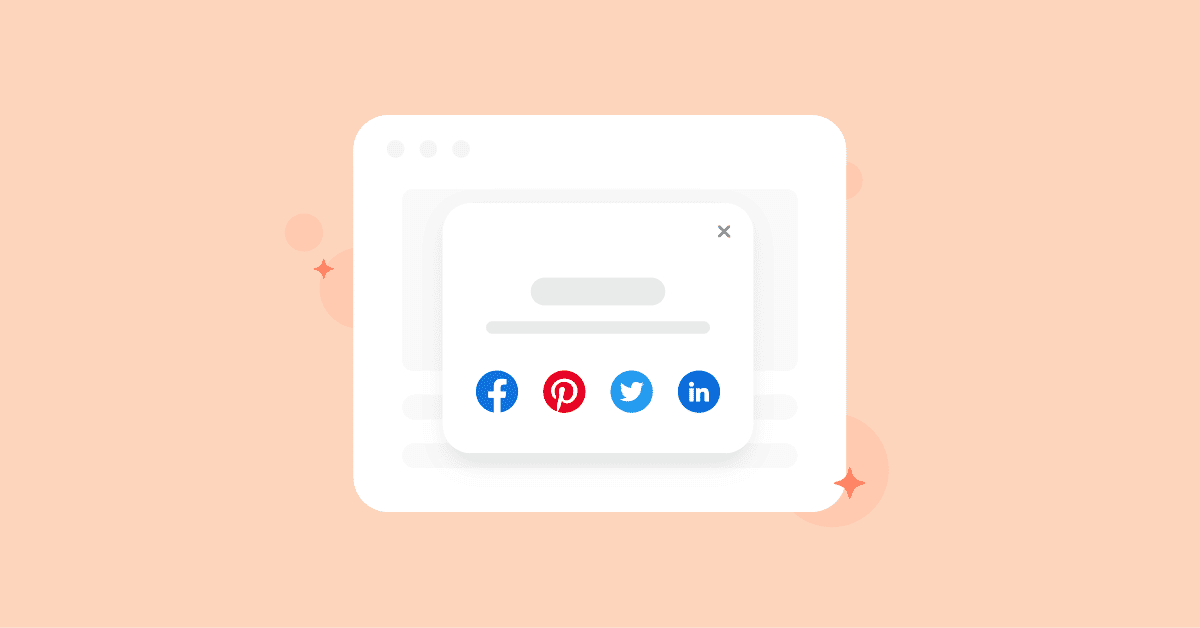SEO is all about optimizing content and building links, while online marketing aims to spread them to the largest audience with the minimum effort.
In this article, I’ll show you some marketing tactics involved with social media URLs to enhance your online presence without paying extra costs.
The social media platforms avaiable in this tutorial are including:
- YouTube
- Google My Business
Let’s dig in…
How to make a YouTube subscription link
A dedicated YouTube subscription link can help you get more people to subscribe to your channel.
You can easily achieve this YouTube popup trigger link by adding a subscription confirmation parameter to your user/channel URL.
http://www.youtube.com/user/user_id?sub_confirmation=1 http://www.youtube.com/channel/channel_id?sub_confirmation=1
Below is how the triggered popup appears on the user’s screen after they have clicked your link.
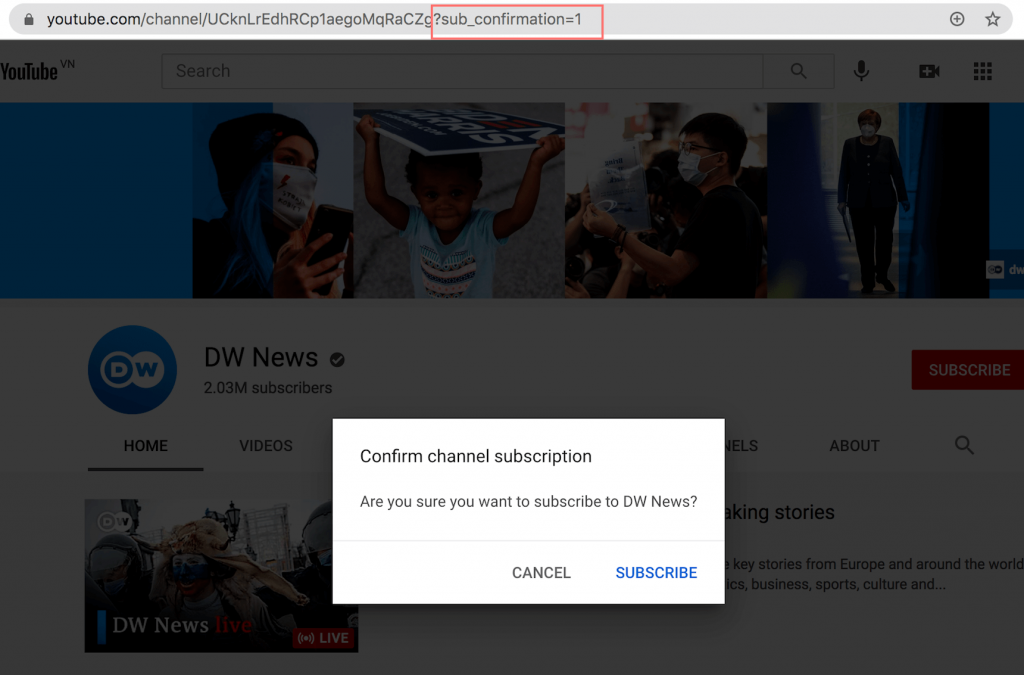
Despite often being overlooked when adding social media URL for header and footer, this is a future-proof and proven method to increase your YouTube subscribers.
How to make a Twitter follow link with Web Intent URL
In this entry, we’ll show you how to make a Follow Us on Twitter link and put it on your WordPress footer. With this unique URL, you bring a less intrusive way to increase your followers.
Step 1: Create a button in footer
Depending on the WordPress theme in use, you will have different ways to add a button to your footer and redesign it to your taste.
However, there’s a common way to do that by adding a Custom HTML widget to your Footer area. To do this, you can navigate to Appearance > Widgets and pick the Custom HTML.
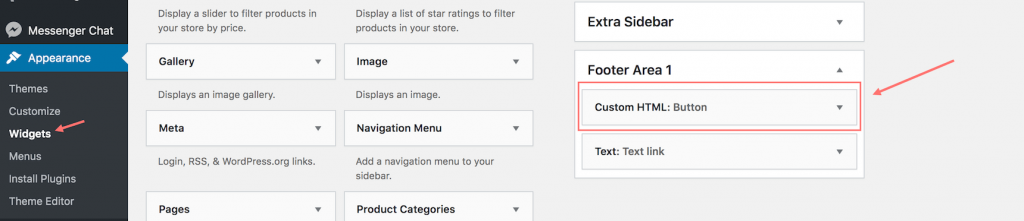
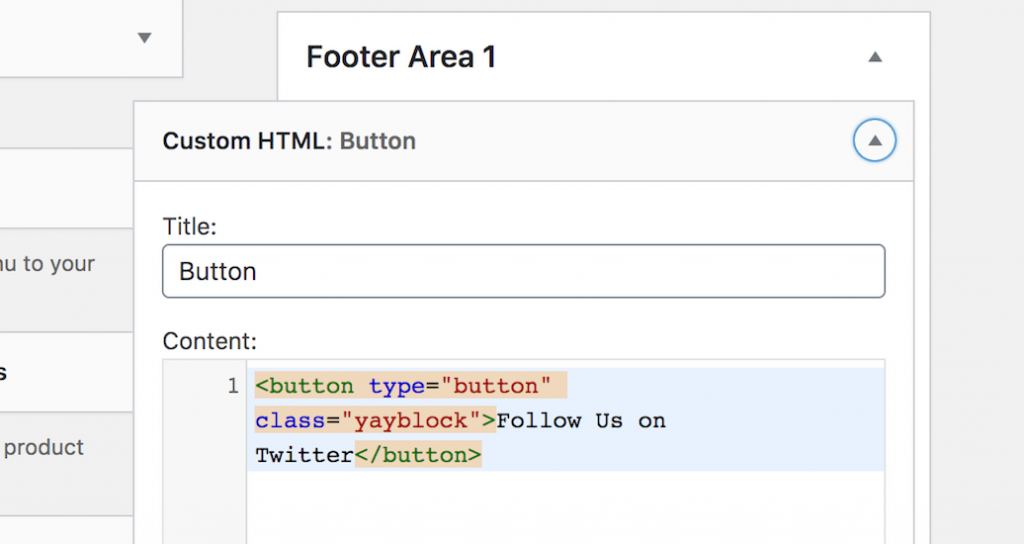
In the HTML content box, you can fill in with some coding like this.
Then, you will need to define your CSS class. Here’s some basic styling that you can apply for your Twitter button.
.yayblock {
display: block;
width: 200px;
border: none;
background-color: #1DA1F2;
color: #fff;
padding: 14px 28px;
font-size: 12px;
cursor: pointer;
text-align: center;
}Once you publish the additional CSS, your button will be transformed into a new styled button that could look like this.
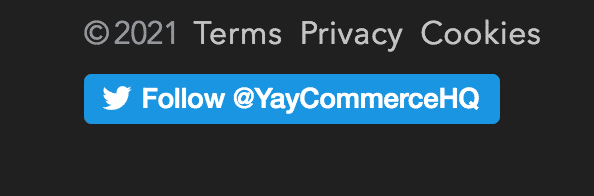
Step 2: Make a Twitter user follow intent URL
Twitter Web Intents are hidden features that enable flows for users to interact with Twitter content without leaving the page.
According to Twitter web intents, a follow intent URL got this format:
https://twitter.com/intent/follow?screen_name=user_id
Just replace the user_id value with your own Twitter User ID, i.e: username, you will have a unique Follow link:
https://twitter.com/intent/follow?screen_name=YayCommerceHQ
When a logged-in user click on this link, they’ll see this popup.
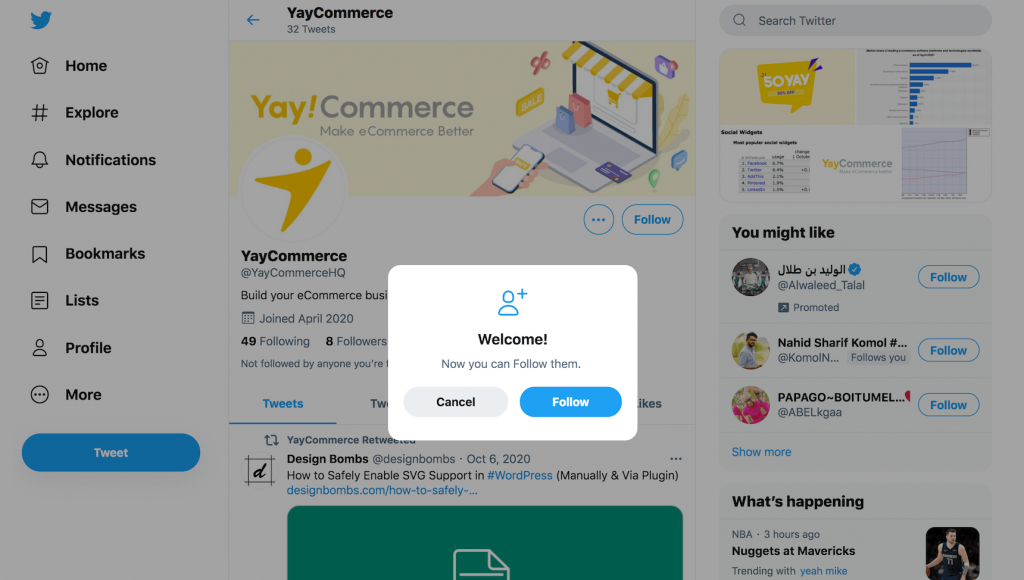
Step 3: Use the Twitter follow link in your button
Now that you successfully create a Twitter follow link, you can insert it anywhere on your WordPress website including the button by page builders, Custom HTML widget, Text button, and page/post content.
How to make a Google review link
Google review links are yet another way to showcase your business location rating. They can be 2 types of URLs that trigger popups with different intent:
- View Google My Business reviews
- Write us a review
In the next steps, I’m gonna show you exactly how to create your own Google review link in just 2 steps. You won’t need to rely on any Google review link & Place ID generator tool. Let’s see…
Step 1: Get your business location’s Place ID
A Place ID is a unique ID that Google gives to each and every location on their maps. That said, locations can share the same name, yet they never have the same Place ID.
In order to find out your business location Place ID, let’s access Place ID Finder. There, you only need to type your location name/address and its Place ID will show accordingly.
Be sure you have selected the precise location and you can then copy it for later use.
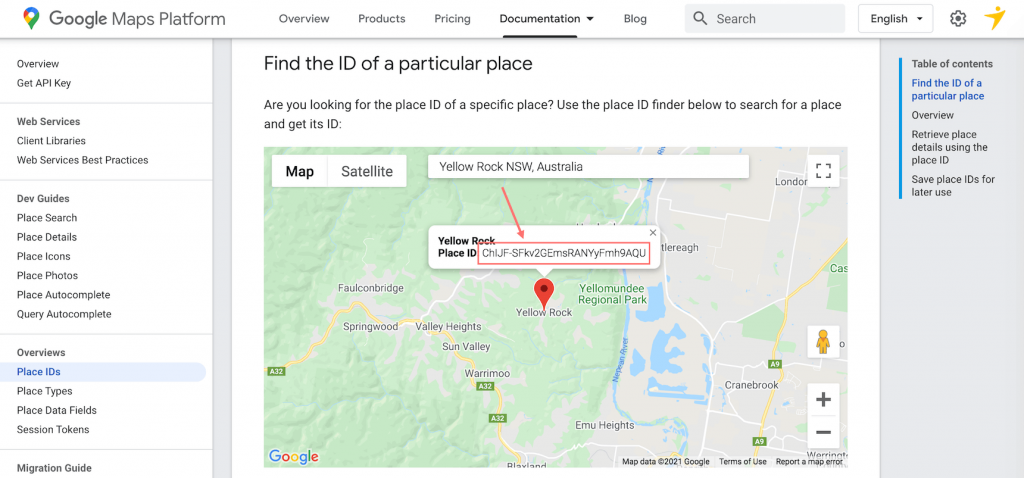
Step 2: Create Google review links
Here are the easy formats for Google review links with 2 different purposes.
- This Google link is to showcase your business reviews:
https://search.google.com/local/reviews?placeid=ChIJwYFDqeZj24ARPHFhIDLVgz0
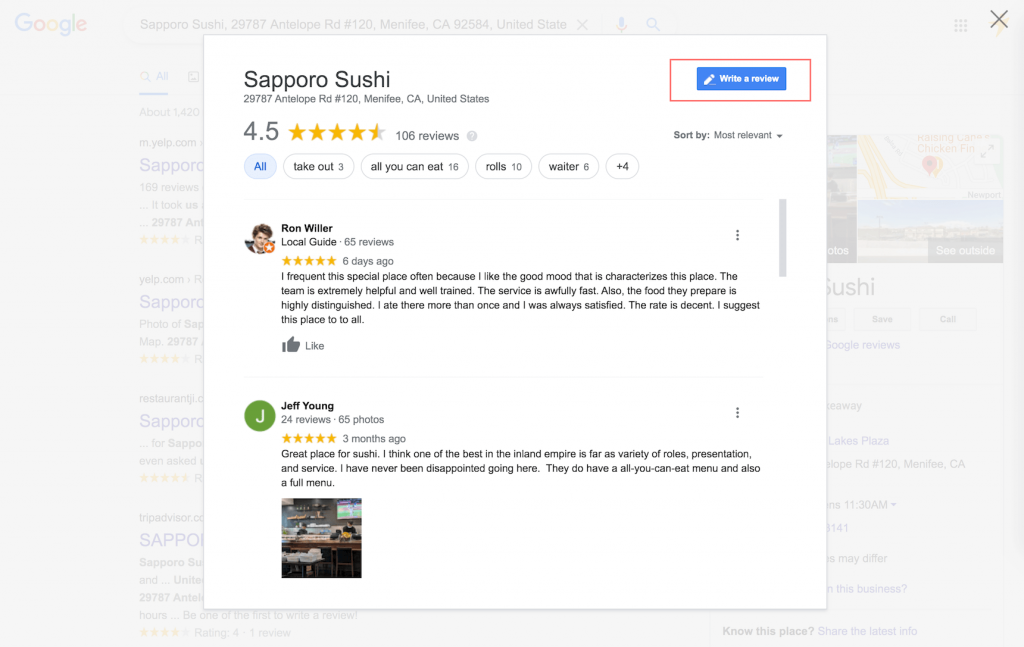
- This Google link is to ask your customers to leave a review:
https://search.google.com/local/writereview?placeid=ChIJwYFDqeZj24ARPHFhIDLVgz0
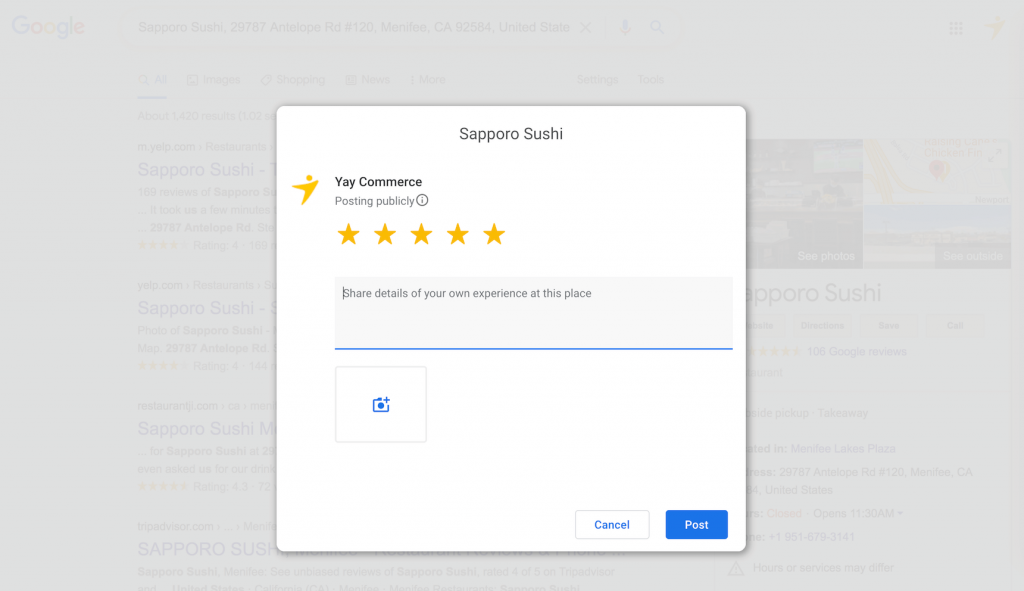
Just replace the placeid value with your copied Place ID, and you’re good to go.
As you can see, these popup triggers in social media URL are great to embed to multiple positions including:
- Website footer
- Call-to-action and text buttons
- Insert in promotional & WooCommerce transactional emails
- Share it via social media networks
- A WordPress popup plugin can be helpful