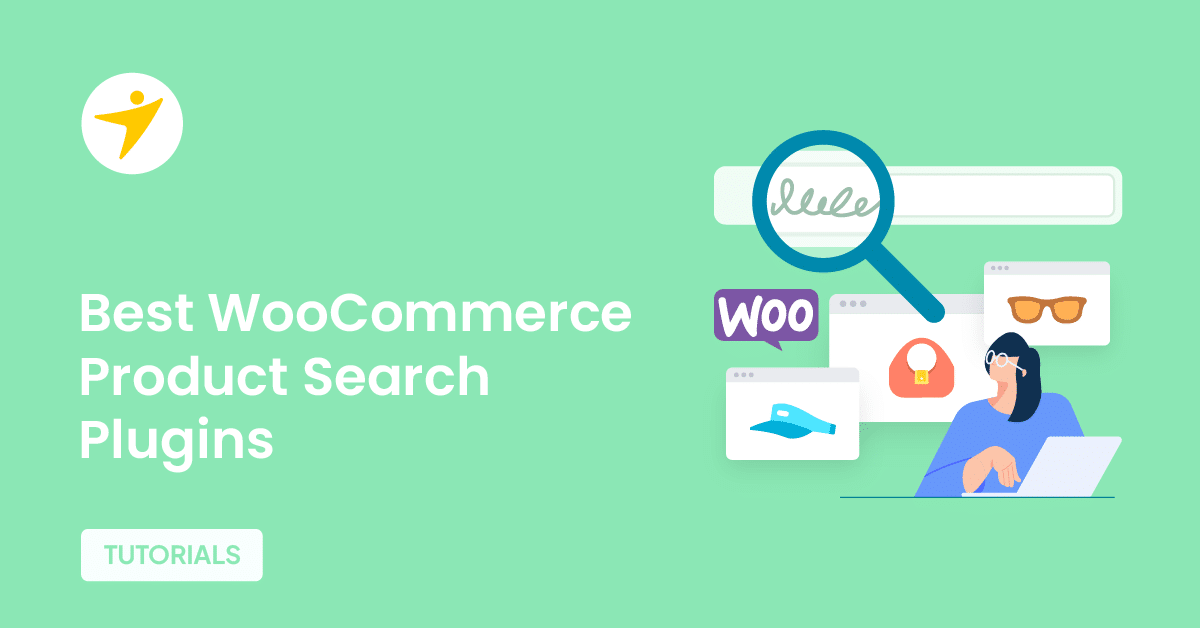Are you looking for the best ways to improve first contentful paint score in your WooCommerce store? If you are looking for the ideal guide that teaches you everything, keep reading this article.
When it comes to running a successful WooCommerce store, speed isn’t just a nice-to-have. It’s a revenue driver.
One of the most overlooked performance metrics that can seriously affect your online store’s user experience is First Contentful Paint (FCP). While it’s not part of Google’s official Core Web Vitals, FCP plays a significant role in determining how quickly your store feels to visitors.
FCP measures how quickly the first piece of content, like a logo, header, or product title, appears on a shopper’s screen. A slow FCP can make your site feel sluggish, frustrate customers, and ultimately hurt conversions.
In this guide, we’ll show you how to improve First Contentful Paint in WooCommerce, walk you through the most common causes of FCP delays, and give you actionable tips to speed up your store’s initial rendering time, without breaking your layout or features.
Before proceeding, let’s define FCP and understand why it’s essential to improve your WooCommerce store’s FCP score.
Table of contents
- What is FCP or First Contentful Paint Time: Understanding Your FCP Metric
- What Is the Difference Between First Contentful Paint and Largest Contentful Paint
- What Causes High First Contentful Paint Performance Score
- How to Measure First Contentful Paint for Any Website
- What Is a Good First Contentful Paint Score
- Best 15 Ways to Improve First Contentful Paint (FCP) Time in WooCommerce
- 1. Enable WordPress Caching
- 2. Host Your Fonts Locally
- 3. Serve images in Next Gen Formats
- 4. Reduce Server Response Time (TTFB)
- 5. Eliminate Render-Blocking Resources
- 6. Optimize the DOM Size of Your Website
- 7. Avoid and Fix Multiple Page Redirects
- 8. Implement Lazy Loading
- 9. Ensure Text Remains Visible During Page Load
- 10. Do Not Lazy Load Above the Fold Images
- 11. Remove Unused CSS
- 12. Minify Your Static Files for Better Load Time
- 13. Optimize the Static Files (CSS, JavaScript) with a Performance Plugin
- 14. Use a Quick WooCommerce Hosting
- 15. Enable Text Compression
- Frequently Asked Questions
- Conclusion
What is FCP or First Contentful Paint Time: Understanding Your FCP Metric
First Contentful Paint (FCP) is a performance metric that measures the time it takes for a browser to render the first piece of DOM content on a web page.
This could be text, images, SVGs, or background elements that give users a visual cue the page is starting to load. FCP is crucial because it reflects how quickly your website responds to visitors.
A good FCP score helps create a smooth first impression, especially for WooCommerce stores where fast load speed is directly linked to better engagement and conversions. A fast FCP reassures visitors that your site is active and responsive.
The metric focuses on the site’s first contentful paint, rather than full load, but it still plays a key role in overall user experience. Google includes FCP in its performance evaluation, so improving this number can positively impact rankings and customer satisfaction.
To measure and optimize your FCP, use tools like PageSpeed Insights or Chrome DevTools.
Reducing render-blocking scripts, enabling caching, and streamlining themes are common ways to improve your site speed and get a better FCP score. If you want a faster WooCommerce store, focusing on the time it takes to render your first visible content is a great place to start.
What Is the Difference Between First Contentful Paint and Largest Contentful Paint
FCP and LCP might sound similar. But they are different.
First Contentful Paint (FCP) measures the time it takes for the browser to render the first piece of content on your page, such as text or a logo. It’s a sign that something is loading.
Largest Contentful Paint (LCP), on the other hand, tracks the time it takes to load the largest visible element on the page, such as a product image or main headline.
While FCP shows when loading begins, LCP indicates when the most important content has finished loading. Both are important, but LCP has a bigger impact on perceived load speed and user satisfaction.
What Causes High First Contentful Paint Performance Score
A high First Contentful Paint (FCP) score indicates that your WooCommerce website is delivering visible content quickly. This strong performance is typically the result of several well-optimized factors working together to reduce the time it takes to load the first piece of content.
Here are the main reasons behind a high FCP score:
- Efficient Web Hosting: A reliable and fast WooCommerce-optimized hosting service can significantly reduce server response time and improve page load speed.
- Optimized Theme Structure: Lightweight and performance-friendly themes load fewer assets, helping your site render visible content quickly.
- Clean and Minimal DOM: A small, well-structured DOM tree enables the browser to process and paint content more efficiently.
- Local Font Hosting: Hosting fonts locally eliminates external HTTP requests and reduces delays in loading critical text.
- Optimized Images: Using modern image formats like WebP and compressing media ensures faster downloads and quicker rendering.
- Minified and Combined Files: Minifying and combining CSS and JavaScript files reduces file size and the number of requests needed to render content.
- Caching: Leveraging caching strategies ensures that frequently accessed content is served instantly without needing to reprocess every time.
- No Render-Blocking Resources: CSS and JS that are optimized to avoid blocking the browser from painting above-the-fold content help improve the FCP.
If your WooCommerce store shows a high FCP score, it’s a sign your site is performing well in its early load phase. Maintaining these optimizations is key to ensuring users stay engaged and conversions remain high.
How to Measure First Contentful Paint for Any Website
There are multiple tools and platforms available to measure a website’s FCP metric score. Some of the popular ones are:
- Google PageSpeed Insights
- GTmetrix
- WebPageTest
And so on.
For this tutorial, we will be using Google’s PageSpeed Insights. The first thing you need to do is go to the official PageSpeed Insights website and enter your domain name. Once you have done that, start analyzing the website.
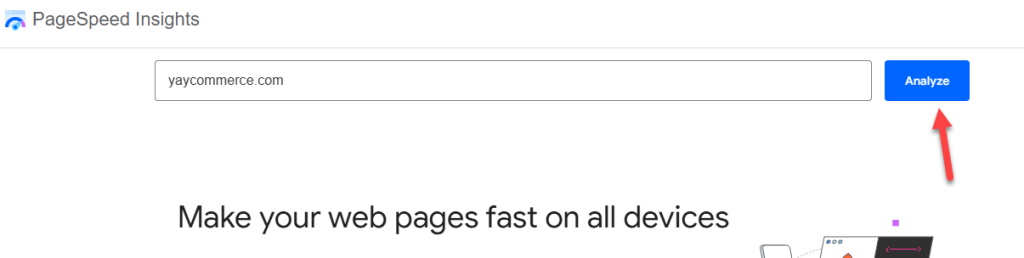
The process might take some time. After the tool finishes the test, you can see the results on the next page.
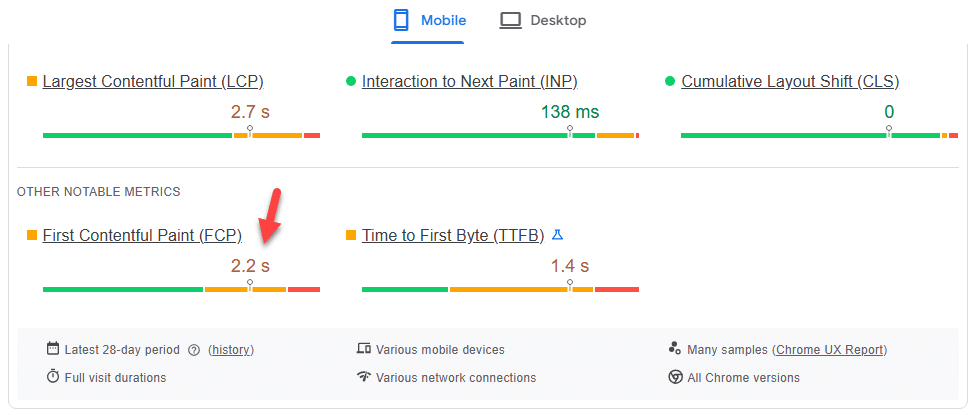
As you can see, the score we obtained is 2.2 seconds. 2.2 for the score is not horrible but we should try to reduce first contentful paint score. The advantage of PageSpeed Insights is that it displays the overall performance score of the website.
Similarly, you can use other platforms, such as GTmetrix and WebPageTest, to find the First Contentful Paint metric score.
What Is a Good First Contentful Paint Score
Here is the FCP score range you need to aim for:
| FCP Score Range | Performance Level | User Experience Impact |
|---|---|---|
| 0 – 1.8 seconds | Good | Fast loading experience; users see content almost instantly |
| 1.8 – 3.0 seconds | Needs Improvement | Noticeable delay; may cause minor user frustration |
| Over 3.0 seconds | Poor | Slow perceived load time; increases bounce rate and user drop-offs |
For WooCommerce stores, staying under 1.8 seconds ensures that your visitors engage with your content immediately. Anything above 3 seconds risks losing sales due to slow perceived performance. So, aim for a good FCP score always.
In the next section, we will outline the main and working methods you can use to improve your FCP score and optimize your website for the best results. We will list 15 opportunities to improve the score and server processing time.
Best 15 Ways to Improve First Contentful Paint (FCP) Time in WooCommerce
The best methods you can use to optimize a poor FCP score are:
- Enable WordPress Caching
- Host Your Fonts Locally
- Serve images in Next Gen Formats
- Reduce Server Response Time (TTFB)
- Eliminate Render-Blocking Resources
- Optimize the DOM Size of Your Website
- Avoid and Fix Multiple Page Redirects
- Implement lazy Loading
- Ensure Text Remains Visible During Page Load
- Do Not Lazy Load Above the Fold Images
- Remove Unused CSS
- Minify Your Static Files for Better Load Time
- Optimize the Static Files (CSS, JavaScript) with a Performance Plugin
- Use a Quick WooCommerce Hosting
- Enable Text Compression
Below, we will show you how to implement these methods to improve the web performance of your WordPress site.
1. Enable WordPress Caching
WordPress caching stores static versions of your site, enabling browsers to load pages more quickly without generating content from scratch each time.
For WooCommerce, this reduces the server workload and improves the time it takes to render the first piece of content, especially on high-traffic product pages.
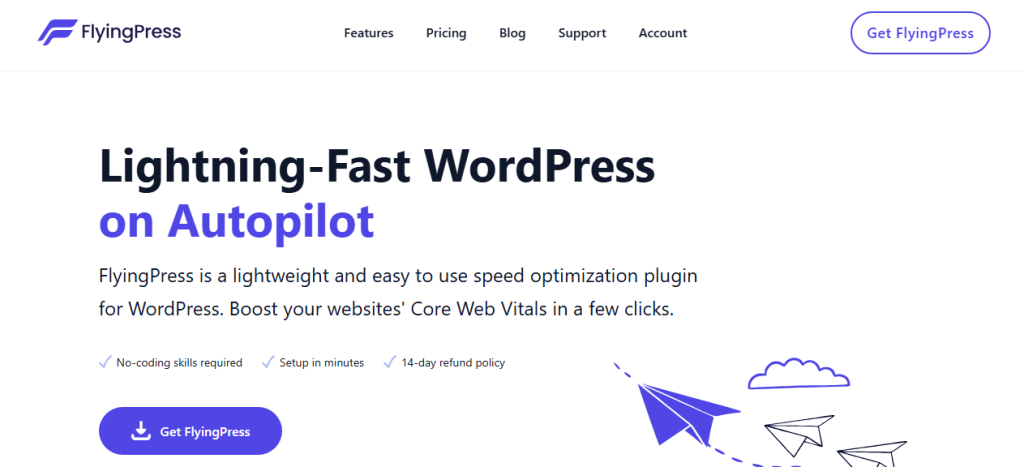
You should get a before-and-after result. For example, measure FCP before you implement the caching plugin.
Measure how long it takes to load the contents of the WordPress website or WooCommerce product pages. Now, after installing and configuring the caching plugin, get the updated result.
FCP may be improved with the right configuration options.
Tip: Use caching plugins like LiteSpeed Cache, WP Rocket, or W3 Total Cache, and ensure that dynamic pages, such as the Cart or Checkout, are excluded from full-page caching.
2. Host Your Fonts Locally
If you want to improve your website for a fast FCP time, you need to optimize the font delivery.
Hosting fonts locally eliminates extra DNS lookups and third-party server delays, helping browsers load the fonts faster.
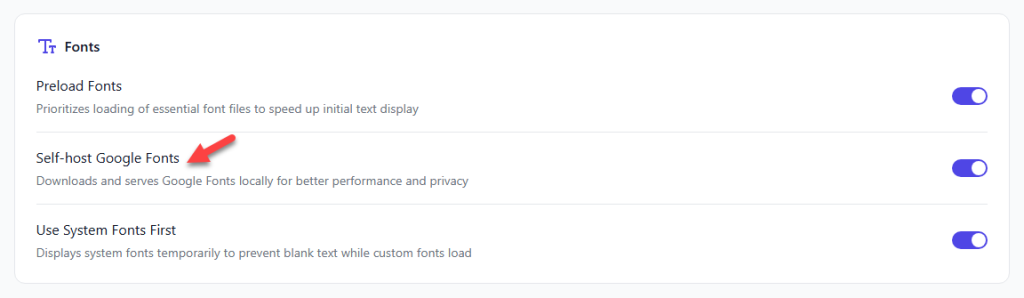
When WooCommerce product pages rely on Google Fonts or other third-party font services, they introduce additional latency, which delays the time it takes to render the first visible content.
By downloading and serving fonts directly from your server, you significantly reduce the processing time during the early page load phase.
Additionally, self-hosting fonts allows you to preload them and ensure they’re appropriately cached across user visits. This means your WooCommerce store can maintain a consistent experience while improving both FCP and LCP metrics.
It’s a relatively low-effort yet high-impact change that improves your site’s load speed and performance metrics.
3. Serve images in Next Gen Formats
Images are often the largest files on a WooCommerce page.
By serving them in next-gen formats like WebP or AVIF, you can reduce file size without losing quality. This directly reduces the time it takes for browsers to download and display the first visible image on the screen, improving your site’s first contentful paint.
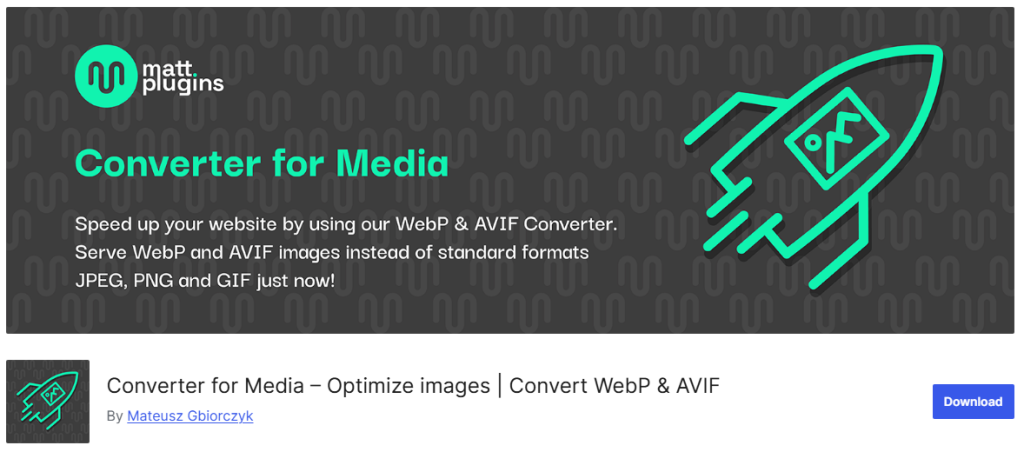
WooCommerce stores that display product thumbnails or banners above the fold benefit the most from this change.
These lightweight image formats help render the first piece of content faster, improving both FCP and overall site performance. Most image optimization plugins or CDNs now support automatic conversion to WebP formats.
4. Reduce Server Response Time (TTFB)
Time to First Byte (TTFB) measures how quickly the server responds to the browser’s request.
A slow server response delays everything that follows, including the site’s first contentful paint. Reducing TTFB helps the browser start rendering the page sooner, especially important for product-heavy WooCommerce pages.
Improving TTFB involves server-level optimizations such as using the latest PHP version, implementing object caching, and using a reliable CDN.
These improvements ensure that the server quickly delivers the HTML, allowing the browser to begin rendering faster and contributing to a better FCP score.
5. Eliminate Render-Blocking Resources
Render-blocking JavaScript and CSS files prevent the browser from displaying any content until these resources are downloaded and parsed.
On WooCommerce sites, theme files, plugin scripts, or font stylesheets can easily become render-blocking elements. This creates delays in when users see the first visible content.
You can fix this by deferring non-critical JavaScript and inlining or preloading essential CSS.
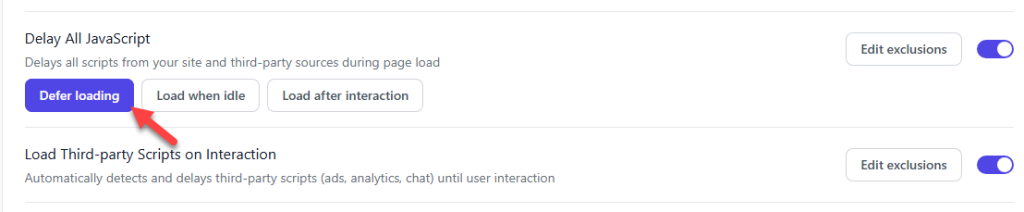
Performance plugins like Perfmatters or Asset CleanUp help you manage and conditionally load scripts based on page type, reducing the number of files that block the initial render and speeding up FCP.
6. Optimize the DOM Size of Your Website
A bloated DOM (Document Object Model) takes longer for browsers to process and render. WooCommerce sites with too many nested HTML elements, excessive plugins, or heavy builders like Elementor often suffer from this issue.
A complex DOM structure increases the time it takes for browsers to render the first visible content. Simplifying your DOM involves reducing unnecessary wrapper elements, limiting the use of deeply nested layouts, and auditing plugins that add excessive markup.
A leaner DOM helps browsers interpret and paint the page faster, improving both FCP and the site’s long-term maintainability.
7. Avoid and Fix Multiple Page Redirects
Redirects create extra HTTP requests, which delay the loading process. Each redirect adds time before the final page is served to the browser, which directly affects the First Contentful Paint metric.
WooCommerce stores commonly use redirects for product URLs, cart flows, or language switches.
To improve FCP, use as few redirects as possible. Audit your site with tools like Google PageSpeed Insights or Screaming Frog to identify unnecessary redirect chains.
When you eliminate extra steps between the browser and the final page, you speed up the path to displaying content.
8. Implement Lazy Loading
Lazy loading defers the loading of images and iframes until they’re needed on the screen. This allows WooCommerce stores to load only the content above the fold first, reducing the amount of data processed during initial render.
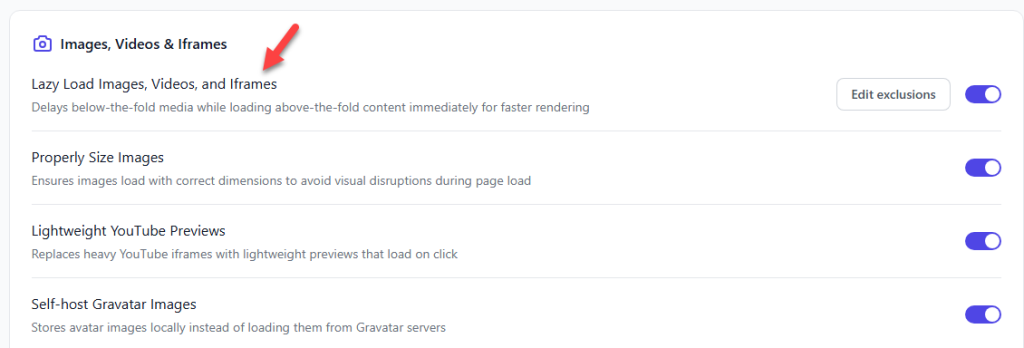
As a result, the browser can paint the first visible content much faster. WooCommerce product listings often contain multiple images and reviews, making lazy loading an essential optimization.
By loading only the essential elements at first, you free up resources and reduce the time to First Contentful Paint, improving the perceived performance for users.
9. Ensure Text Remains Visible During Page Load
Sometimes, browsers hide text while waiting for custom fonts to load, causing a “flash of invisible text” (FOIT).
This negatively affects FCP since the browser technically has loaded content, but it’s not visible to the user. For WooCommerce stores, this issue often arises with the use of fancy fonts in headings and banners.
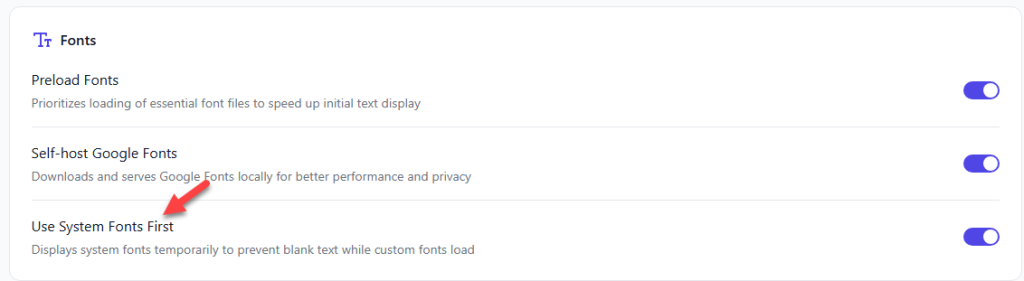
To fix this, use font-display: swap in your CSS to show fallback fonts until the custom fonts are available. This small tweak ensures that product titles or descriptions are visible immediately, improving both user perception and your site’s First Contentful Paint.
10. Do Not Lazy Load Above the Fold Images
While lazy loading is beneficial, applying it to above-the-fold images, like hero banners or primary product photos, can hurt FCP.
Delaying the load of these images means the first visible content appears later, negatively impacting performance scores. You should exclude above-the-fold images from lazy loading using native loading=”eager” or plugin-specific exclusions.
This helps the browser load these images first, reducing the time it takes to render the first visual element, especially on mobile WooCommerce product pages.
11. Remove Unused CSS
Unused CSS adds weight to the page and increases the time required to parse styles. WooCommerce themes and plugins often come with bundled stylesheets that are not required on every page. These unused styles block rendering and slow down FCP.
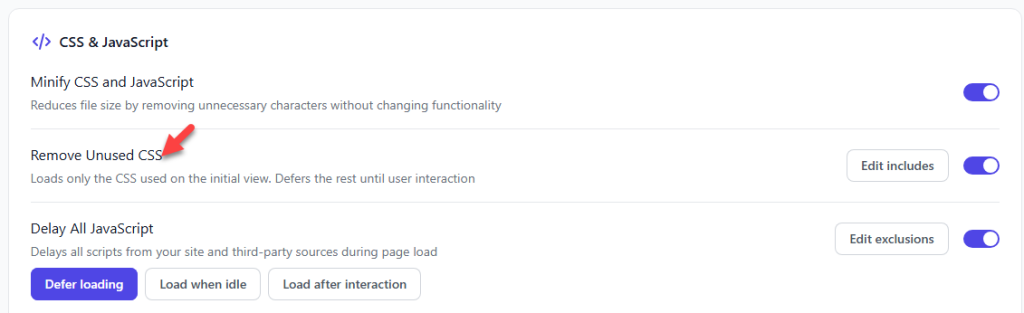
You can reduce this impact by identifying and removing unused CSS with tools like FlyingPress, or using optimization plugins that load only critical CSS.
This helps browsers apply only the necessary styles quickly, improving the page load speed and your FCP score.
12. Minify Your Static Files for Better Load Time
CSS and JavaScript files often contain unnecessary white spaces, comments, and formatting.
Minifying them reduces file sizes, allowing browsers to download and process them more quickly. This improves the time it takes to start rendering visible elements on WooCommerce pages.
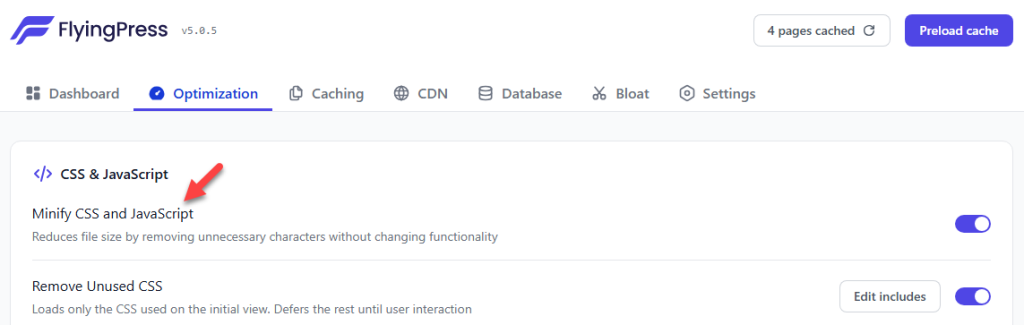
There are several plugins, like Autoptimize or WP Rocket, that can automatically minify your static files. Combining this with proper file caching ensures that users experience faster load times and better FCP performance with minimal configuration.
13. Optimize the Static Files (CSS, JavaScript) with a Performance Plugin
Instead of manually adjusting file loading behavior, you can use performance plugins to automate and optimize the handling of static files.
These tools can inline critical CSS, delay JavaScript execution, or preload fonts, all of which contribute to better FCP.
Plugins like FlyingPress, LiteSpeed Cache, and Perfmatters offer WooCommerce-specific toggles to conditionally load assets and prevent heavy scripts from delaying the first paint.
These plugins help you improve your site speed by focusing on how static files are delivered and rendered.
14. Use a Quick WooCommerce Hosting
Choosing a hosting provider that specializes in WooCommerce can significantly improve your site’s first contentful paint.
These providers optimize their servers for handling dynamic product pages, large carts, and real-time inventory, which helps reduce bottlenecks during page load.
Managed WooCommerce hosting solutions often include server-side caching, optimized databases, and advanced CDN integration.
With these benefits, your site can deliver the first visible content faster, leading to better user engagement and improved conversion rates.
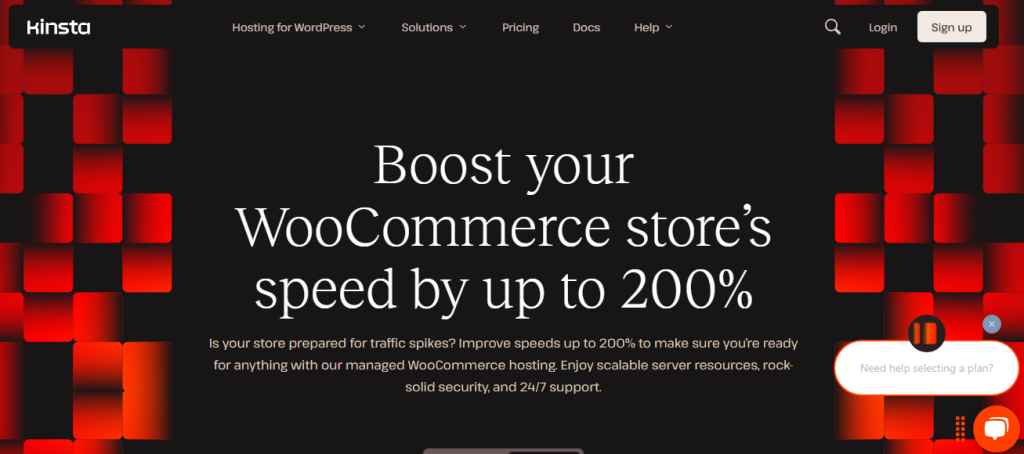
Some of the popular WooCommerce hosting providers are:
- SiteGround WooCommerce Hosting
- Nexcess Managed WooCommerce
- Kinsta WooCommerce Hosting
- Cloudways (with WooCommerce Stack)
- Bluehost WooCommerce Hosting
- WP Engine
- Pressable
- Hostinger WooCommerce Hosting
- GreenGeeks WooCommerce Hosting
- A2 Hosting (WooCommerce Plans)
Select one option that suits your budget and requirements.
15. Enable Text Compression
Text-based resources like HTML, CSS, and JavaScript can be compressed using GZIP or Brotli.
Enabling compression reduces the size of these files, allowing them to be transferred from the server to the browser much faster. This directly contributes to improving FCP on WooCommerce sites.
Most hosting providers or CDNs support enabling text compression at the server level. Once enabled, your site’s first contentful paint time improves because the browser can parse and render the initial content much quicker with reduced payload.
Frequently Asked Questions
Now, let’s take a look at some of the frequently asked questions.
First Contentful Paint (FCP) measures the time it takes for the first visible content to appear on a page.
In WooCommerce, a fast FCP helps users access your store more quickly, which improves the user experience, reduces bounce rates, and supports better SEO.
First Contentful Paint (FCP) measures how quickly the browser renders the first paint on the screen, like text or images. It differs from Largest Contentful Paint, which tracks when the largest content element becomes visible.
Unlike First Input Delay or Time to Interactive, FCP doesn’t consider user interaction; it only measures how quickly content begins to appear. Time to First Byte also plays a role, but it focuses on how fast the server sends the initial data, not when the content is painted.
A slow First Contentful Paint often results from unoptimized assets, heavy themes, or poor hosting. If it takes too long to render the first piece of content, it directly leads to a low FCP score.
In many cases, the same issues that affect how long it takes for the largest elements to load also delay the time it takes to render the first visible part of the page.
A slow First Contentful Paint can lead to higher bounce rates, as users may leave before your site finishes loading.
If it takes too long to render even the first visible content, visitors might think the store is broken or too slow to use. This directly affects conversions, especially on product and checkout pages, where speed plays a key role in keeping customers engaged and encouraging them to complete their purchase.
Yes, some WooCommerce plugins can slow down FCP, especially if they load heavy scripts or styles on every page.
Too many poorly coded plugins increase loading time and delay how quickly the browser can render the first piece of content. It’s best to audit your plugins and disable unnecessary ones to improve performance.
To reduce FCP on WooCommerce product pages, start by enabling caching and using a lightweight theme. Optimize your images and host fonts locally to cut down processing time.
Minimize unused CSS and JavaScript, and remove render-blocking resources. Choosing a fast WooCommerce hosting provider can also significantly reduce the time it takes to load and display your first visible content.
Yes, switching to a lightweight theme can reduce the time it takes to render the first visible content. Heavy or poorly coded themes can often slow down the loading time of pages.
Choosing an optimized theme improves overall performance and directly impacts the time it takes for the browser to render the first content on WooCommerce pages.
Optimizing images and fonts can significantly improve your site’s FCP and LCP by reducing the browser’s processing time. Large image files and external font requests can increase the time it takes to load visible content.
By serving optimized assets, you help WooCommerce pages display faster and lower the time it takes to reach key performance milestones like FCP.
Yes, server response time plays a key role in improving First Contentful Paint. When your server responds faster, the browser can begin rendering content sooner.
For WooCommerce stores, reducing server response time ensures that product pages and checkout load quickly, which directly improves FCP and overall site performance.
Conclusion
Improving First Contentful Paint on your WooCommerce store is one of the most effective ways to enhance user experience, reduce bounce rates, and boost conversions.
From enabling caching and compressing text files to hosting fonts locally and reducing server response times, each small improvement can have a significant impact on how quickly your site delivers content to users.
Ensure that you serve optimized images in modern formats, avoid lazy loading above-the-fold content, and remove any unused CSS. Additionally, selecting a fast WooCommerce hosting provider and optimizing your static files can make a significant difference.
Focus consistently on these strategies to achieve measurable improvements in both FCP and overall site performance.
Do you know any other methods to optimize the first contentful score of your WooCommerce store?
Let us know in the comments.