3.8 million live websites use WooCommerce. That’s 0.2% of all websites but 6.8% of the top million.
What’s more interesting, the current market share for WooCommerce is 26% of the top 1 million sites using e-commerce technologies.
With a huge repository of available themes and plugins out there, you have every support you might need on the way to managing your site and making big money from it.
In this article, we will show you the very basic steps you are going through when creating an e-commerce website using WooCommerce.
1. Register your domain name
There are key principles to consider when picking a domain to give good impressions through time.
- Keep your domain as short as possible – The shorter, the easier to remember. Think about your customers and choose the most recognizable words in their language.
- Use keywords in your domain name search – Because you want your visitors to know what you are selling or providing, tell them directly in the shop domain name.
- .com is the best, but… – If you have to put it something like abcshop.com, you can have an alternative going as abc.shop.
.shop domain is becoming more and more popular. Research also show that it’s effective to deliver your sense of business to your audience with the domain name of .shop.
What’s more, it’s just cheaper than .com domain. Great choice for new entrepreneurs. When your store grows, you can always create new satellite sites to support the older domain. - Avoid hyphens – Hyphens in domain names of online stores look no good at all. Unless you are doing many satellite sites around your shop identity, you are highly advised to pick a name without hyphens for your main site.
- Avoid doubled letters – Double letters are irritating and somewhat look kind of faulty. Try to pick words that are easy to recognize at a glance.
If you just want to register a domain name without purchasing hosting, then you can do that by purchasing it from a domain name registrar.
2. Choose a hosting service provider
Before heading to buy a hosting plan, think about how much traffic your site will be handling in the next months. It’s crucial that your chosen hosting provider offers essential features such as WordPress migration, staging, customer support, and robust security. Because you’re here, we assume that you are fresh in e-commerce industry. So choosing a shared host for small to medium business is appropriate. Bluehost is known for high-performance, low-cost hosting and endorsed as WordPress top host.
Choose the hosting plan you feel good to start with. Enter your domain and confirm account details. Then your hosting account will proceed setting up.
After that, you’ll need to get an SSL certificate. SSL (Secure Sockets Layer) is a security technology that will encrypt the communication between your server and browsers. This will ensure the safety of transactions in your store, and also will create a sense of security among your customers. Cloudflare or Let’s Encrypt can help provide you with a free SSL certificate.
3. Install WordPress & a suitable WooCommerce theme
Go to your hosting control panel and look for Click to install WordPress.
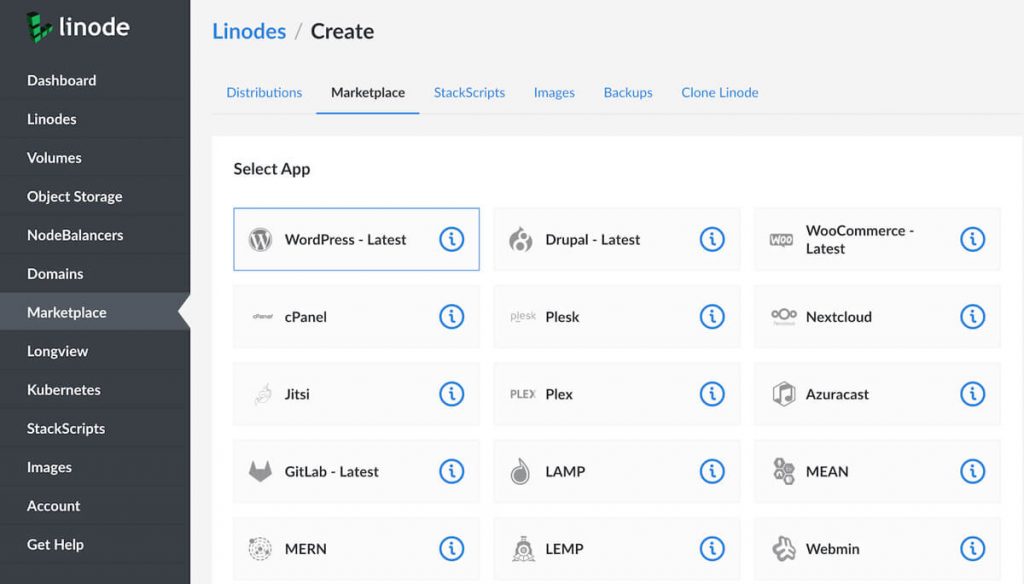
Install WordPress manually using an FTP client software like FileZilla.
Set up a suitable theme:
ThemeForest offers a large stock of 1,300 premium WooCommerce themes, ranging from $39 and giving you countless options for your ideal website. Paid themes are recommended since all authors of ThemeForest are committed to supporting you dedicatedly.
The Qi Theme comes with several stunning online shop demos for various niches and a great selection of layouts, allowing you to display your products in a dynamic, engaging way. The theme includes product reviews, related products, variables, social integration and much more.
However, wordpress.org is also a good place to pick one for free among 1,000 WooCommerce free themes if you already have some knowledge of coding and customizing elements. Some popular WooCommerce themes for you to consider:
- Astra WooCommerce Theme
- OceanWP
- Storefront
Learn more here on how to choose the best WooCommerce theme for your store.
4. Setup WooCommerce products
You can install WooCommerce directly from the WordPress dashboard by clicking Add New button in Plugins section. After activating WooCommerce, you follow the setup wizard to complete the initial configuration. There, you can also set up payments and shipping options.
Then you can start building your store data by adding products to WooCommerce and customizing single product pages.
If you wish to reap more benefits from your niche by adding gift options, personalization engravings, or custom printing, consider using WooCommerce Extra Product Options to bulk-create product add-ons for your list of products.
5. Extend WooCommerce functionality with plugins
Every business has its own preference. So don’t expect the WooCommerce core plugin will cover all your demands. Look for other extensions to do special tasks that your online or hybrid shop needs.
Top free WooCommerce plugins
WooCommerce Email Customizer – Use this drag-and-drop email builder to beautify your WooCommerce order confirmation emails and make your customers come back for more.
Variation Swatches for WooCommerce – Create color/image options for WooCommerce product variations swatches. It is compatible with all WooCommerce themes and works seamlessly on desktop and mobile devices.
Ultimate Store Kit Elementor Addons – If you’re using Elementor to build ecommerce pages, this is your all-in-one builder to customize product category, mini cart, thank you page, etc. with grid, carousel, & slider widgets by bdthemes.
Where to find WooCommerce premium extensions
That said, here are our suggestions which are available on Codecanyon and have Envato license standards. Buying from here, you can pay once, use and get updates for your lifetime:
WooCommerce Dynamic Pricing & Discounts – Used for promotions, special offers, bulk pricing, tiered pricing, bundle pricing, flash sales, wholesale pricing, loyalty programs, behavioral pricing, location-based pricing, etc.
WooCommerce Page Builder – Recommended for websites using WPBakery page builder. This plugin allows you to re-design your shop layouts in WPBakery backend and frontend interface.
WooCommerce Advanced Shipping – Create your own shipping rates with your rules of cart-based, user-based, and product-based conditions.
Order Delivery Date Pro for WooCommerce – Lets you create different delivery schedules based on product categories, shipping methods, and pickup locations. Manage delivery pricing for weekdays, same-day & next-day deliveries. You can even sync all order details with your Google Calendar in real-time to help you easily keep tabs on the deliveries.
WooCommerce Point of Sale (POS)
If you want to start selling in-person at your retail store or at popup events like trade shows or farmers markets, in 1 click you can add Jovvie, an integrated full featured point of sale for WooCommerce.
With Jovvie, you can manage online and offline sales, payments, and customers in one place.
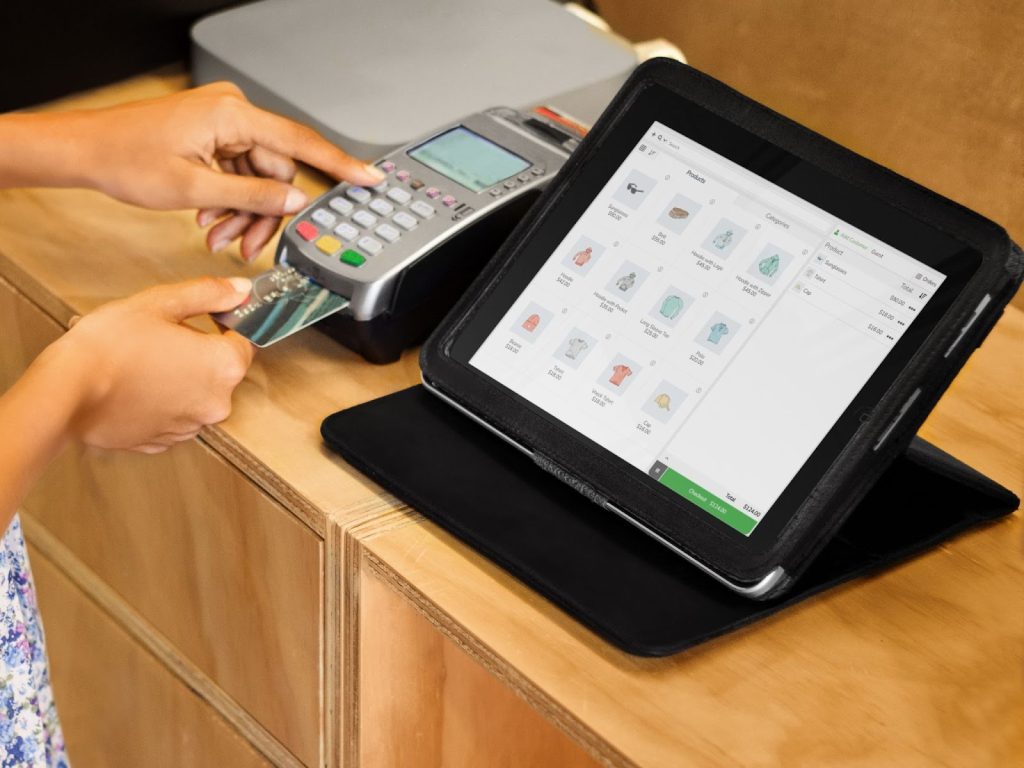
You can run it on a cloud-hosted service, or self-hosted server with real-time syncing and updates.
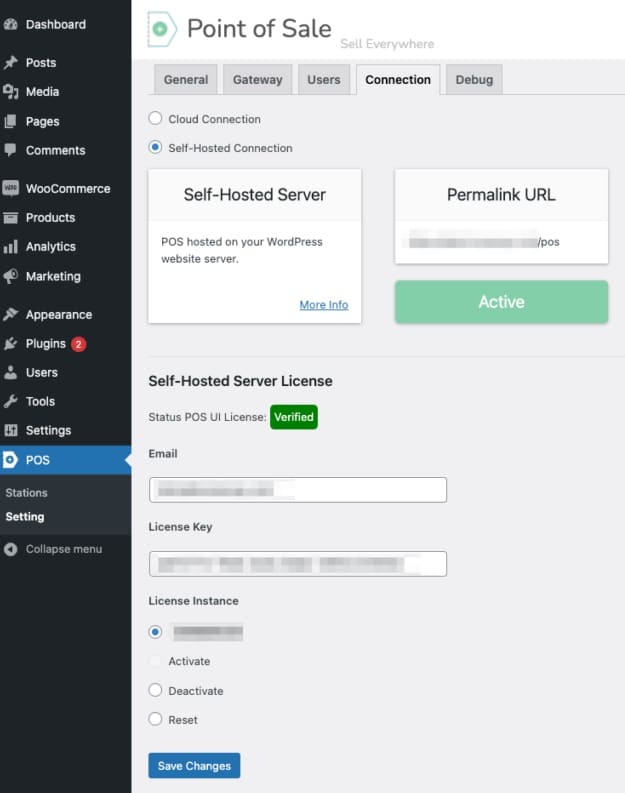
Below you will find Jovvie in actions of checkout with an accurate, real-time view of your inventory.
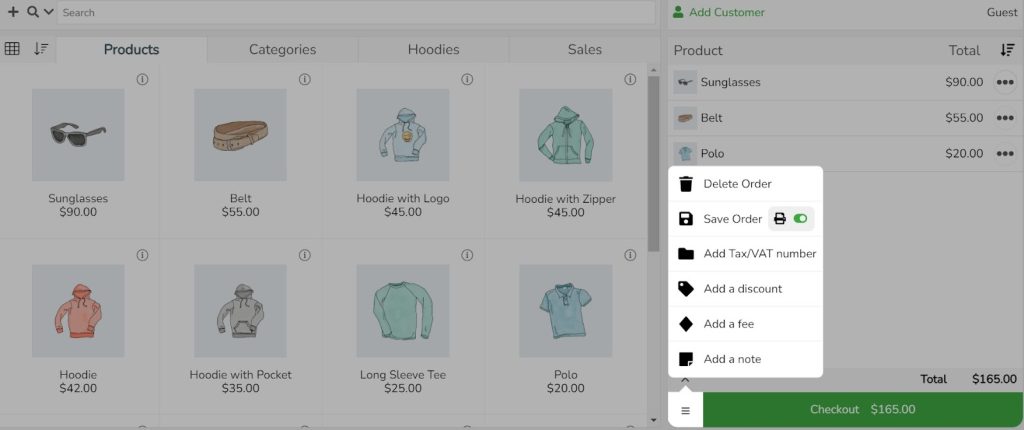
Invoice and packing slips
Once your orders start rolling in, having an efficient operation to get orders to customers quickly is of the utmost importance. Using BizPrint, you can print formatted packing slips, shipping labels, receipts and invoices automatically to print stations around your business.
Conclusion
Setting up and running an ecommerce website is not a one-off procedure. It is continual management, observation, and optimization based on your target user behavior, distinctive products, and brand goals.
Should you have any ideas for your WooCommerce website yet can’t find a proper plugin, please leave a comment. We’ll see if we can get on board and help you with that.
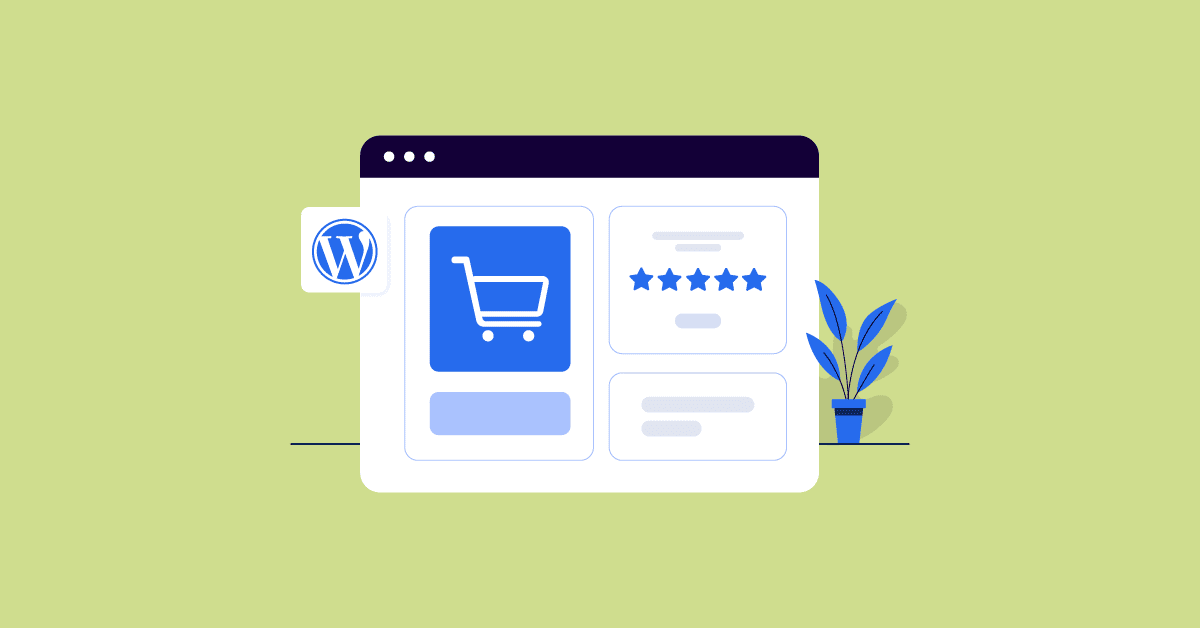
Hi there, I read your blog regularly. Your story-telling style is witty,
keep doing what you’re doing!
Thank you for this detailed information! This is some of the highest quality content I’ve ever come across.
Your blog is very interesting. I enjoyed so much to read this post.
Aw, this was a very nice post. Taking a few minutes and actual effort to get it done.