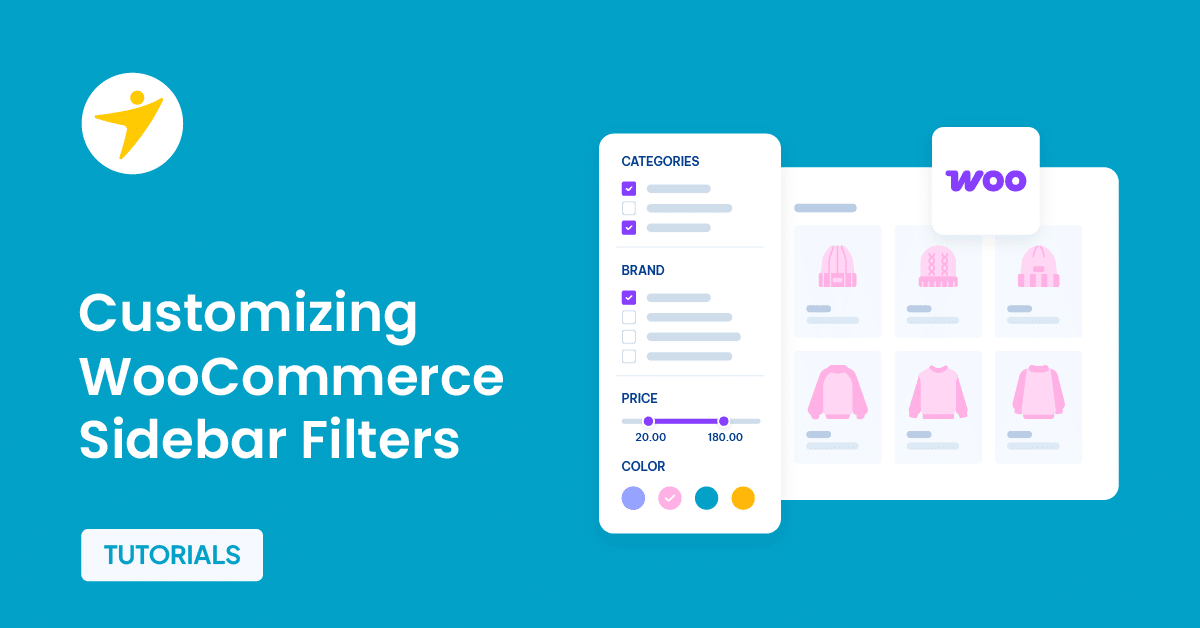Do you want to start customizing WooCommerce sidebar filters? If you are looking for a step-by-step tutorial, keep reading this article.
To boost your sales and conversions, you should try different WooCommerce optimizations. One of the simplest and most effective ways to optimize your WooCommerce store’s revenue is to tweak the sidebars for a better user experience.
If you tweak and customize the sidebars for conversions, people can easily find the needed options and complete the purchase without spending much time.
By default, you can add widgets to your WooCommerce sidebar. But that’s pretty basic.
If you need to customize your WooCommerce sidebar filters to increase sales, keep reading this article. We will provide a step-by-step guide to completing it!
First, let’s see why you must start customizing WooCommerce sidebar filters.
Why Customizing WooCommerce Sidebar Filters Are a Good Idea?
Customizing the sidebar filters on your WooCommerce site can dramatically improve the user experience. When customers can easily navigate through your product offerings with tailored filters like size, color, brand, or price range, their shopping journey becomes more enjoyable and efficient.
This simplicity reduces searching time and enhances satisfaction by quickly matching products to customer preferences. Personalization in this form resonates with users, making them feel valued and understood and fostering brand loyalty.
One of the most compelling reasons for customizing sidebar filters is the potential increase in conversion rates. You directly improve their purchase chances by enabling users to determine exactly what they want through targeted browsing.
Considering all these factors, customizing WooCommerce sidebar filters is a good idea.
How to Customize WooCommerce Sidebar Filters
Now, let’s see how to customize the WooCommerce sidebar filters. Before going further into the article, let’s understand how to add filters to your website’s sidebar.
Gutenberg comes with several filtering options for WooCommerce. To add these to your website’s sidebar, go to Appearance > Customize.
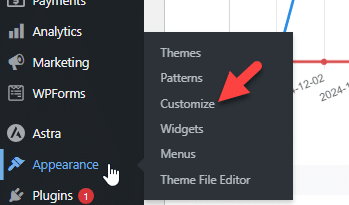
Now, choose the sidebar option.
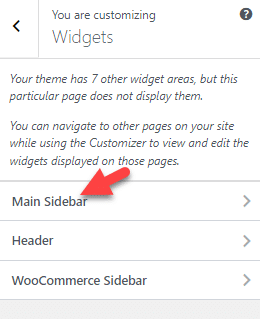
Some themes will also have a dedicated WooCommerce sidebar option. So, pick one widget area according to the theme you’re using.
After choosing the widget area, you should search for the filter. There, you can see all the product filters available on the website.
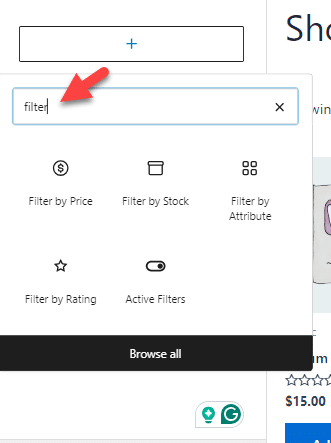
Once you select the filters you need, they will be visible in the sidebar. In this case, we have added the filter by price widget to the sidebar.
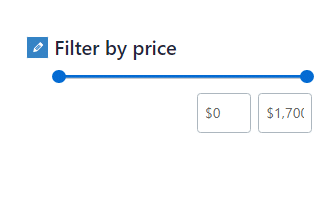
If you need to customize the filter, choose the more settings option.
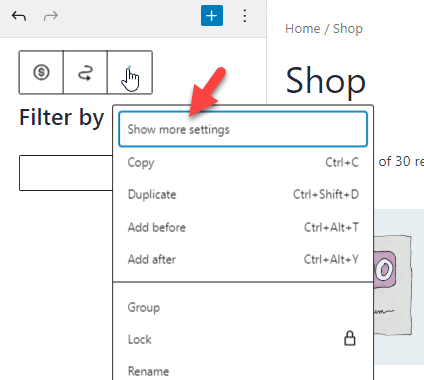
There, you can see options like:
- Responsive conditions
- Visibility conditions
- Block tools
- Animations
- Visibility condition group rule
- Advanced
And so on.
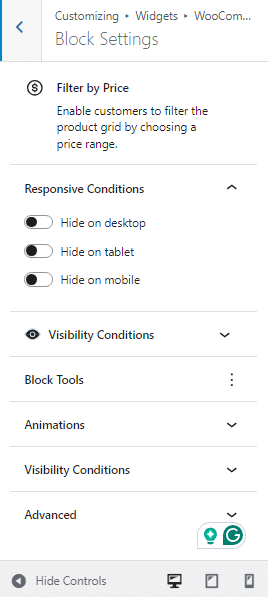
For example, you can use the first option to hide the filter on a specific device. Similarly, you can use the visibility controls to hide the filter for particular users.
Similarly, we have added two more filters to the sidebar.
- Filter by stock status
- Filter by attribute
As we did before, you can continually expand the available settings for the filters.
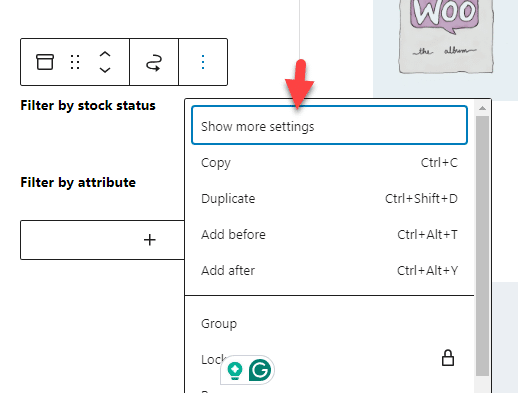
Similarly, you can customize the filters without any hassle. The abovementioned method doesn’t require any plugins.
However, if you need a plugin to manage the WooCommerce filtering option, you can check out WooCommerce Product Filters.
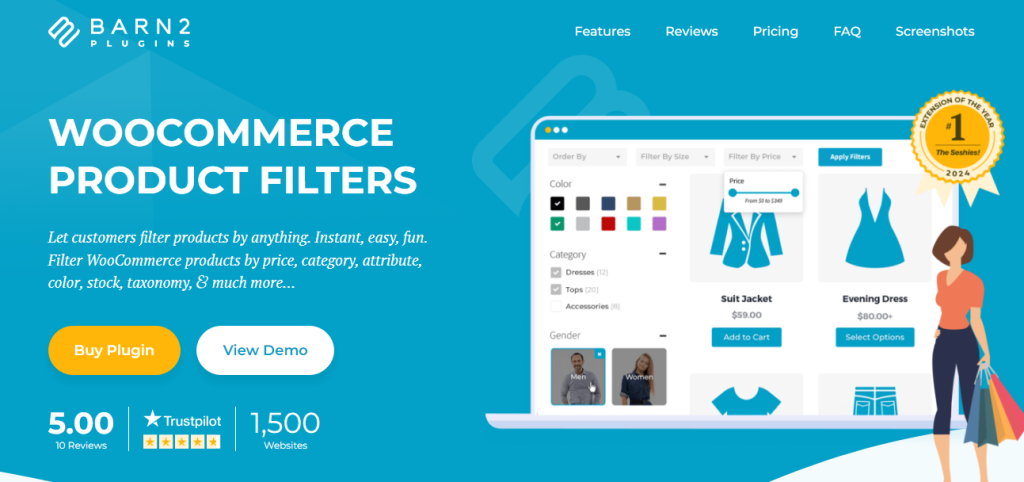
The plugin has an easy-to-use configuration option; you can customize every filter there.
Once you complete the customization, you can display the custom filters as a dropdown or on your sidebar.
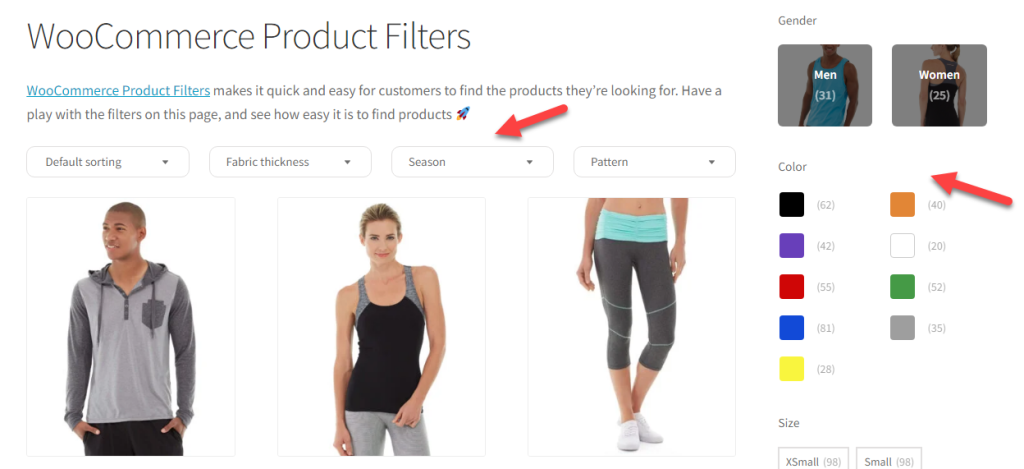
The plugin method would be much easier when you have thousands of products and need to help the customers find the ideal products.
That’s it!
This is how you can customize WooCommerce sidebar filters.
Frequently Asked Questions
Next, let’s see some frequently asked questions and answers regarding this topic.
Customizing filters enhances user engagement by providing a more personalized shopping experience. This can lead to higher conversion rates and better data collection for business insights. It also helps brand your store as customer-focused.
Custom filters can improve site performance by making product searches more efficient, but they must be optimized to avoid slowing down your site with excessive query loads.
Analyzing filter usage lets you see which products or attributes are in demand. This can help you manage inventory more effectively by stocking popular items.
Avoid overcomplicating the interface with too many filters, ensure they are optimized for site speed, and test thoroughly for compatibility and SEO implications.
Conclusion
If you need to navigate the users to the right product they need properly, filtering is an excellent option. By default, WooCommerce comes with sidebar filtering options, but if you need to enhance it, that’s great!
In this article, we have shown you the best plugin and the method for customizing the WooCommerce sidebar filters. Following this guide, you can implement this function on your WooCommerce store and increase conversion rate and revenue.
Would you begin customizing WooCommerce sidebar filters?
Let us know what you are going to do.
Please check out our YouTube channel for video content over written tutorials. We publish exciting videos there with step-by-step explanations.