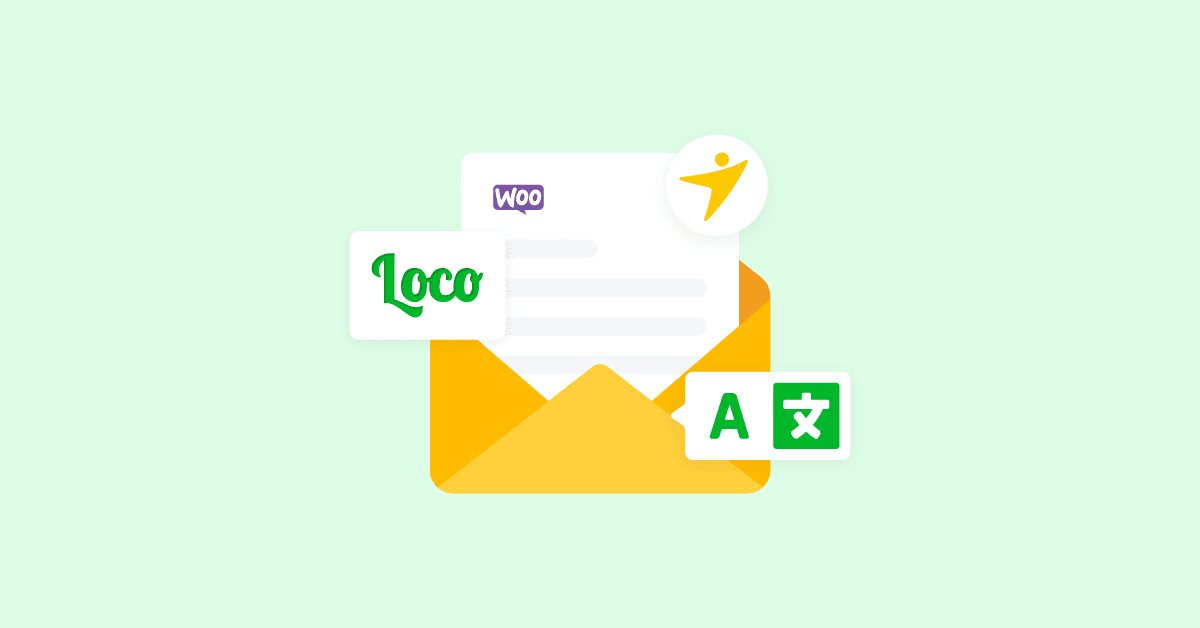Do you want to translate WooCommerce emails with Loco Translate? If you are looking for a step-by-step guide, keep reading this article. Here, we will show you how to use the Loco Translate plugin to translate your email templates.
If you run an online store, you must send email notifications to your customers. While they order a product, you need to send a New Order message. While shipped, WooCommerce will send you another email to the customer.
But do you know that you can customize the email content and change the language of the email template?
While you run an online store targeting a global audience, this feature will come in handy. If you do not know how to do it, keep reading this article. Here, we will show you the simplest way to translate WooCommerce emails with Loco Translate.
First, let’s see why you should translate WooCommerce emails.
Why You Should Translate WooCommerce Emails
If you can handle international shipping, start a store and offer your products to a worldwide audience. English is one of the most widely used languages in the world, but most people prefer content in their first language.
For example, if you are from Mexico, you will feel comfortable speaking and consuming content in Spanish. Similarly, if you have an online store and need to improve the user experience, translating your WooCommerce store and emails would be an ideal choice.
This is not a challenging task, and you can complete the process within a couple of minutes.
Now you know why translating WooCommece emails is a good idea. Next, let’s see how to translate WooCommerce emails with Loco Translate.
How to Translate WooCommerce Emails with Loco Translate
We can divide the tutorial into multiple steps:
- Installing and activating the plugin
- Adding additional languages to the plugin
- Translating WooCommerce emails
- Importing/exporting the email templates
Without any further ado, let’s get into the first step – installing and activating Loco Translate on your website.
1. Installing and Activating Loco Translate
The first thing you need to do is install and activate Loco Translate.
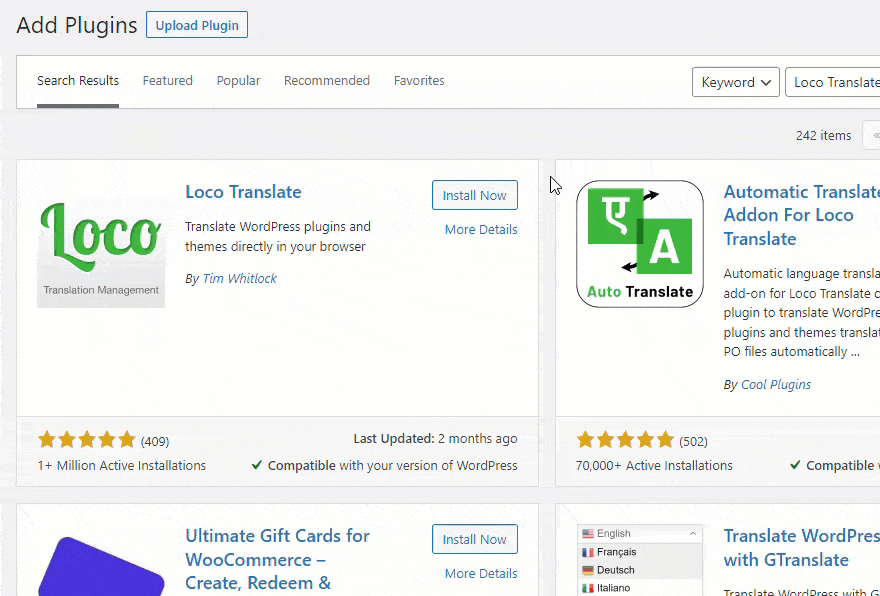
If you are already using Loco Translate, you can skip this step. By default, you will only see English (or the language you use on the site) in the settings.

2. Adding New Languages to the Plugin
To add a new language, go to the WordPress section.
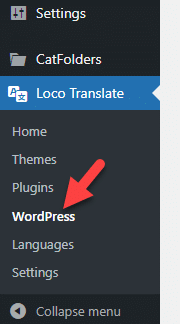
You can add/remove languages from the page.
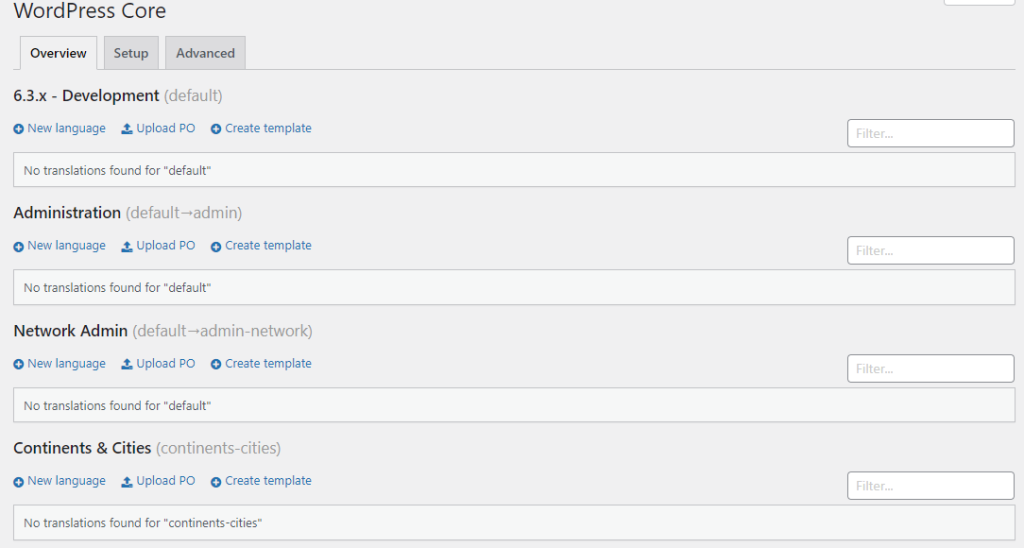
Here, we will add a new language to the development area.
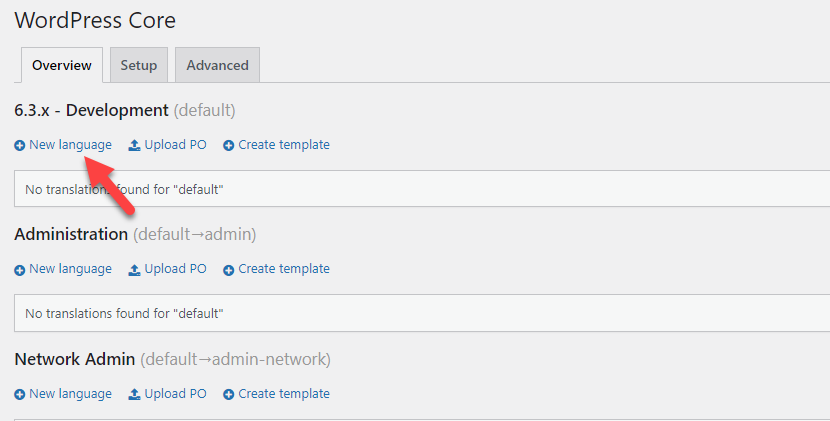
As you can see in the screenshot, we have added Spanish to the website.
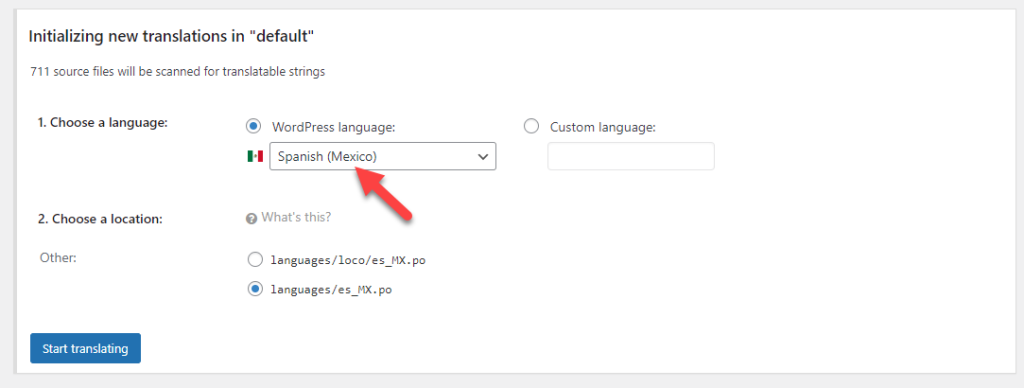
If you have the .po file of the language, you can also upload it to the Loco Translate settings to use the language.
Now, if you check the Languegs section, you can see that the new language is listed there.
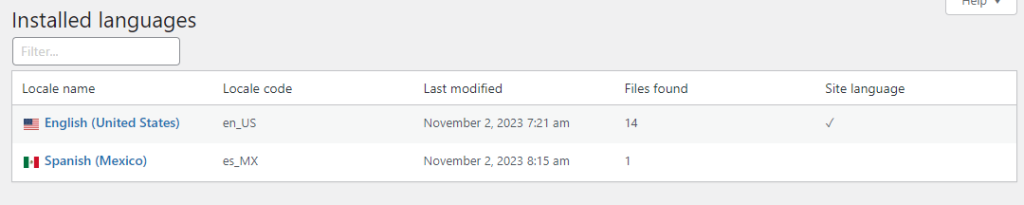
3. Translating WooCommerce Emails Using Loco Translate
Next, go to the YayMail settings. If you do not have YayMail, get the premium version from here. You can see the YaYMail settings under the YayCommerce option.
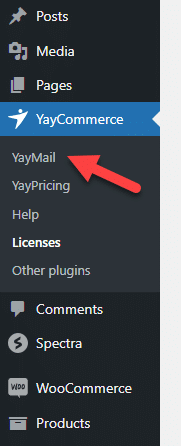
Now, you will be redirected to the YayMail builder.
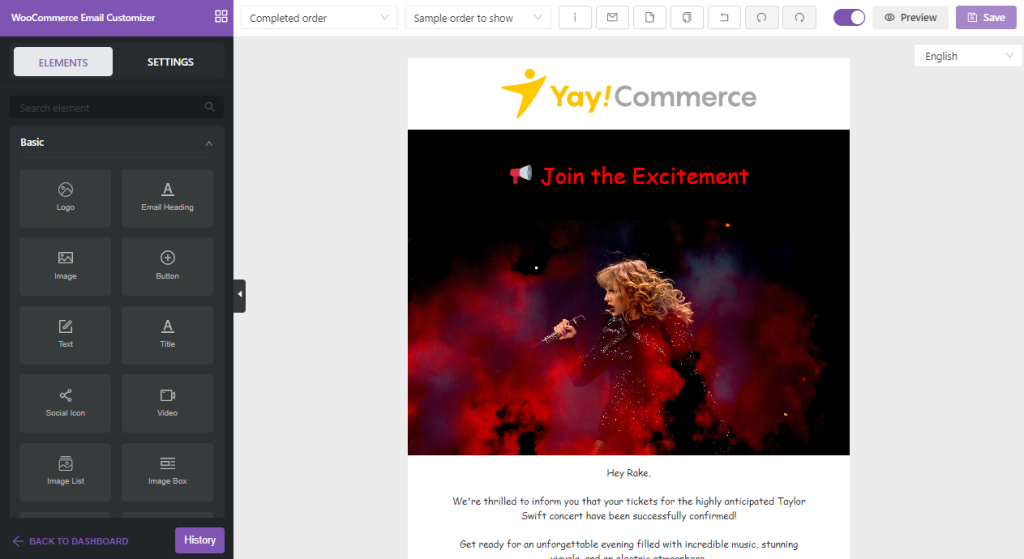
If you check the top right-hand side, you can see a language switcher.
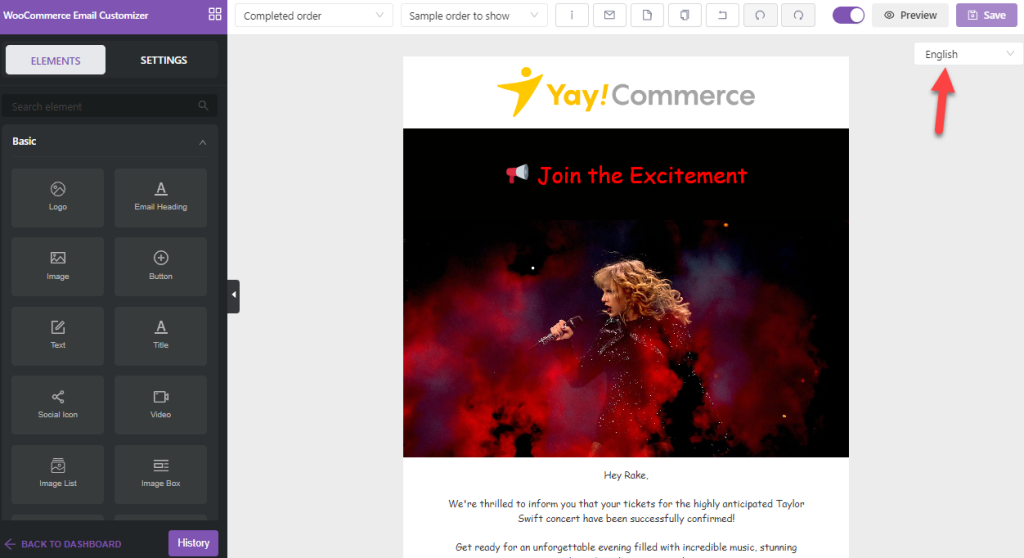
You can select the dropdown and see every language template in your store.
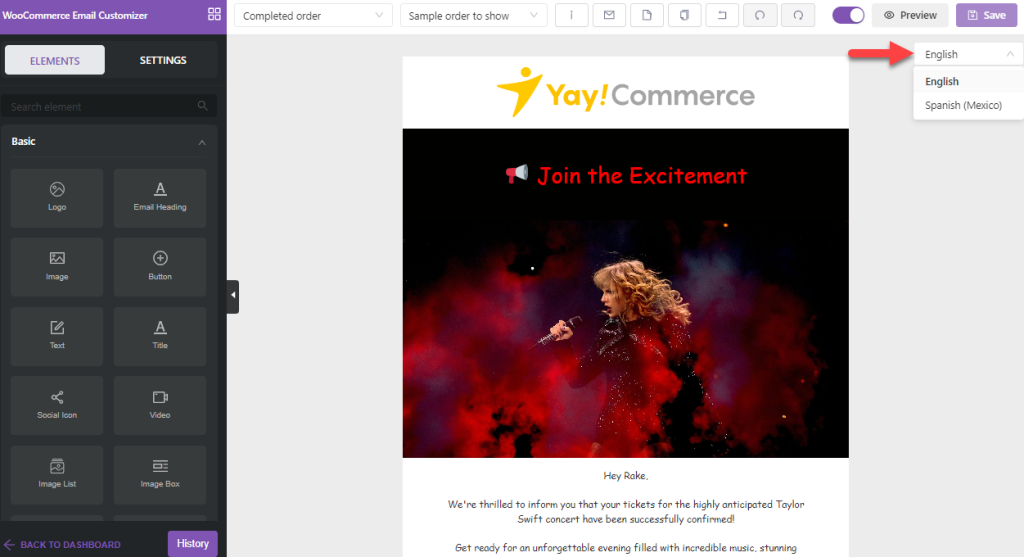
By default, it will be using the website’s primary language. But you can switch it to any other language. In this case, we will change it to Spanish.
The plugin will reload the page, and you’ll see the Spanish version of the email template:
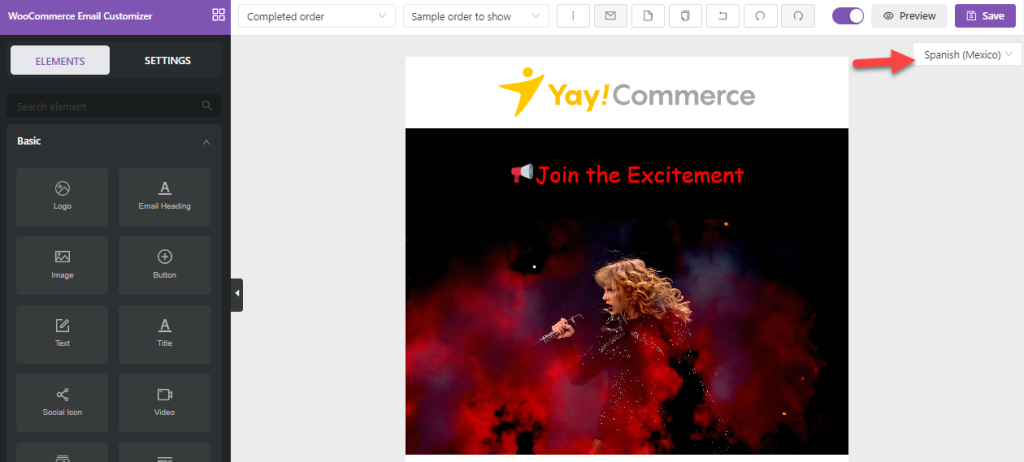
To configure the Spanish version, edit the template. You can add custom colors and text to the template.
We have customized the template, and here’s the final version:
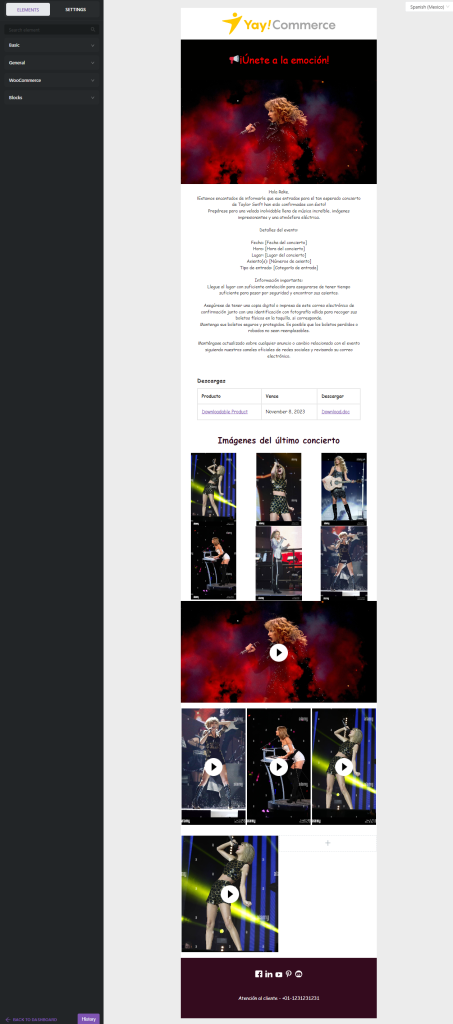
Once you have completed editing the template, save it and mark it as active.
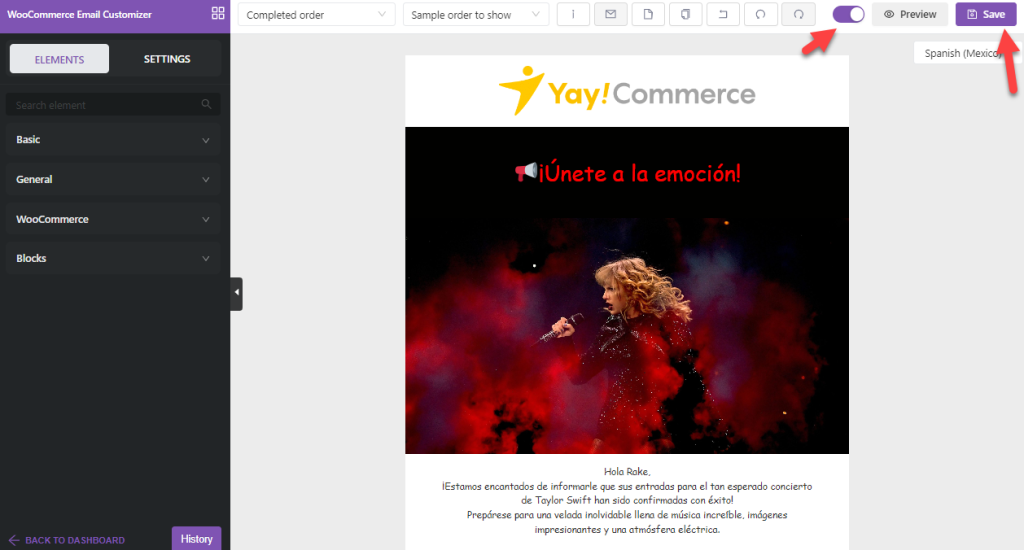
That’s it! This way, you can translate WooCommerce emails with Loco Translate. As you can see, the process is straightforward and requires no technical knowledge.
From now on, when a customer places an order using the English language, the template we saved for the English language will be used. Similarly, when someone places an order in Spanish, the template used for the Spanish language will be used.
You do not need to send the templates manually. WooCommerce and YayMail will take care of it automatically.
4. Importing/Exporting the Email Templates
If you have created multiple templates with the plugin, it is a good idea to check the import/export feature. On the left-hand side of the yayMail builder, you can see the Import/Export templates settings.
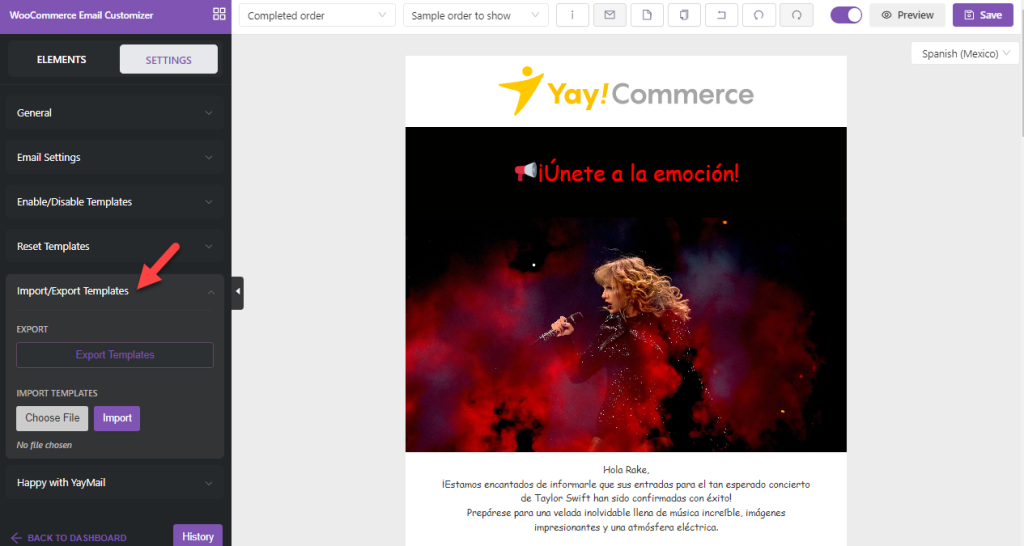
You can use this feature to back up the email templates you have configured. This way, you can move the templates between websites or store them offline.
Here’s how you can export/import a template. If you need to keep a copy of the template, select the language and click on export.
YayMail will give you a JSON file you can use later to import the email template.
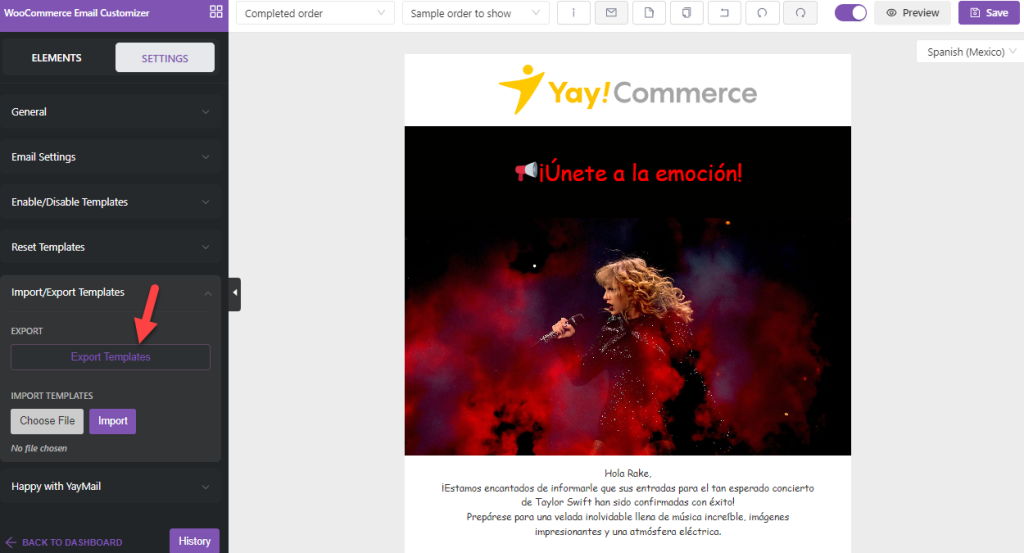
To import a template, select the JSON file from your local storage and click import.
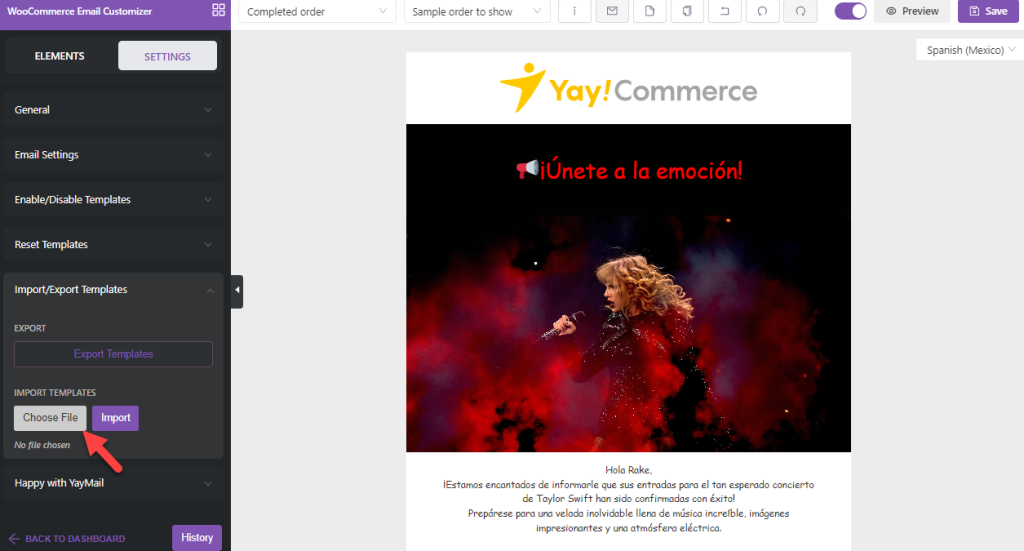
Overall, if you need to make your WooCommercve emails multilingual, consider using the Loco Translate plugin with YayMail.
Bonus: Best Plugins for Translating WooCommerce Emails
If you are not a huge fan of Loco Translate, no worries. There are other plugins available you can use to translate your WooCommerce emails. They are:
- Polylang
- TranslatePress
Below, we will show you what makes each plugin unique. So, based on your preferences, you can choose an option.
1. Polylang
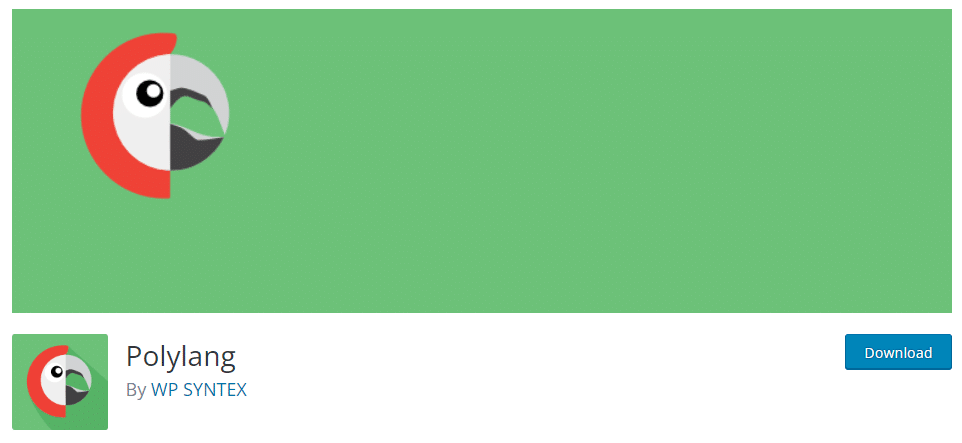
When you prefer an easy-to-use WordPress translation plugin, check out Polylang. Since the plugin also has a lightweight code, it won’t slow down your website. Polylang is also compatible with third-party plugins like WooCommerce, Yoast SEO, Advanced Custom Fields, etc. Apart from content, you can also translate the permalink using the plugin.
While adding new languages, you can assign a particular path in your primary domain or a dedicated subdomain. Based on your preferences, you can choose an option. If you need to transfer data between websites, the import/export function would be helpful.
Features
- Easy to use
- Lightweight
- Compatible with Yoast SEO
- Translate URL slugs
- Export/import
Pricing
Polylang is a freemium WordPress plugin. You can get the lite version plugin from the repository. The premium version will cost you €99/year.
2. TranslatePress
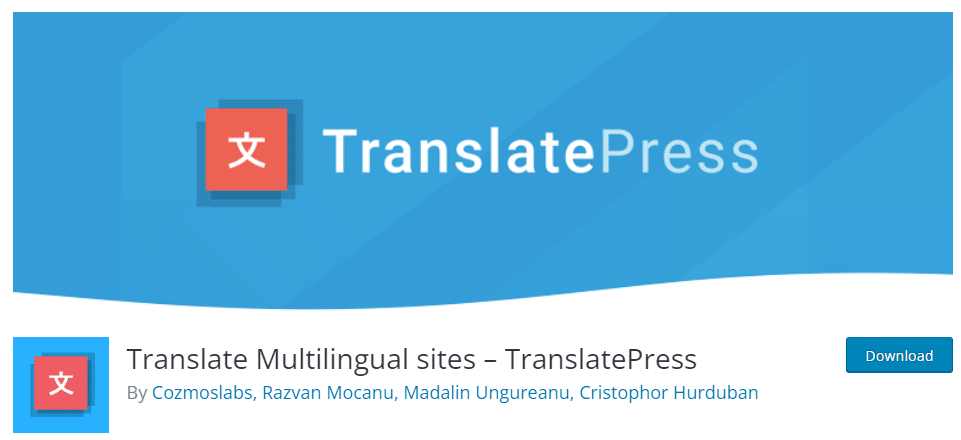
If you are looking for a reliable WordPress translation plugin, check out TranslatePress. TranslatePress comes with a customizable language switcher option. The plugin will also work well with WooCommece. So, if you are running an online store and need to translate the content, this plugin will be helpful.
Another notable feature of TranslatePress is the Google Translate integration. By integrating the tool with the Google Translate service, you can automate the website translation part. This way, you can save time and effort.
Features
- Customizable language switcher
- Manual/automated translation
- Google translation integration
- Shortcode optimized
- Compatible with WooCommerce
Pricing
TranslatePress is a freemium WordPress plugin. You can get the free version of the plugin from the repository. The premium version will cost you €89 a year.
Frequently Asked Questions
Now, let’s take a look at some of the best frequently asked questions regarding the case.
No. YayMail makes it easy to translate your WooCommerce emails with Loco Translate. You do not need to touch a single line of code to modify your WooCommerce emails.
Yes. You can import/export email templates via YayMail. This will help you keep a copy of the modified email locally. Or, you can use the feature to transfer the customized email to any other website.
If you have disabled the Loco Translate plugin, there will be only a single template – the customized one. On the other hand, if you have enabled the Loco Translate plugin, you can create individual email templates for each language.
Currently, the feature is only available with the premium version of YayMail. You should get the pro version of the plugin to get the WooCommerce email translation feature.
Conclusion
While handling an online store, your main goal would be to get more traffic, convert them to leads/sales, and so on. To optimize the user experience, translating your WooCommercfe store would be ideal.
Using any WordPress translation plugin like Weglot, Loco Translate, or Polylang, you can do that. Once you have done translating the front end of the website, you should also consider translating the WooCommerce emails.
It will help you improve the overall user experience. As you can see in this tutorial, the process is straightforward. A plugin like Loco Translate would make the job easier. It will only take a couple of minutes to do the job.
Do you know any other methods we can use to improve the user experience on a WooCommerce store?
Let us know in the comments!