WooCommerce is one of the most popular eCommerce platforms, powering over 3.5 million online stores. As your WooCommerce store grows, you need a robust infrastructure that can handle increasing traffic and sales. AWS offers highly scalable and secure cloud solutions perfect for running WooCommerce stores.
In this comprehensive guide, we will cover everything you need to know to optimize your WooCommerce store on integration with Amazon Web Service, from initial setup to performance tuning and security best practices.
Understanding WooCommerce
WooCommerce is an open-source eCommerce plugin built for WordPress. It provides a flexible framework for setting up an online store and selling products. With WooCommerce, you can easily add shopping cart functionality to your WordPress site.
Some key things to know about WooCommerce:
- Extends WordPress – It is a plugin that works with existing WordPress sites. No need to install new eCommerce software.
- Customizable – Provides complete control to customize store design, products, and payment methods as per your business needs.
- Scalable – Handles millions of products and thousands of orders easily. Integrates with various payment gateways.
- Free and open source – Anyone can use it for free. The open-source community actively develops and maintains it.
- Extendable – Has a vibrant marketplace of thousands of free and paid extensions to add advanced functionality.
AWS Services for WooCommerce
AWS provides a wide range of services that can be leveraged to run WooCommerce stores efficiently:
Compute
EC2 – Elastic Compute Cloud provides scalable virtual servers to install WordPress and WooCommerce. Multiple instance types are available to balance performance and cost.
Auto Scaling – Automatically scales EC2 capacity based on traffic. Helps handle spikes during sales or promotions. Elastic Beanstalk – Service for deploying applications on EC2. Handles provisioning and scaling. Simplifies WooCommerce setup.
Storage
S3 – Simple Storage Service offers scalable object storage to store images, files, and static assets. Integrates with CloudFront CDN.
EFS – Elastic File System provides scalable shared file storage for WordPress and uploads. Supports high concurrency workloads.
Database
RDS – Managed Relational Database Service hosts MySQL databases for WooCommerce. Handles admin tasks like backups, patching, and scaling.
Aurora – MySQL-compatible database engine designed for performance. Up to 5X faster than standard MySQL on RDS.
DynamoDB – NoSQL database service capable of handling large volumes of data and traffic.
Networking & Delivery
Route 53 – Managed DNS service routes users to your WooCommerce site and resources. Enables custom domain names.
CloudFront – Content delivery network caches static assets across global edge locations for faster delivery.
VPC – Virtual Private Cloud hosts AWS resources in an isolated virtual network. Provides security and control.
Setting Up an AWS Account
The first step is to create an AWS account if you don’t already have one. Here are the basics:
- Go to aws.amazon.com and click Sign Up. Follow the steps to create a new account.
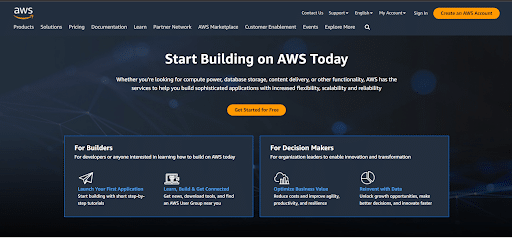
- You will need to provide your contact information and a valid credit card. AWS offers a free tier with limited resources for 12 months.
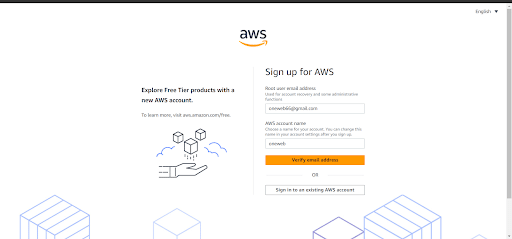
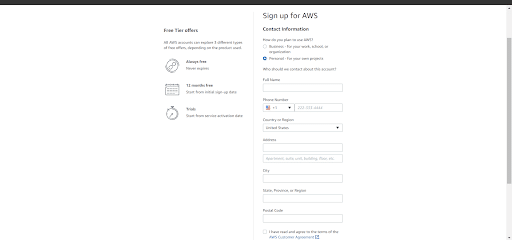
- Once signed up, you can access the AWS Management Console and start using the services.
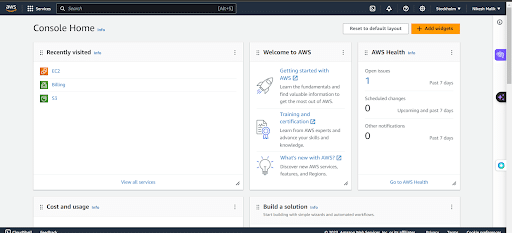
- Understand the various AWS pricing models like on-demand, spot, and reserved instances to optimize costs.
- Enable multi-factor authentication (MFA) for additional security.
- Create IAM users with appropriate permissions instead of using root account credentials.
With the fundamentals covered, you can start deploying WooCommerce Amazon Web Service integration!
AWS Configuration Best Practices
Here are some key best practices to follow when configuring your WooCommerce store on AWS:
Use Elastic Beanstalk
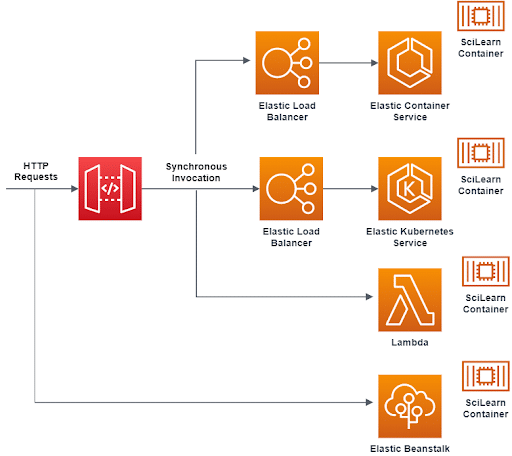
Source: AWS
AWS Elastic Beanstalk provides an easy way to deploy WordPress with WooCommerce preconfigured. It performs tasks like:
- Provisioning EC2 instances
- Installing WordPress
- Configuring RDS database
- Setting up security groups, load balancer
This removes a lot of manual effort involved in setting up various services individually. Beanstalk handles underlying infrastructure scaling and management.
Leverage Auto Scaling
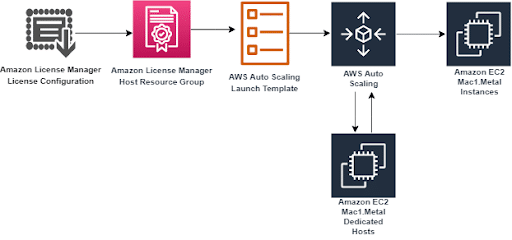
Source: AWS
As your traffic grows, you need to scale EC2 capacity up and down automatically. AWS Auto Scaling helps launch or terminate instances based on criteria like traffic spikes.
Auto Scaling can help prevent slow page loads or outages during periods of high visitor volume like holiday sales or new product launches.
Enable HTTPS
Ecommerce sites must use HTTPS encryption for secure transactions and to build customer trust.
On Beanstalk, you can enable HTTPS by integrating a free SSL certificate from Amazon Certificate Manager (ACM) or uploading your own certificate.
Setup VPC
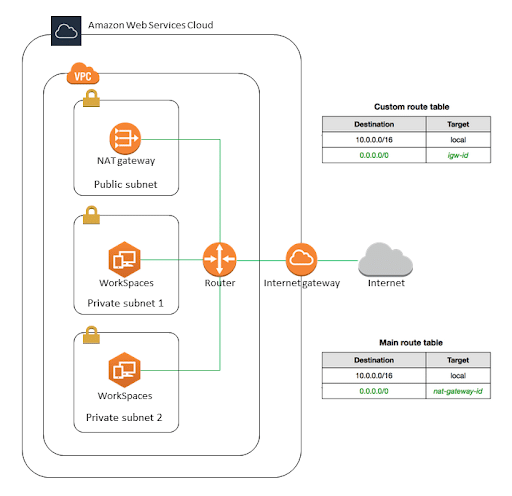
Source: AWS Documentation
Launch your AWS resources like EC2, RDS, etc, within an isolated Virtual Private Cloud (VPC) instead of the default VPC.
A custom VPC gives you granular control over the virtual network, subnet IPs, route tables, security groups, and access control. Critical for security and compliance.
Utilize CloudFront CDN
To accelerate static asset delivery like images, CSS, and JS files, integrate WooCommerce with CloudFront content delivery network.CloudFront caches files in edge locations globally so users get assets from nearby servers, improving site performance.
Regular Data Backups
Maintain regular backups of your WordPress site data and WooCommerce database on S3. Beanstalk can schedule automatic backups to S3.
Backups protect against data loss in case of disasters or human errors. Test restores periodically to ensure backups are valid.
Deployment Options
You can deploy WooCommerce on AWS using single-server, multi-server, or Kubernetes-based architectures:
Single Server
All components, like applications, databases, etc, are hosted on a single EC2 instance. Suitable for smaller stores.
Pros:
- Simple setup and management
- Low cost
Cons:
- Limited performance and scalability
- Single point of failure
Multi-Server
The store runs on multiple servers with components like app, database, and caching on separate servers.
Pros:
- Scales better by adding more servers
- More fault tolerant
Cons:
- Complex architecture
- Higher management overhead
Kubernetes-Based
The store runs on a Kubernetes cluster with WordPress, WooCommerce, and database containers. Provides high scalability.
Pros:
- Auto-scaling, self-healing architecture
- Supports large traffic volumes
- Managed offerings like EKS are available
Cons:
- Steep learning curve
- Higher operational complexity
Performance Optimization
Tune your WooCommerce site for maximum speed and stability with these performance best practices:
- Install caching plugins like WP Rocket or W3 Total Cache to significantly improve page load times by caching content. Reduce database queries.
- Enable Gzip compression on the webserver to compress HTML, CSS, JS, and images, lowering bandwidth usage.
- Minify CSS/JS files to reduce their size for faster loading using a plugin like Autoptimize.
- Compress images without affecting quality. Use plugins like EWWW Image Optimizer.
- Limit post revisions to reduce database bloat as site content changes over time.
- Upgrade to PHP 7.4 or greater for faster PHP script execution speed. Use PHP OPcache for caching.
- Tune MySQL settings according to WooCommerce benchmarks. Increase memory limit to 256M or higher based on traffic.
- Implement lazy loading for images and videos using plugins like BJ Lazy Load. Load only visible media first.
- Enable HTTP/2 on your web server for faster transfer of visual assets.
Monitoring and Management
Robust monitoring and management practices are vital for a high-performing WooCommerce site on AWS.
- Monitor key performance metrics like page load times, failed requests, and server resources (CPU, memory, disk space) to detect problems.
- Set up error logging to capture PHP, database, and API call errors to identify causes of problems.
- Monitor site uptime from multiple global locations to track outages using uptime monitoring tools.
- Use external monitoring to detect problems even if your site is down. Internal monitoring can fail during outages.
- Implement real user monitoring (RUM) with tools like Middleware to measure front-end performance and JavaScript errors directly from customers’ browsers. Provide user experience insights.
- Set up cloud monitoring with detailed visibility into key AWS resources like EC2, RDS, and ELB. AWS CloudWatch provides monitoring metrics and dashboards.
- Enable alerting to promptly notify your team via email or SMS when critical issues like outages or slowdowns occur. Quickly resolve problems.
- Use log aggregation tools like AWS CloudWatch Logs to collect all application and web server logs in one place for faster troubleshooting.
- Automate processes like instance patching, scaling, and backups using configuration management tools like AWS OpsWorks. Reduce management overhead.
- Monitor security with intrusion detection like AWS GuardDuty and vulnerability scanning. Identify threats proactively.
- Track costs with tools like AWS Cost Explorer to get visibility into expenditures. Get alerts for high spend and optimize resource usage.
- Use auto healing mechanisms like EC2 auto recovery to automatically detect and recover unhealthy instances, improving application resiliency.
Security Best Practices
Some key security best practices include:
- Install a Web Application Firewall (WAF) to filter malicious web traffic targeting your WooCommerce site. AWS WAF integrates with CloudFront.
- Prevent DDoS attacks that can make your site unreachable by enabling AWS Shield, a managed DDoS protection service.
- Scan for vulnerabilities regularly using automated tools to identify security loopholes in your WordPress site and plugins. Download updated versions to fix issues.
- Enforce the use of strong passwords for all admin accounts via password management policies. Implement multi-factor authentication for additional protection.
- Limit access using AWS Identity and Access Management (IAM), which allows granting users only the permissions they need to do their jobs.
- Rotate credentials periodically for services like RDS to reduce the risk of compromised passwords.
- Store sensitive data like credit cards in encrypted format only. Never store card details directly. Use tokenization.
- Automate security with tools that perform daily malware scans, block threats, and streamline WAF and DDoS protection.
Cost Optimization
Optimizing costs is crucial when running WooCommerce on AWS infrastructure. AWS offers many features and options to reduce costs if used effectively.
Some best practices for reducing AWS costs include using auto-scaling to terminate idle EC2 instances not handling traffic. This provisions new instances only when traffic requires it. Purchasing reserved instances for steady traffic can provide significant discounts of up to 72% compared to on-demand pricing.
Other options are using spot instances to get up to 90% discounts compared to on-demand while accepting the trade-off that they can be terminated anytime based on demand. Right-sizing instances to the workload instead of overprovisioning can also save on costs. Monitoring data can help pick the optimal instance size and downsize during lean periods.
Additional ways to optimize costs include:
- Using AWS Trust Advisor for recommendations on cost, security, fault tolerance, and performance.
- Analyzing billing data with Cost Explorer to identify top expenses and trends.
- Turning off dev/staging resources when not in use and stopping instead of terminating them.
- Using auto-scaling and load data to optimize capacity for production workloads.
- Implementing lifecycle policies on S3 and EBS to move older data to cheaper storage tiers.
Scaling and Growth Strategies
As your WooCommerce business on AWS grows, there are several strategies you can leverage to scale your infrastructure to meet higher traffic demands:
- Implement RDS read replicas to distribute read-only workloads across multiple database instances. This removes the load from your primary database for better performance.
- Deploy your WooCommerce infrastructure across multiple AWS regions. This improves latency for customers in different geographies and also provides disaster recovery capabilities.
- Offload resource-intensive search functionality to a managed service like Amazon Elasticsearch Service for faster and more scalable catalog browsing.
- Horizontally scale your compute resources by deploying additional EC2 instances across multiple Availability Zones in your VPC. Auto Scaling Groups make this easy.
- Use a shared and scalable file system like Amazon EFS to provide a common data source across a dynamic fleet of EC2 web servers.
- Cache frequently accessed data and API responses in a Redis cluster on ElastiCache to reduce database load.
- Optimize code and leverage async processing with SQS queues to handle spikes in traffic more efficiently.
- Migrate your database to Amazon Aurora for up to 5x better performance compared to MySQL on RDS. It scales well with workloads.
- Use high-performance EBS SSD storage to improve I/O speeds for read-heavy workloads like product catalogs.
Troubleshooting Common Issues
Running an ecommerce site on AWS comes with its own unique set of troubleshooting challenges. Here are some best practices for resolving common problems with a WooCommerce site hosted on AWS.
Identifying and resolving performance bottlenecks
- Slow page loads or request times likely indicate an underlying performance issue. Profile problematic pages to pinpoint inefficient code or database queries that need optimization.
- Check for correlated spikes in CPU, memory, and disk utilization, as these could signify overall resource contention and a need to scale up your EC2 instance size.
- Analyze web server and PHP error logs for any application errors contributing to degradation.
- Addressing caching inefficiencies can also help, so review your cache hit ratio and implement additional caching tiers like Redis if needed.
Dealing with downtime and outages
- Having standby instances and health checks in place will allow for fast failover when downtime occurs while determining the root cause. Review access logs during the outage window to understand the scope and symptoms.
- Check the AWS Service Health Dashboard for any AWS issues that could be impacting your site. Once the primary instance is recovered, implement preventative monitoring and alerting to avoid future recurrence.
Troubleshooting database problems
- For slow queries, enable RDS logging and analyze slow query logs to identify and optimize inefficient searches.
- Check for storage issues like inadequate free space or insufficient IOPS that could necessitate a higher throughput RDS instance type.
- Review database errors related to deadlocks and contention to isolate problematic transactions causing locking.
- Finally, monitor database replication lag, which could indicate network or configuration problems.
Conclusion
AWS provides a highly reliable, secure, and scalable platform for running mission-critical WooCommerce stores. With capabilities like auto-scaling, RDS database management, and CloudFront CDN integration, AWS can cost-effectively support ecommerce growth from startups to enterprises.
By following the configuration, deployment, optimization, monitoring, and troubleshooting best practices covered in this guide, you can build a high-performance WooCommerce architecture on AWS.
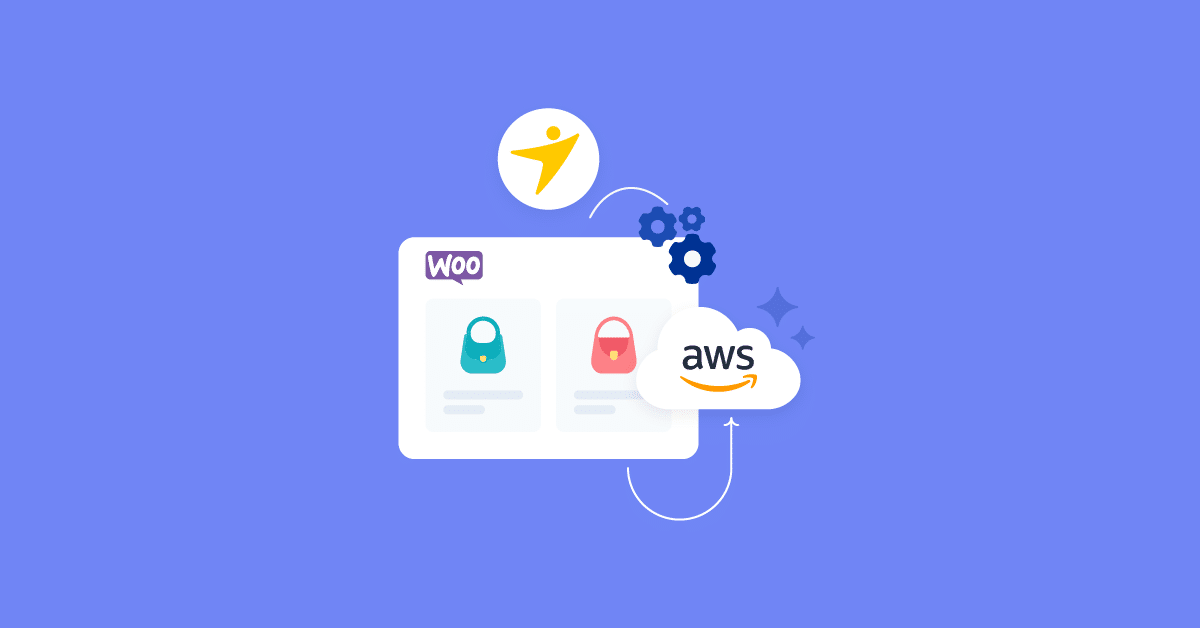
[…] is no option to add the store credit functionality in WooCommerce. However, you can easily change that with the help of WooCommerce store credit plugins. These […]