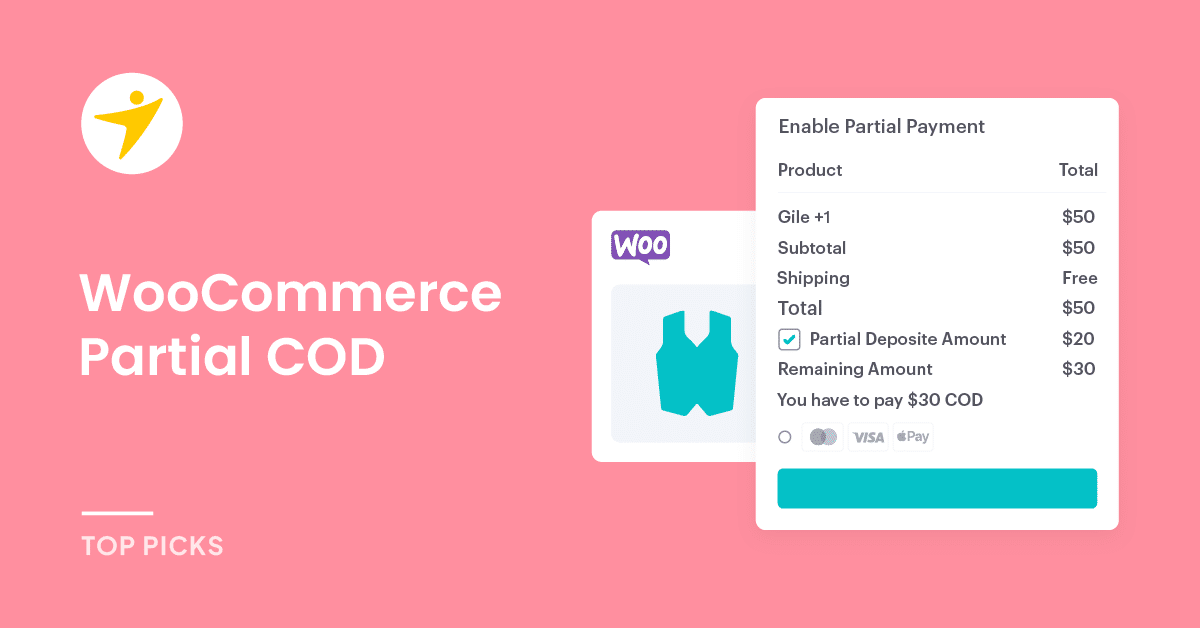Do you want to configure WooCommerce partial COD on your online store? If you are looking for a step-by-step guide, keep reading this article. Here, we will show you how to set up partial COD hassle-free.
When you run an online store, you can include multiple payment methods. Some people prefer prepaid payments, while others prefer cash on delivery. Adding cash on delivery as a payment method to your store will help you increase the conversion rates.
Since some people are uncomfortable paying for the product online, this could be an excellent opportunity to boost revenue.
But it would be great if there is a way to accept partial COD, right?
If you use WordPress and need to accept partial COD, keep reading this article. Here, we will show you how to configure WooCommerce partial COD properly.
But first, let’s see why you should include WooCommerce partial COD in your online store.
Why You Should Include WooCommerce Partial COD
There are multiple reasons to add partial COD to your online store. Some of the popular reasons are:
- Steady cash flow: Since you are getting paid for your shipping or handling, there will be steady cash flow. You do not need to invest money into shipping while enabling partial COD.
- Reduced cart abandonment: Since most people pay you beforehand, there will be reduced cart abandonment. This means all the shipped products will be delivered properly.
- Flexible to customers: Instead of accepting prepaid orders, enabling partial COD can help you win customers. Some people prefer COD instead of prepaid payment methods, and they will find this method helpful.
- Increase in sales: If your majority audience prefers COD over prepaid, you can see an increase in sales.
- Customer trust: There will be fewer spam orders when you enable partial COD. While you accept complete COD orders, people can ghost you. This will result in you paying for both shipping, negatively affecting your annual revenue.
And so on.
Now you know why including cash on delivery to your WooCommerce store is a good idea. The following section will show how to configure it in your WooCommerce store.
How to Set Up WooCommerce Partial COD
Here is how you can set up WooCommerce partial COD. Since the WooCommerce plugin doesn’t have this feature, you need to rely on a third-party plugin. Multiple third-party plugins are available to help you set up partial COD.
From the list, we will choose Disable payment method by PI websolution.
It is a freemium plugin, and we will use the free version tool. Here’s the setup guide.
Installation and Activation
The first thing you need to do is install and activate the plugin on your website. Since the tool can be found inside the WordPress plugins repository, you can install it directly.
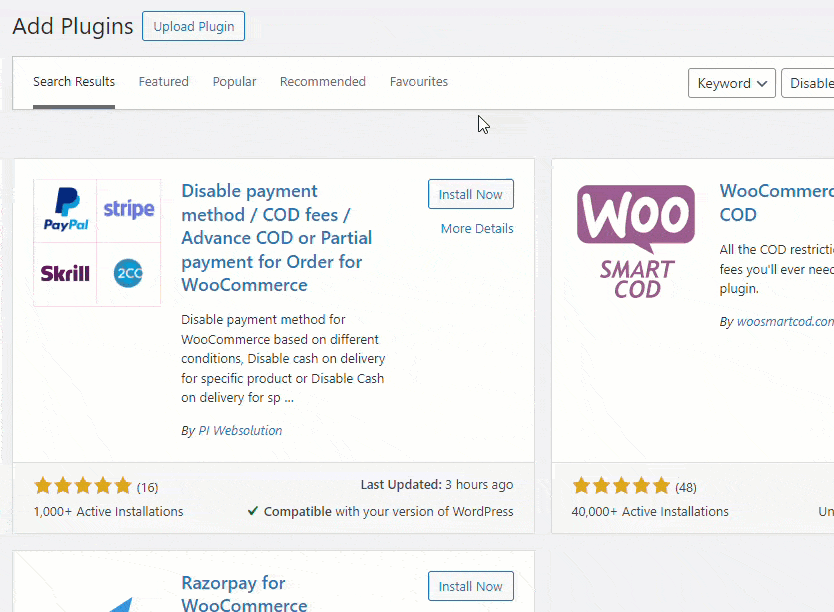
Once you have completed the installation, you can see the plugin’s configuration on the left-hand side.
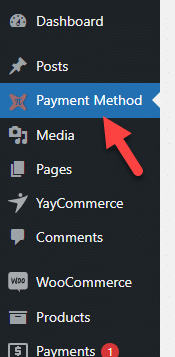
Now, it is time to customize the plugin.
Configuration
The plugi9n comes with minimal configuration options. If you check the settings panel, you can see options like:
- Payment method rules
- Partial payment for order
- Extra settings
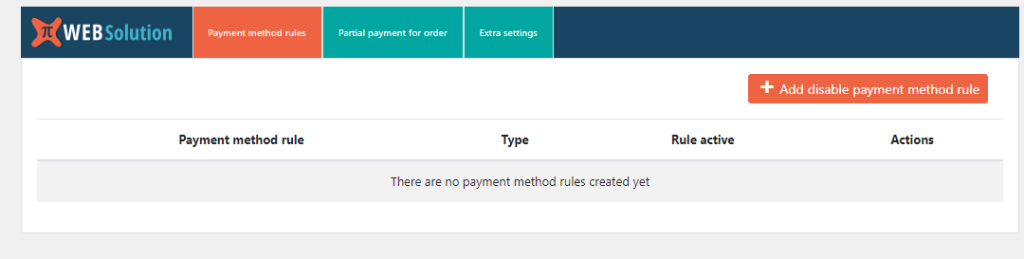
From the list, you need to choose partial payment for order settings.
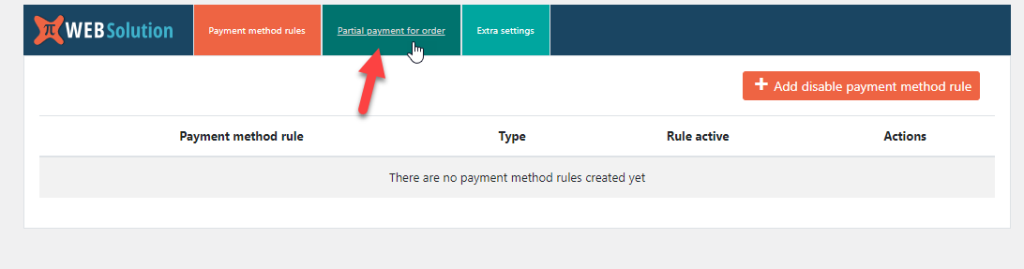
You can see multiple configuration options on the page.
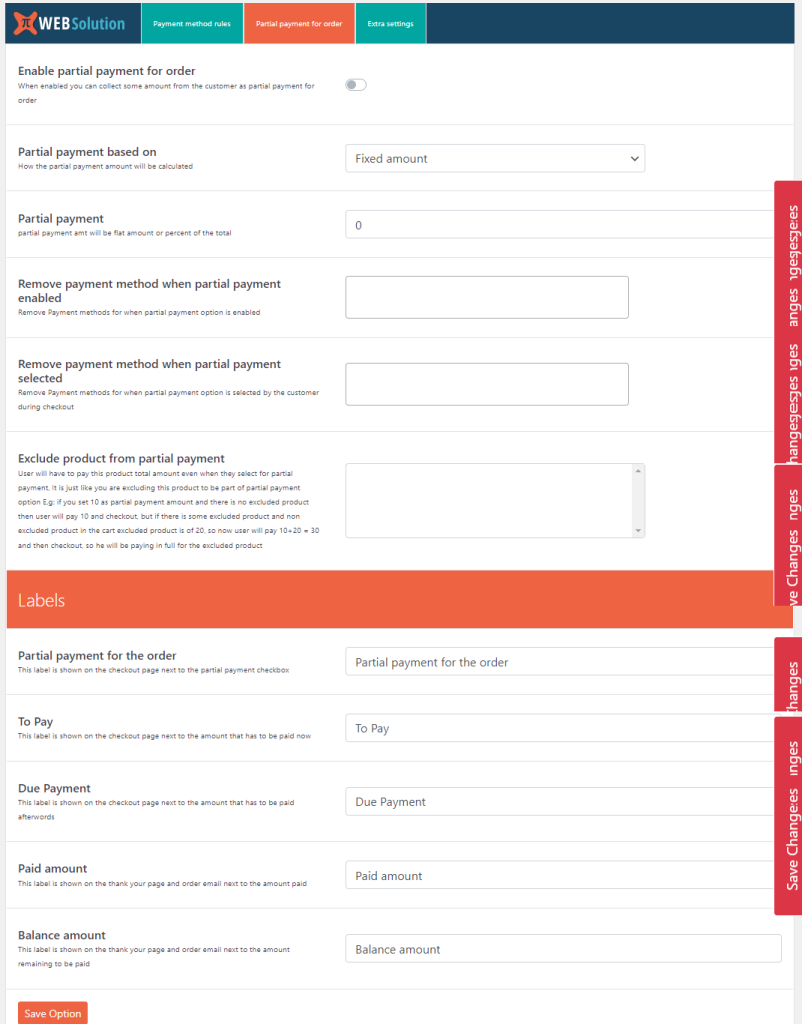
The very first thing you need to do is enable partial payments.
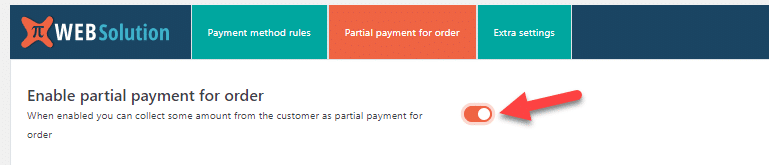
Next, choose how you need to set the amount. You can select a fixed fee for the COD order or a % of the total order value. In this case, we will charge the customer flat $10.
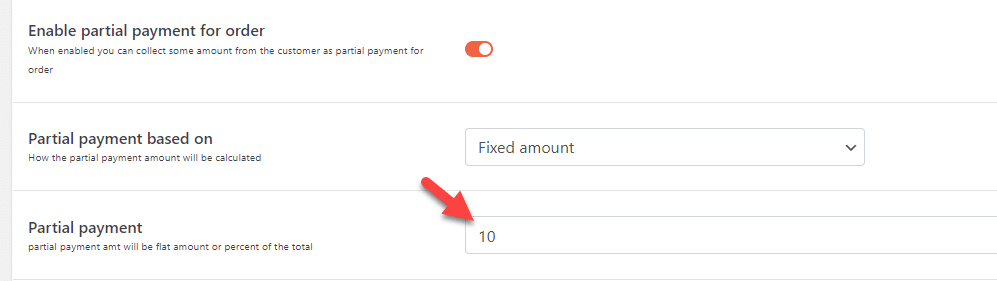
Once you have customized it, you must choose the labels to display.
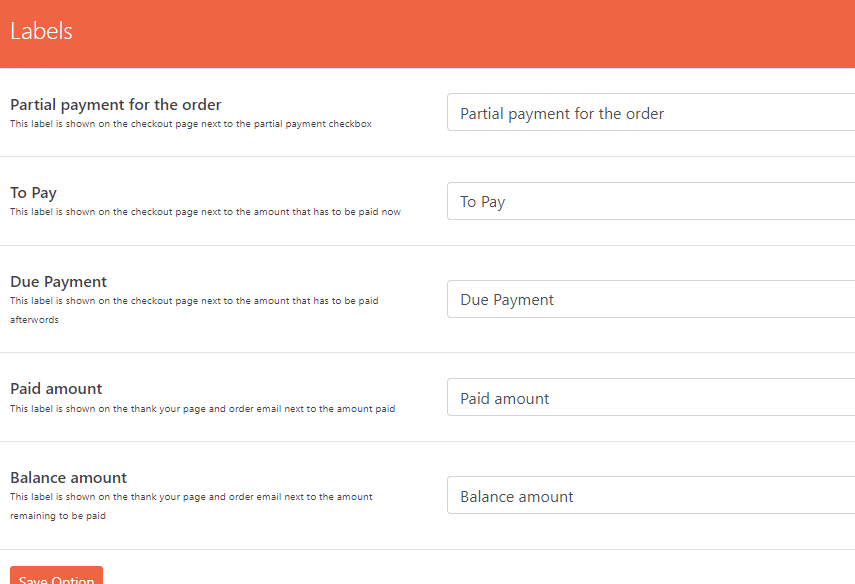
After all the modifications, save the changes. So far, we have installed the plugin and configured it. The next thing we should do is test how it works.
Testing
In our test store, we have enabled cash on delivery and added a product to the cart. If you go to the checkout page, you can see an option to allow partial payment for the order.
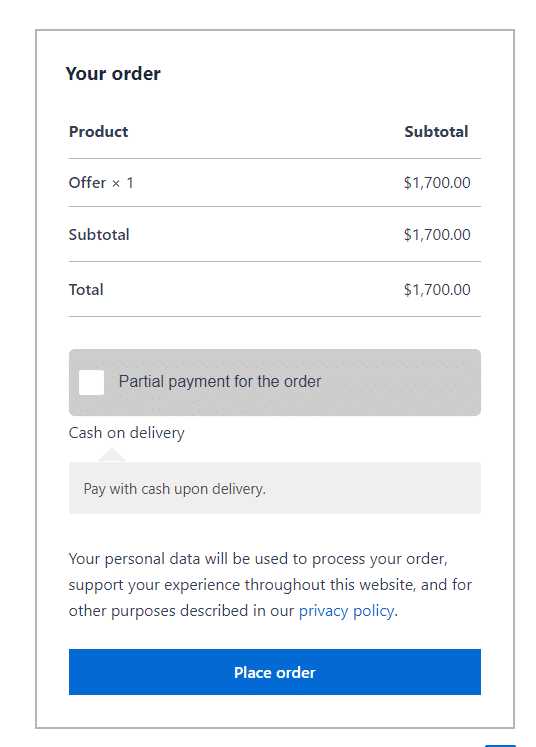
If customers enable the partial payment option, they only need to pay the partial fee we have configured in the plugin’s settings.
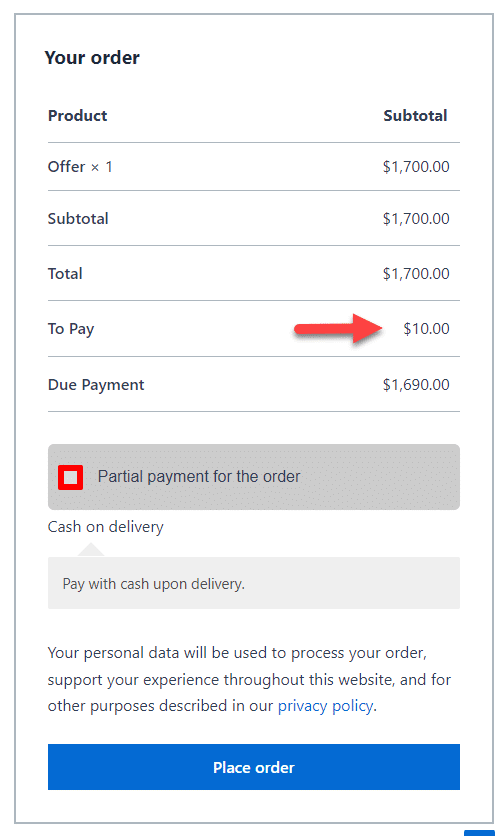
The rest of the amount can be paid while the order is delivered. As you can see in the screenshot, the configuration is successful.
That’s it!
This is how you can set up WooCommerce partial COD.
Bonus: Exert Tips While Offering Cash On Delivery Payment Method
Cash on delivery is one of the best payment methods available for WooCommerce. If you are offering it in your store, here are some expert tips:
- Make it visible: You can add a banner or pop-up to the website to inform customers about the COD offer.
- Explain the terms and conditions: You must modify the terms when you offer COD. For example, if a customer cancels the order after you shipped it, you can deduct the shipping rate from the total order value.
- Verify the customer: To reduce spam orders, you must verify your customers. You can call them to confirm the order.
- Limit COD if necessary: COD won’t be feasible if you sell products worth $300 or more. In that case, you can limit the COD facility to limited products.
- Send timely emails: You must email your customers regarding the order status. This will help you collect the product on delivery without any issues.
- Add extra fee is necessary: Add a fee to the order if the customer selects cash on delivery. This way, you can keep a steady cash flow.
Best Partial COD Plugins You Should Try
This section will show two of the best plugins to implement partial COD on your WooCommerce store. They are:
- Partial COD for WooCommerce
- WooCommerce Partial COD
Each tool comes with unique features. Below, we will explain what makes these tools unique. Based on your requirements and preferences, you can choose an option.
1. Partial COD for WooCommerce
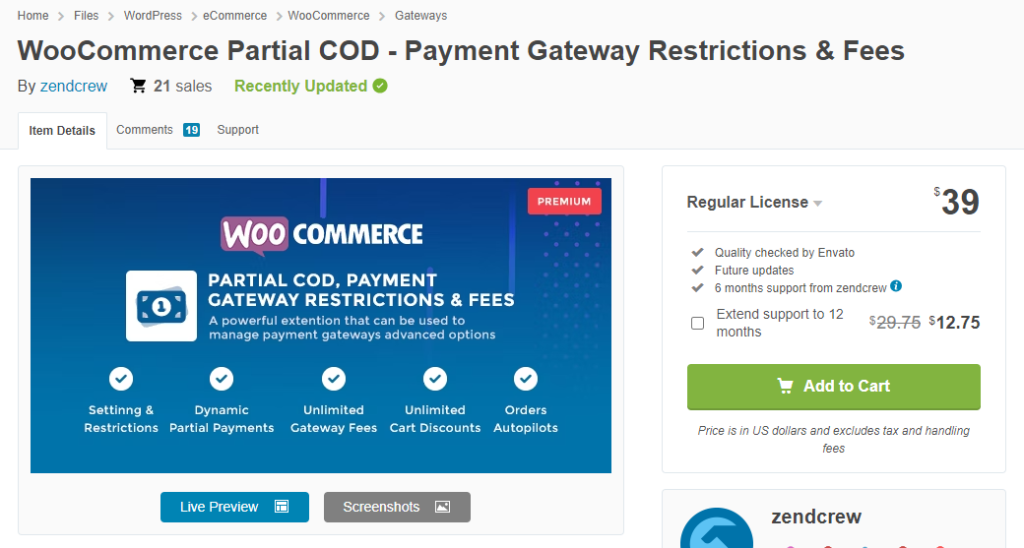
If you want a plugin that can be downloaded from the official WooCommerce store, check out Partial COD for WooCommerce. You can add multiple fee types via this plugin. For example, you can accept partial COD according to a specific percentage of the tidal order value or a flat fee.
You can add partial payments to all your products in the store or the specific one. You also have the option to set a minimum and maximum amount for partial payments. Since the plugin works with most payment gateways, you can get paid in any way you need.
Features
- Multiple fee types
- Global COD fee
- Minimum and maximum amount for partial payment
- Works with most payment gateways
- Order emails
Pricing
Partial COD for WooCommerce is a premium plugin. You can get it from WooCommerce’s official website. If you choose the monthly subscription, that will cost you $6.59 a month. On the other hand, the yearly subscription will cost you $79.
2. WooCommerce Partial COD
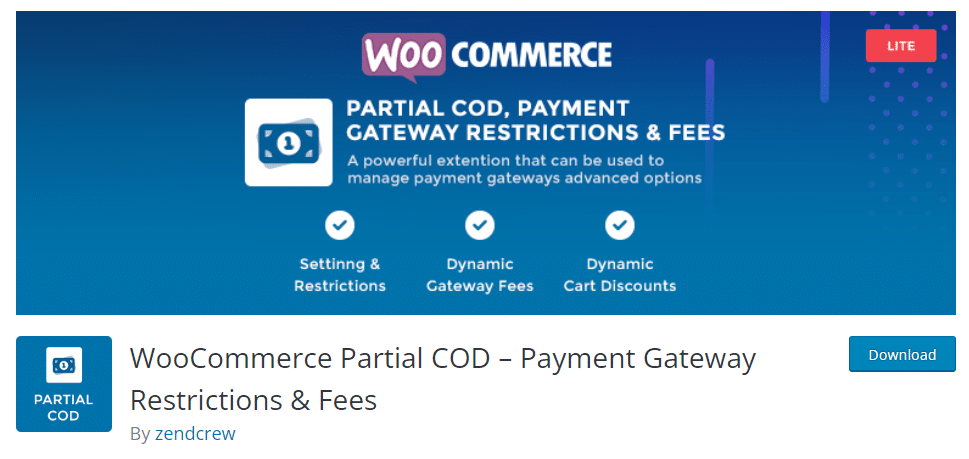
If you need an easy-to-use plugin for setting up partial COD on your WooCommerce store, check out WooCommerce partial COD. The plugin comes with more than 85 conditions, which will help you customize the product rules according to your preferences. The plugin is also optimized for developers.
So, if you need to enhance the plugin’s features with custom codes, there won’t be any issues. With the WooCommerce partial payment feature, you can accept a small payment from customers. You can calculate this fee based on multiple criteria.
Features
- Restrictions
- Dynamic partial payments
- Multiple cart discounts
- Dynamic cart notifications
- Multiple conditions
Pricing
WooCommerce Partial COD is a freemium WordPress plugin. The free version can be downloaded from the WordPress repository. The premium version is available in the CodeCanyon marketplace and will cost you $39 (one-time fee).
Conclusion
When running an online store, adding multiple payment methods is a good thing you can do. The primary payment methods are bank transfer, credit card, PayPal, and cash on delivery. Add a partial COD fee to reduce order spam in your WooCommerce store.
As you can see in this post, setting up partial COD in WooCommerce with a dedicated plugin is simple. You do not need to deal with any coding or editing of the templates.
Would you set up WooCommerce partial COD on your store?
Let us know in the comments.