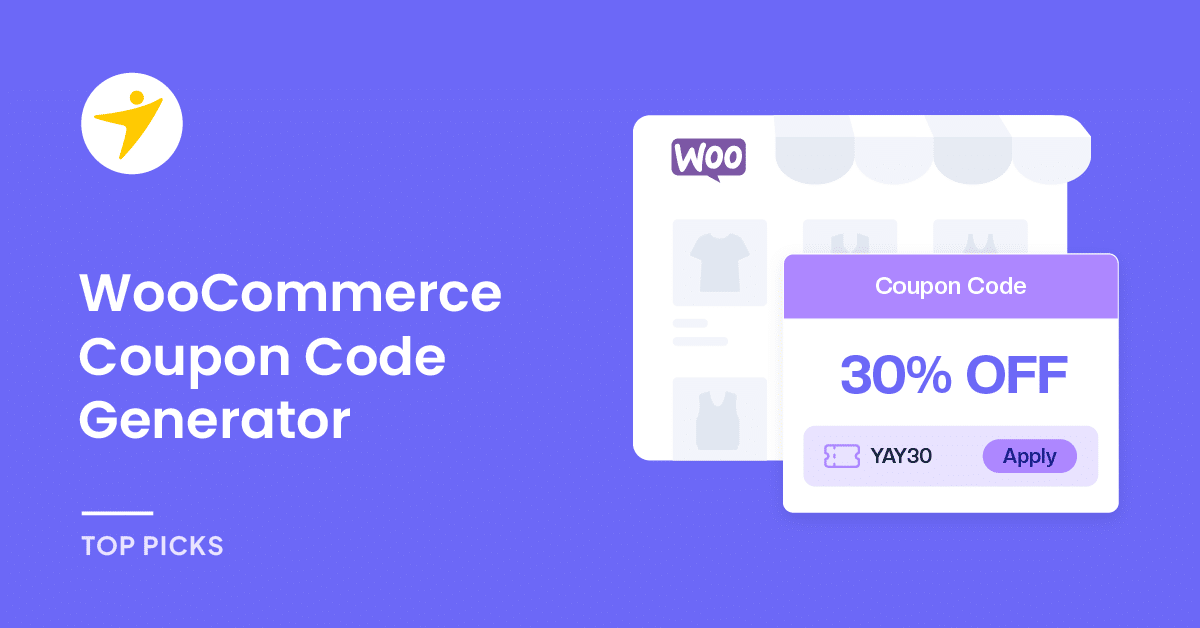Do you want tips on using a WooCommerce coupon code generator? If you want a guide to improve your coupon strategy, keep reading this article!
Offering coupon codes to customers is a great way to sell more stuff from your WooCommerce store. Many online stores follow this strategy, offering coupon codes, setting up BOGO deals, and offering free shipping to improve their conversion rate.
But do you know everything about the WooCommerce coupon code generator and the things you can do with it?
We have got you covered if you are looking for a definitive guide. This article will show tips for using the WooCommerce coupon code generator. This will help you generate the perfect coupons for your store without hassle.
Now, let’s move to the article’s core, where we will explain how you can use the WooCommerce coupon code generator to maximize the conversion rate.
Best Tips to Use WooCommerce Coupon Code Generator
In a nutshell, the tips you can use are
- You can create random coupon codes
- Multiple discount types
- Usage Restrictions
- Usage limits
Let’s have a closer look at these options.
1. Create Random Coupon Codes
If you don’t need meaningful coupon names, you just need to give the user a coupon; you can use the random coupon generator. The WooCommerce coupon generator comes with a random generator, which will help the user create codes without hassle.
The process is simple.
Once you have opened the WooCommerce coupon code generator, click the Generate coupon code button.
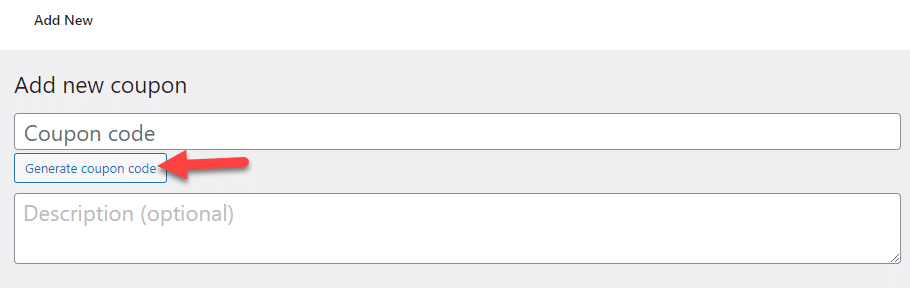
Once you have done that, WooCommerce will generate a random coupon code.
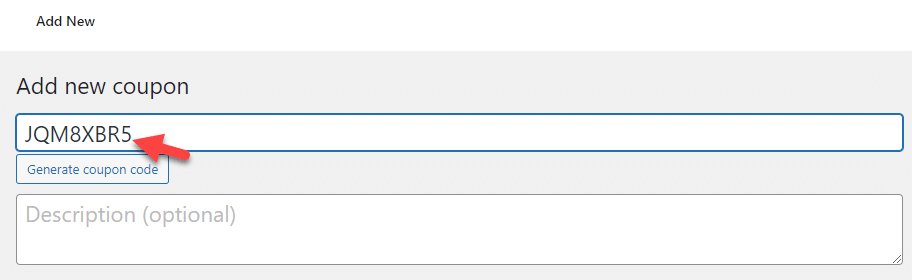
You still need to customize the discount, usage restrictions, etc. However, this is how you can create random coupon codes.
2. Multiple Discount Types
You can choose multiple discount types for the coupon code. The available options are:
- Percentage discount
- Fixed cat discount
- Fixed product discount
Once you have selected the discount type, you can choose the coupon amount. This is where you can configure the value. You also have the field to enable free shipping for the product.
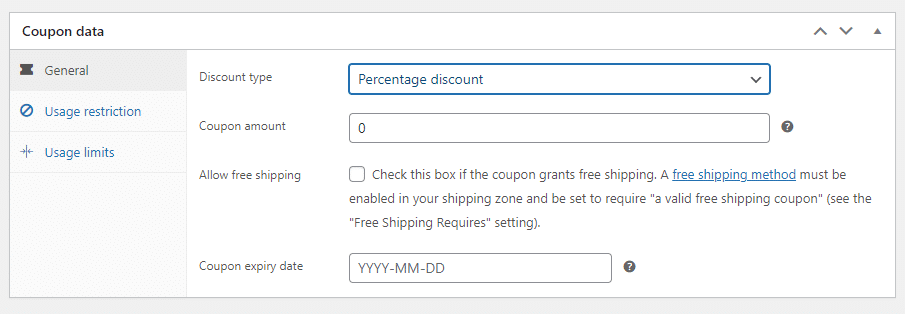
If you offer the coupon for free shipping, you can leave the coupon value as 0.
Finally, you also have the option to set an expiry date for the coupon code. This option would come in handy while there is a limited-time discount. Once the mentioned date arrives, the coupon code won’t be valid anymore.
3. Usage Restrictions
Under the usage restrictions option, you can find several customizations.
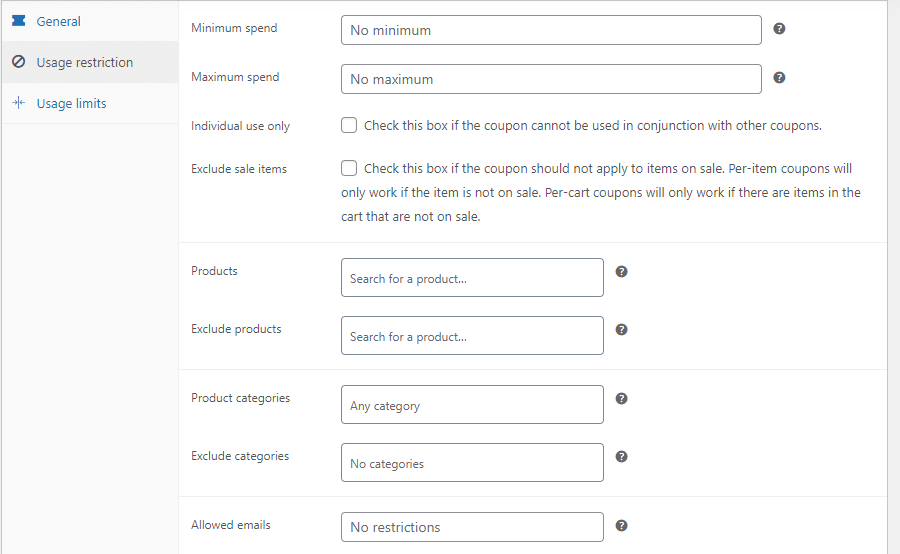
The first options you can see are minimum and maximum spend. You can mention the minimum and maximum cart values in those fields. The coupon will be only applied according to those values.
You can also enable/disable individual use and exclude sale items from the same page.
After that, add specific products to which the coupon can be applied. You can also exclude products from the page. Then, you can also include/exclude categories from the page. Finally, you can add emails that can claim the coupon code.
4. Usage Limits
Here, you can see three options.
- Usage limit per coupon
- Limit usage to X items
- Usage limit per user
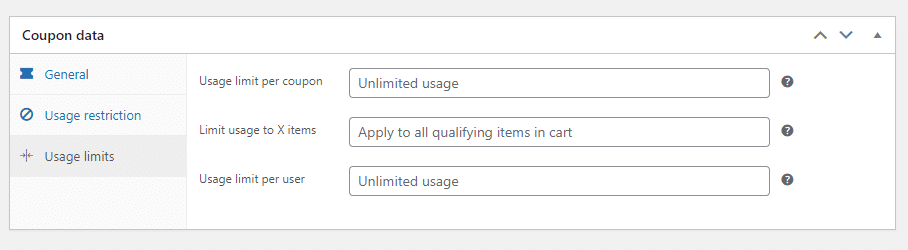
If you run the coupon for a lighting deal, specify the usage in the usage limit per coupon option. For example, if you allow only 50 redemptions for the coupon, enter 50 in the field.
You can limit the products available for the discount using the Limit usage to X items option. If you must apply the coupon to every product, leave this field blank.
With the usage limits per user option, you can choose how many times a user can apply this coupon. Selecting a low number here would be ideal if you run a limited-time coupon code.
Best WooCommerce Coupon Code Generator Plugins
This section will show three of the best WooCommerce coupon code generator plugins you should try. In a nutshell, the options we have for you are:
- Discount Rules for WooCommerce
- Smart Coupons For WooCommerce
- WooCommerce Smart Coupons
Each plugin comes with unique features. Below, we will explain what makes it special. Based on your preferences and requirements, you can use one.
Let’s see what each tool has to offer without any further ado.
1. Discount Rules for WooCommerce
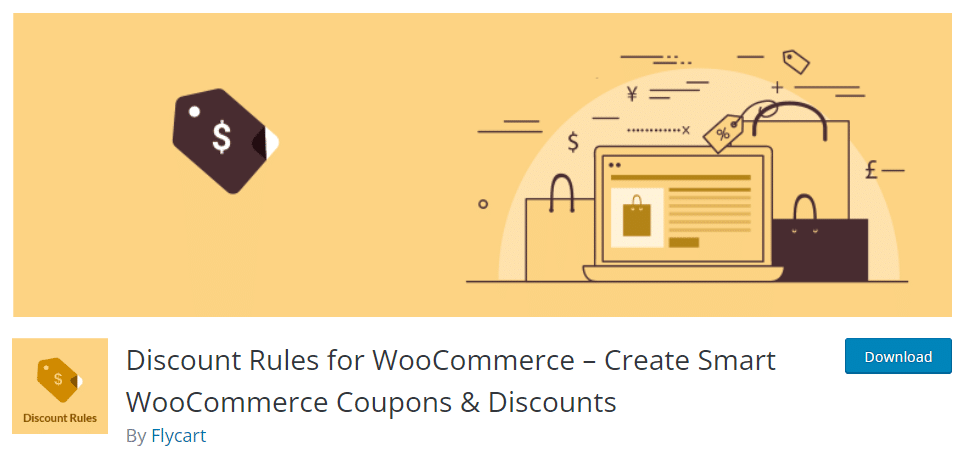
When your main priority is a feature-rich WooCommerce plugin, check out Discount Rules for WooCommerce. The plugin comes with many custom conditions you can apply to coupon codes. Some popular discounts are based on user roles, product categories, delivery addresses, purchase history, price-based discounts, etc.
You also have the option to add multiple discount rules to a single purchase. Similarly, you can display a sale tag on the products with discounts enabled. This will help the customer to find discounted products quickly. Discount Rules for WooCommerce also has an excellent customer support team.
Features
- Multiple discount rules
- Conditional discounts
- Excellent customer support
- Add multiple discount rules to a single purchase
- Custom sale badge
Pricing
Discount Rules for WooCommerce is a freemium tool. You can get the free version of the plugin from the WordPress plugin repository. The premium version will cost you $69 a year.
2. Smart Coupons For WooCommerce
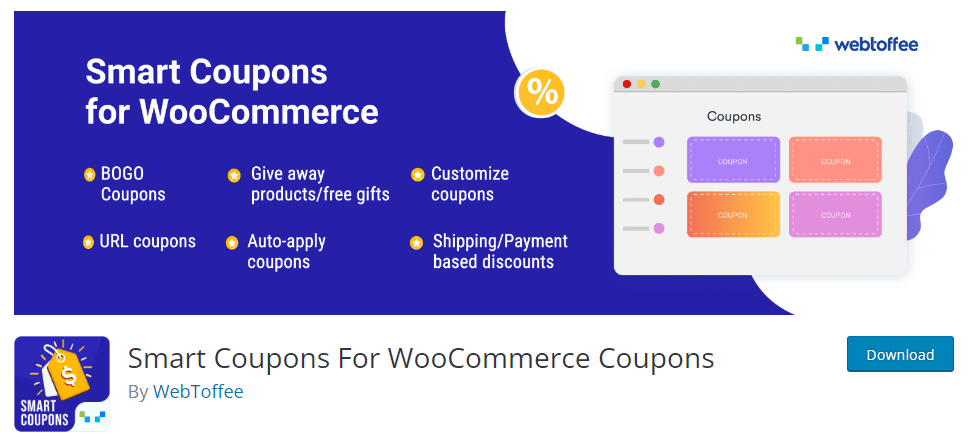
If you want a feature-rich WordPress plugin, check Smart Coupons for WooCommerce. It is one of the popular WooCommerce plugins available in the market that will help you bulk generate coupon codes without hassle. The best thing about the Smart Coupons for WooCommerce is the conditions you can add to the coupon codes.
With this feature, you can create coupon codes for every situation. Cart abandonment is another issue faced by online store owners. But with this tool, you can gain the lost leads by sending custom-tailored coupon codes. The countdown banners feature will help the business owner create scarcity and sell more products quickly.
Features
- Create custom coupon conditions
- Create store credits
- Cart abandonment coupons to regain sales
- Countdown banners
- Generate coupons in bulk
Pricing
Smart Coupons for WooCommerce is a freemium plugin. The free version of the tool can be downloaded from the repository. The premium version will cost you $89 a year.
3. WooCommerce Smart Coupons
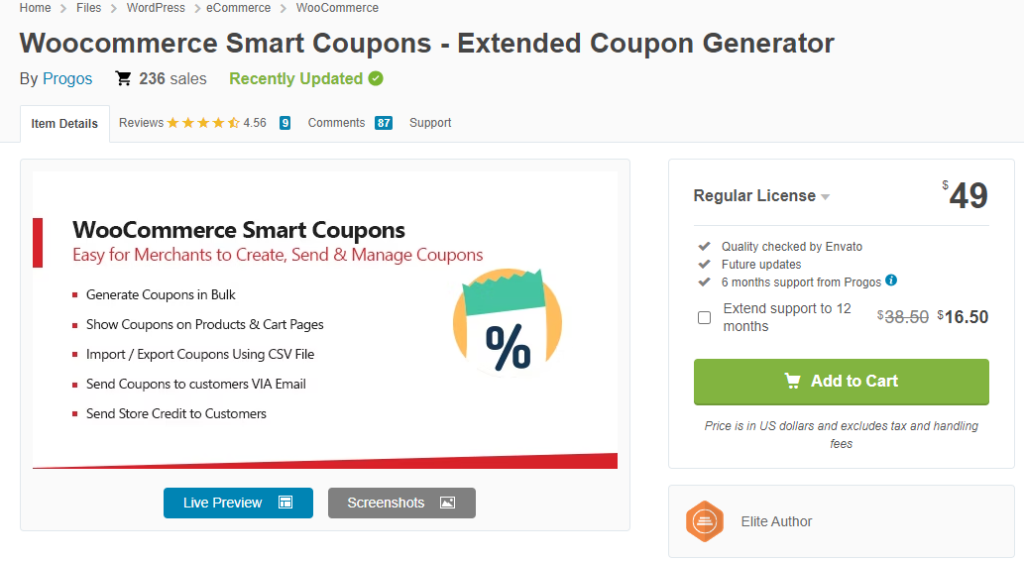
If you are looking for a lightweight plugin to help you generate WooCommerce coupon codes in bulk, check out WooCommerce Smart Coupons. Since the plugin comes with a lightweight code, it won’t affect the speed and performance of the store. Also, you can send generated coupons to your customers via email.
Compatibility with the Dokan plugin is another notable feature of WooCommerce Smart Coupons. You can display coupon codes on the product or cart page with the available display rules. Finally, the import/export feature would be handy if you transfer coupons between stores.
Features
- Generate coupons in bulk
- Send coupons to customers via email
- Lightweight code
- Works with the Dokan plugin
- Send store credit to customers
Pricing
WooCommerce Smart Coupons is a premium WordPress plugin. The plugin will cost you $49 (one-time fee). You can get it from the CodeCanyon marketplace.
How to Deliver the Coupon Codes
You can deliver the created coupon code via these touchpoints:
- Announcement bar
- A pop-up
- Email newsletter
- Sidebar
- Push notification
And so on. Let’s have a deeper look at the options.
1. Announcement Bar
With a plugin like Notification Bar for WordPress, it’s easy to display a site-wide “Welcome to our store” announcement bar. This sticky header is great for showing a fixed coupon code for first-time customers.
2. Pop Up
The second option we have for you to promote the coupon codes is to use pop-ups. There are so many pop-up plugins available for WordPress. You can use any of them to create a stunning pop-up. Since most tools have pre-made templates, setting up a pop-up would be easy.
You can display the coupon code in the pop-up and add a CTA button to take the website visitors to the store. This way, you can ensure the maximum conversion rate.
3. Email Newsletter
This is an excellent place to promote your coupon code if you send daily or weekly newsletters to your email subscribers. Add the coupon code in a text block and send the newsletter.
This can bring more attention to the coupon code.
4. Sidebar
WordPress is a sidebar and one area people will pay attention to. Hence, adding coupon codes to the sidebar is a great way to increase visibility. Add the coupon code to the top if multiple widgets are on your sidebar. This way, people will see it right after landing on the page.
You can also consider making the sidebar sticky so the coupon code will always stay on the screen.
5. Push Notifications
The final option we have for you is the push notifications. Push notifications are popular, so many companies and bloggers use them. With a plugin like OneSignal, you can add the push notification feature to your WordPress website or WooCommerce store.
To promote the coupon codes, you can customize the p[ush notification a little. For example, when someone subscribes to your push notifications, you can send them a unique coupon in the welcome message.
This will help you gain more push notification subscribers, thus returning visitors. Customizing the push notification is also simple. You do not need to deal with coding to tweak the content of the message. OneSingal, PushEngage, and most tools have an easy-to-use dashboard.
Conclusion.
WooCommerce coupons are a great way to increase your sales. Since most people prefer purchasing products online with an active coupon, this is the proper chance to improve your revenue.
The WooCommerce coupon generator comes with a lot of features you will love. This article shows you the best tips you can use with the WooCommerce coupon code generator. Based on your requirements, you can apply these to the website.
Similarly, we have shown you three of the best bulk coupon generator plugins. If you have a store with huge sales and need to make things easier, the bulk generator plugins would be the ideal option.
Are you going to tweak WooCommerce coupon codes on your WooCommerce store?
Let us know in the comments.