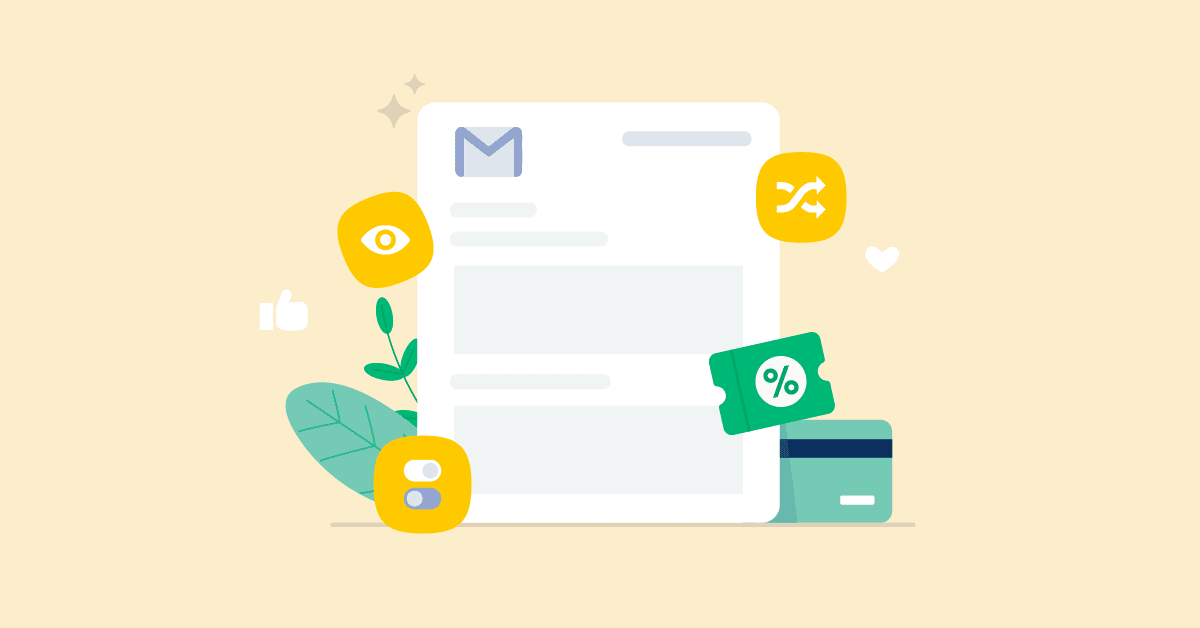Conditional logic might seem daunting as it sounds. But with the built-in support of YayMail for WooCommerce email templates, it is simple.
It allows you to show particular email blocks when the conditions are met. For example, when a specific customer has made a purchase of over $1,000 on your store, a coupon code is automatically sent to them as a thank-you incentive.
And yes, you can run this automated workflow right within the transactional emails.
Did you know that transactional emails have a fairly high open rate, if not the highest?
And more than that, you can personalize the order emails to customers just like how you have optimized your product page and checkout process.
Let’s dive in!
Getting Started Without a Line of Additional Code
That’s right. No coding skills are required to create emails based on specified conditions. To start with, Email Conditional Logic is an add-on to the YayMail plugin and it can be used along with either YayMail Free or Pro version.
Types of Conditional Logic in WooCommerce Email
In the email editor, choose a custom block in which you want to apply conditional display rules. From the left-hand block settings bar, scroll down and you’ll see the condition logic option on the left panel.
You can choose to display the element, ie. email block, if the following conditions in the block editor are met.
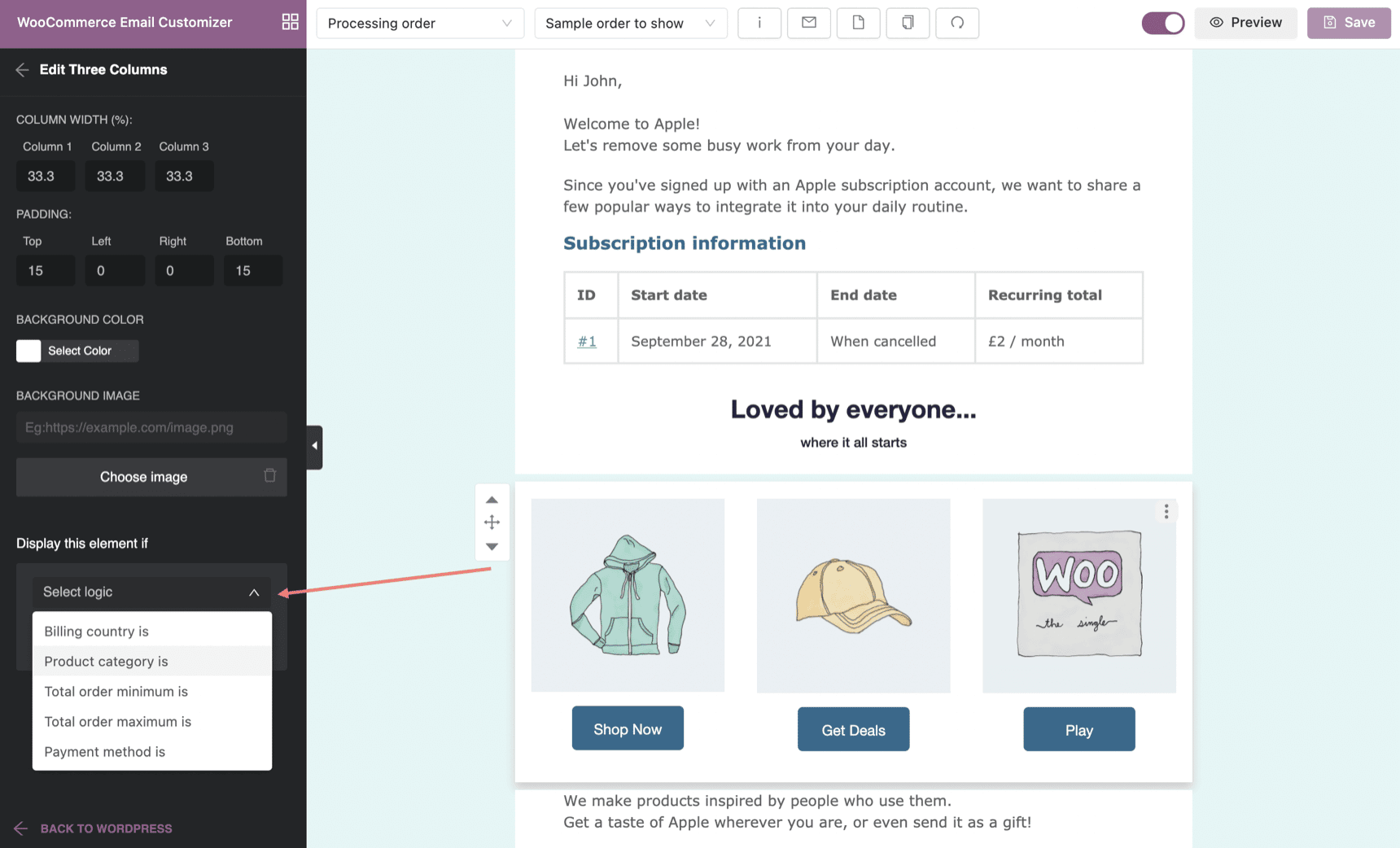
There are various types of conditional logic to choose from in this YayMail Addon. Here are a few sample ideas for your store to display dynamic email content:
- Order total minimum
Eg: IF the customer spends more than $1,000; THEN send him/her a coupon code - Order total maximum
Eg: IF the customer spends less than $500 and more than $400; THEN send him/her a voucher with expiry time - Billing country
Eg: IF the country of billing address is the United States; THEN send them additional information on related events - Product category
Eg: IF the ordered items belong to a specific category; THEN send them cross-sale items using images or instructions using Youtube videos/Instagram posts - Payment method
Eg: IF the payment method is Stripe; THEN send them additional announcements
Our use cases are just surface examples, there are a lot of interesting ways you can use conditional logic in the order confirmation emails/completed emails to serve your goals. You’ll be able to apply multiple conditions in one set of dynamic rules to target the audience more efficiently!
How to Add Conditional Logic for WooCommerce Email
In this section, we’ll show you how to offer discounts when the purchased order requirements are met. You can send the discount details in default WooCommerce emails, and also in custom order status emails, too!
Assuming you want to send discount codes only to those who have spent between $500 and $1,000 on your shop.
1. Define the Element Having Conditional Logic
The element we want to stick with a conditional logic here is a coupon. So let’s first create a coupon code.
Start with adding a new custom discount amount in WooCommerce > Coupons.
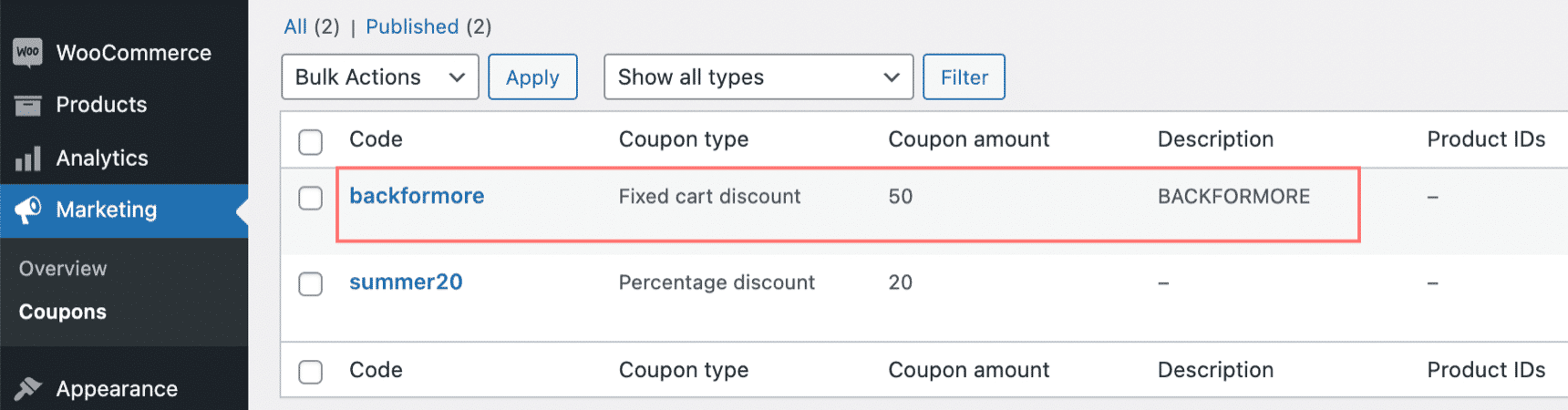
2. Add the Element to the Order Confirmation Email
In the YayMail email editor, drag and drop a new text block to the email body and paste your newly created coupon code.

3. Add a New Display Condition
Scroll down within the text block editor, you will see the option to Display this element if. This is where you can easily add conditions as your criteria.
4. Select the Criteria to Display the Element in the Email Template
For order total between $510 and $1,000, we can set it as Order total minimum is $510, and Order total maximum is $999. Then click Save to finish the conditional logic setup.
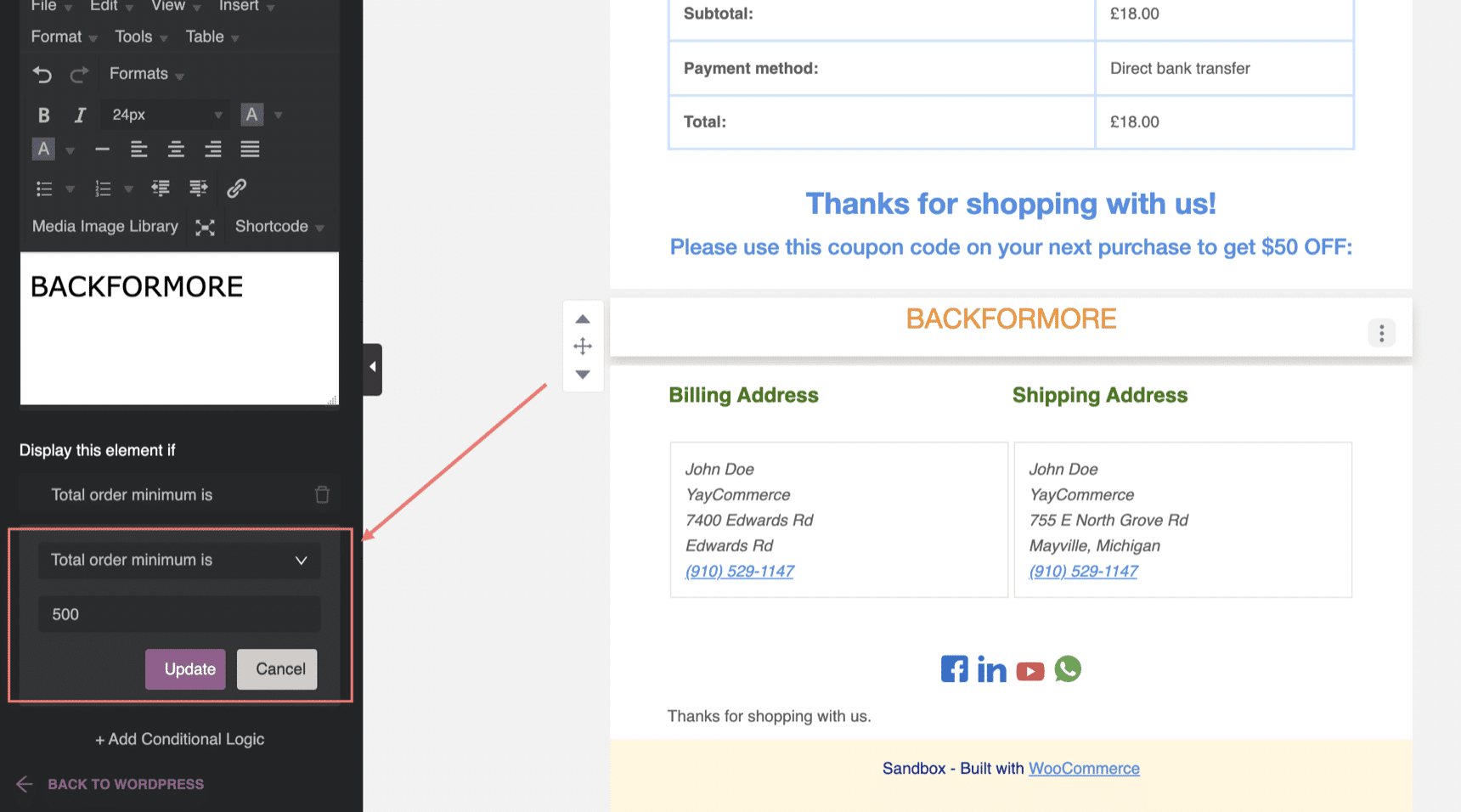
With this conditional discount, you can encourage the customers to come back to your store and become loyal customers for your upcoming campaigns as well.
5. Save and Preview
We have added new powerful preview features for the conditional email. You can select specific orders which you want to preview, either under or above $510. Then click on the “Preview” button. The preview window will open to show you what the email will look like and whether the coupon is applied or not.
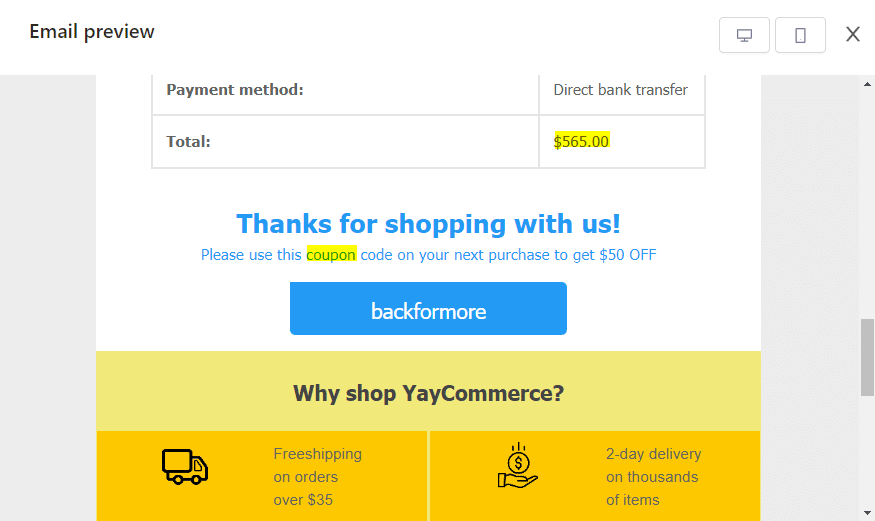
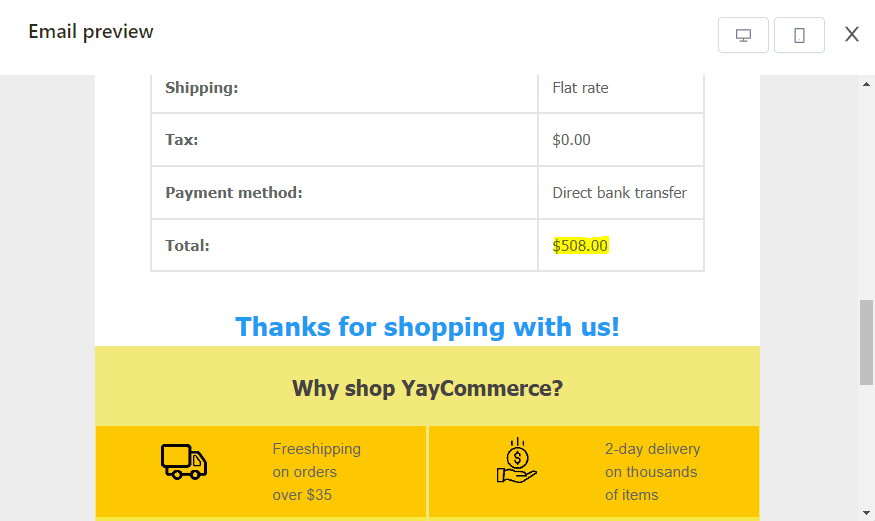
6. Send a Test Email and Finish
You can send a test email to your preferred email ID to ensure that everything is working correctly.
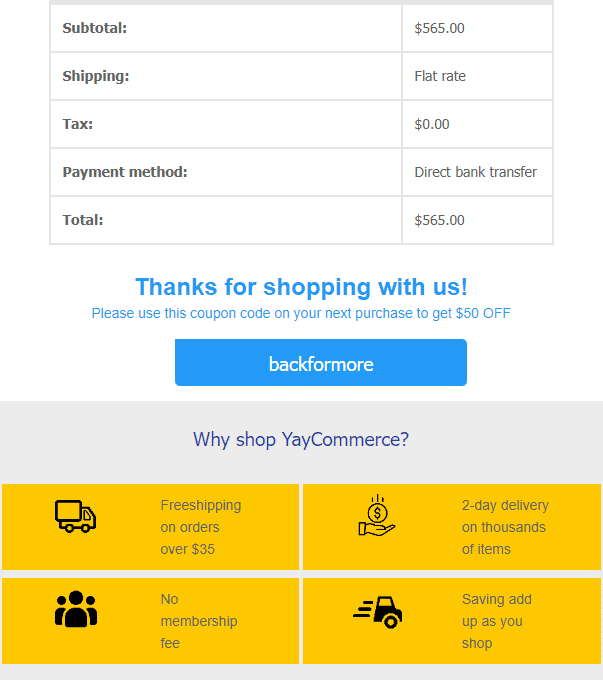
Is that all? How about Additional content based on product category
This is one of the greatest ways to provide your customers and subscribers with a very fulfilling experience. Especially when they buy products from a specific category.
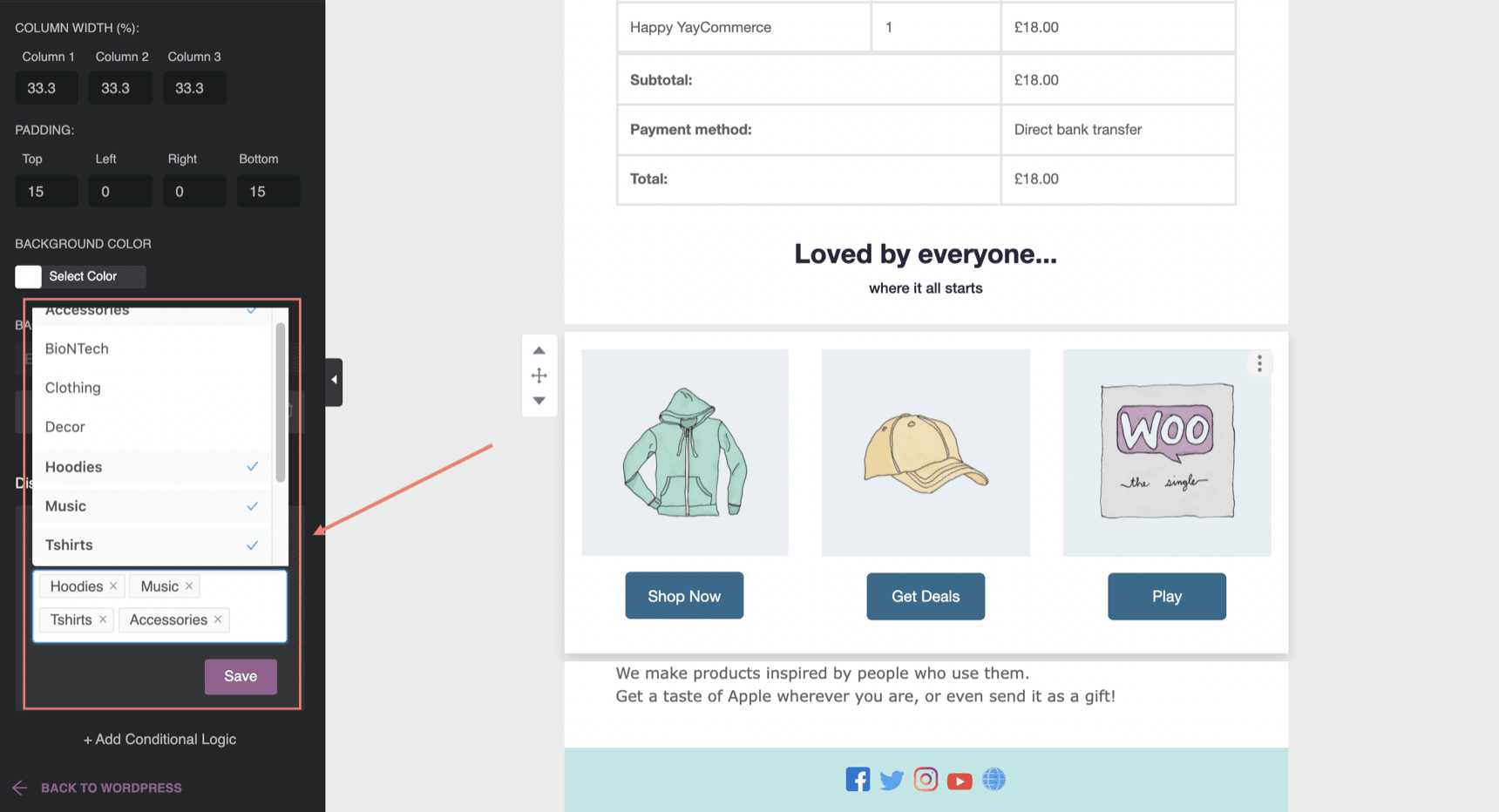
You can get email notifications automatically accompanied by further instructions about those purchased products.
Conditional logic is a future-proof way of designing conditional emails that truly match the target recipient’s expectations and catch their imagination.
Not only this helps boost your website traffic, but it also attracts buyers to your other media content like Youtube videos, Instagram posts, and other social sharing platforms. Most importantly, the flow is optimized and directs the customers to the right content for them.
FAQ about WooCommerce conditional email
Step 1: Create a coupon code with your custom discount amount in WooCommerce > Coupons.
Step 2: Add a custom text block to the order confirmation email template and paste your new coupon code.
Step 3: Add a new display condition.
Step 4: Select the criteria to display the coupon code block in the email template.
Step 5: Save, send a test email and finish
There are various types of conditional logic to choose from in this YayMail Addon. Here are a few sample ideas for your store to display dynamic email content: Order total minimum, Order total maximum, Billing country, Product category, Payment method
Absolutely yes. This is by far one of the greatest ways to provide your customers and subscribers with a very fulfilling experience. Especially when they buy products from a specific category. You can get email notifications automatically accompanied by further instructions around those purchased products with the power of YayMai.
Wrapping up
Consumers want to stick with brands that connect with them on a more personal, human level.
By making use of conditional logic in WooCommerce order confirmation email, you can easily add personally relevant content and increase purchase intent.
By the way, have you designed a perfect WooCommerce email signature? If you haven’t done so, get started right away. The email signature is where you can redirect customers to other beneficial resources and leverage your affiliate marketing!
Do you have any other ideas on extending these YayMail conditional logic types? Can’t wait to hear and implement it in emails!
Just leave us a message in the chatbox below. We’ll come back as soon as possible, and who knows, maybe both of us can work on it and bring a much better online shopping experience to your customers!