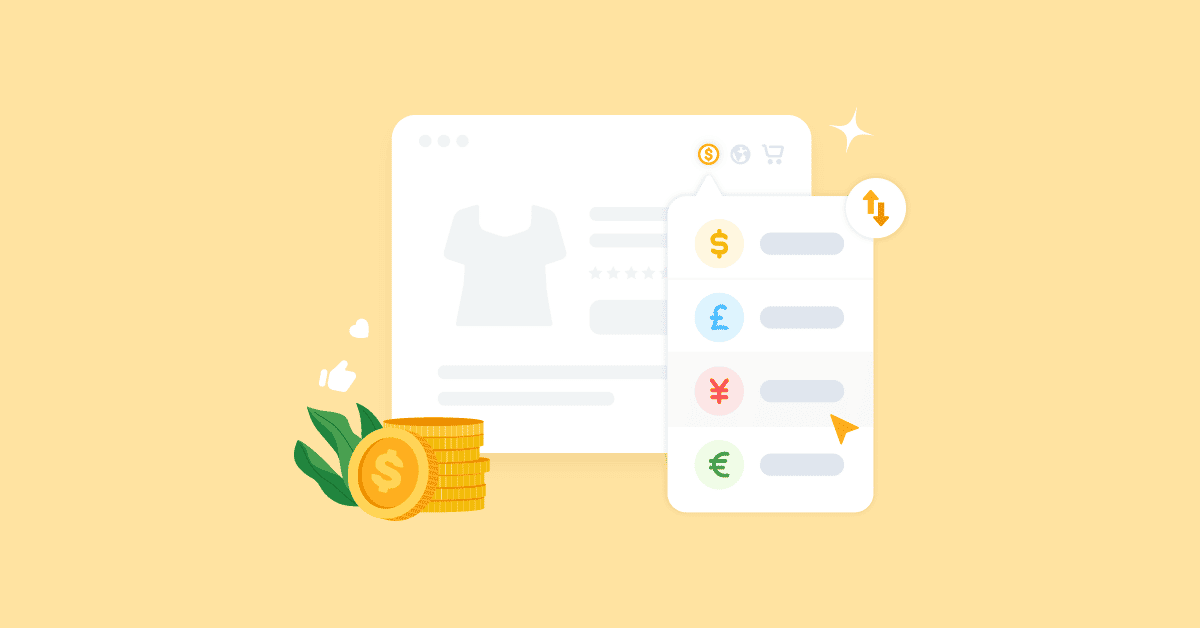When making purchases online, not every customer wants to see a foreign currency. They won’t be able to calculate the actual cost of the product without converting it to their currency, and they will not be sure whether it can even be shipped to their country.
It is simpler for customers to choose when they can view the pricing in their local currency. Although WooCommerce doesn’t come with any built-in capabilities for adding a currency converter, website owners can simply add this functionality with the help of a plugin.
Some of the below-listed plugins enable complete currency conversion, even allowing customers to make payments in the currency of their choice.
Other plugins are lighter and only allow customers to convert prices for the convenience which means they process payments in the default store currency. Choose the plugin based on what suits your needs the best.
1. YayCurrency

This plugin is a WooCommerce extension that enables currency conversion for customers. Currency can be switched at cart, shop, checkout pages, or any other part of the site.
You assign a list of various currencies and currencies are automatically calculated according to exchange rates.
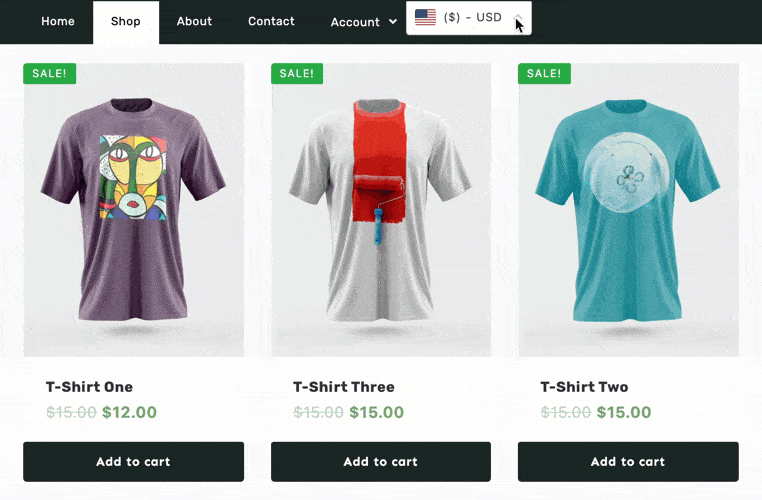
Instead of only seeing prices in one currency, visitors have the option to manually change currencies as needed.
Features:
The admin panel contains all foreign currencies, ready for you to drag and drop, enable/disable, and configure for the frontend. You can display the currency switcher in pages, posts, via widgets, or in the navigation bar.
This plugin deploys Yahoo! Finance API, allowing you to calculate and display prices automatically.
The pro version includes a feature that automatically detects the visitor’s country based on IP address, so the correct currency and accurate prices are instantly provided to him.
When adding a new currency, the new row appears at the bottom of the currency list. Select a currency from the dropdown menu that includes 160+ currencies.
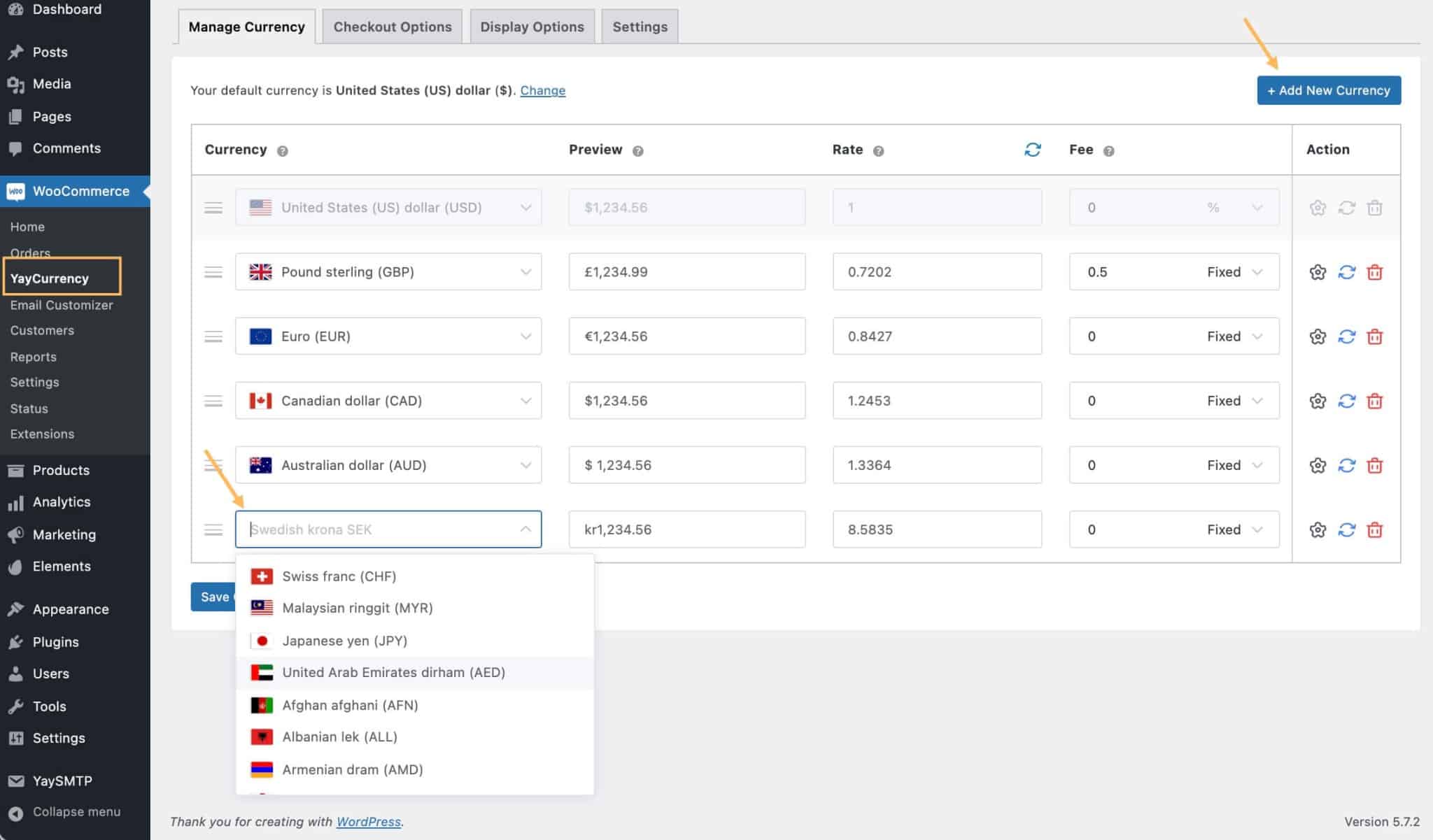
The preview sample amount and the current conversion rate will appear in the same row. You can add a custom currency conversion fee that will be included in the purchase price.
Go to Appearance > Menus where you will see a menu option called YayCurrency. This will allow you to enable the currency switcher in WordPress menu like the header and top menu.
Go to WooCommerce > YayCurrency > Display Options to choose where to display the currency switcher.
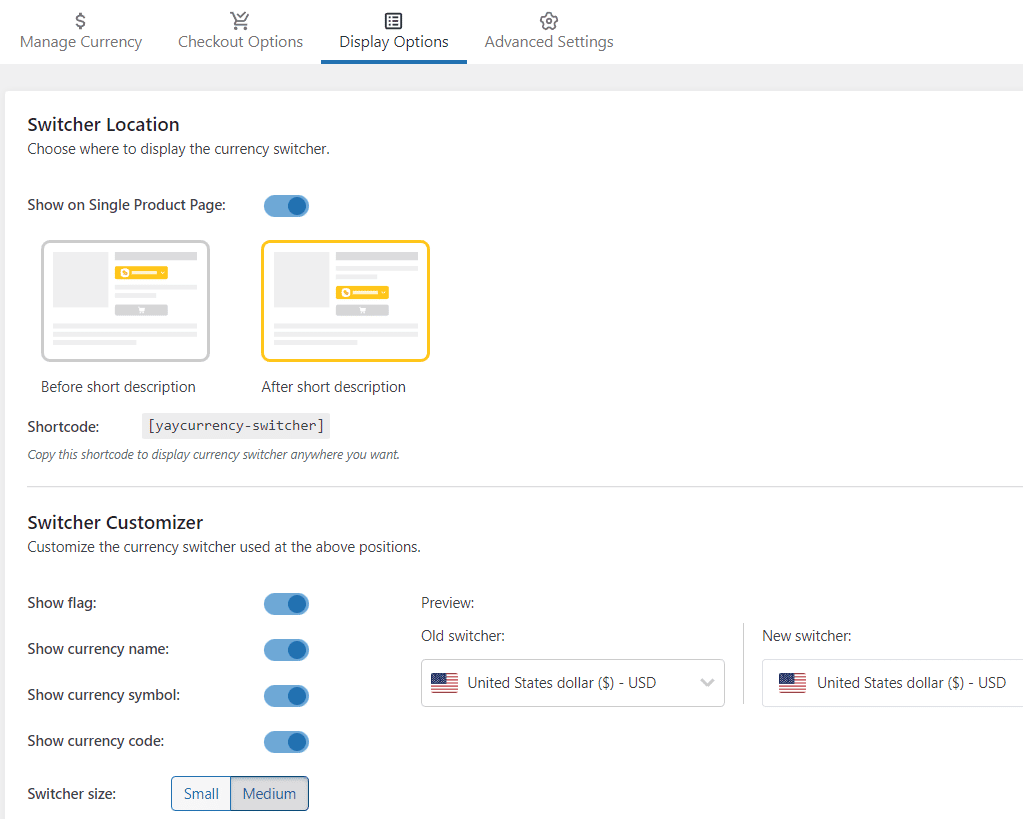
The Switcher Customizer provides an option to customize currency converter used in shortcode and on WooCommerce single product pages. Here you can choose to show flag, name, symbol, currency code and have it in small or medium size.
This WooCommerce multi currency switcher comes in a free and paid version, which offers multiple-site and unlimited-site plans starting from $49 annually.
2. WooCommerce Multi-Currency
WooCommerce Multi-Currency provides an option to detect the visitor’s physical location using geolocation. Based on this information, product prices are then automatically displayed to them in their local currency.
To get the currency pairs’ exchange rates, your WooCommerce store needs to have an account associated with one of the supported service providers.
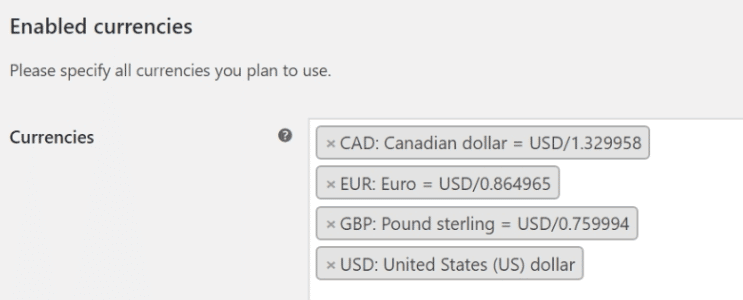
There are two options available for currency conversion rates:
- The plugin can automatically adjust prices based on real-time currency rates. The rates are available from CurrencyLayer API and OpenExchangeRates. Both have free plans available.
To maintain “pretty prices” during conversion, you can set automated price rounding. Additionally, customers can make payments in the currency of their choice.
3. Currency Switcher for WooCommerce
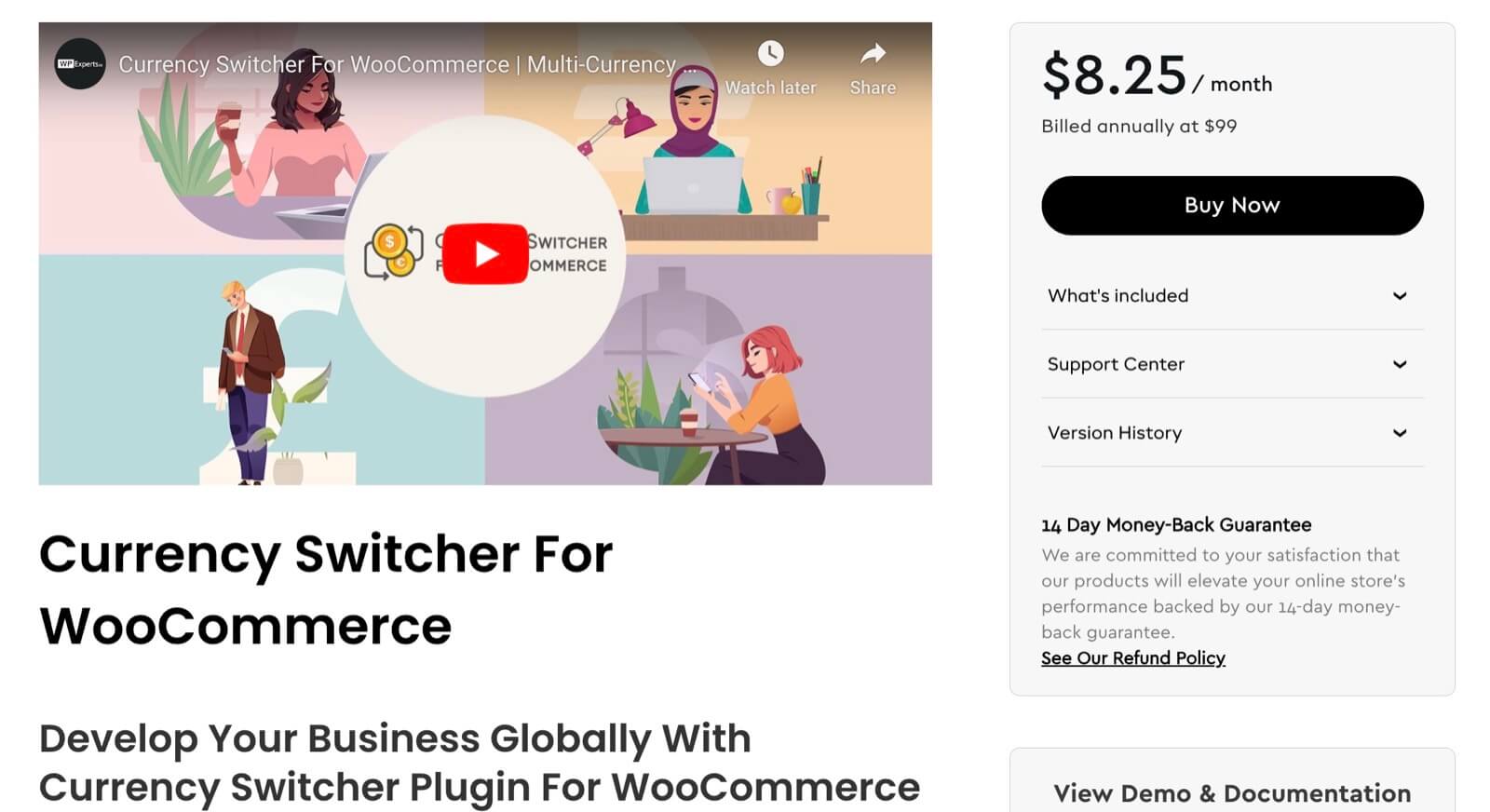
Currency Switcher for WooCommerce is a plugin that allows you to entertain audiences from multiple demographics. It automatically detects your customer’s location and displays pricing in their local currency. It is very easy to use and can be placed on the shop, cart, and checkout pages.
This plugin will guarantee the international success of your store as customers will not abandon carts or request refunds when they know the pricing of your product in their currency. Also, prices stay consistent throughout your store, and changes will only occur seamlessly based on customer location.
Features
This plugin allows adding a currency switcher on your store, and to display it, you are free to use currency flags, drop-down, or currency switcher.
Customize fixed-value coupons for different currencies while the plugin handles the conversion calculation based on exchange rates and a standard currency.
Let customers pay in their local currency at the time of checkout by activating the “select” currency feature. Also, customize pricing with unique money signs for each currency.
Implement zone pricing rules across your entire WooCommerce store, covering both simple and variable products
Pricing
The Currency Switcher for WooCommerce is available for $99/year, including one-year support and extension updates.
4. WOOCS – WooCommerce Currency Switcher Professional
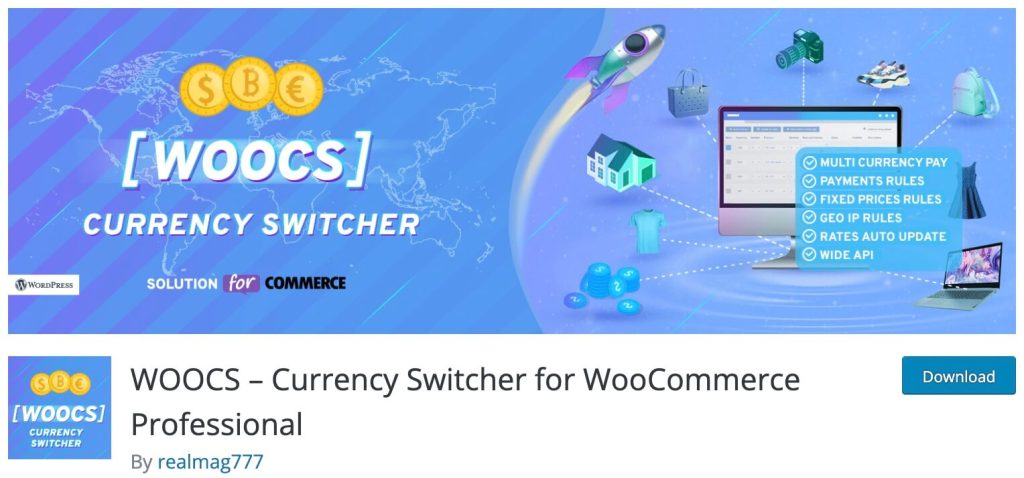
WOOCS enables you to offer any currency on your store and lets customers select currency via a frontend widget in drop-down, flags, or side switcher format.
Using a widget or shortcode, you can place the currency switcher in any location of your WooCommerce store.
You can connect up to seven different currency aggregator services to have rates updated automatically according to a schedule that you choose, which can be anything from every five minutes to once a month. The alternative is to manually enter the rates.
Prices can be rounded up or down to avoid ugly prices on automatic currency conversions. There is also the option to let visitors pay in their selected currencies or have them pay in your set default currency.
The free version of the plugin includes all of the features but only allows adding one new currency to the store. To get unlimited currency support, the premium version is needed.
5. CURCY – WooCommerce Multi Currency – Currency Switcher
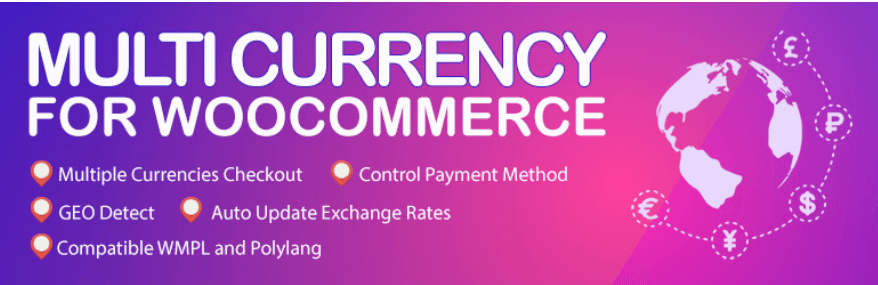
CURCY allows visitors to browse your store in their preferred currency, and they can choose to pay in that currency if that option is enabled.
The plugin offers full WooCommerce currency conversion support, including shipping costs, taxes, coupon codes, pricing, etc.
A currency switcher can be placed on the site using a widget or shortcode to let customers choose their preferred currency. There’s also a useful feature that shows a floating bar with all currencies.
There are two ways to set currency exchange rates:
- Manually enter conversion rates.
Moreover, there is an option to add a currency exchange fee, which can help avoid costs when exchanging currencies.
The plug-in’s free version only allows the use of two currencies. With the pro version, you get support for unlimited currencies and a few other premium features like multilingual support.
6. YITH Multi Currency Switcher for WooCommerce
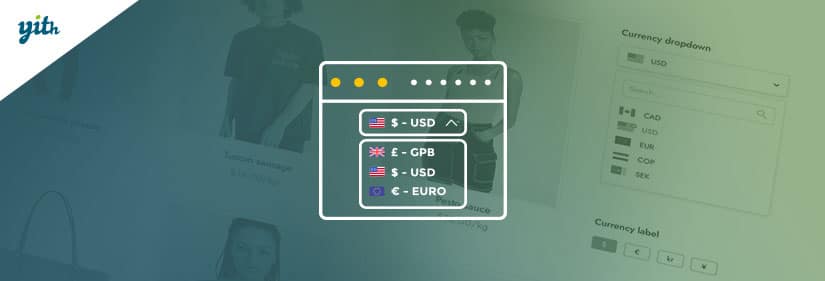
With the YITH Multi-Currency Switcher, you can add as many currencies as you need. For each currency, you will be able to choose between displaying the currency symbol (or a custom text), uploading an icon (like the flag), the number of decimals to show, etc.
The plugin offers the option to manually enter exchange rates or update them automatically through an API. It also gives the ability to disable payment methods for specific currencies.
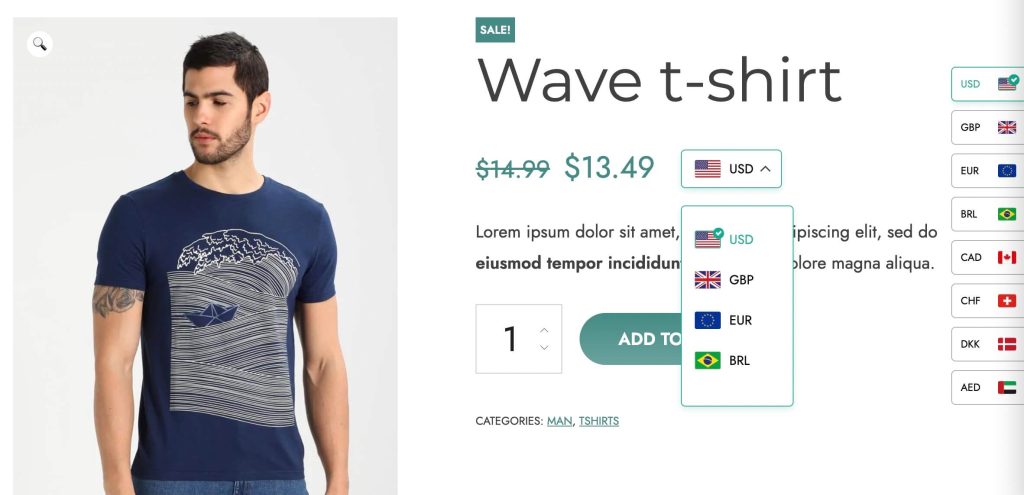
Users can be geolocated and automatically shown their local currency. A default currency can also be forced at the checkout for all users.
You can create custom rules to display or hide the rules based on a user’s origin country and override the geolocation options.
What to look for in a WooCommerce currency switcher?
- Currency formatting: Think about what you need to show when a customer switches currencies. Would you want to show the currency’s national flag? Or how would you like to mask the product prices and fees, for example, showing $20, 20USD, or $20 USD, or other formattings to avoid confusion? Be sure to check out the demo of WooCommerce multi-currency plugin.
- Checkout permissions: In some currency converter plugins, currency conversions are estimated and should be used for informational purposes only. At checkout, the plugin still calculates purchases and order values using the store’s currency. If you’re looking for an extension that allows customers to place orders in the currency of their choice, we recommend YayCurrency – WooCommerce Multi-Currency Switcher.
- Reports & analytics: Some free plugins don’t offer WooCommerce sales reports with currency filtering. With YayCurrency, you will be able to filter by currency using the dropdown list to have a look at sales charts.
Conclusion
A WooCommerce multi currency plugin makes accepting several currencies much easier. Customers can enjoy shopping in your store and you won’t lose business as a result of price confusion. Below you will find a detailed step-by-step video tutorial for enabling a currency switcher for your WooCommerce online shop.
Good customer experience is crucial for attracting and keeping customers. Such circumstances necessitate the display of goods prices in customers’ own local currencies.
By offering pricing details in the currencies that your customers are already familiar with, it is simpler to maintain clients’ interest in and loyalty to your business. They’ll be more aware of the cost and better able to determine what they can afford.