Would you like to incorporate web accessibility features into your WooCommerce store? If you are looking for the best methods, keep reading this post.
Creating an accessible WooCommerce store is no longer optional. With more users relying on assistive technologies to shop online, incorporating web accessibility features helps you serve a broader audience and comply with accessibility standards.
In this post, you will learn what web accessibility means in the context of WooCommerce, why it matters for your store, and which features you should implement to make your site more inclusive.
We will also guide you through practical steps to build an accessible WooCommerce store in 2025, utilizing best practices and tools that support all users.
What Is Web Accessibility in WooCommerce?
Web accessibility refers to the process of designing websites and digital tools to ensure they are usable by everyone, including individuals with disabilities.
In an eCommerce context, it means ensuring your WooCommerce store is easy to navigate, interact with, and understand for users with visual, auditory, cognitive, or motor impairments.
Accessibility features might include readable fonts, clear contrast between text and background, keyboard-friendly navigation, screen reader support, and more.
For WooCommerce store owners, accessibility is not just about following guidelines; it’s about creating a seamless shopping experience that meets the needs of all customers. It is about providing a better experience for all users. When a store is accessible, it becomes easier to use on different devices, loads more efficiently, and supports a broader customer base.
Improving usability through accessibility can directly impact conversion rates, reduce cart abandonment, and contribute to creating a more inclusive shopping environment. Ask ChatGPT
Why Accessibility Matters for WooCommerce Stores
Accessibility is more than just a technical requirement. It plays a direct role in how people experience your WooCommerce store.
By making your site easier to navigate and interact with, you improve usability for everyone, not just users with disabilities.
Features like straightforward navigation, readable text, and keyboard support can lead to smoother shopping experiences and fewer abandoned carts. Beyond usability, accessibility helps you reach a wider audience.
Millions of users rely on assistive technologies to browse the web. When your store supports them, you open the door to more traffic and potential customers.
Additionally, with regulations like the European Accessibility Act (EAA) and the upcoming BFSG requirements, accessible design is becoming a legal necessity for online businesses.
Preparing your WooCommerce store now ensures compliance and avoids future penalties or rebuilds.
Understanding BFSG and EU Accessibility Act (EAA) Requirements
Starting from June 28, 2025, WooCommerce stores that serve customers in the European Union will need to comply with the European Accessibility Act (EAA) and Germany’s BFSG.
These regulations are designed to ensure digital products and services, including online stores, are accessible to users with disabilities.
If your store is not compliant, you could face legal consequences or be forced to make last-minute changes under pressure.
Key requirements include proper keyboard navigation, which means users should be able to browse and complete purchases without the need for a mouse.
You must also provide accessible cookie consent banners that can be used with screen readers and other assistive tools. Additional features, such as descriptive alt text, clear and labeled form fields, logical content structure, and strong color contrast, are also essential.
Following these standards not only helps you stay legally compliant but also improves the shopping experience for all users.
Essential Steps to Build an Accessible WooCommerce Store
In a nutshell, these are the main steps you need to take to bring web accessibility features to your WooCommerce store:
- Choose an Accessibility Ready WooCommerce Theme
- Use Accessible Page Builders and Blocks
- Install Accessibility Plugins That Follow WCAG
- Optimize Product Pages for Accessibility
- Build a Keyboard-Accessible Menu and Navigation
- Design Accessible Forms and Checkout Pages
- Add a Screen Reader-Friendly Cookie Banner
Below, we will show you what each method does and how to implement it on your WooCommerce store.
Without any further ado, let’s get into the topic.
1. Choose an Accessibility Ready WooCommerce Theme
The foundation of any accessible WooCommerce store starts with choosing the right theme. An accessibility-ready theme is developed with inclusive design practices that ensure your store can be used by customers with various types of disabilities.
These themes adhere to standards such as WCAG and are designed to support keyboard navigation, screen readers, semantic markup, and contrast-friendly design.
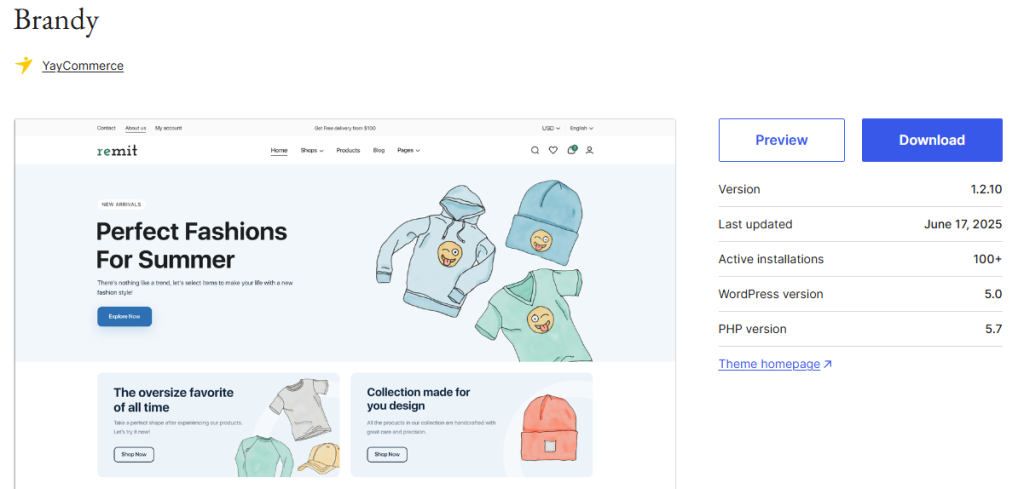
When selecting a theme, look for themes that mention accessibility support in their documentation or on their WordPress.org page.
The theme should also be lightweight and compatible with WooCommerce to ensure it does not slow down the site or conflict with essential accessibility features.
Here are a few accessibility-ready WooCommerce themes to consider:
These themes provide a solid foundation for building an inclusive and compliant shopping experience.
2. Use Accessible Page Builders and Blocks
When building a WooCommerce store, using a page builder or block plugin that supports accessibility is crucial.
These tools help you create visually appealing layouts while ensuring that your content is usable by everyone, including users who rely on screen readers or keyboard navigation.
Look for builders and blocks that follow WCAG guidelines, support semantic HTML, and generate clean, keyboard-friendly markup.
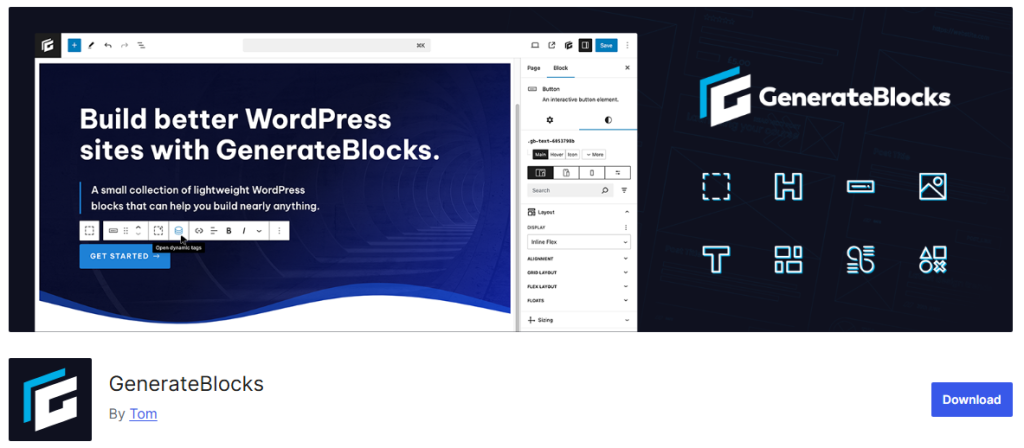
Many modern builders have made significant improvements in this area, offering features like accessible accordions, tabbed content, and properly labeled headings. These elements play an essential role in making your website easier to navigate for all users.
Here are some accessibility-conscious page builders and block plugins to consider:
- Kadence Blocks
- GenerateBlocks
- Stackable – Gutenberg Blocks
- Qubely
- Gutenberg (default WordPress editor with core blocks)
Each of these options enables you to create WooCommerce pages that adhere to modern accessibility standards while maintaining design flexibility.
3. Install Accessibility Plugins That Follow WCAG
To meet accessibility standards, it’s essential to use plugins that follow the Web Content Accessibility Guidelines (WCAG).
These plugins help identify and fix common accessibility issues in your WooCommerce store without needing deep technical knowledge.
Whether you’re improving color contrast, enabling skip links, or making forms more accessible to screen readers, the right plugins can automate and streamline the process. Always test the plugin’s output using accessibility checkers to ensure it meets real-world requirements.
Here are a few plugins we recommend:
- WP Accessibility
- One Click Accessibility
- accessiBe WordPress Plugin
- Equalize Digital Accessibility Checker
- UserWay Accessibility Widget
These tools support compliance, improve usability, and reduce the risk of overlooking critical accessibility issues.
4. Optimize Product Pages for Accessibility
Making product pages accessible ensures all users, including those with disabilities, can browse and shop without barriers.
Start by using proper heading structure and semantic HTML so screen readers can easily interpret the content. Each product image should include descriptive alt text, such as “Blue cotton shirt with white stripes,” to convey meaning beyond visuals.
Ensure all interactive elements like variation selectors, quantity fields, and “Add to Cart” buttons are keyboard accessible and clearly labeled.
Avoid custom elements that don’t support focus or assistive technologies. Use high-contrast colors for improved readability, and ensure that key details, such as price and availability, are presented in plain text.
If your page uses tabs or accordions, implement ARIA labels to indicate expanded or collapsed states. Regularly test with keyboard navigation and screen readers to catch usability issues.
These changes help improve accessibility, build trust, and support a smoother shopping experience for everyone.
5. Build a Keyboard-Accessible Menu and Navigation
A keyboard-accessible navigation system allows users to move through your WooCommerce store without a mouse.
This is essential for users with mobility impairments or those who rely on assistive technologies. Start by using semantic HTML like <nav>, <ul>, and <li> for menus.
Ensure that each menu item can be accessed using the Tab key and that submenu items expand when keyboard inputs, such as Enter or Space, are used. Visual focus indicators (like outlines) should be visible when navigating through links and buttons.
Avoid JavaScript-heavy menus that don’t support keyboard control. If you’re using a theme or plugin for navigation, test it thoroughly with only the keyboard to ensure all menu levels are reachable and usable.
You can also use ARIA attributes to enhance menu accessibility, like aria-expanded and aria-haspopup.
A well-structured, keyboard-friendly navigation helps users find products, reach the cart, and check out efficiently, improving overall usability and compliance.
6. Design Accessible Forms and Checkout Pages
Forms are essential to every WooCommerce store, from user registration to checkout. But if they are not accessible, users with disabilities may struggle to complete purchases or contact your business.
Ensuring that your forms and checkout pages are screen reader-friendly, keyboard-navigable, and clearly labeled is key to providing an inclusive shopping experience. Use proper form labels, clear error messages, and logical tab orders to facilitate accessibility.
Required fields should be indicated without relying only on color. At checkout, ensure users can easily navigate through address, payment, and shipping options without encountering obstacles.
Also, avoid using custom-styled fields that break accessibility by removing native form behavior.
To build accessibility friendly forms, you can use these form builder plugins:
- WPForms
- Gravity Forms
- Ninja Forms
7. Add a Screen Reader-Friendly Cookie Banner
Many WooCommerce stores use cookie banners to comply with privacy laws, but not all of them are accessible.
A screen reader-friendly cookie banner ensures that all users, including those relying on assistive technologies, can understand and interact with your cookie notices.
To create an accessible cookie banner, use clear language and proper HTML markup, and ensure the banner can be navigated entirely with a keyboard. It should not trap focus or block other screen elements.
Additionally, ensure that users can easily dismiss or accept cookies without confusion or delay.
Here are some tools you can use:
- Complianz – GDPR/CCPA Cookie Consent
- CookieYes | GDPR Cookie Consent
- Cookiebot CMP by Usercentrics
These tools offer customization options that meet both accessibility and compliance needs.
How to Test Your WooCommerce Store for Accessibility
To ensure your WooCommerce store meets accessibility standards, such as WCAG, and upcoming regulations, like the EAA, it’s essential to audit and test your website regularly.
Start with automated tools such as Google Lighthouse, Axe DevTools, or the WAVE Evaluation Tool. These tools help identify common accessibility issues, including missing labels, low color contrast, or improper heading hierarchy.
In addition to automated scans, perform manual testing to check the real user experience. Use keyboard-only navigation to see if users can move through menus, forms, and product pages without a mouse.
Screen readers like NVDA or VoiceOver can help you verify that content is announced correctly.
Also, consider testing against the WCAG 2.1 Level AA guidelines, which cover critical areas like text alternatives, navigation, and input assistance.
By combining these tools and techniques, you can create a more inclusive shopping experience and ensure compliance with current and future accessibility laws.
Frequently Asked Questions
Now, let’s take a look at some of the frequently asked questions regarding the topic.
Yes. If you operate in the EU or serve EU customers, accessibility is legally required under the EAA starting June 28, 2025. In countries like Germany, the BFSG also enforces these rules. Non-compliance may result in penalties or restrictions.
You can use tools like WAVE, Axe, or Lighthouse to run accessibility audits. These tools help identify issues with contrast, keyboard navigation, alt text, and other accessibility concerns. Manual testing with screen readers is also recommended.
WCAG stands for Web Content Accessibility Guidelines. These standards outline how to create web content that is more accessible to people with disabilities. WooCommerce stores that follow WCAG 2.1 AA meet most legal and usability requirements.
Not always. Many accessibility improvements can be done with plugins, accessible themes, and careful design practices. However, for advanced issues or custom fixes, working with an experienced developer is helpful.
Screen readers convert text and interface elements into speech or braille. Your store should be navigable and understandable with a screen reader. This means using semantic HTML, proper heading structure, and alt text for images.
Yes. An accessible store tends to load faster, be easier to use, and retain users better. These factors can lead to improved search visibility and higher conversions, especially among mobile and assistive tech users.
Yes. Plugins like One Click Accessibility, WP Accessibility, and accessiBe can help meet WCAG standards. Look for tools that enhance keyboard support, add skip links, and improve color contrast.
Conclusion
Building an accessible WooCommerce store is not just about meeting compliance requirements. It improves your store’s usability, boosts conversions, and expands your reach to a broader audience.
As new regulations, such as the BFSG and the EU Accessibility Act, come into effect on June 28, 2025, accessibility is no longer optional for many businesses.
To stay ahead, start with an accessibility-ready theme, utilize plugins and tools that adhere to WCAG standards, and ensure your product pages, navigation, forms, and cookie banners are optimized for all users.
By making your WooCommerce store inclusive, you’re not only meeting legal requirements but also delivering a better experience for every visitor.
Do you know any other method to add web accessibility features to your WooCommerce store?
Let us know in the comments.