Do you want to achieve WooCommerce email verification? If you are looking for a simple way to validate email address in WooCommerce, keep reading this article!
If you have a product or service to sell, starting an online store is one of the best ways to make money. A platform like WooCommerce will make the online store creation process a cakewalk. However, when you handle a store, you should protect it from spam and scams.
We all know that contact form spam is happening in the industry where spammers target contact forms available on the website to send emails. Similarly, your orders can also be spammed.
If you need a feasible way to solve the WooCommerce checkout spam, keep reading this article.
In this blog post, we will show you how you can validate email address in WooCommerce to prevent spam orders or account creation.
But before moving further, let’s see why you should validate email address in WooCommerce.
Why You Should Validate Email Address in WooCommerce
There are multiple reasons to add email validation to your WooCommerce store. Some of the main factors are:
- Accurate communication: By eliminating spam emails from your website, you can provide precise communication,
- Prevent spam orders: The major advantage of validating emails in WooCommerce is preventing spam orders. This will help you spend your time on other productive tasks.
- Reducing bounced emails: Most business owners use a premium email marketing service. Once you have eliminated spam emails, you can stop bounced emails and keep your email list clean.
- Better email targeting: You should use emails to target specific sales or deals. By adding validation, you can send emails to only legitimate users. This can help you with better email marketing efforts.
- Better customer support: Since you have all verified users, you can provide better customer support. Providing quality customer support will be a hassle if your support requests are mixed with verified and spam emails.
Now you know why you need to add email validation in WooCommerce. Next, let’s see how to validate emails in WooCommerce.
How to Validate Email Address in WooCommerce
We need to use a plugin called Flexible Checkout Fields for this task. It is a freemium plugin created by WP Desk. For this tutorial, the free version plugin is enough.
Installing and Activating
The first thing you need to do is install and activate the plugin on your WordPress website.
You can install the plugin manually or automatically.
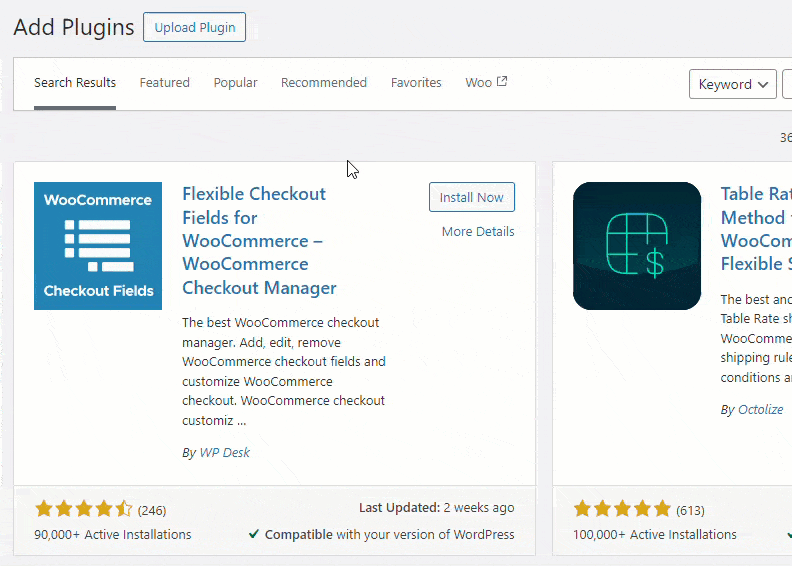
Once you have completed the activation, you can see the plugin’s settings page under WooCommerce.
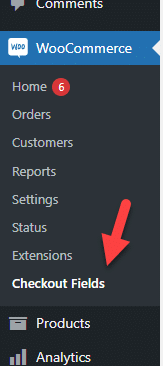
Under the settings section, you can only see one option – disabling jQuery CSS in the front end.
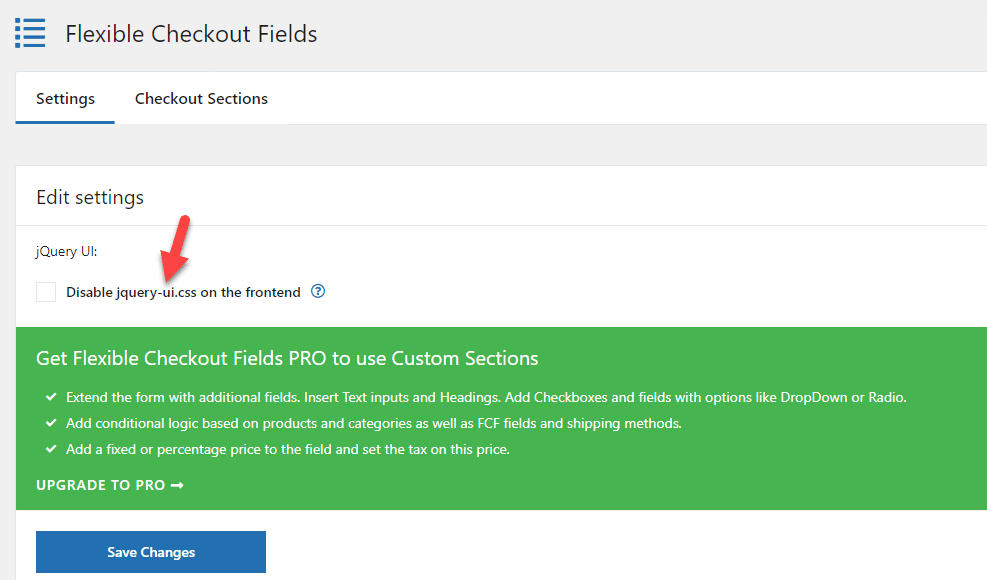
This is optional, and you can leave it.
Configuring the Plugin
Next, go to the checkout sections.
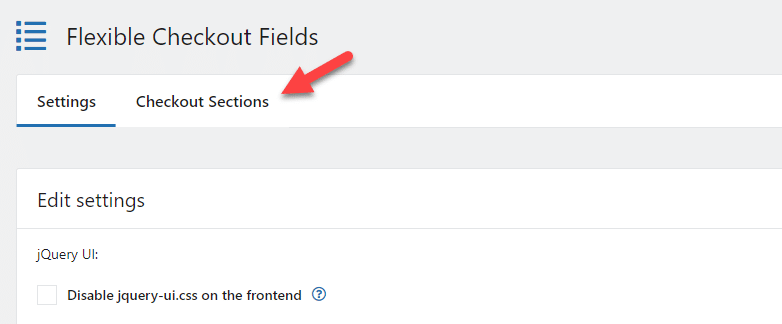
In the top section, you will see three options:
- Billing
- Shipping
- Order
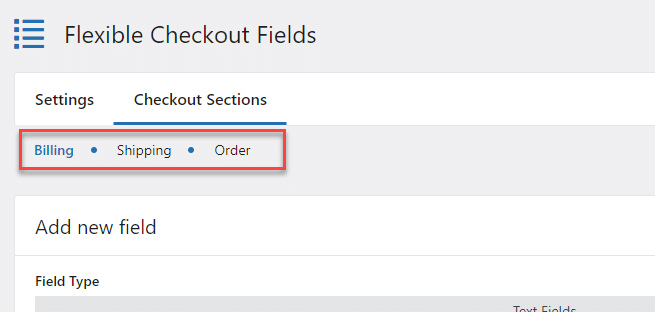
Choose the form you need to use. In our case, we will go with billing.
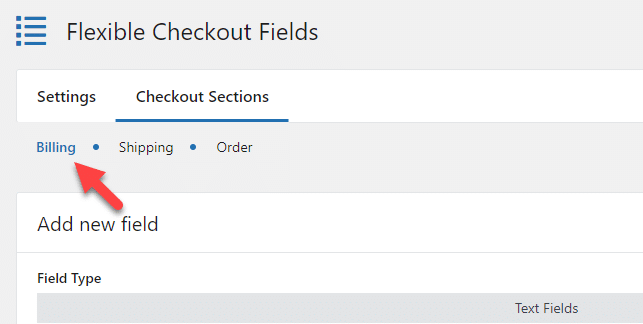
In the first section, you can see all the fields you can include in the checkout form.
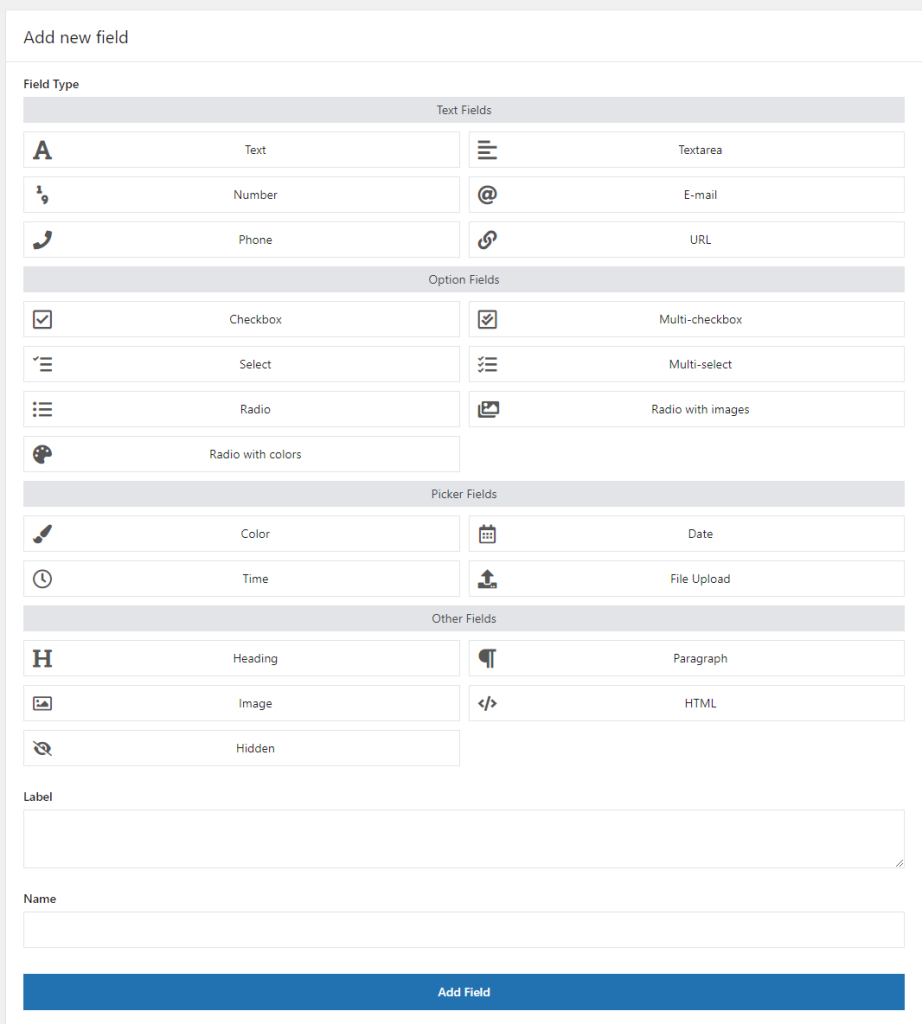
As you can see in the screenshot, several fields exist. Adding a field to the checkout form is simple. All you need to do is select the field you need to include and add it.
However, we aim to add a validation feature to the email field. If you scroll to the bottom of the page, you can see the email field on your checkout page.
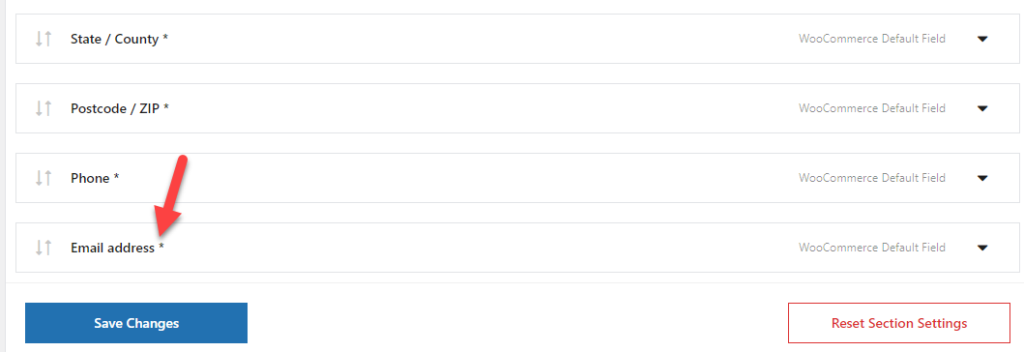
Once you have expanded it, you will see multiple configuration options
- General
- Advanced
- Appearances
- Display on
- Conditional logic
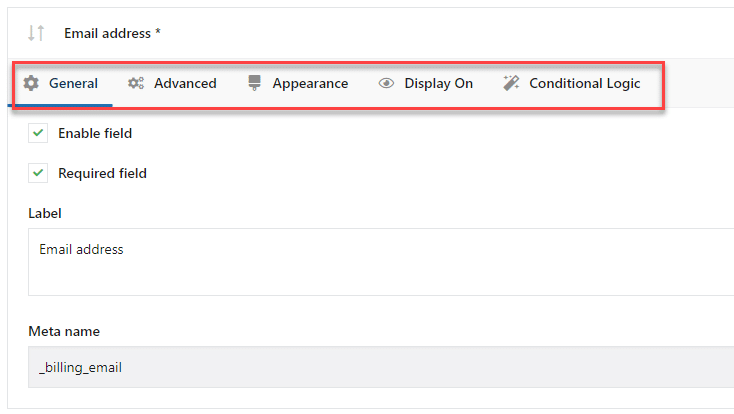
Now, go to the advanced settings. From there, you can enable the validation option.
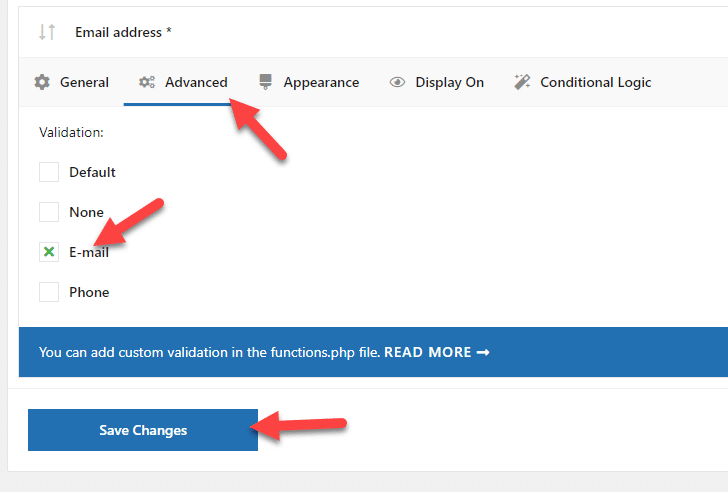
Once you have enabled email validation, save the settings. As of now, we have successfully enabled validation on the WooCommerce store. Now, it is time to test it.
Testing Email Validation
Go to the front end and add any product to your cart. Once you have added that, go to the checkout page and try to enter some random words into the email field.
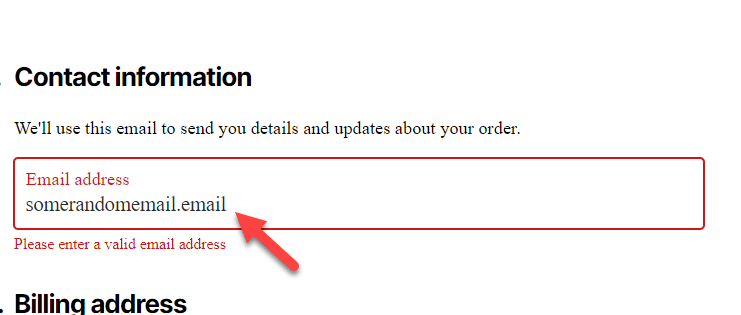
As you can see in the screenshot, WooCommerce will tell you to enter a valid email address. There won’t be any issues if you enter a valid email address.
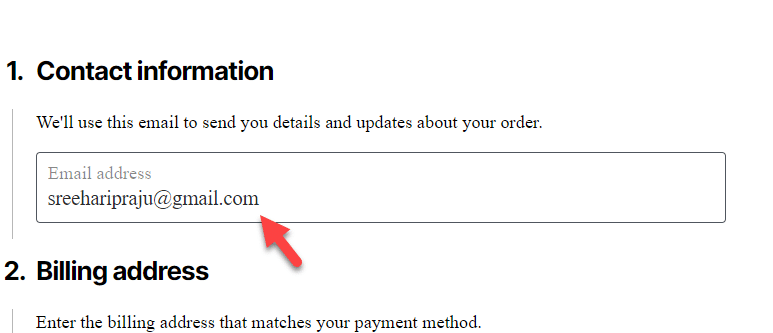
That’s it!
This is how you can validate email address in WooCommerce.
Bonus: How to Validate New Account Registrations
If you need to validate new account registrations, keep reading this section. Here, we will show you how to validate new accounts in WooCommerce.
For this feature, we will use Email Verification for WooCommerce. It is a freemium plugin, and the free version is good enough. The first thing you need to do is install and activate it on your website.
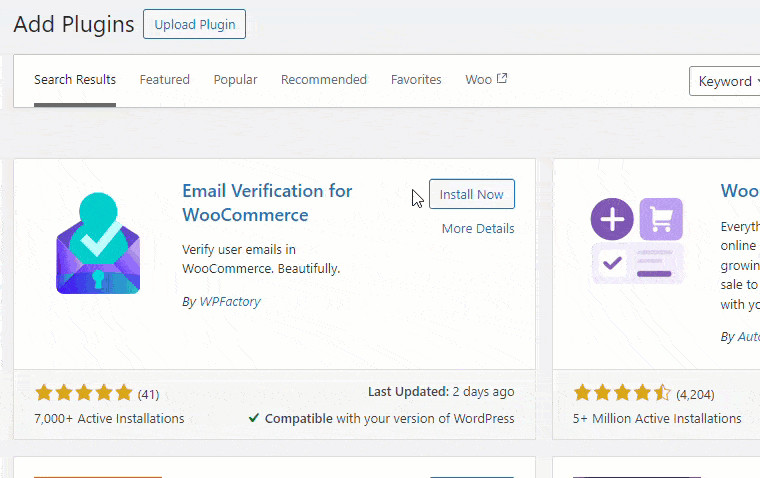
After activation, you can see the plugin’s settings under WooCommerce settings.
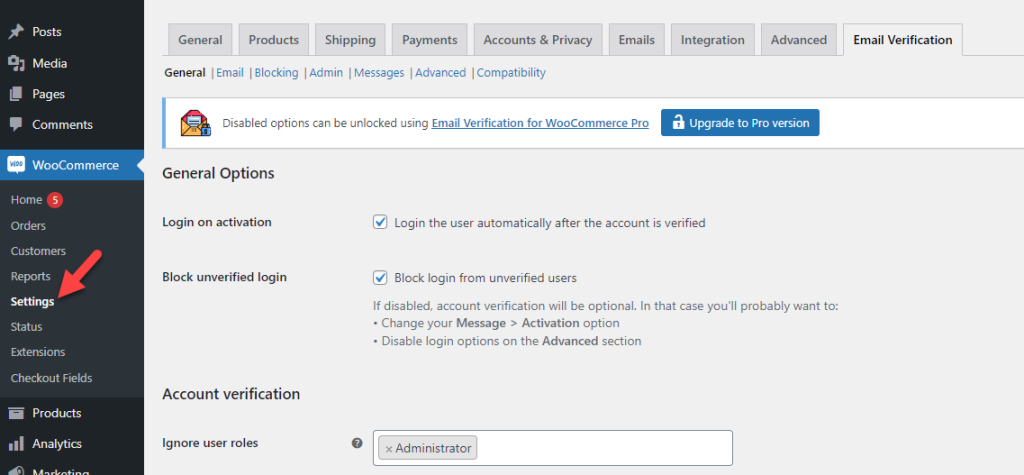
The plugin comes with settings like:
- General options
- Account Verification
- Verification info
- Redirect on success
- Redirect on failure
- Activation link
- Reset settings
You can customize the messages from the settings and so on. Save the changes once you have modified the plugin according to your requirements.
From now on, the user must verify their email address to register as a new user. You can also enable the option to verify the existing users. This way, your current users must go through the verification process again.
Another excellent feature the plugin has is the option to exclude specific rules from verification. From the same settings, you can also manually verify custom users.
That’s it!
This is how you can validate new account registrations via email in WooCommerce.
Conclusion
WooCommerce owners often get issues where they need to fight spam. If you are an online store owner and need to stop this from happening, follow our guide. In this article, we have shown you a simple method to validate email addresses in WooCommerce.
The Flexible Checkout Fields plugin has a minimalistic configuration to enable email field validation. Feel free to try the plugin and add validation to your email field.
Are you going to add the email address validation feature to your website?
Let us know in the comments.
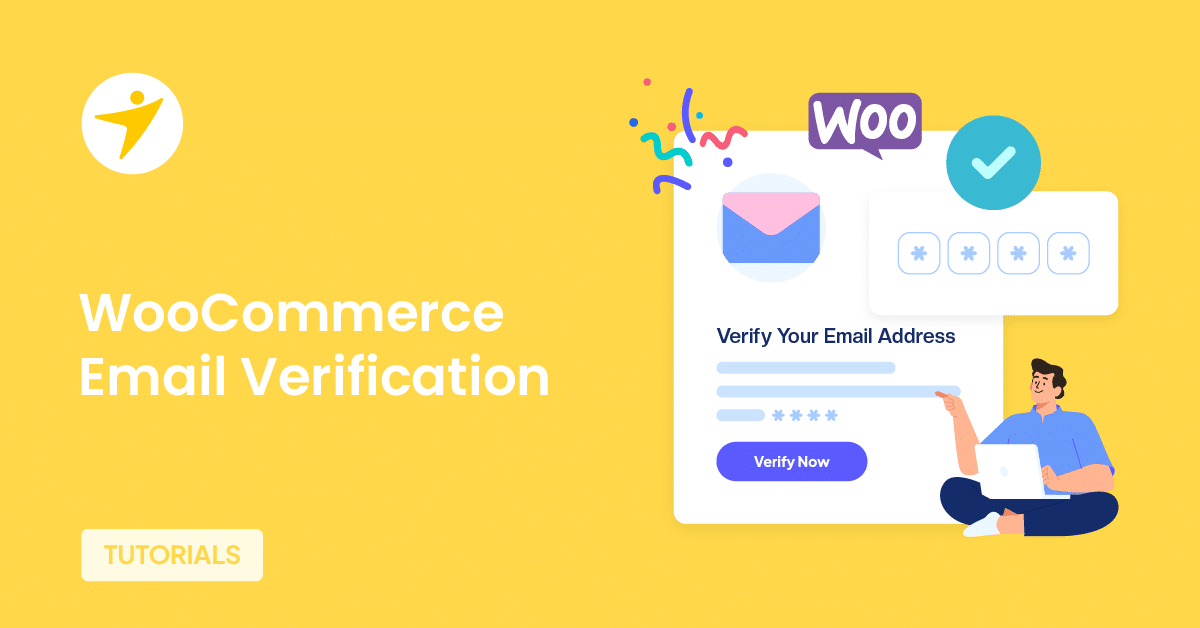
[…] Once you have started getting enough traffic on the site, you should add pop-ups to capture the email addresses of your website visitors. Later, you can use this email address for […]