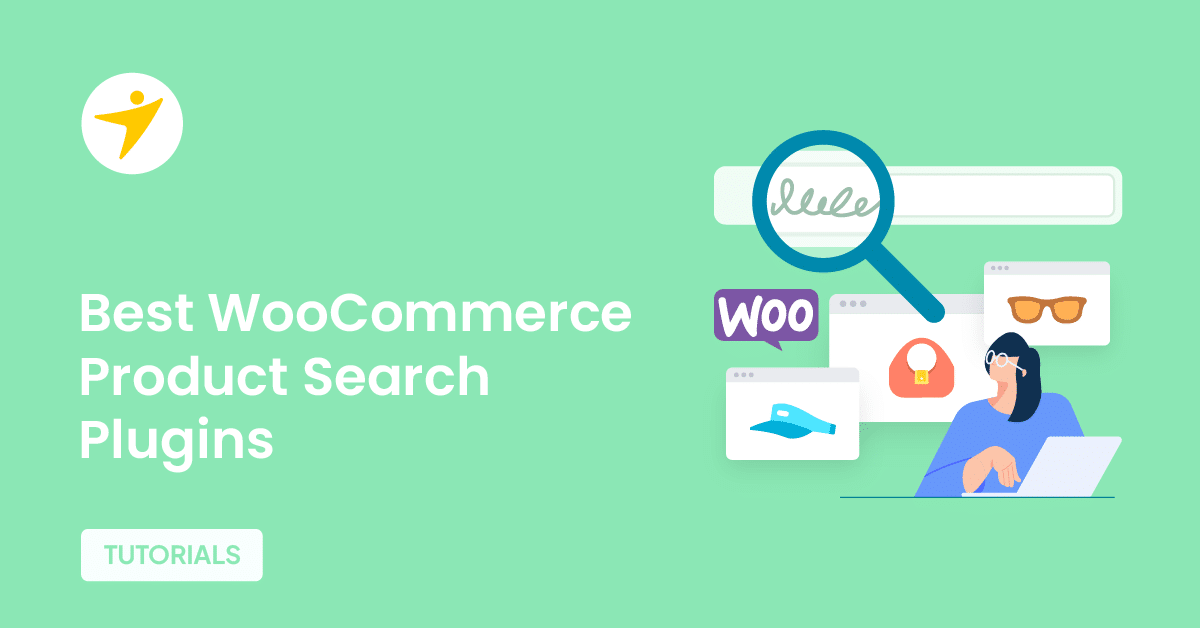Do you want to improve interaction to next paint in WooCommerce? If you are looking for the definitive guide, keep reading this article.
Every millisecond counts when it comes to user experience.
For WooCommerce store owners, ensuring that your website responds quickly to customer interactions is crucial not only for customer satisfaction but also for boosting sales. This is where Interaction to Next Paint, or INP, comes into play.
INP measures how fast your site visually responds after a user interacts with it — whether that’s clicking “Add to Cart,” selecting product variations, or navigating through filters.
A slow or unresponsive site can frustrate shoppers, leading to abandoned carts and lost revenue.
This guide will walk you through practical, WooCommerce-specific strategies to improve your site’s INP score, helping you create a smoother, faster shopping experience that keeps customers engaged and drives conversions.
Table of contents
- What Is Interaction to Next Paint (INP)?
- Why Interaction to Next Paint Is Critical for WooCommerce Stores
- Common Causes of Poor INP Score
- How to Measure Interaction to Next Paint in WooCommerce
- What Is a Good INP Score?
- Practical Ways to Improve Interaction to Next Paint in WooCommerce
- Recommended Tools and Plugins to Improve Interaction to Next Paint
- Frequently Asked Questions
- Conclusion
What Is Interaction to Next Paint (INP)?
Interaction to Next Paint, or INP, is a modern user experience metric that measures how quickly a webpage responds to user interactions.
Unlike older metrics that only captured the delay before a page reacts, INP focuses on the entire experience from the moment a user interacts, such as clicking a button or selecting a product variation, to the moment the page visually updates in response.
This metric is crucial for WooCommerce stores where customer actions trigger dynamic changes, such as adding items to the cart, switching product options, or updating quantities.
A fast INP means users see immediate feedback from these interactions, improving their confidence and satisfaction while shopping.
INP has officially become part of Google’s Core Web Vitals starting in 2024, replacing First Input Delay (FID) as the key measure of interactivity. It provides a more comprehensive understanding of how smooth and responsive a website feels, especially on interaction-heavy eCommerce sites like WooCommerce.
In simple terms, INP helps store owners and developers determine whether their site responds quickly and visually to user inputs, which can significantly impact the user experience and ultimately, conversion rates.
Why Interaction to Next Paint Is Critical for WooCommerce Stores
WooCommerce websites are inherently interactive. Customers frequently engage with dynamic elements like product variations, add-to-cart buttons, filters, and checkout forms.
Because these actions occur frequently during a shopping session, the responsiveness of your site plays a significant role in the overall user experience.
Interaction to Next Paint (INP) measures the delay between when a user interacts with your site and when they see the following visual response. For WooCommerce stores, this means every button click, dropdown selection, or cart update needs to feel instant.
If the delay is too long, shoppers can become frustrated or confused, increasing the likelihood of abandoning their purchase. Moreover, a slow INP score can affect your site’s search engine rankings, as Google now includes it as a Core Web Vitals metric.
This means a WooCommerce store that performs poorly in responsiveness risks losing both customers and visibility.
In short, a fast and smooth INP directly influences customer satisfaction, retention, and conversion rates. Prioritizing INP improvements ensures that your WooCommerce store delivers a seamless shopping experience, keeping visitors engaged from browsing to checkout.
Common Causes of Poor INP Score
Here are the main causes of a poor interaction to next paint score:
- Heavy or blocking JavaScript slows down interaction response
- Large, unoptimized images increase load and rendering times
- Slow server response times are affecting initial page interaction
- Excessive use of third-party plugins is causing performance bottlenecks
- Theme or plugin bloat that adds unnecessary scripts or styles
- Full-page popups or overlays triggered on page load
- Ads or embeds without reserved space are causing layout shifts
- Poorly implemented lazy loading is impacting interaction readiness
- Inefficient or outdated hosting environments
How to Measure Interaction to Next Paint in WooCommerce
You can measure INP using any tools like Google PageSpeed Insights or GTmetrix. In this case, we will use the PageSpeed Insights tool.
First, go to Google PageSpeed Insights. There, enter the domain name and click Analyze.
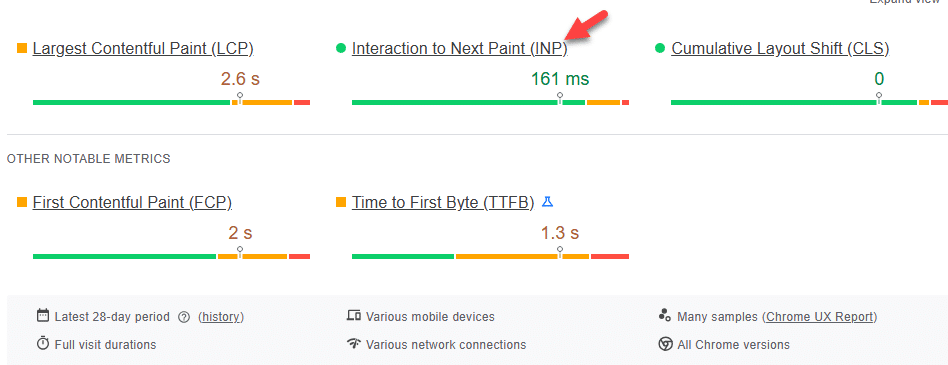
That’s it!
This is how you can measure interaction to next paint in WooCommerce.
What Is a Good INP Score?
| What Is a Good INP Score? | User Experience Quality | Description |
|---|---|---|
| Under 200 ms | Good | Fast and smooth interactions with minimal delay. Ideal for WooCommerce stores. |
| 200 ms – 500 ms | Needs Improvement | Some noticeable delays could cause minor frustration for users. |
| Over 500 ms | Poor | Slow response times are likely to impact user satisfaction and conversions. |
Practical Ways to Improve Interaction to Next Paint in WooCommerce
In a nutshell, the practical ways to boost your interaction to next paint score are:
- Optimize Long JavaScript Tasks
- Delay Non-Essential JavaScript
- Minimize Third-Party Scripts
- Optimize WooCommerce-Specific AJAX Requests
- Use a Lightweight Theme
- Reduce Plugin Bloat
- Enable Critical CSS and Delay Render-Blocking CSS
- Minimize Layout Thrashing
Below, we will show you how each option can help you improve the INP score. Without any further ado, let’s get into the tutorial.
1. Optimize Long JavaScript Tasks
Long JavaScript tasks are a significant cause of input delays, particularly in WooCommerce stores where multiple scripts run concurrently.
These tasks can block the main thread, delaying how quickly your site responds to user interactions like clicking buttons, adding items to the cart, or filtering products.
Start by identifying heavy scripts using tools like Chrome DevTools or PageSpeed Insights. Focus on breaking up long tasks into smaller asynchronous functions wherever possible. This helps the browser remain responsive and process inputs faster.
Next, defer non-critical JavaScript that isn’t needed immediately on page load. For example, scripts for reviews, wishlist, or chat widgets can be delayed until the user scrolls or interacts with certain elements.
You should also reduce reliance on bloated libraries or plugins that load unnecessary JavaScript. Where possible, replace them with lightweight alternatives or native browser features.
If you’re using custom JavaScript in your theme or plugins, optimize the logic to avoid excessive DOM manipulation, loops, or blocking operations.
Use requestIdleCallback or setTimeout to schedule tasks during idle time without impacting interactivity.
Keeping your JavaScript efficient, concise, and well-managed will go a long way in improving INP and ensuring smoother interactions across your WooCommerce store.
2. Delay Non-Essential JavaScript
In WooCommerce stores, not all JavaScript needs to load immediately. Non-essential scripts such as marketing tags, chat widgets, or specific animations can be delayed to improve your store’s responsiveness and interaction times.
Delaying these scripts prevents them from blocking critical resources, allowing the main content and essential features to become interactive more quickly.
One practical approach is to load these scripts only after the main content has fully loaded or after the user interacts with the page, such as scrolling or clicking.
This strategy reduces the burden on the main thread during the initial page load, helping lower the Interaction to Next Paint (INP) metric. Using lazy loading or async loading attributes can also help browsers prioritize essential scripts while deferring others.
Tools like Google Tag Manager can manage when specific scripts are triggered, enabling precise control over loading behavior.
Check the FlyingPress JavaScript optimization section to see the JS delaying option.

3. Minimize Third-Party Scripts
Third-party scripts are often essential for WooCommerce stores, especially for analytics, marketing, and customer engagement. These include tools like Google Analytics, Facebook Pixel, chat widgets, review plugins, and more.
However, the more third-party scripts you load, the more likely they are to delay user interactions and hurt your Interaction to Next Paint (INP) score.
Each third-party script adds extra network requests, increases JavaScript execution time, and may interfere with the browser’s ability to respond quickly to user input. Some scripts load synchronously, which means they block the main thread while executing.
Others might inject additional scripts or styles on the fly, further increasing the load. To minimize their impact, first audit all the third-party services running on your store.
If any are not critical to conversions or user experience, remove them. For instance, a rarely-used heatmap tool or an outdated social sharing plugin might be dragging performance down without adding much value.
4. Optimize WooCommerce-Specific AJAX Requests
WooCommerce relies heavily on AJAX to provide real-time updates across the store, from cart operations and product filtering to dynamic pricing and checkout functionality.
While these AJAX calls are essential for functionality, they can significantly delay user interactions if not properly optimized, especially on busy or under-optimized stores.
Slow or excessive AJAX requests can lead to input delay, contributing to poor INP scores. For example, when a customer adds a product to the cart or applies a coupon, the interface might become momentarily unresponsive if the request takes too long to process.
This lag increases user frustration and negatively impacts the perceived performance of your store.
Here’s how to optimize WooCommerce-specific AJAX:
- Use performance-focused plugins like Perfmatters or Disable Cart Fragments to delay or remove non-essential AJAX calls.
- Avoid plugins that introduce excessive AJAX requests unless they provide essential features.
- Limit unnecessary AJAX features. One typical example is wc-ajax=get_refreshed_fragments, which updates the cart on every page. Disable it unless dynamic cart updates are essential for your store.
5. Use a Lightweight Theme
Choosing a lightweight theme is one of the most effective ways to improve Interaction to Next Paint (INP) in WooCommerce.
Themes that are bloated with unnecessary features, heavy JavaScript, or poorly optimized styling can delay user input processing and paint times.
Since WooCommerce stores typically have complex page structures, it’s essential to start with a theme built with performance in mind.
A lightweight theme reduces the amount of code browsers need to parse, compile, and execute before responding to user interactions.
This directly improves the browser’s responsiveness when someone clicks a button, opens a menu, or initiates the checkout process. It also ensures that above-the-fold elements load faster and with fewer layout shifts, indirectly benefiting INP and overall Core Web Vitals.
Look for themes that avoid jQuery dependencies, load minimal external assets, and allow you to disable features you don’t use. Many bloated themes include sliders, animations, or complex UI components that feel modern but often degrade performance.
If your store feels sluggish on the frontend, your theme might be part of the problem.
We recommend these themes:
- Brandy
- Kadence
- GeneratePress
- Storefront
- OceanWP
6. Reduce Plugin Bloat
Plugin bloat is a common issue in WooCommerce stores that can significantly impact performance and user experience.
Every plugin you add introduces additional code, scripts, styles, and database queries. While plugins add functionality, too many or poorly optimized ones can slow down your site and increase the Interaction to Next Paint (INP) time.
Start by auditing your installed plugins. Remove any that are unnecessary, redundant, or inactive. Focus on well-coded plugins that are regularly updated and optimized for performance.
Avoid plugins that load large amounts of JavaScript or CSS on every page, especially if their features are only needed on specific pages.
Consider replacing multiple plugins with a single multifunctional plugin that combines similar features without excess overhead. Also, check if some plugin features can be handled with lightweight custom code instead of full plugins.
On the other hand, if you use a plugin like Perfmatters, you can disable specific scripts on individual pages. Just open their script manager and start optimizing those.
For example, a social media plugin can bring numerous scripts. If you are not displaying social media sharing icons on your homepage, you can disable those scripts.
This way, the scripts won’t be loaded when someone checks the homepage.
7. Enable Critical CSS and Delay Render-Blocking CSS
CSS files can block the rendering of your WooCommerce store’s pages, delaying when users see and interact with content.
To improve Interaction to Next Paint (INP), it’s essential to prioritize critical CSS—the styles needed to render above-the-fold content—and defer non-critical CSS. Critical CSS includes the minimal styling required to display the visible part of the page immediately.
Extracting and inlining this CSS ensures that browsers can start rendering content without waiting for full stylesheets to load. This reduces render-blocking time and speeds up perceived page load.
Non-critical CSS, such as styles for content below the fold or rarely used components, should be loaded asynchronously or deferred until after the main content is rendered. This approach helps prevent CSS from blocking user interactions and improves overall responsiveness.
Many performance plugins support the automatic extraction of critical CSS and deferred CSS loading.
Implementing these techniques reduces the impact of render-blocking CSS, helping your WooCommerce store deliver a faster and more interactive experience.
8. Minimize Layout Thrashing
Layout thrashing occurs when JavaScript frequently reads and writes to the DOM in a manner that forces the browser to repeatedly recalculate styles and reflow the layout.
This constant back-and-forth slows down page responsiveness and increases Interaction to Next Paint (INP), making your WooCommerce store feel sluggish.
To minimize layout thrashing, batch DOM reads and writes separately, rather than mixing them.
For example, gather all measurements or style reads first, then apply all changes afterward. Avoid accessing layout properties, such as offsetWidth or clientHeight, multiple times inside loops or frequently called functions.
Utilize modern APIs, such as requestAnimationFrame, to schedule DOM updates efficiently during the browser’s rendering cycle.
This reduces unnecessary recalculations and improves smoothness. Limiting heavy DOM manipulation and optimizing JavaScript that interacts with page elements can significantly improve the responsiveness of your store to user actions.
Keeping layout thrashing in check is key to enhancing INP and providing a fast, fluid experience for your WooCommerce customers.
Recommended Tools and Plugins to Improve Interaction to Next Paint
Here are some popular and effective plugins that WooCommerce store owners trust for boosting responsiveness and reducing interaction delays:
- WP Rocket – caching and performance optimization
- Perfmatters – script management and performance tweaks
- FlyingPress – comprehensive performance optimization
- ShortPixel – image compression and optimization
- Imagify – image compression and resizing
- Autoptimize – CSS, JS, and HTML optimization
- Asset CleanUp – selective CSS and JavaScript loading
- LiteSpeed Cache – caching and optimization (best for LiteSpeed servers)
- Async JavaScript – control render-blocking JavaScript
- Lazy Load by WP Rocket – lazy loading images and content
Frequently Asked Questions
Now, let’s see some of the frequently asked questions regarding this topic.
INP measures the time it takes for a webpage to respond visually after a user interacts with it, such as clicking a button or selecting an option.
Because WooCommerce sites involve frequent user interactions, such as adding products to the cart or updating selections, a good INP score ensures these actions occur smoothly and quickly, thereby improving user experience and conversions.
You can use tools like Google PageSpeed Insights or Chrome DevTools to measure your website’s INP and identify areas that need improvement.
Yes. INP is part of Google’s Core Web Vitals and influences search rankings. Enhancing your INP can improve your WooCommerce store’s search engine ranking.
Common causes include heavy JavaScript execution, unoptimized images, slow server response times, and excessive bloat from themes or plugins.
Absolutely. Faster, more responsive sites reduce user frustration and increase the likelihood of completing purchases. So, improve interaction to next paint for better ranking and sales.
Conclusion
Improving Interaction to Next Paint (INP) is crucial for creating a fast and responsive WooCommerce store that keeps customers engaged and drives sales.
By focusing on minimizing delays between user actions and visual feedback, you enhance the overall shopping experience and reduce frustration.
With Google now using INP as a key ranking factor, optimizing your WooCommerce site’s responsiveness is not just about user satisfaction but also about maintaining and improving your search visibility.
Implementing the strategies discussed in this guide will help you achieve a smooth, interactive website that performs well on both fronts.
Investing time in INP optimization will pay off through increased conversions, better user retention, and a more substantial online presence for your WooCommerce store in 2025 and beyond.
Do you know any other optimization methods to improve interaction to next paint?
Let us know in the comments.