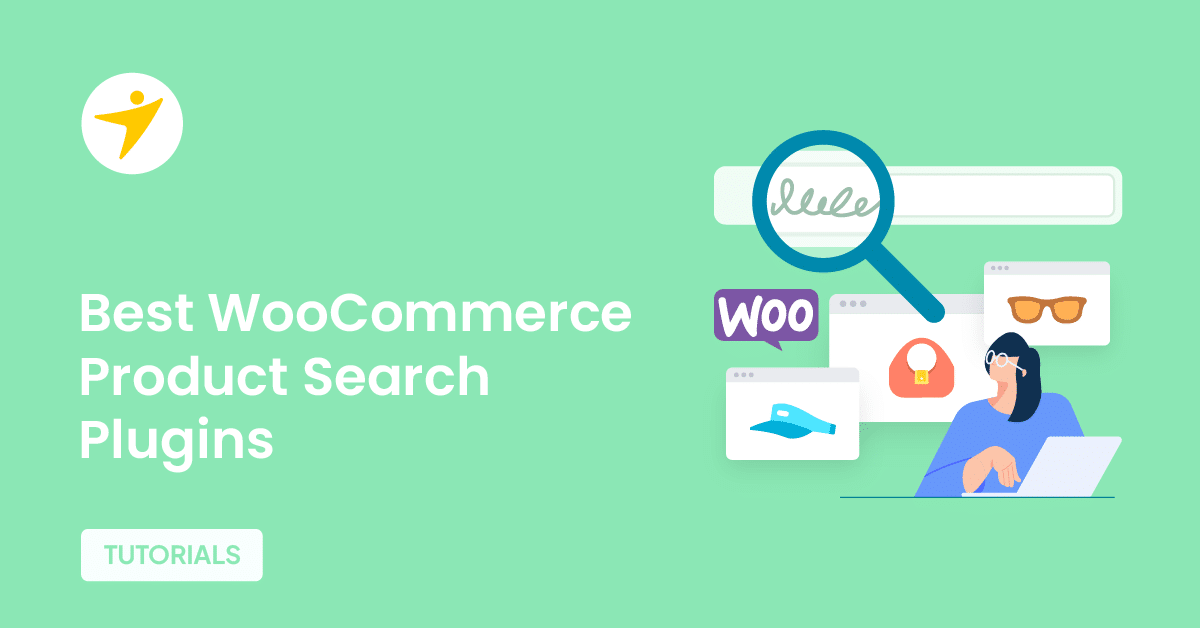Do you want to fix cumulative layout shift in WooCommerce? If you are looking for a step-by-step guide, keep reading this article.
A smooth and stable website experience is critical for keeping visitors engaged and improving your search rankings.
Even small layout shifts during page load can frustrate users and hurt your Core Web Vitals scores. For WordPress sites, addressing these shifts requires targeted optimizations that extend beyond basic speed improvements.
In this guide, you’ll find practical, proven methods to fix cumulative layout shift in WooCommerce. These techniques target real-world causes like media sizing, font loading, ads, JavaScript, and theme-related issues.
Whether you manage a blog, e-commerce store, or business website, applying these fixes will help you create a polished, professional site that performs reliably on every device.
First, let’s see what cumulative layout shift (CLS) is.
- What Is Cumulative Layout Shift (CLS)?
- Common Causes of CLS in WordPress
- How to Identify Layout Shift in WooCommerce
- What Is a Good CLS Score
- How to Fix Cumulative Layout Shifts in WooCommerce
- 1. Always Set Width and Height for Images and Videos
- 2. Preload Web Fonts and Use Font Display Swap
- 3. Avoid Inserting Ads or Embeds Without Reserved Space
- 4. Load Content Below the Fold Lazily (Not Above-the-Fold)
- 5. Minimize Layout Shifts Caused by JavaScript
- 6. Avoid Theme/Plugin Bloat That Modifies Layout
- 7. Avoid Full-Screen Popups on Page Load
- Recommended Tools and Plugins to Reduce CLS
- Frequently Asked Questions
- Conclusion
What Is Cumulative Layout Shift (CLS)?
Cumulative Layout Shift, or CLS, measures the total amount of unexpected layout shifts that occur during the entire lifespan of a page load.
It quantifies how much visible content moves around without user interaction. High CLS scores indicate poor visual stability, which can frustrate visitors and disrupt their experience.
On WordPress sites, CLS issues often stem from unoptimized image dimensions, late-loading ads, unexpected font changes, and dynamic content injected by themes or plugins.
Addressing these root causes is crucial to creating a reliable and seamless browsing experience that keeps visitors engaged and interested.
Common Causes of CLS in WordPress
Cumulative Layout Shift issues in WordPress are typically caused by elements that load unpredictably or without proper space allocation.
Even if a site appears visually appealing, small layout movements during load can still lead to poor CLS scores.
Here are the most common culprits:
- Unspecified Image and Video Dimensions: When images or videos don’t have set width and height attributes, the browser doesn’t know how much space to reserve. This leads to visible shifts once the media loads.
- Heavy JavaScript Execution: JavaScript that injects or repositions elements after page load can result in unexpected layout changes. This is especially common with sliders, dynamic content loaders, and animation effects.
- Theme or Plugin Bloat: Some themes and plugins include extra scripts and UI components that load inconsistently. These may cause layout movement, particularly on mobile devices.
- Web Fonts Without Fallback Handling: Loading fonts without using the font-display: swap property may cause the “flash of invisible text” effect, where text shifts once the custom font appears.
- Popups and Overlays on Load: Full-screen popups or modal windows that trigger immediately when a user opens the page can move existing content or create layout instability.
- Lazy Loading Above-the-Fold Content: Lazy loading is helpful, but applying it to critical elements visible on load (such as the hero image or top content blocks) can cause delays in rendering and visible shifts.
Understanding these causes helps identify which elements on your site need to be optimized. Reducing layout shifts often comes down to setting fixed dimensions, deferring or reorganizing content, and choosing lightweight, stable themes and plugins.
How to Identify Layout Shift in WooCommerce
Before you can fix layout shifts, you need to know where and when they happen on your site. Identifying these shifts is crucial for improving your Core Web Vitals score and delivering a smoother user experience.
One straightforward way to identify layout shifts is to observe your site during page load. Pay attention to elements that move unexpectedly, such as images resizing, content jumping down, or buttons shifting position.
These visual clues indicate areas where the CLS score could be high. For a more precise analysis, you can use performance testing tools that measure CLS and highlight the exact elements causing shifts.
Tools like Google PageSpeed Insights and Lighthouse show a detailed breakdown of layout instability, along with screenshots that pinpoint problematic areas. They also provide recommendations on which assets or scripts need optimization.
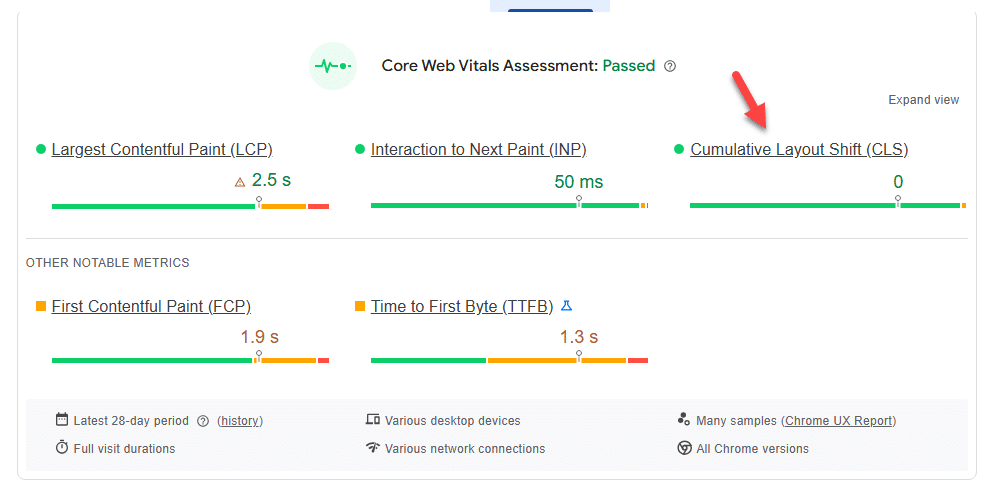
What Is a Good CLS Score
| CLS Score Range | Interpretation | Impact on User Experience |
|---|---|---|
| 0 to 0.1 | Excellent | No noticeable layout shifts |
| 0.1 to 0.25 | Needs Improvement | Minor shifts may affect UX slightly |
| Above 0.25 | Poor | Significant shifts, harm UX |
How to Fix Cumulative Layout Shifts in WooCommerce
In a nutshell, to fix cumulative layout shift in WooCommerce, you can follow these methods:
- Setting up a fixed width and height for images and videos
- Preloading web fonts and using the swap option for display
- Avoid adding many ads without thinking about user experience or performance
- Lazy load below the fold contents
- Optimize the JavaScript
- Avoiding theme and plugin bloat
- Avoiding full-screen pop-ups while loading pages
Below, we will show you how each of these options can help improve your CLS score. Without any further ado, let’s get into the tutorial.
1. Always Set Width and Height for Images and Videos
One of the most common causes of layout shifts on WordPress sites is missing width and height attributes for images and videos.
When these dimensions are not defined, the browser doesn’t know how much space to allocate during the initial render.
As a result, the content around these elements shifts when the media finally loads, leading to a poor visual experience. To maintain layout stability, it’s essential to define the width and height for all media elements explicitly.
When these values are set, the browser reserves the appropriate space on the page from the start. This prevents the layout from jumping around once the file finishes loading. WordPress has made significant improvements in this area.
By default, it includes width and height attributes for images added through the block editor or media library. However, if you’re using a custom theme, page builder, or third-party plugin, these attributes may not always be included automatically.
That’s why it’s a good idea to review your template files and ensure the attributes are present for every media element, especially those above the fold.
But a caching plugin can do that for you.
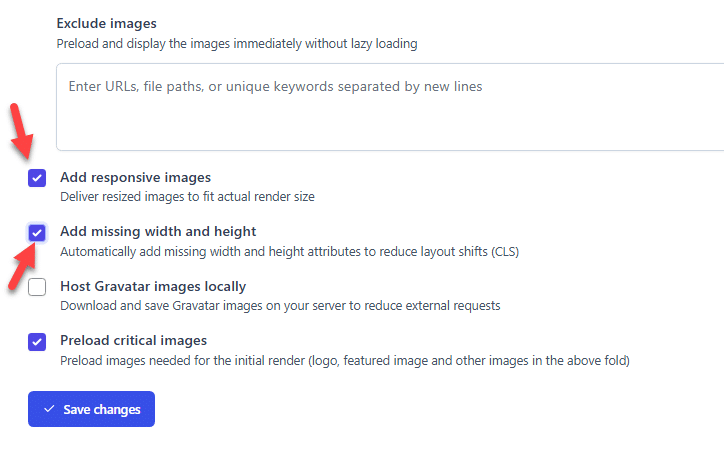
2. Preload Web Fonts and Use Font Display Swap
Web fonts can add a lot to your site’s design, but when not handled properly, they often contribute to layout shifts that hurt your Core Web Vitals score.
Fonts tend to load after the page starts rendering, which can lead to a flash of invisible text (FOIT) or a flash of unstyled text (FOUT).
These visual disruptions are not just annoying. They impact your CLS score directly. To reduce the impact, one of the most effective steps is to preload the necessary fonts used in your above-the-fold content.
When a font is preloaded, the browser prioritizes fetching it before rendering text. This way, the correct font is ready by the time your content appears, minimizing any shift caused by delayed font rendering.
You can preload fonts using a <link rel=”preload”> tag in your theme’s <head> section, or with the help of a performance plugin that supports font optimization.
But preloading alone isn’t enough.
You also need to apply the font-display: swap rule in your font-face CSS.
This setting instructs the browser to use a fallback font immediately, then replace it with your custom font once it has finished loading. The swap strategy avoids invisible text and ensures the layout doesn’t shift unexpectedly when the font appears.
When you combine these two techniques, you significantly reduce the visual instability caused by font rendering. It’s a simple fix that many WordPress users overlook, but one that has a clear impact on your site’s usability and performance.
If you need to use a performance plugin, you can also use FlyingPress.
The plugin has a dedicated section for font optimization.
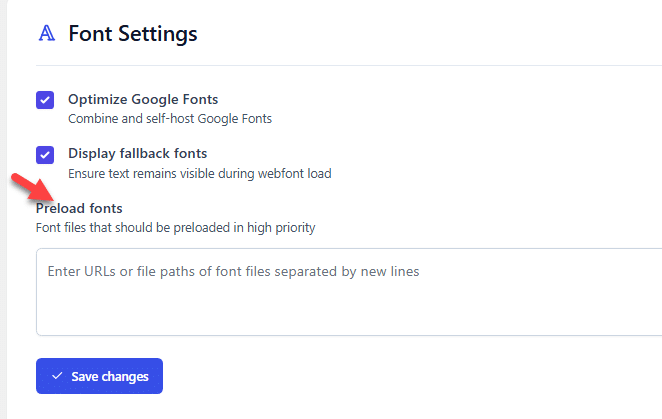
If you’re using a custom font service or theme, make sure you have control over how fonts are loaded. Even small changes like these can have a noticeable effect on CLS, especially on mobile devices where connections are slower and layout shifts are more evident.
3. Avoid Inserting Ads or Embeds Without Reserved Space
Ads and third-party embeds are often the most significant contributors to layout shifts, especially when they load unpredictably and push existing content down the page.
This type of unexpected movement can frustrate users and significantly increase your CLS score.
To prevent this, the key is always to reserve space for dynamic elements, such as ads or embeds, before they load. Instead of letting them appear wherever and however they want, define a fixed container size in your layout.
This tells the browser exactly how much space to allocate, even before the content is fully loaded. If you’re running display ads through services like Google AdSense, make sure your theme or ad plugin supports placeholder containers with set dimensions.
These placeholders serve as visual anchors, helping to avoid abrupt content shifts. It’s also a good idea to avoid placing ads directly above critical content, like your navigation bar or page title, where shifts would be most disruptive.
For embeds—such as YouTube videos, tweets, or social feeds—the same principle applies.
When embedding, wrap them in containers with defined height and width or use aspect-ratio containers that preserve layout stability while keeping your design responsive. If you rely on plugins for embeds, check that they follow best practices for reserving space.
Consider using a dedicated ad management plugin for this task. One of the recommended ones is AdSanity.
4. Load Content Below the Fold Lazily (Not Above-the-Fold)
This is for images mainly.
Lazy loading is one of the most effective ways to improve page speed, but if misused, it can do more harm than good, especially when it comes to Cumulative Layout Shift (CLS).
The key is to lazy load only what’s below the fold, not the critical elements users see first.
By default, many WordPress themes and plugins apply lazy loading to all images and iframes, including those that appear at the top of the page. This can delay the rendering of visible content, causing elements to shift when the images eventually load.
These shifts are precisely what CLS measures, and they can leave a poor first impression on mobile users in particular. To avoid this, it’s important to exclude above-the-fold content from lazy loading.
These include your logo, hero section images, featured product banners, and any media that appears as soon as the page opens. Instead, ensure these elements load normally with the initial page render. This prevents unexpected movement and helps stabilize the layout.
If you go to the Image Optimization tab, you can choose which images you want to lazyload below the content.
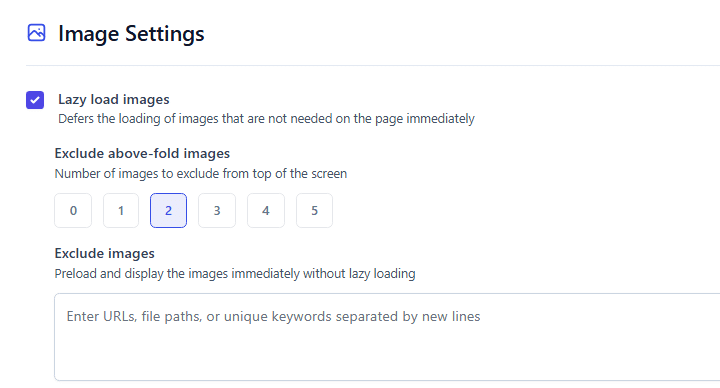
You can also exclude specific images from this feature.
5. Minimize Layout Shifts Caused by JavaScript
JavaScript is essential for adding interactivity to WordPress websites, but it can also be a significant cause of layout instability when not appropriately optimized.
Scripts that manipulate the DOM, insert elements dynamically, or delay rendering of key page components can lead to unexpected layout shifts that harm your CLS score. To reduce layout shifts caused by JavaScript, it’s essential to evaluate how and when your scripts run.
Many plugins and themes enqueue scripts that affect the layout during page load or immediately after. These include sliders, pop-ups, expandable content, and animation libraries.
If these elements are injected without a pre-defined space or cause elements around them to move, users experience a jarring shift. Start by reviewing your site’s front-end behavior. If you notice layout movement right after the page begins loading, it’s likely caused by JavaScript.
In such cases, consider deferring non-critical scripts or moving them to the footer. This ensures they don’t block initial rendering or interfere with above-the-fold content.
Another common issue arises when JavaScript modifies styles or dimensions after the page has been rendered.
For example, scripts that resize sections or load content via AJAX without reserving space can cause the page to jump. To avoid this, always define dimensions for dynamic elements in your HTML or CSS before scripts modify them.
Most caching plugins have a dedicated section for JavaScript optimization. You can adjust it accordingly to optimize performance.
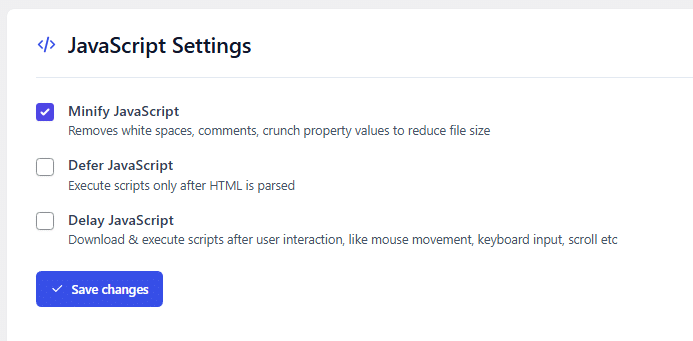
6. Avoid Theme/Plugin Bloat That Modifies Layout
One of the most overlooked causes of layout shifts in WooCommerce is excessive bloat from themes and plugins that inject unnecessary elements or styles into your pages.
Many popular multipurpose themes and feature-rich plugins come with bundled scripts, visual elements, and third-party integrations that significantly affect how your layout loads and behaves.
These bloated components often add content dynamically or reposition elements during load, resulting in unexpected layout changes.
You may notice headers shifting size, buttons jumping, widgets loading late, or entire sections appearing with a delay. All of this contributes to a higher Cumulative Layout Shift (CLS) score.
To avoid this, it’s essential to be selective with the themes and plugins you use. Stick to lightweight, performance-optimized options that focus on clean code and minimal front-end impact.
When choosing a theme, look for one that loads only essential assets and avoids injecting inline styles or unnecessary scripts on every page.
With the help of Perfmatters, you can disable custom scripts on individual posts and pages.
For example, if you are not loading any social media start buttons on your archive pages, you can easily stop the loading of the social media plugin’s scripts in archive pages.
This way, the page will load quicker.
7. Avoid Full-Screen Popups on Page Load
Full-screen popups that appear as soon as a page loads are among the most disruptive elements for both user experience and layout stability.
While they may seem like an effective way to grab attention, they often cause layout shifts, delay meaningful interaction, and can lead to a higher bounce rate, especially on mobile devices.
When a pop-up is triggered immediately after the page starts rendering, it often pushes or hides existing content.
This causes a noticeable shift in layout, mainly if the pop-up covers the entire viewport or loads with a slight delay.
Google’s Core Web Vitals flag these shifts as adverse CLS events, which can hurt your site’s performance score. Instead of using full-screen popups at load, consider triggering them based on user behavior.
For example, exit-intent popups or delayed popups that appear after a user scrolls or spends time on the page are far less intrusive. They still allow you to capture leads or share offers, but without affecting layout stability.
Most WordPress pop-up plugins will allow delaying the pop-up. So, you can try that. Or, use conditional logic to show an exit-intent pop-up.
Recommended Tools and Plugins to Reduce CLS
While most CLS improvements require proper implementation and theme optimization, the right tools can significantly ease the process.
Below are some of the most reliable WordPress plugins that help reduce layout shifts by handling caching, image optimization, font loading, and other essential tasks.
- WP Rocket – caching
- FlyingPress – performance optimization
- Perfmatters – script management
- ShortPixel – image optimization
- Imagify – image optimization
- OMGF – Google Fonts optimization
- Asset CleanUp – CSS and JS management
- LiteSpeed Cache – caching and optimization (for LiteSpeed servers)
- Autoptimize – CSS, JS, and HTML optimization
- Async JavaScript – render-blocking script control
Frequently Asked Questions
Next, we will examine some frequently asked questions related to this topic.
Layout shifts typically happen when images, ads, fonts, or other content load without reserved space or when scripts modify the layout after the initial render.
You can analyze your site’s CLS score using tools like Google PageSpeed Insights, Lighthouse, or the Web Vitals Chrome extension. If there is a problem, fix cumulative layout shift in WooCommerce for better revenue and conversions.
Yes, if lazy loading is applied to images above the fold, it can cause layout shifts. It’s best to lazy load only content below the fold.
Yes, some plugins dynamically inject scripts or content, which can lead to unexpected layout changes and increase CLS.
Absolutely. Google includes CLS as a ranking factor in its Core Web Vitals, so reducing CLS can improve your site’s search visibility.
Fixing CLS primarily improves visual stability and user experience. While it might not always speed up load times, it makes your site feel faster and more responsive.
Conclusion
Fixing cumulative layout shift in WordPress is essential for delivering a seamless and professional user experience.
By implementing the methods outlined in this guide, such as setting fixed media dimensions, optimizing font loading, carefully managing ads, and minimizing theme and plugin bloat, you can significantly enhance your site’s visual stability.
These improvements not only enhance visitor satisfaction but also strengthen your SEO performance in 2025 and beyond.
Start applying these fixes today to create a faster, smoother, and more reliable WordPress website. You can easily fix cumulative layout shift in WooCommerce this way.
Do you know any other methods to fix the cumulative layout shift in WordPress?
Let us know in the comments.