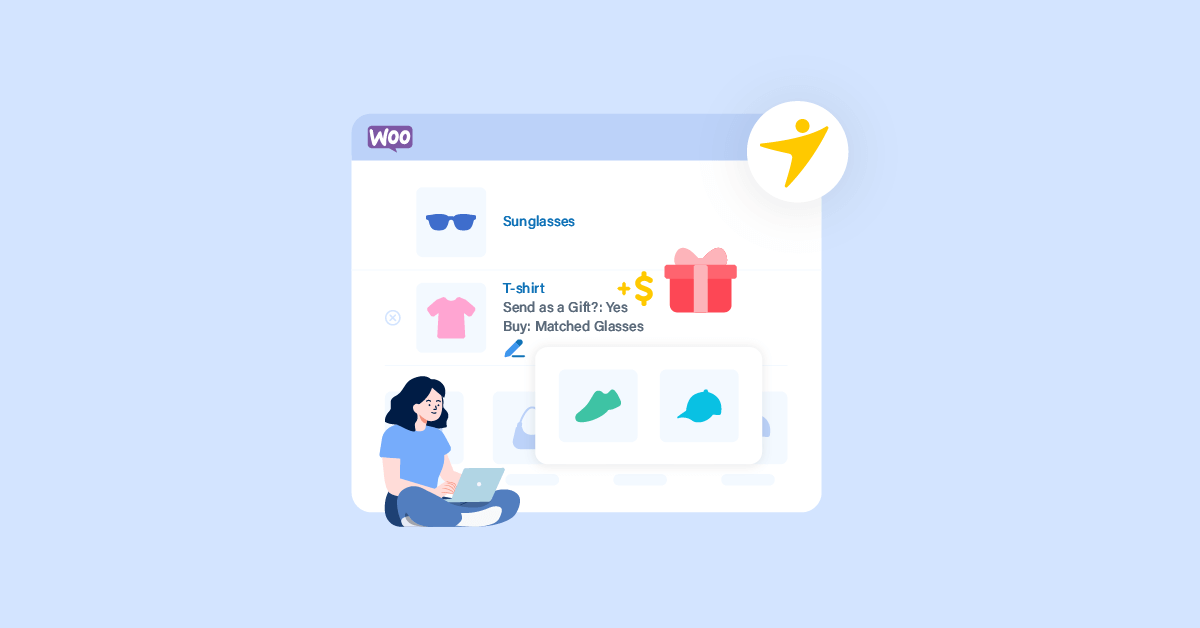Do you want to know more about WooComerce upselling and how to do it properly? We have got you covered if you are looking for a complete guide. This post will show you everything you need to know about WooCommerce upselling!
Anyone can create a WooCommerce store.
But running it could be challenging. Since you deal with customers, you should learn every marketing strategy to make more sales and conversions.
There are so many ways to boost the WooCommerce sales. Some popular ones are offering discounts, improving customer support, exploring new channels, etc.
But have you ever thought about WooCommerce upselling?
If you haven’t, this article will be so helpful for you. Here, we will show you everything you need about WooCommerce upselling.
Let’s start by learning what’s WooCommerce upselling is.
What Is WooCommerce Upselling
Usually, when you use any online shopping site and add an item to a cart, you will see several product recommendations that can benefit your primary purchase. For example, here is a very excellent strategy used by eCommerce giant Amazon:
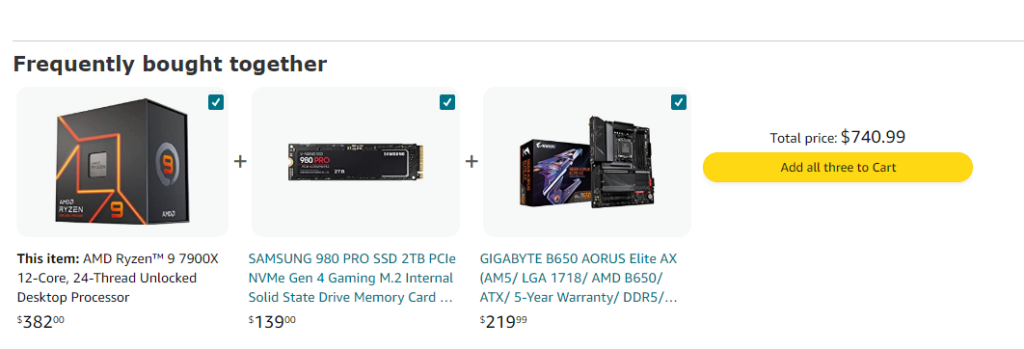
In this case, I searched for a CPU. The platform also showed me an SSD and a motherboard compatible with the CPU!
You can quickly boost viewability and increase sales when displaying products like this. This strategy works so well, and many people who purchase online will always get something extra other than their original purchase.
WooCommerce’s upselling mainly aims to increase the customer’s average order value. This way, the customer will spend more money than they planned, and you can boost your revenue.
Now you know what’s WooCommerce upselling. Next, let’s see how to upsell a product properly on the WooCommerce platform.
Can You Upsell a Product With YayPricing?
Yes.
YayPricing is a dynamic pricing plugin for WooCommerce. It is a freemium tool. This means the free version can be downloaded from the WordPress plugins repository. The Lite version plugin comes with fundamental features.
On the other hand, if you are into more unique features, consider using the premium version.
YayPricing can help you upsell products effortlessly. Below, we will learn more about how you can do it properly.
How to Display Upsells on WooCommerce Product Page
There are two ways you can display upsells on your WooCommerce product page:
- BOGO deals
- Buy x Get y deals
Let’s take a look at each method.
BOGO Deals
BOGO stands for Buy One Get One. As the explanation says, this type of promotion will help the customer get a product for absolutely free when they purchase a certain amount of goods.
For example, you can start a promotion where customers can buy two products and get the third product for free without paying a single penny.
These types of promotions will attract more customers.
Let’s see how to do it. We will be using YayPricing for the task. Once you have activated the plugin, go to the Product Pricing section, and add your first rule.
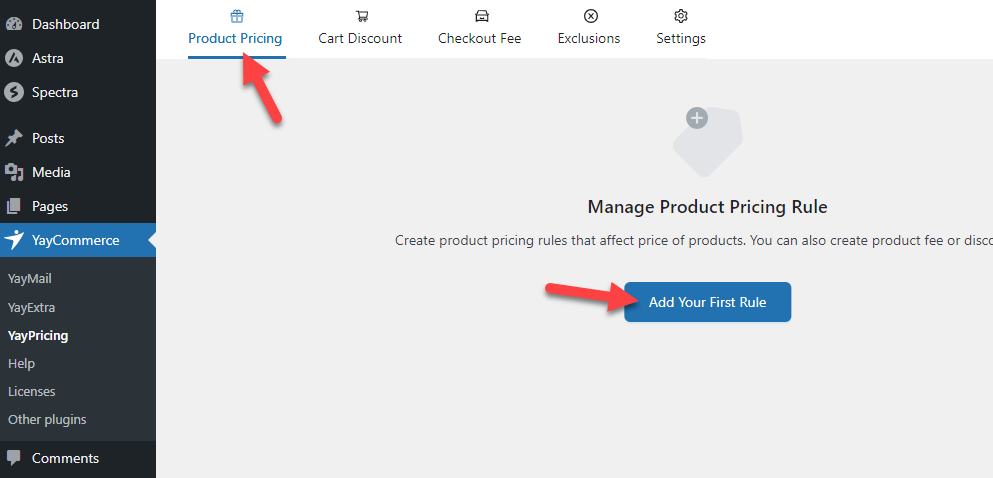
The development team has already created several campaigns for the same. From there, select Buy 3 Get 1 Free movement.
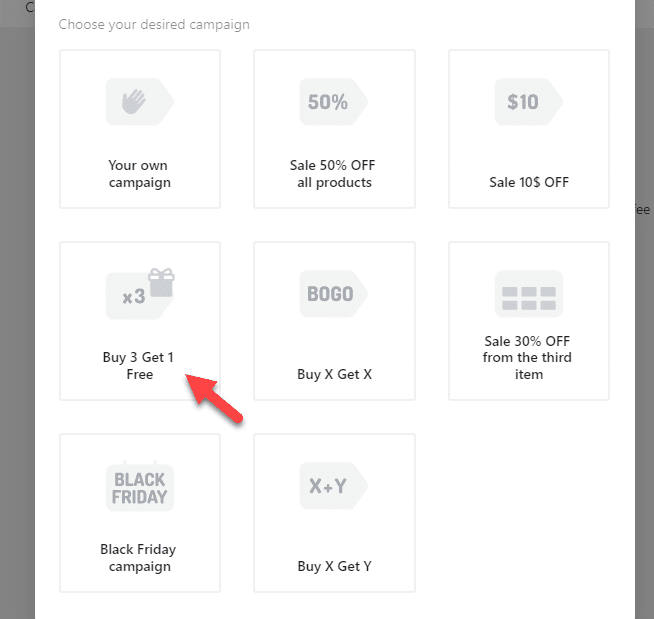
You will see all the pre-configured options there.
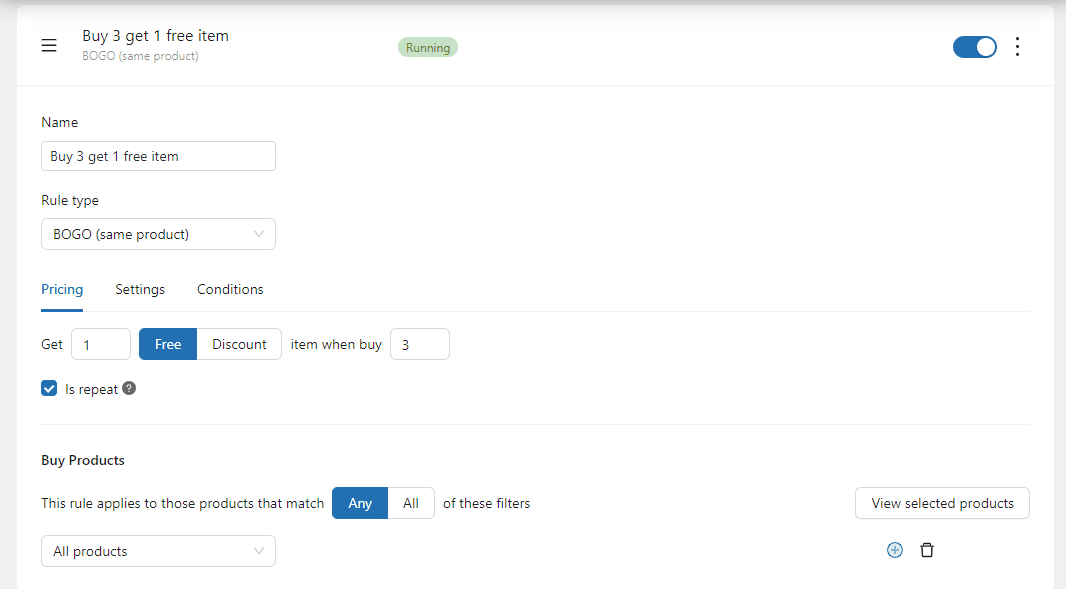
The customer will get a free item with every three goods.
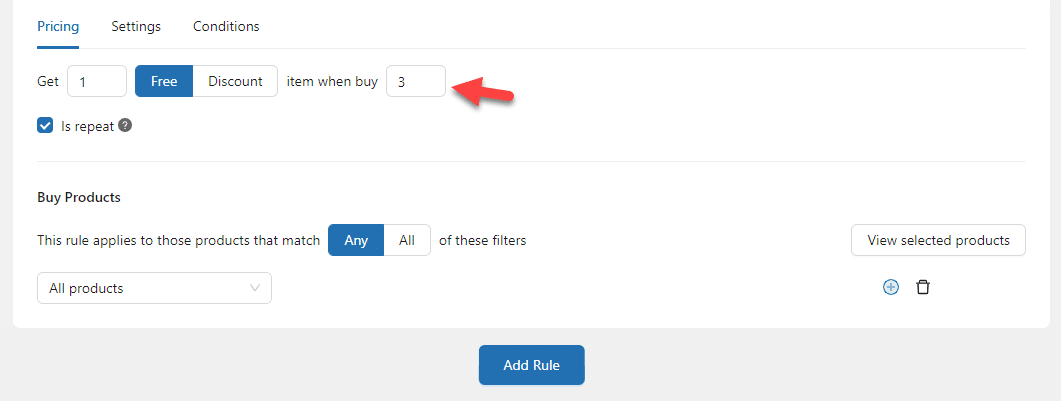
You can change this value to the number you like. You can set it to 2, 4, or anything higher. Next, select the products you need to offer the discount. By default, the rule will be added to every product.
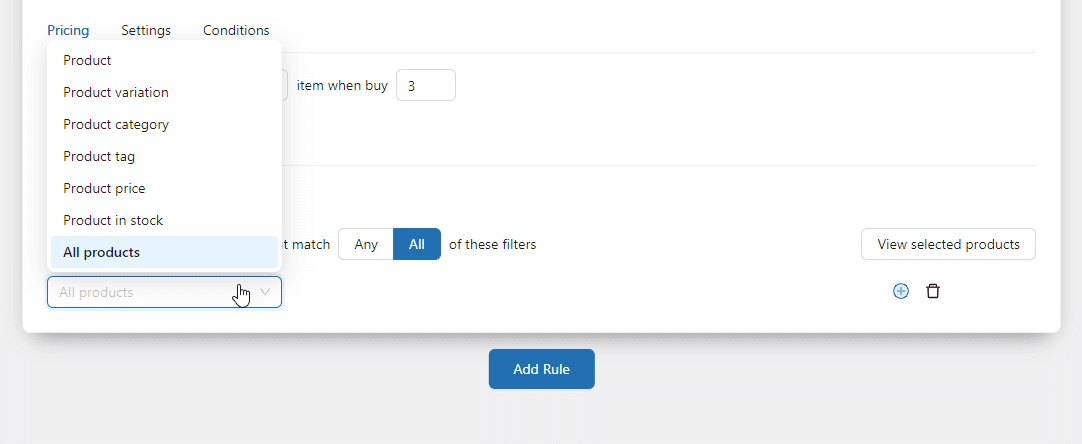
From the dropdown, you can specify the products you need to involve in this promotion. For example, in this case, we will use a product category filter.
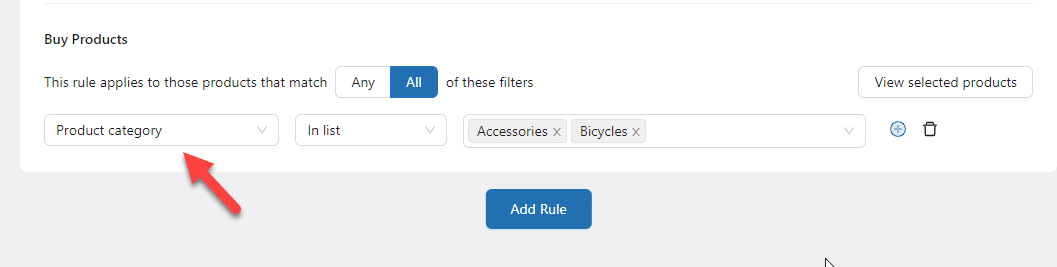
You can click the view selected products button to check the products you’ve added to this promotion.
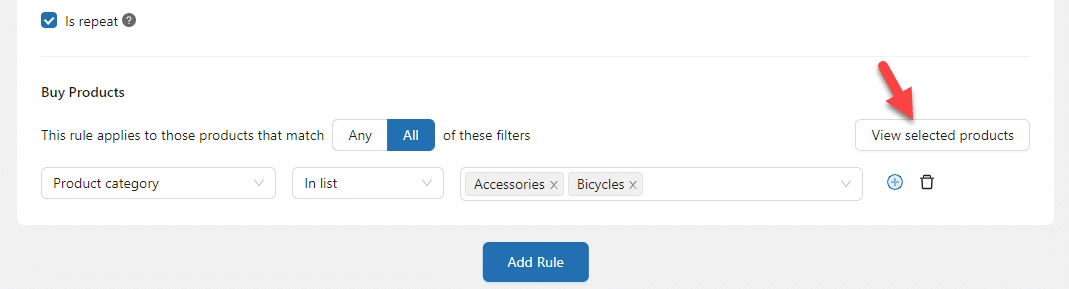
Next, go to the settings and display how you need to let the customer know about the promotion.
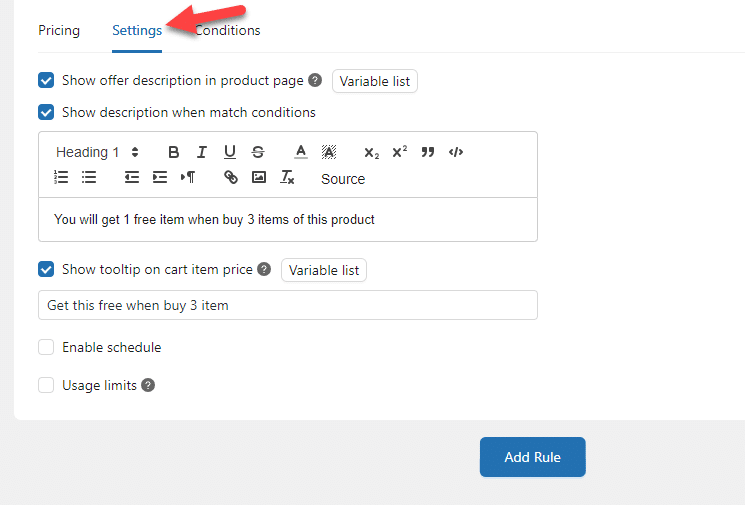
Once you have modified editing it, save the configuration.
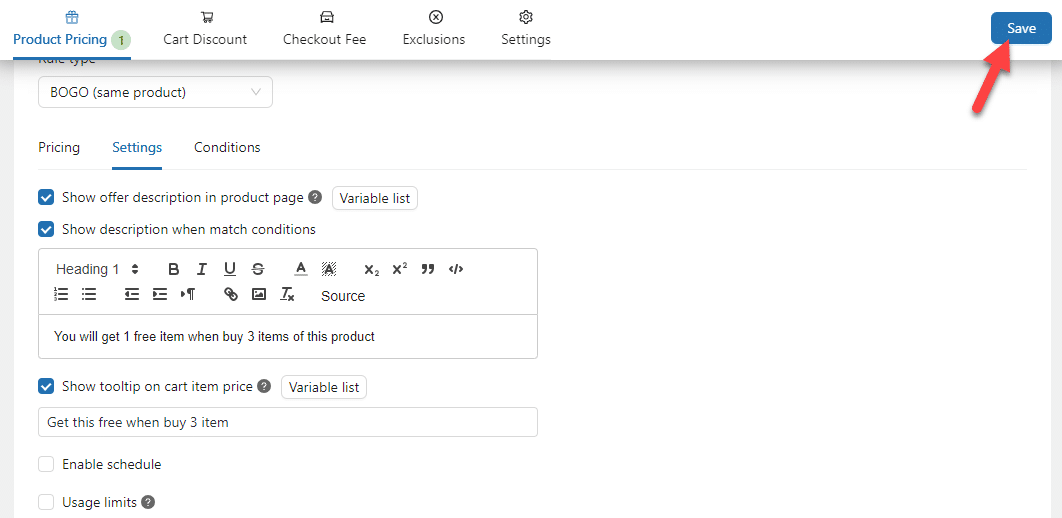
This way, you can configure BOGO deals. From now on, this promotion will be live.
Buy X, Get Y at Discounted Rate
The next promotion method is buy X, get Y at a discounted rate. This works efficiently in various situations. For example, if one of your customers bought a mobile phone (X), you can give the charger (Y) for a discount.
Let’s see how to configure it.
While you select a campaign, you should choose the Buy X Get Y option.
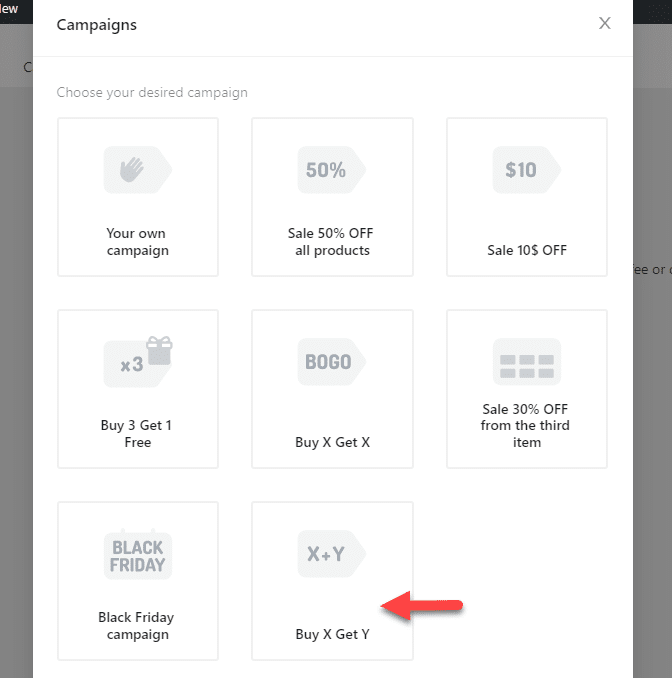
Next, choose how you need to run the promotion.
In this case, we will give the customer a flat $10 discount on the purchase. If you prefer a % based deal, that is possible too.
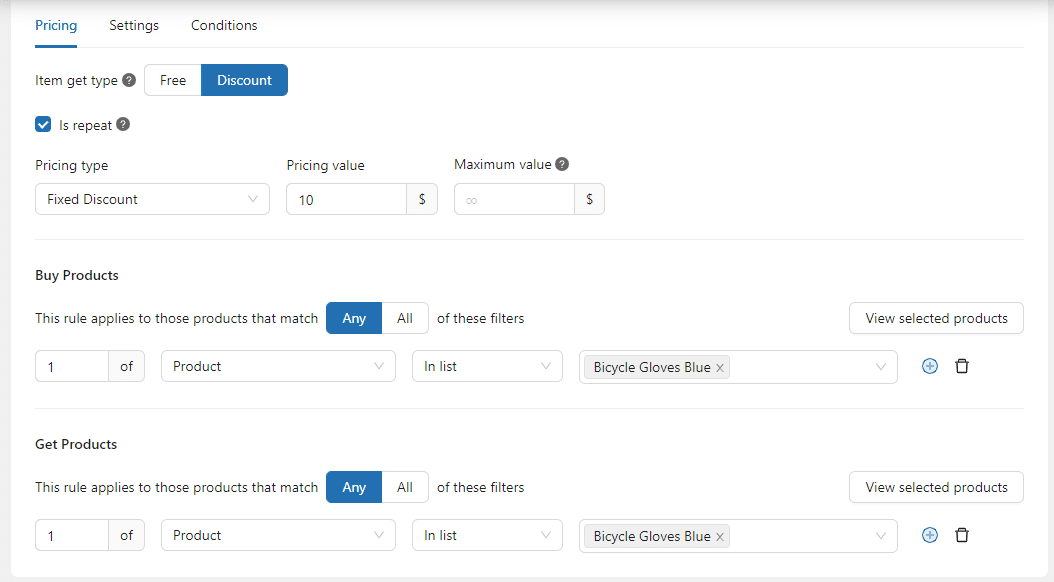
Next, configure the conditions. Here, when someone purchases an item from the store, they will get a discount on the Bicycle Helmet Blue product.
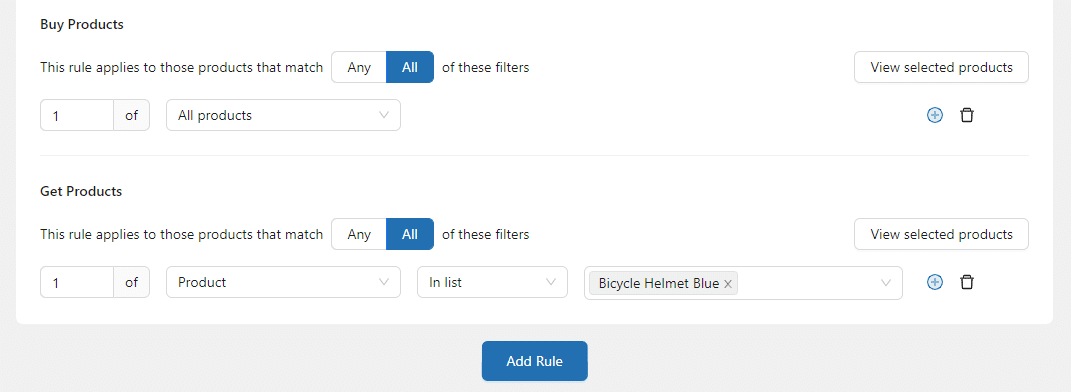
Configure the promotion the way you want. Once you have done that, feel free to show the tooltip and offer a description on the product page.
After that, save the settings. When someone purchases an item from the store, they will get a flat discount on the selected item.
That’s it!
Create Cart Upsell Notices
To maximize the revenue from upselling, you can
- Create scarcity
- Encourage them
Here’s how to do it.
Create Scarcity
Go to the YayPricing settings, and you will see an option to set up a countdown timer.
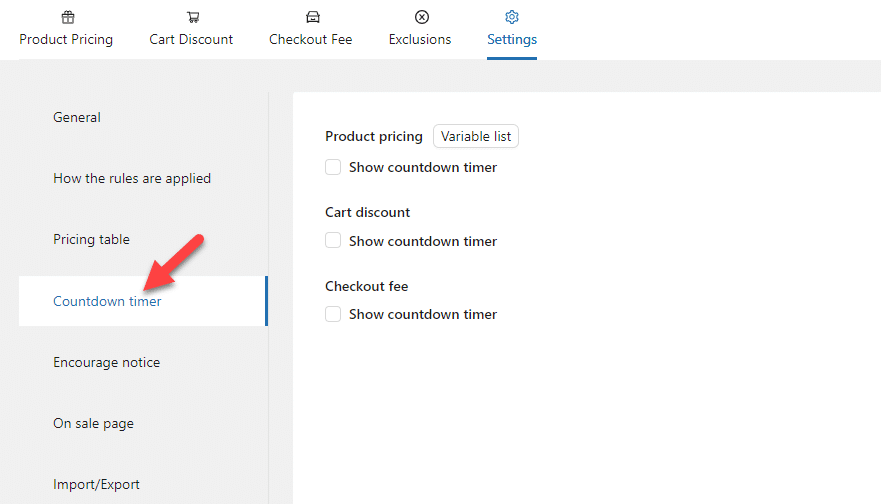
Setting up countdown timers will help you create scarcity. If you are running a discount offer. You can display the countdown timer for your campaigns available in:
- Product pricing
- Cart discount
- Checkout fee
The two variables you can use are:
- [campaign_name]
- [timer]
Enable the countdown timer from there, and you can start customizing the content.
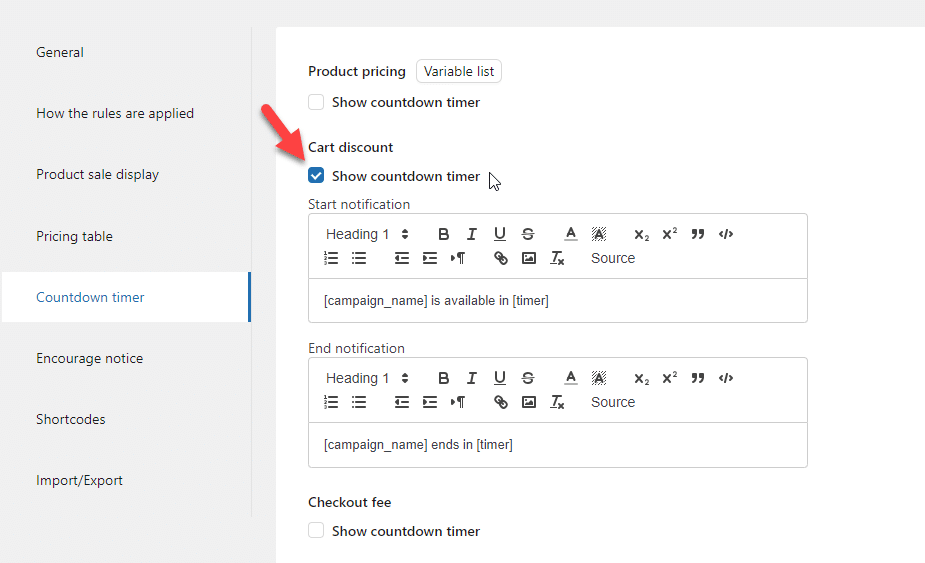
Once you are done with it, save the settings. Now if you check your website from the front end, you will see a custom timer.
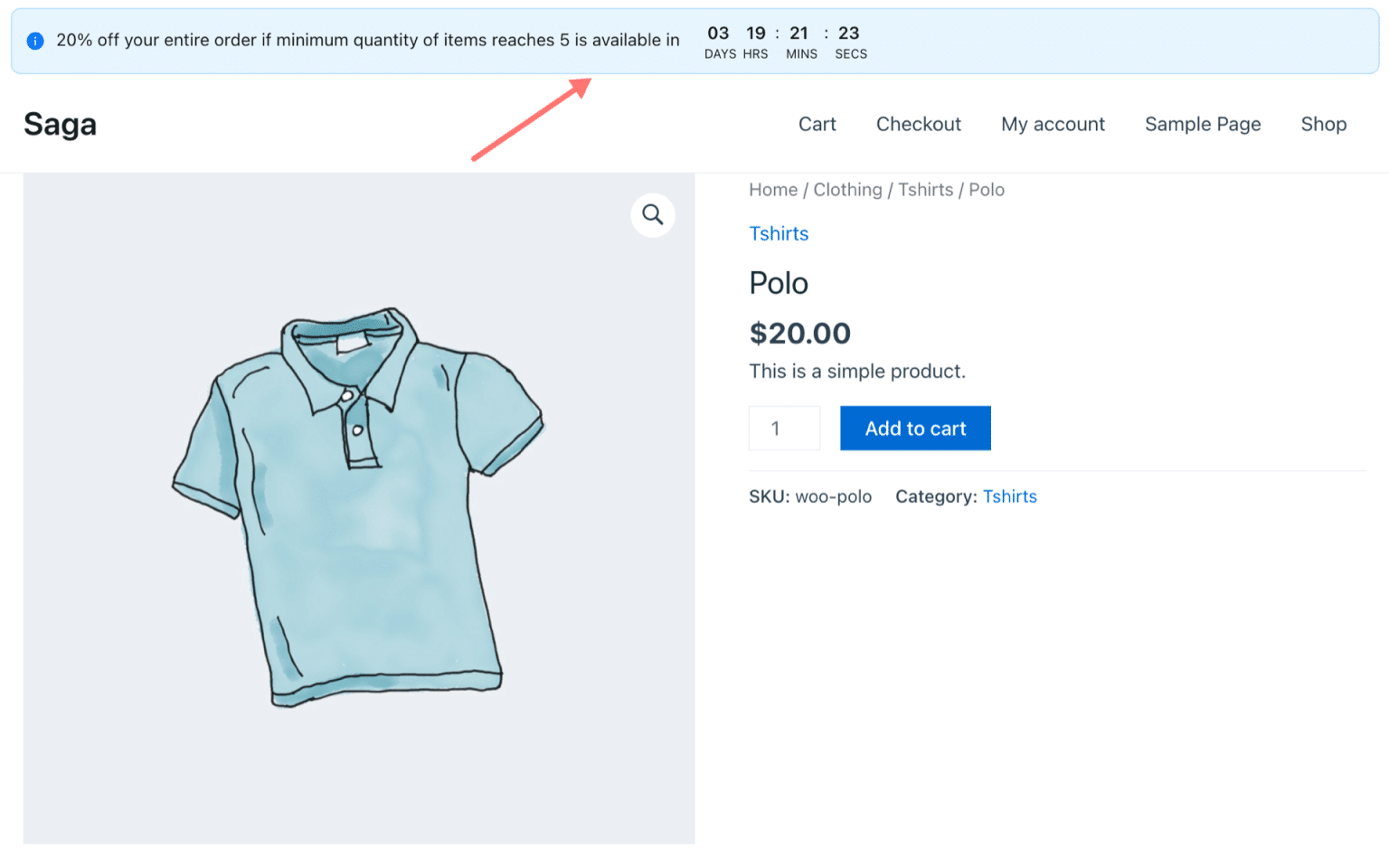
Next, let’s see how to encourage people to purchase more goods from your store.
Encourage Them to Purchase More Goods
You can also display an encouraging notice for the campaigns you have created.
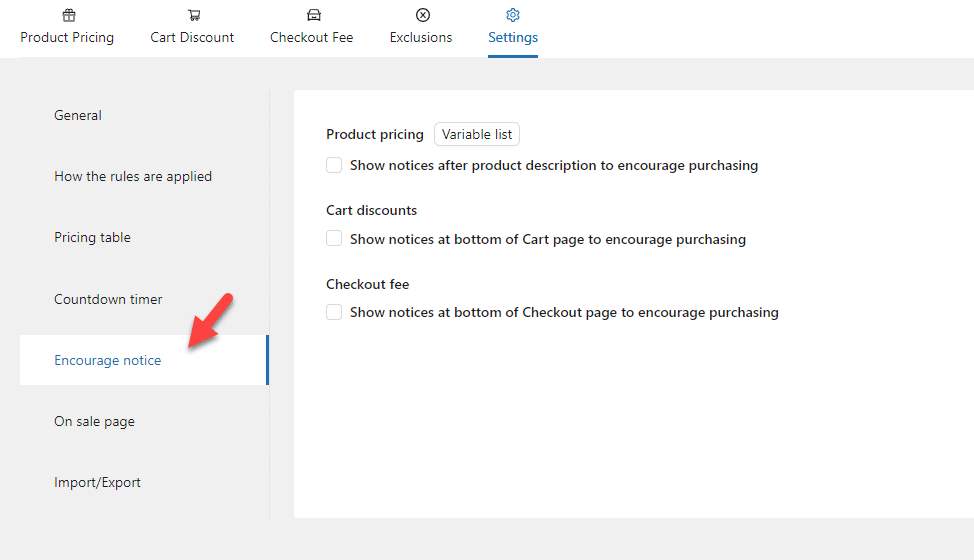
Similar to a countdown timer, you will have three custom variables here:
- [action]
- [discount_value]
- [current_item]
As we did before, enable what you need to display, and save the settings.
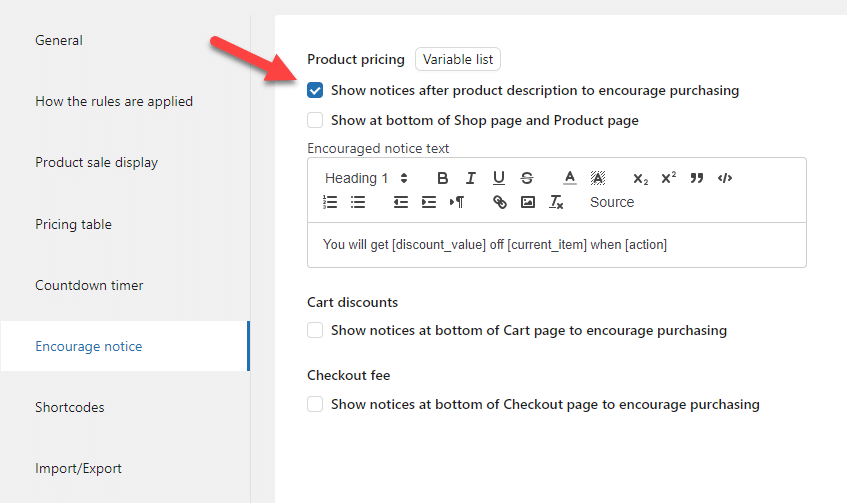
These promotion strategies will help you sell more goods and make more revenue from your online store.
Now you know how to create cart upsell notices. Next, let’s see how to upsell at WooCommerce checkout.
How to Link Products Together
Linking products together is another way to boost the revenue of your online store. Under the Linked Products option in your product settings, you can choose the products you will upsell.
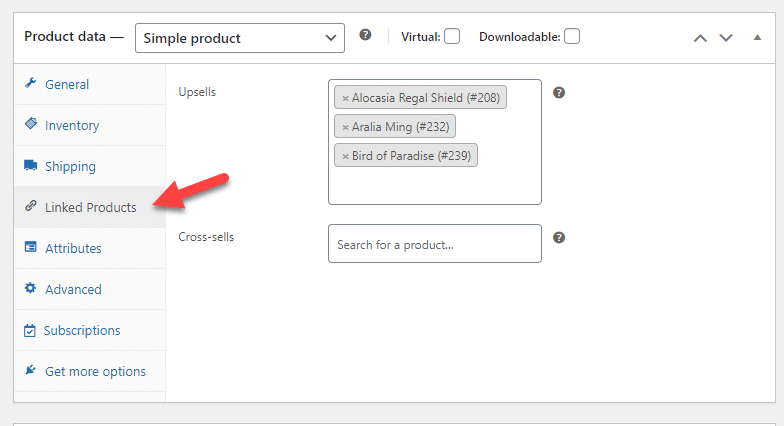
Once you have saved the settings, check your product page from the front end. WooCommerce will display all the products in a dedicated section.
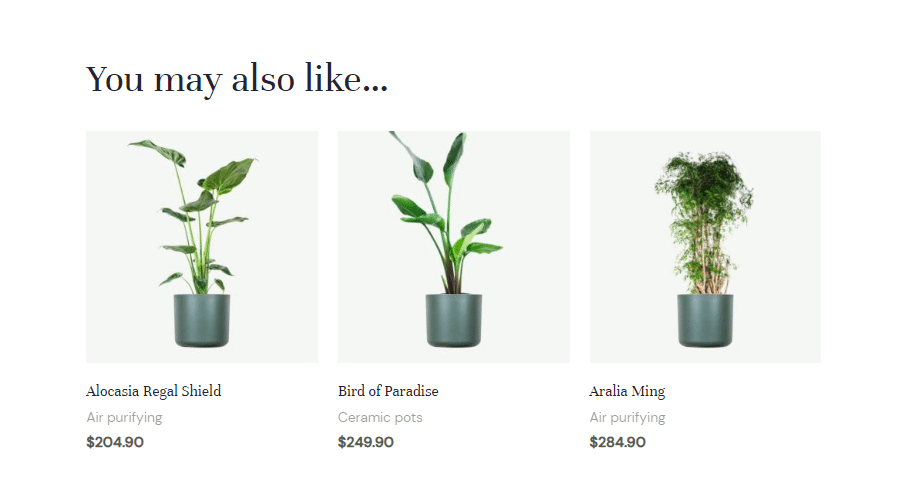
You will see the linked products on your cart page if you choose the cross-selling feature in the product settings tab.
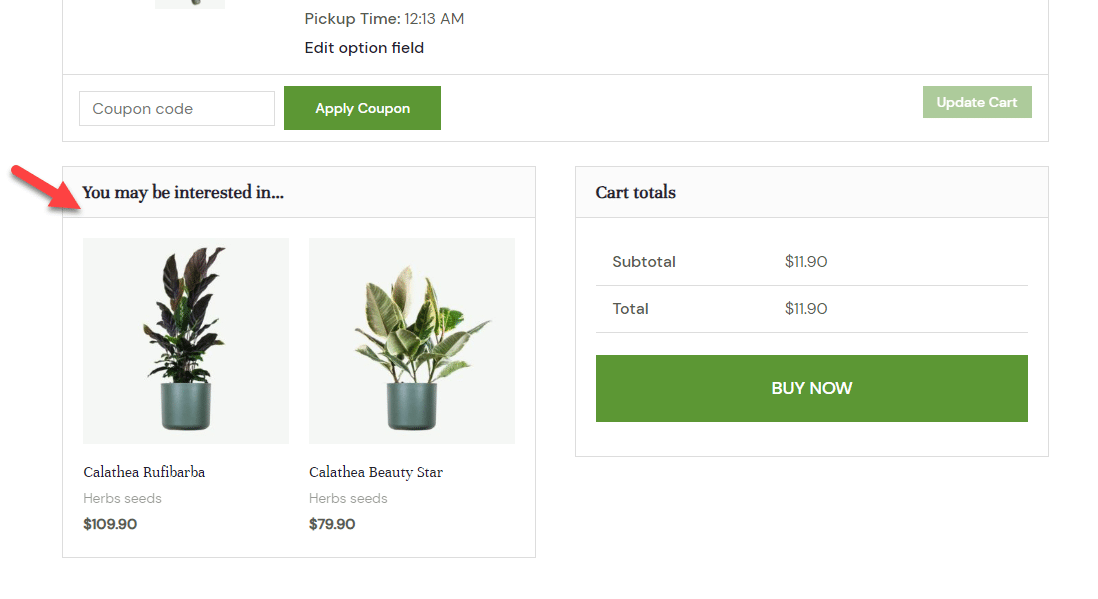
But with the YayExtra plugin, you can take things to the next level. The tool can help you enhance the linked product feature and gain more revenue.
The plugin will use the feature as attached options or swatches. You can configure the plugin on how you need to display the upsell products.
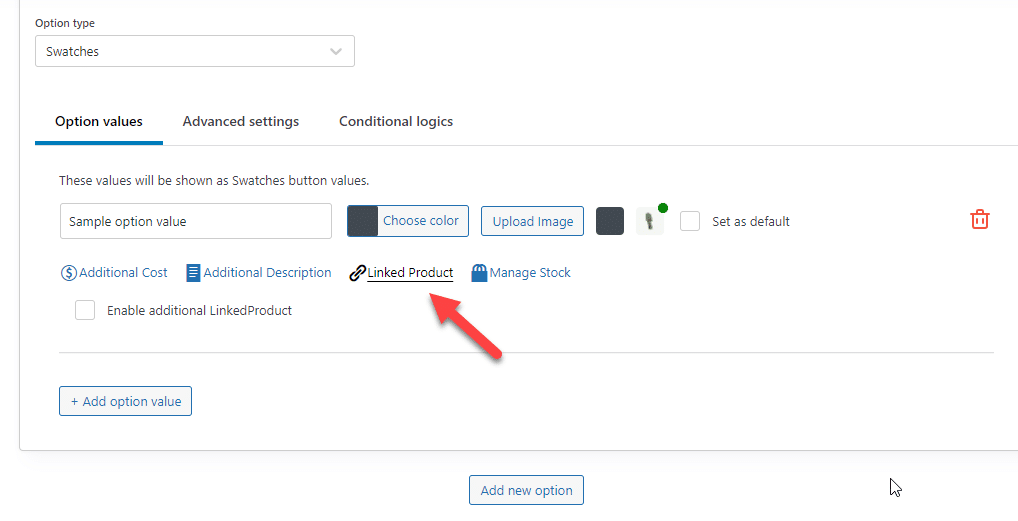
And once you have saved the settings, check out the product page from the front end.
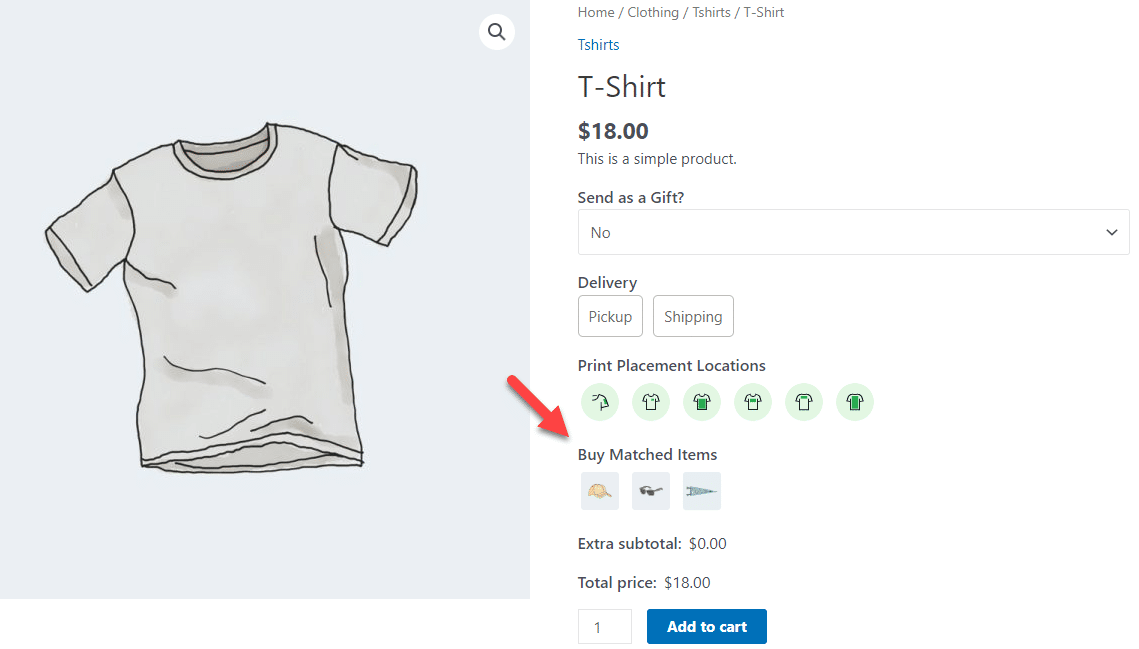
You will see the products there. You can select a product from the page and add it to the cart. When you visit the cart page, the second product will be automatically added.
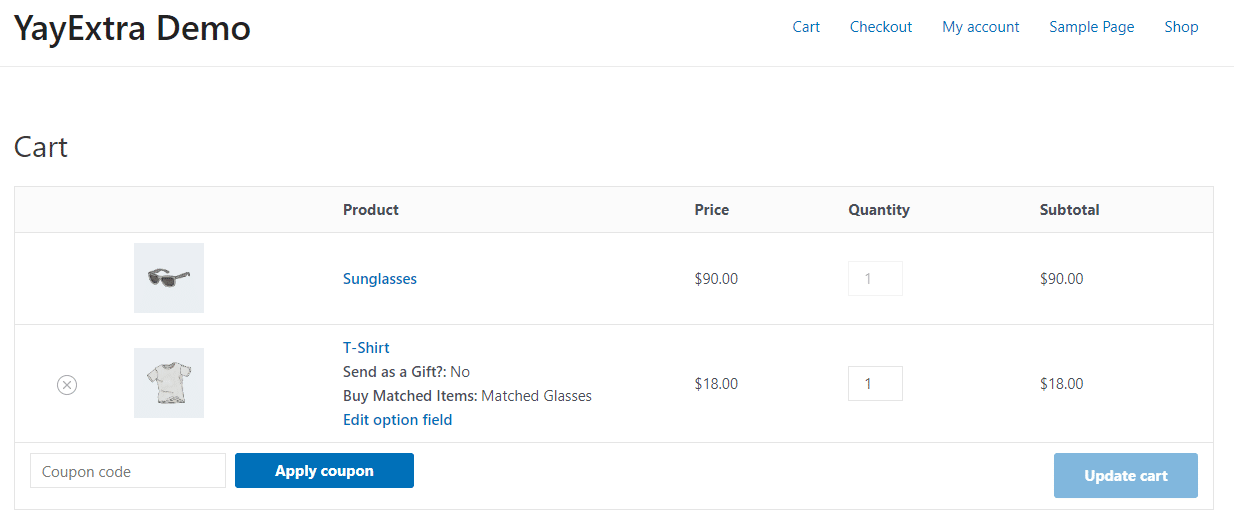
That’s it! Another great way that YayExtra can be helpful.
How to Configure WooCommerce Upsell After Customer Checkout
After a customer completes the order successfully, WooCommerce will send an automatic order confirmation email to the customer. With the YayMail plugin, you can customize those emails.
Last time, we have shown you how to customize the WooCommerce booking email templates. In this section, we will show you how to use YayMail to upsell.
1) Configuration
The first thing you need to do is, install YayMail on your WooCommerce store. We will use the premium version of the tool since it comes with every feature we need.
After activation, you can see the plugin’s settings under WooCommerce options.
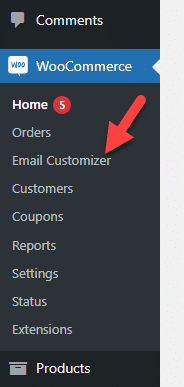
Open the settings, and you will be redirected to the YayMail configuration page.

The template you need to tweak is the order confirmation one. So from the dropdown, choose the right one.
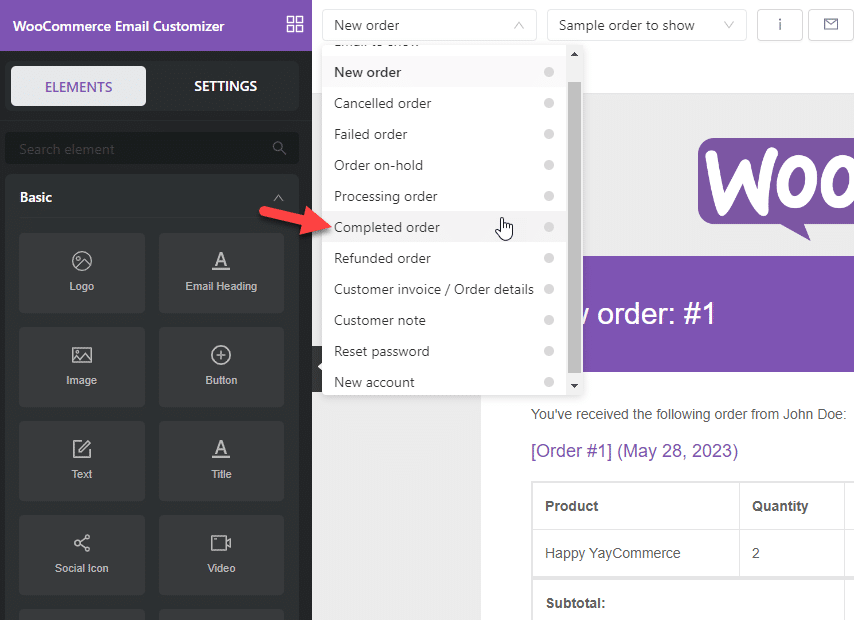
On the next page load, you will see the email that’s used to send to customers after they complete the purchase.
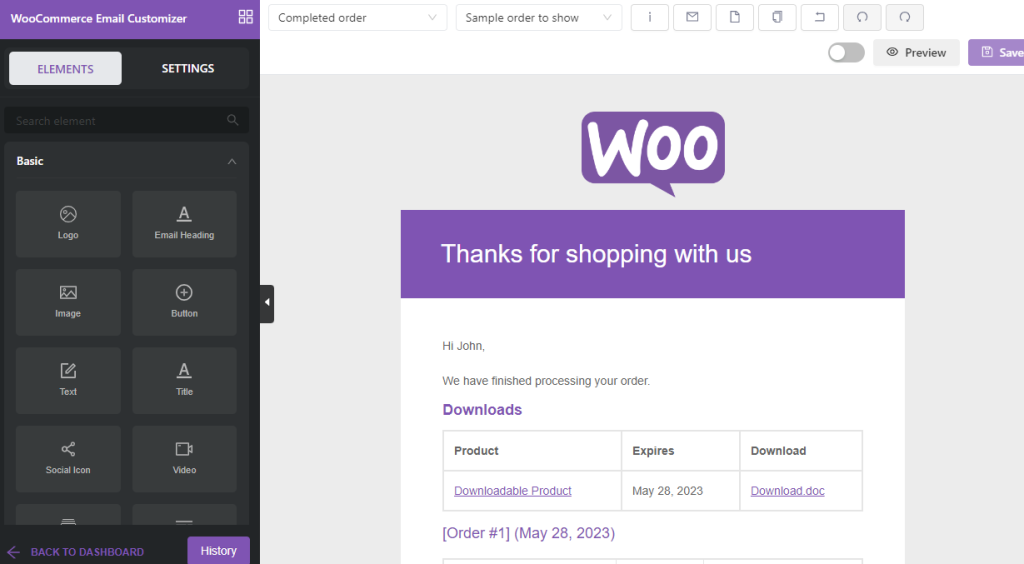
We won’t be going further with the design option (that’s for another blog post. On the left-hand side, you will see every element you can use in the email.
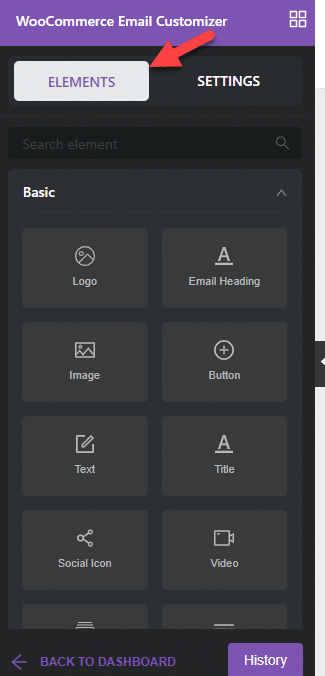
Under Blocks, you can see an element called Featured Products.
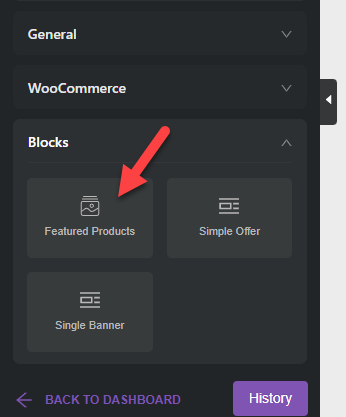
Now, drag the Featured Product element to your email template and drop it.
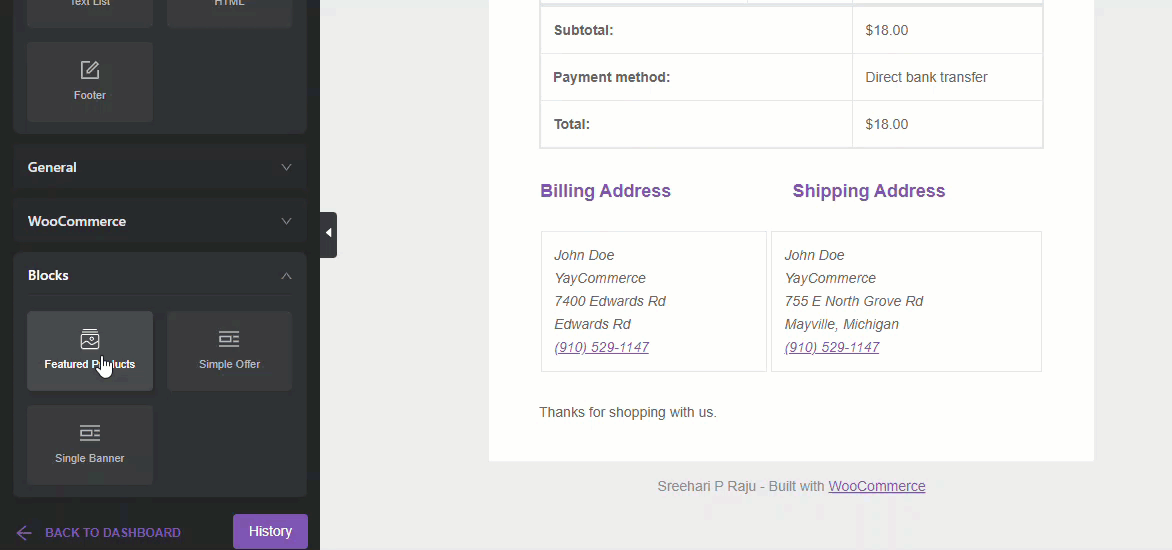
After adding the element, click on it. Once you select the item, you can see more customization options on the left side.
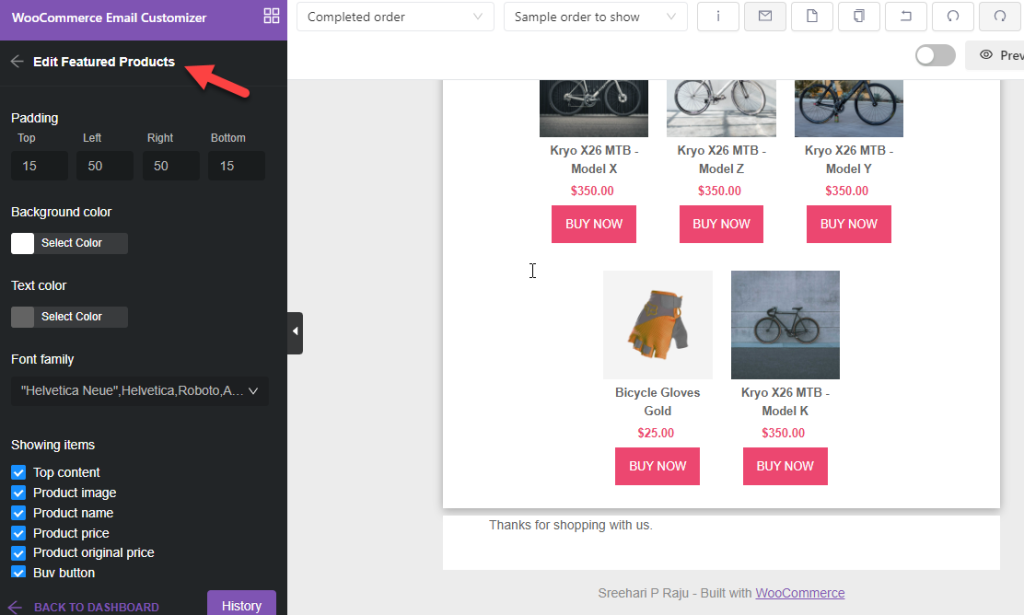
You can see every customization option there. If you scroll down to the bottom, you can choose which product to display in the email through the Product Type box.
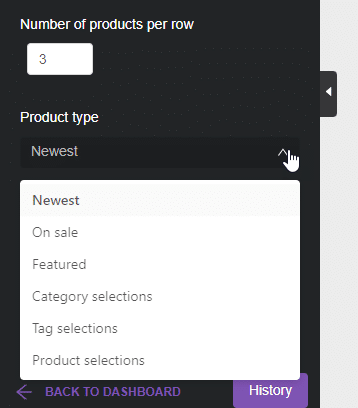
We recommend displaying products based on the category, tag, or selection. Once you have updated the settings, you can see every change right in front of your eyes through the live preview option.
2) Publishing Updates
You can save the email template if you are comfortable with the modifications.
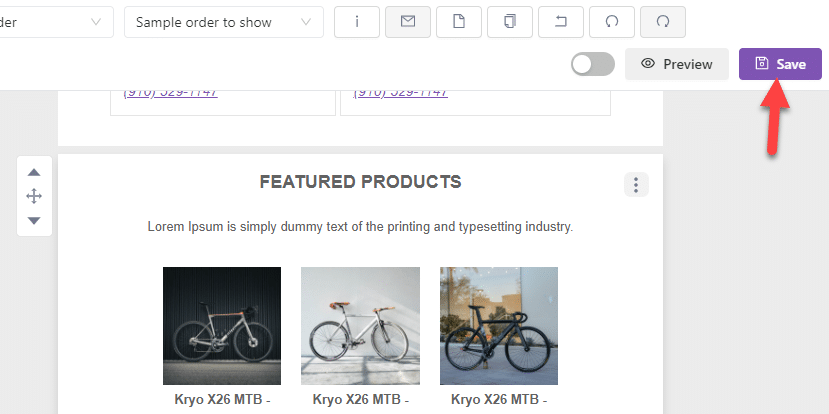
Next, you need to use the YayMail Conditional Logic addon to make the email perfect. For example, if a customer buys a product from a specific category, you can display more products from the same category.
This will help you sell more products and boost the revenue.
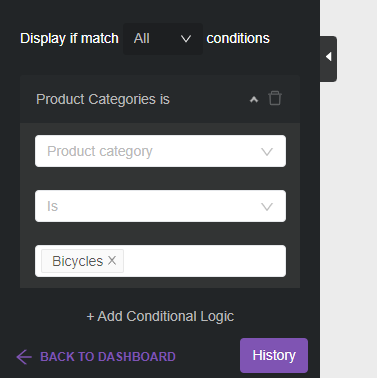
From now on, when someone purchases a product and gets an email confirmation regarding the purchase, they will see the featured products section too.
You have total control over the element and can tweak it as you like. Plus, changing the colors according to your brand is another helpful thing you can achieve with YayMail.
That’s it!
This is how you can use YayMail to upsell. As you can see above, there is no technical stuff; you can complete the process within a few minutes.
Conclusion
While running a WooCommerce store, your main goal would be to make more conversions and boost the overall revenue. With the right strategies, you can quickly increase your sales.
Offering upselling and cross-selling is one of the proven methods to increase sales. In this article, we have shown you what’s upselling, how to do it, and multiple strategies you can use to run a successful upselling campaign.
By following our guide and implementing our strategies, you can take your online store to the next level in sales. So, we recommend testing out the things and seeing the results.
We hope you have found this article helpful and enjoyed reading it. If you did, please share this post with your friends and fellow bloggers on social media.
What’s your WooCommerce upselling strategy?
Let us know in the comments!